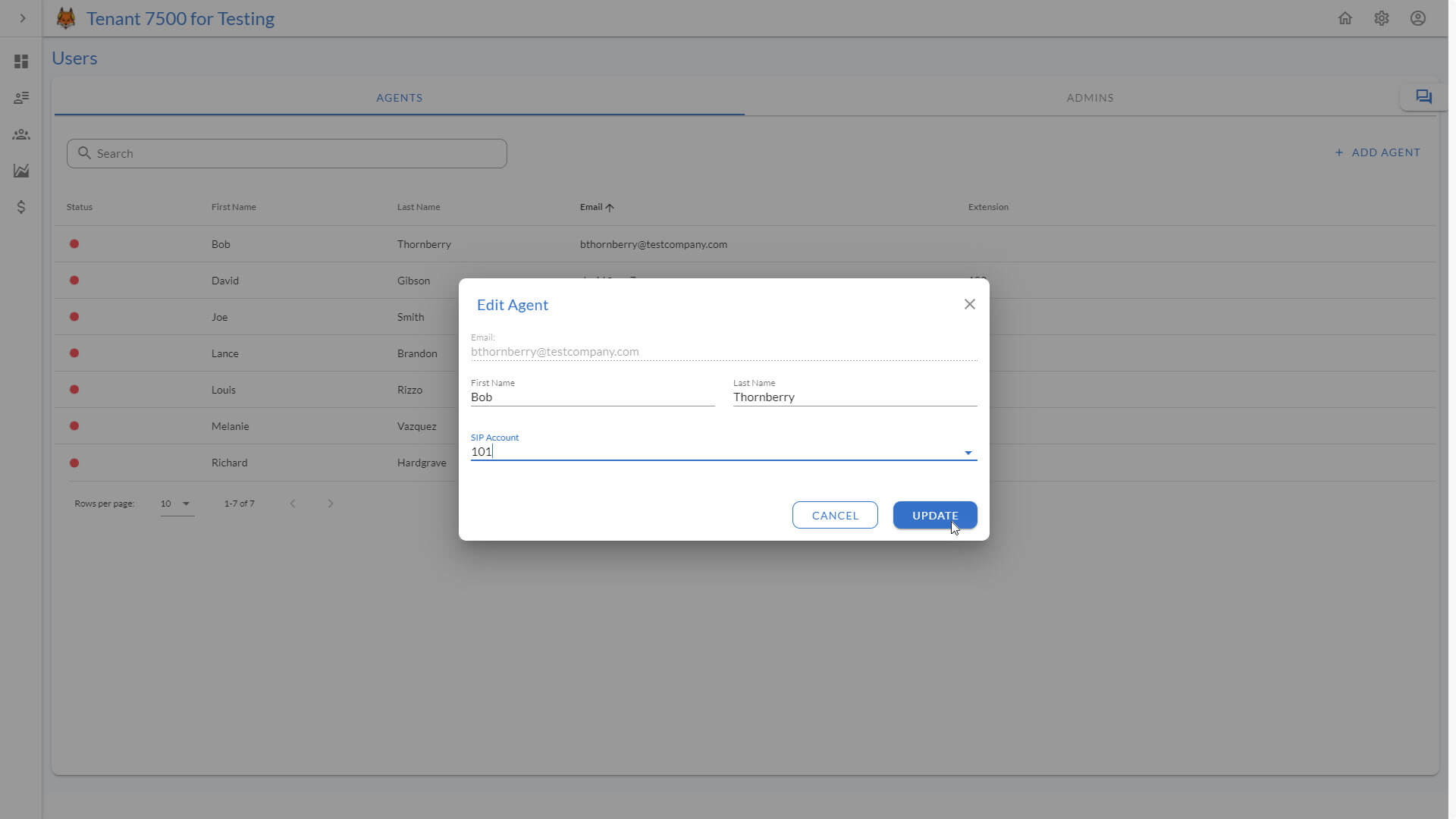TAS Knowledge Base
How to Add an Agent
How to Add an Agent
Step 1. Located on the left-hand side of your page, click on the Users icon from the menu.
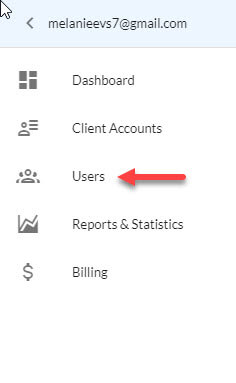
Step 2. On the Users page, click Add Agent located to the right of the page.
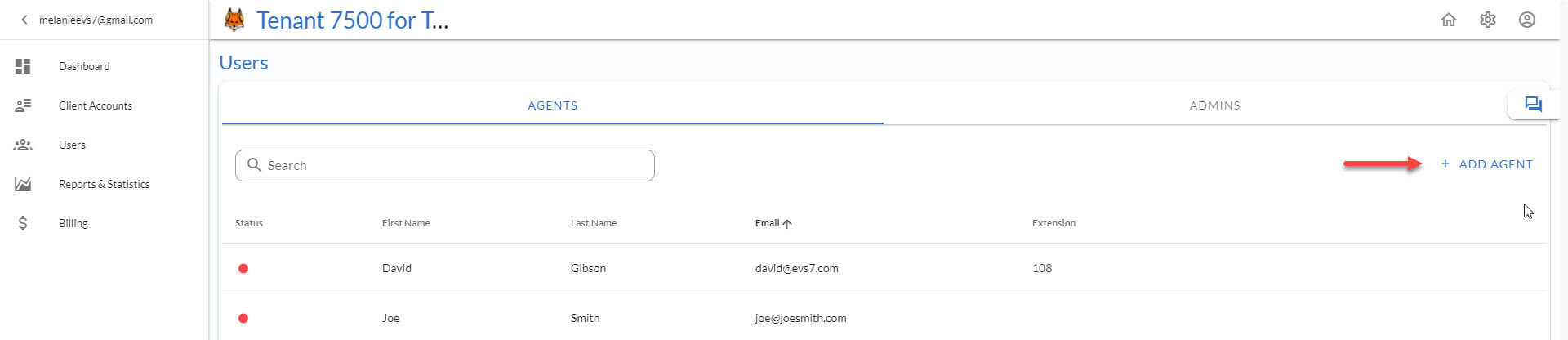
Step 3. Fill in all the empty fields in the add agent form. For the password, you can create your own or, click on the key icon ![]() to generate a random password.
to generate a random password.

Step 4. Click on Add user to finish and move on to the final step.
Step 5. The Edit Agent modal pops up after clicking on add user. Choose a SIP account that is going to be your agent’s phone extension. Click on update to finish adding the new agent.