TAS Knowledge Base
How to Use the Contacts Page
How to Use the Contacts Page
Step 1. Pick a client account from the drop-down menu.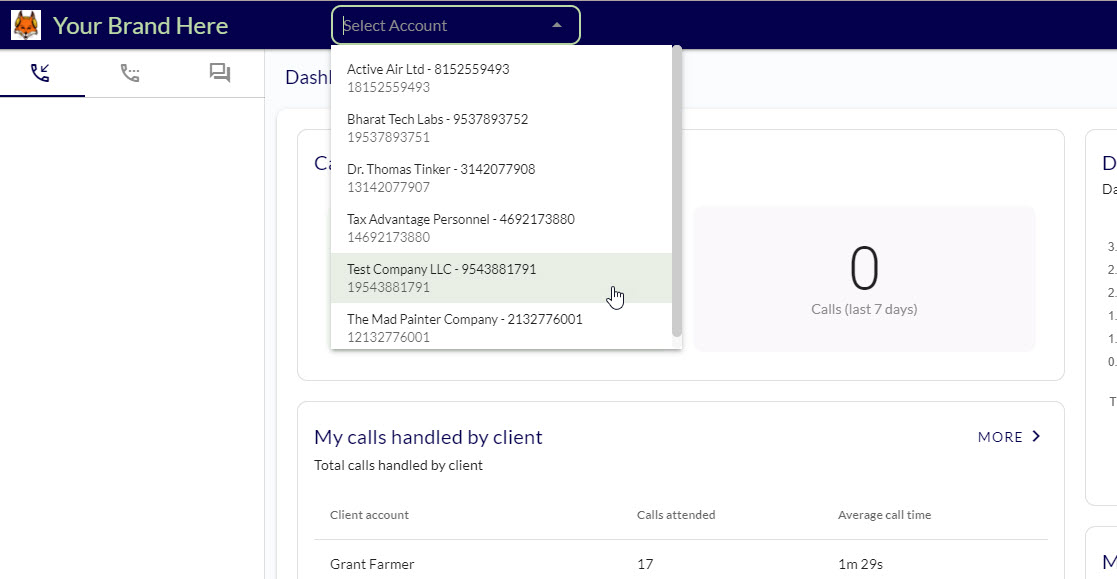
Step 2. Click on contacts. You can also view this page in a live call. 
Step 3. You can add or view contacts on this page. Click on + ADD CONTACT to view a form.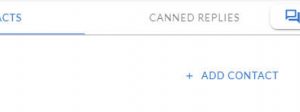
Step 4. Fill in the form. Use the label to organize groups in the company. Click save to add the new number.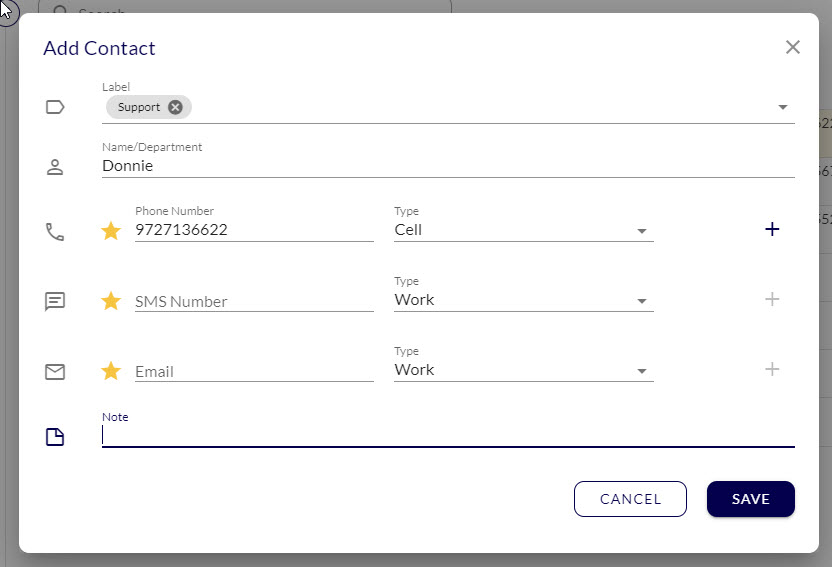
Step 5. Edit a contact by mousing over to the pencil icon. Delete a contact with the trashcan icon. 
Step 6. Filter with contact labels using the drop-down menu at the top. 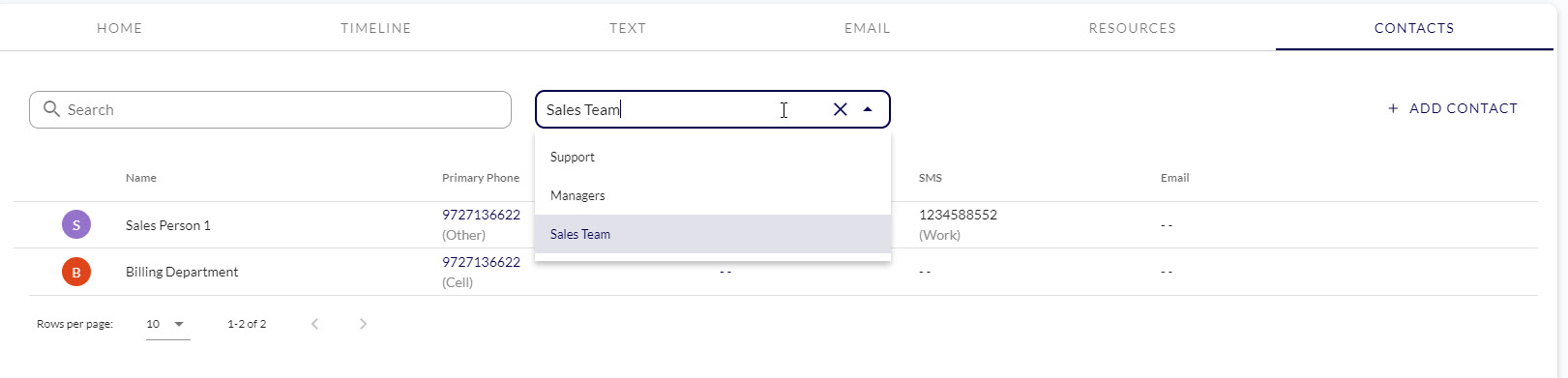
Step 7. Mouse over any phone number to use the quick actions. You can call, text, copy a number, transfer a live call, or view the contacts info. 