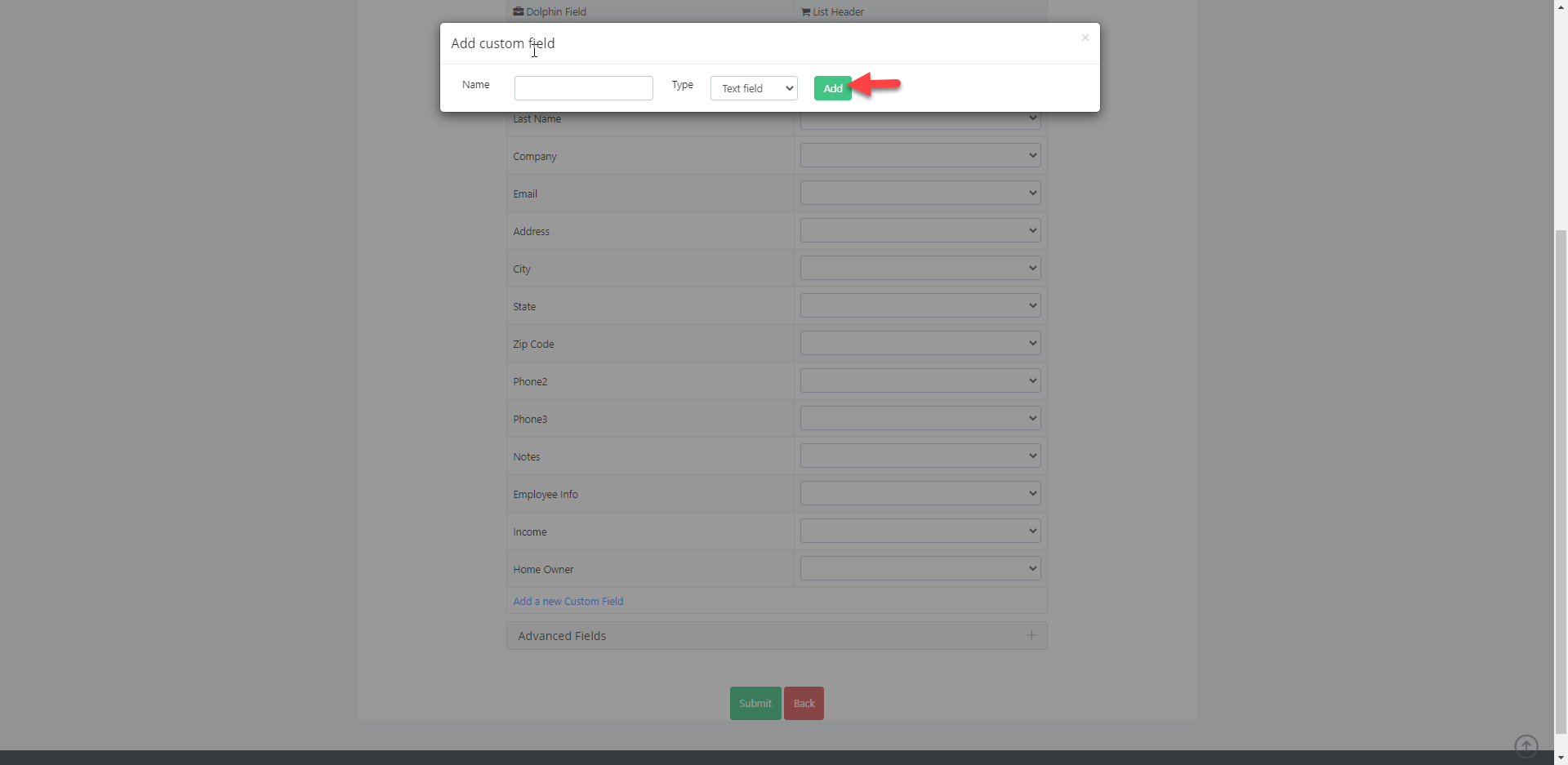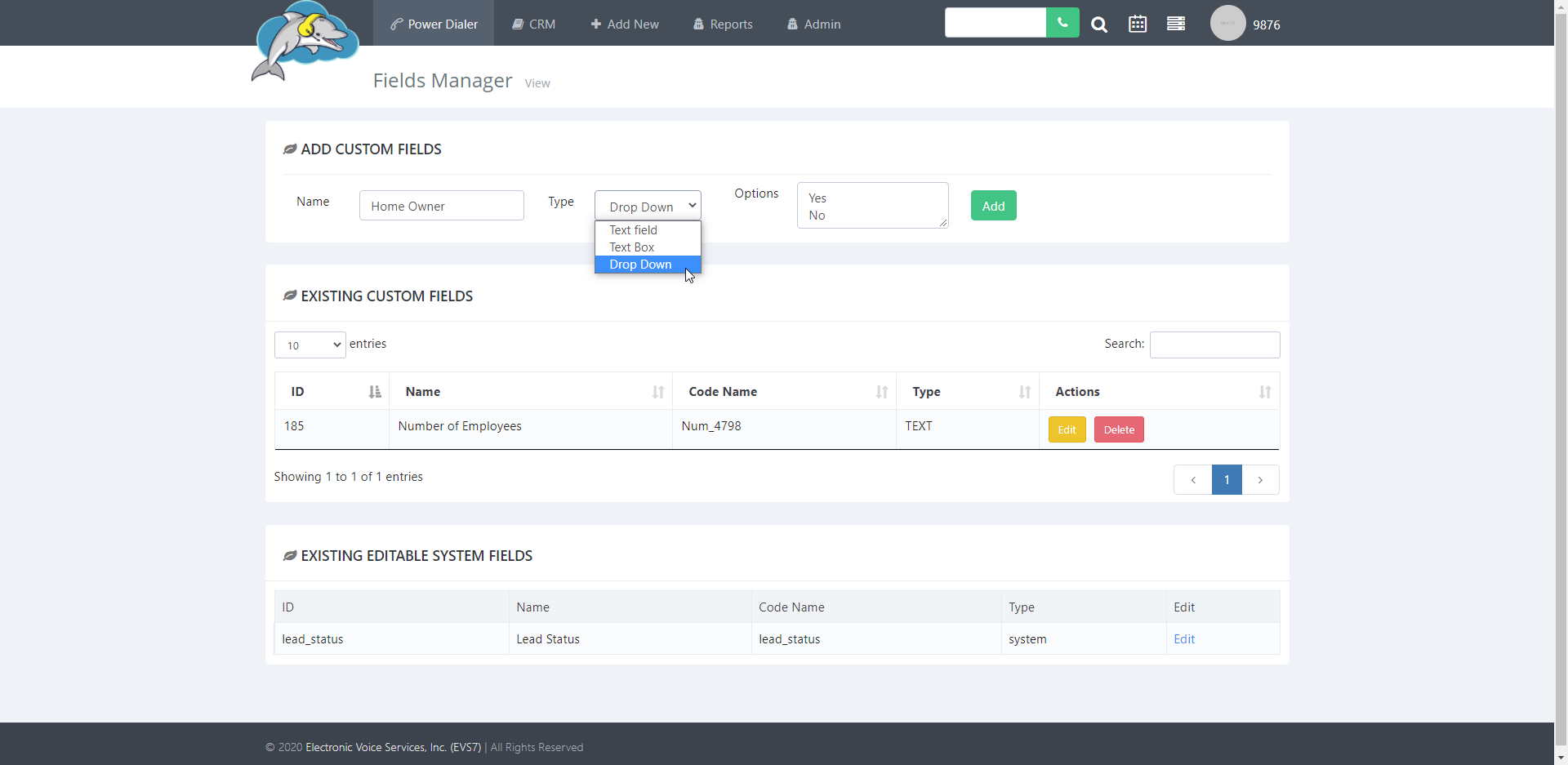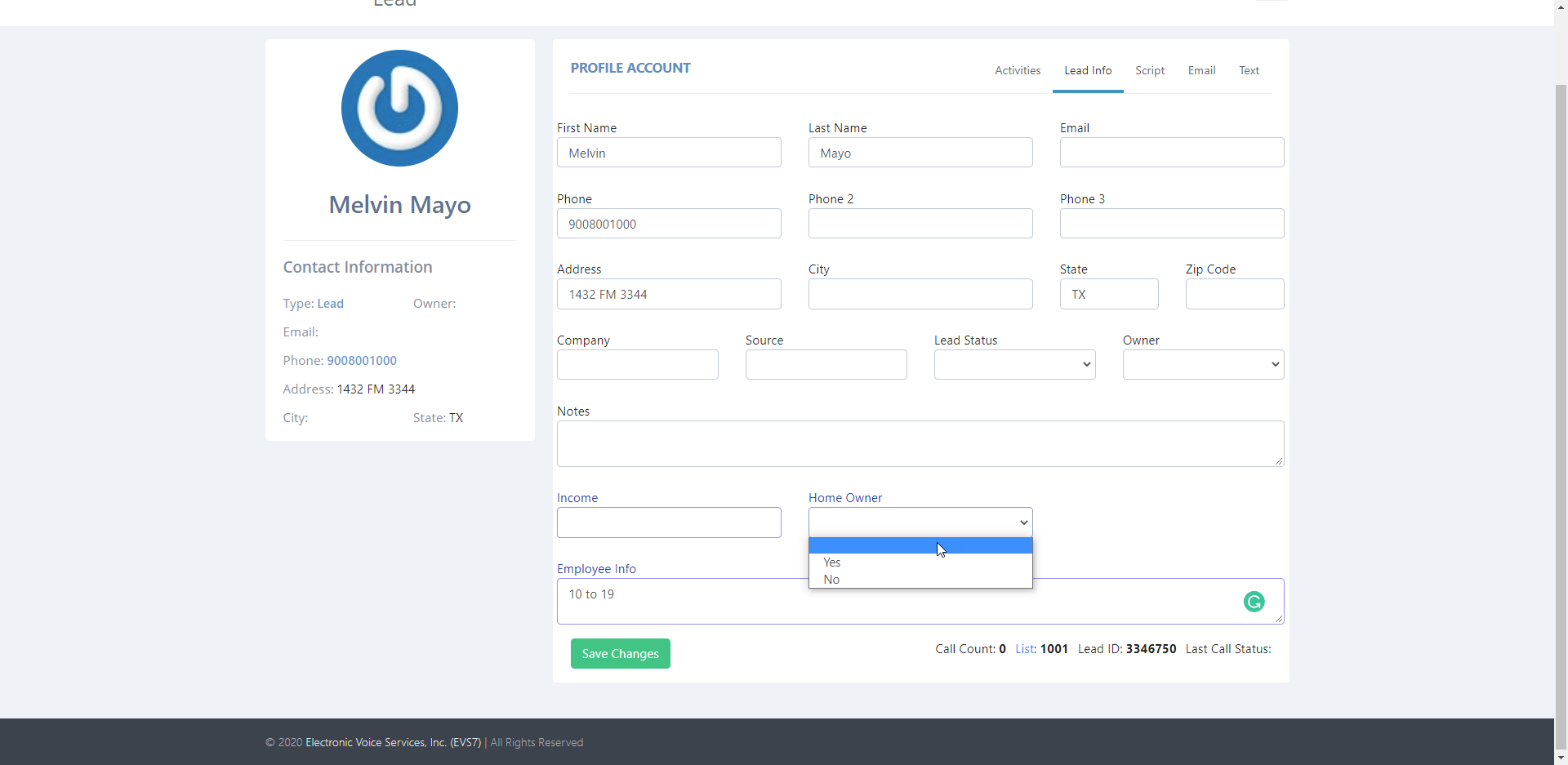Search Knowledge Base by Keyword
Custom Fields
How to Add a Custom Field
The dialer by default only displays the default information fields when viewing or calling a lead. Custom fields are used to add additional lead data from your leads file on the agent screen, and on the mapping page of the lead import process. This is helpful when you need to add extra data about your lead. You can add as many custom fields as you need. There are two ways to add custom fields.
Step 1.
First, click on admin and then select custom fields.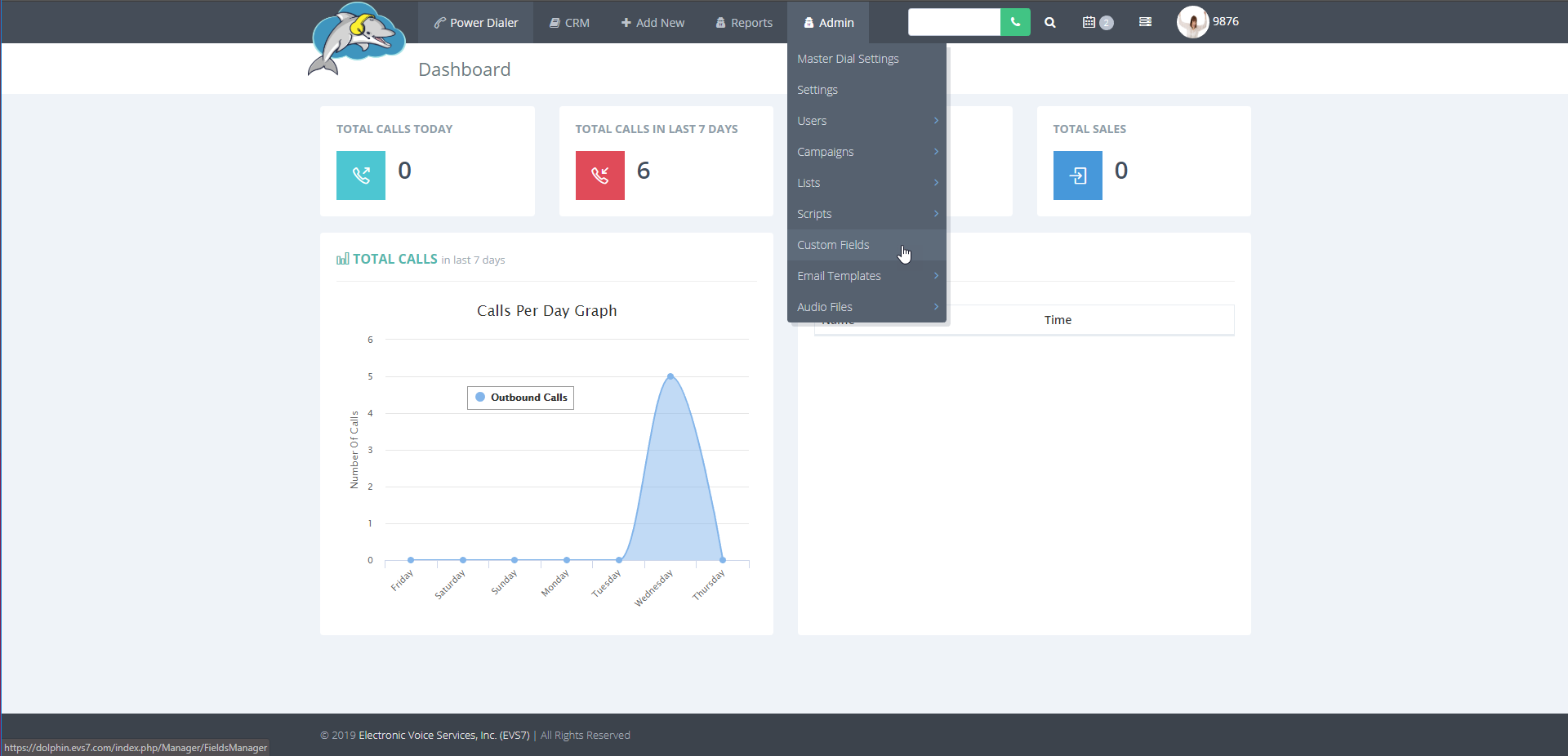
Step 2.
Next, look at the add custom fields section.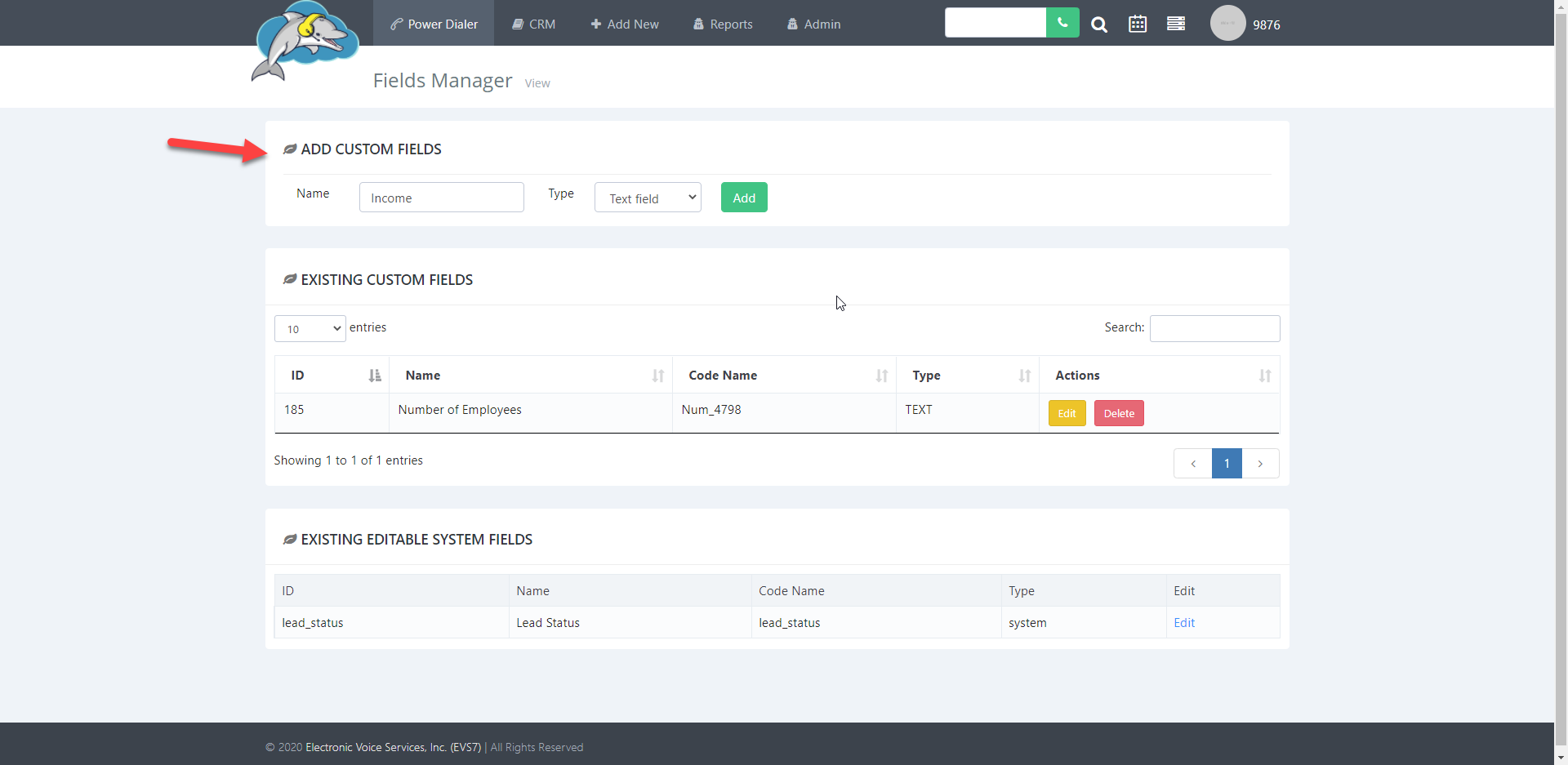
Step 3.
Now click on the drop-down menu to view the three different field types. The first option is the text field, which is just a small box that allows you to type no more than 20 characters of text.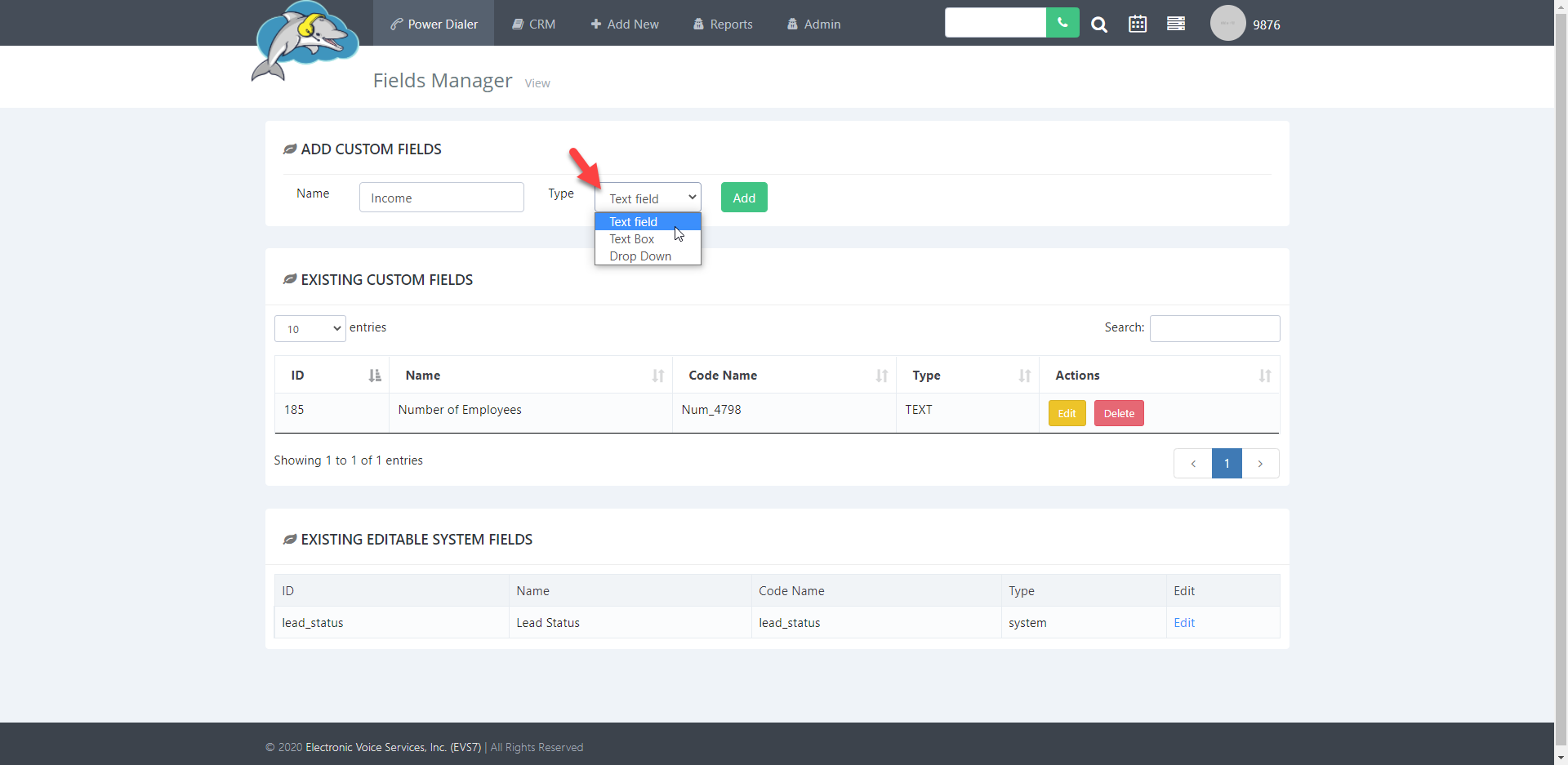 The text field on the agent screen.
The text field on the agent screen.
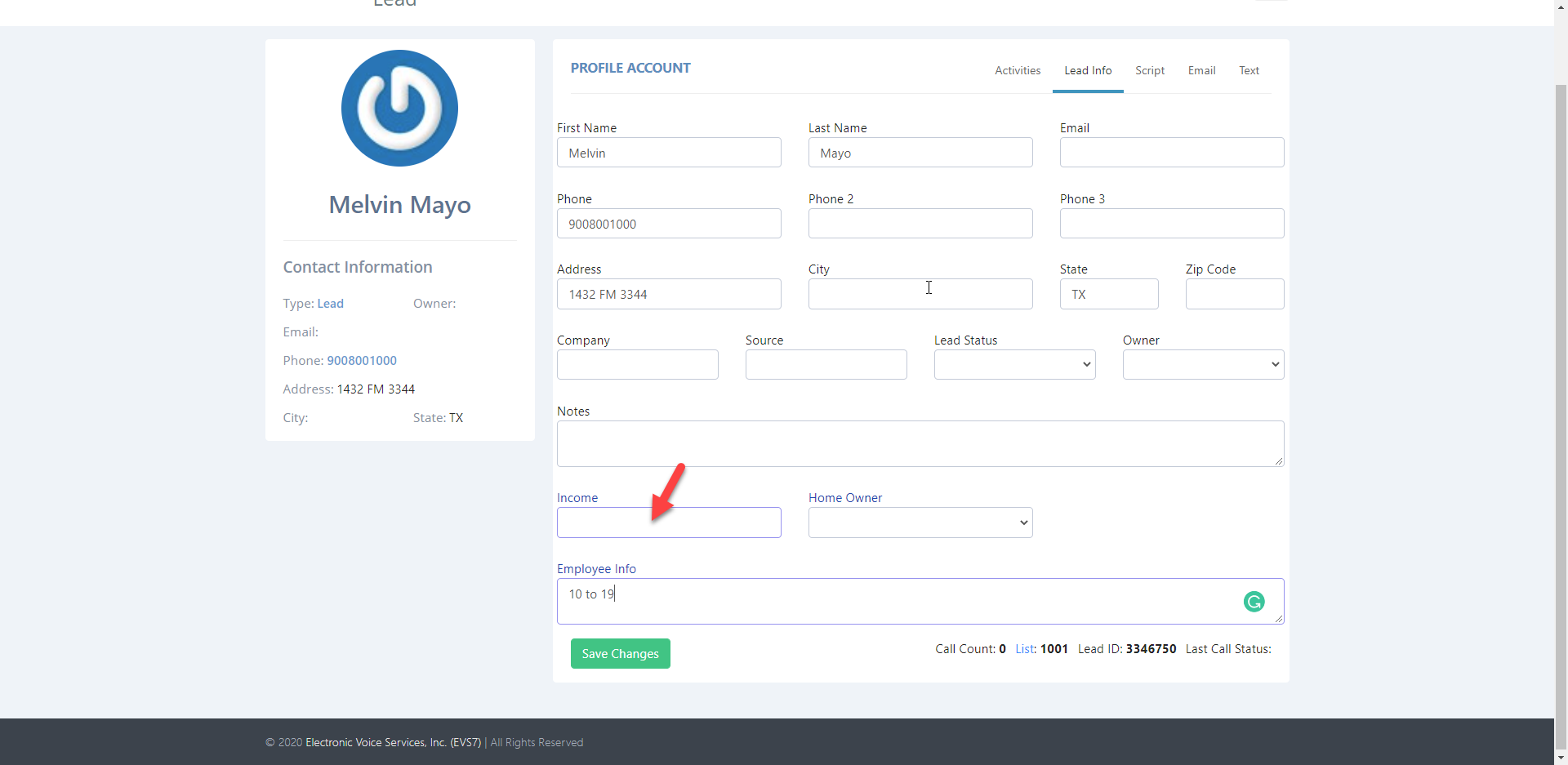 The second field type is the text box, which is a box that is used for adding a large amount of text or notes.
The second field type is the text box, which is a box that is used for adding a large amount of text or notes.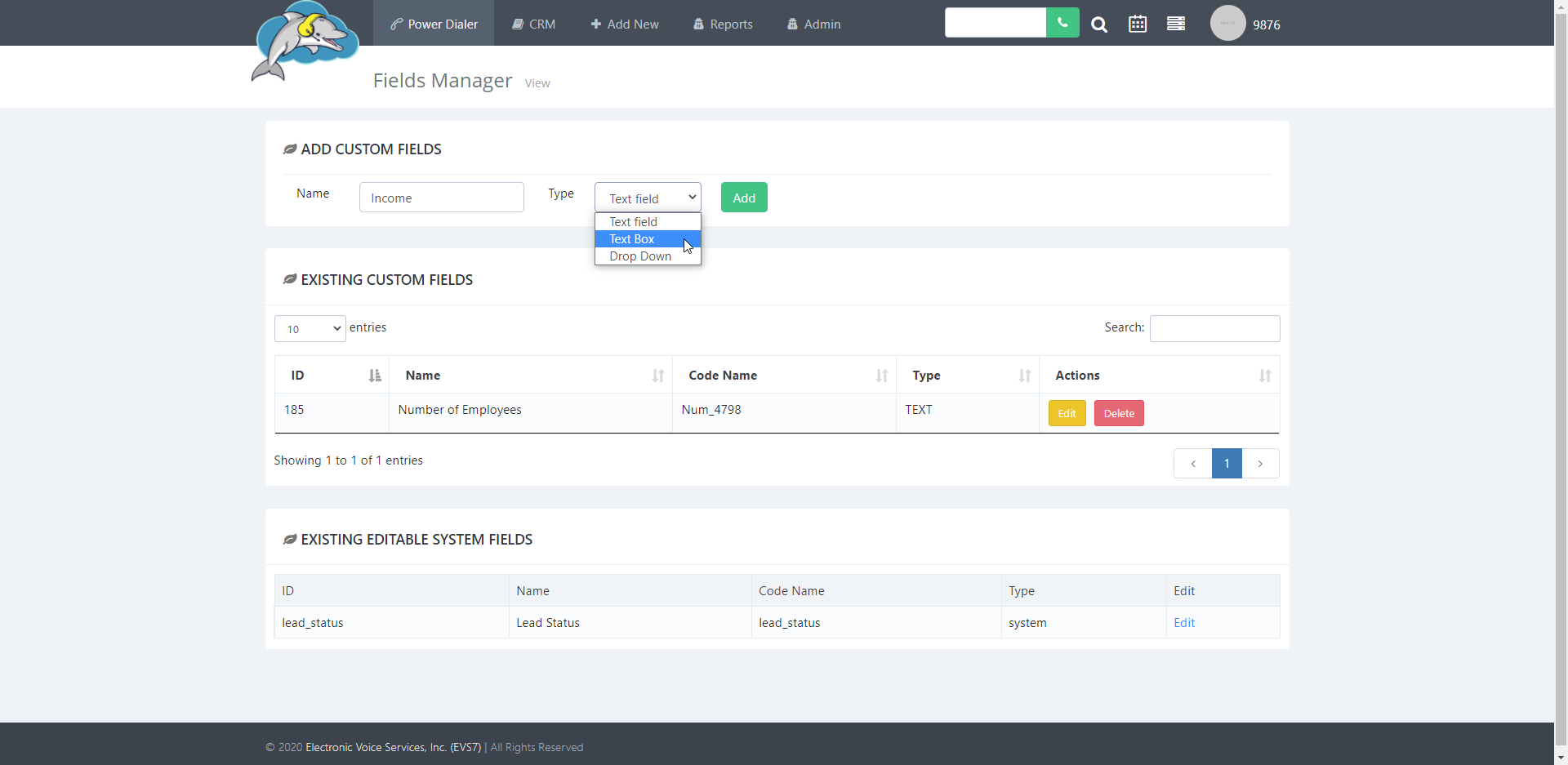 The text box on the agent screen.
The text box on the agent screen.
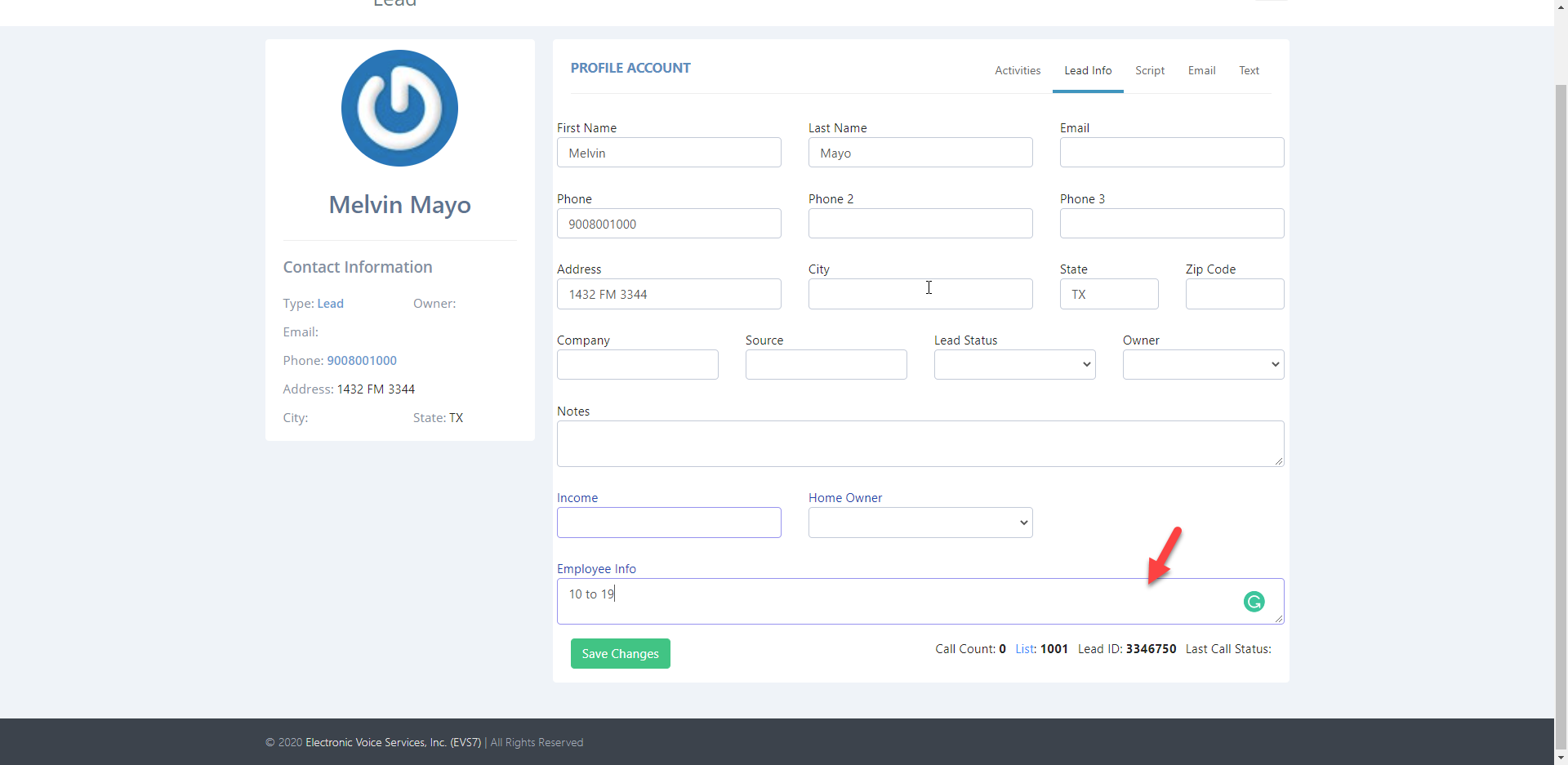
The last field type is the drop down. You can create a custom drop down menu with multiple options that your agent can choose from. When you select this type, another blank box pops up called options. Type in the options and separate each one by pressing enter on your keyboard.
Step 4.
Click on the add button to see your new custom field in the existing custom fields section. You can edit or delete these fields when necessary.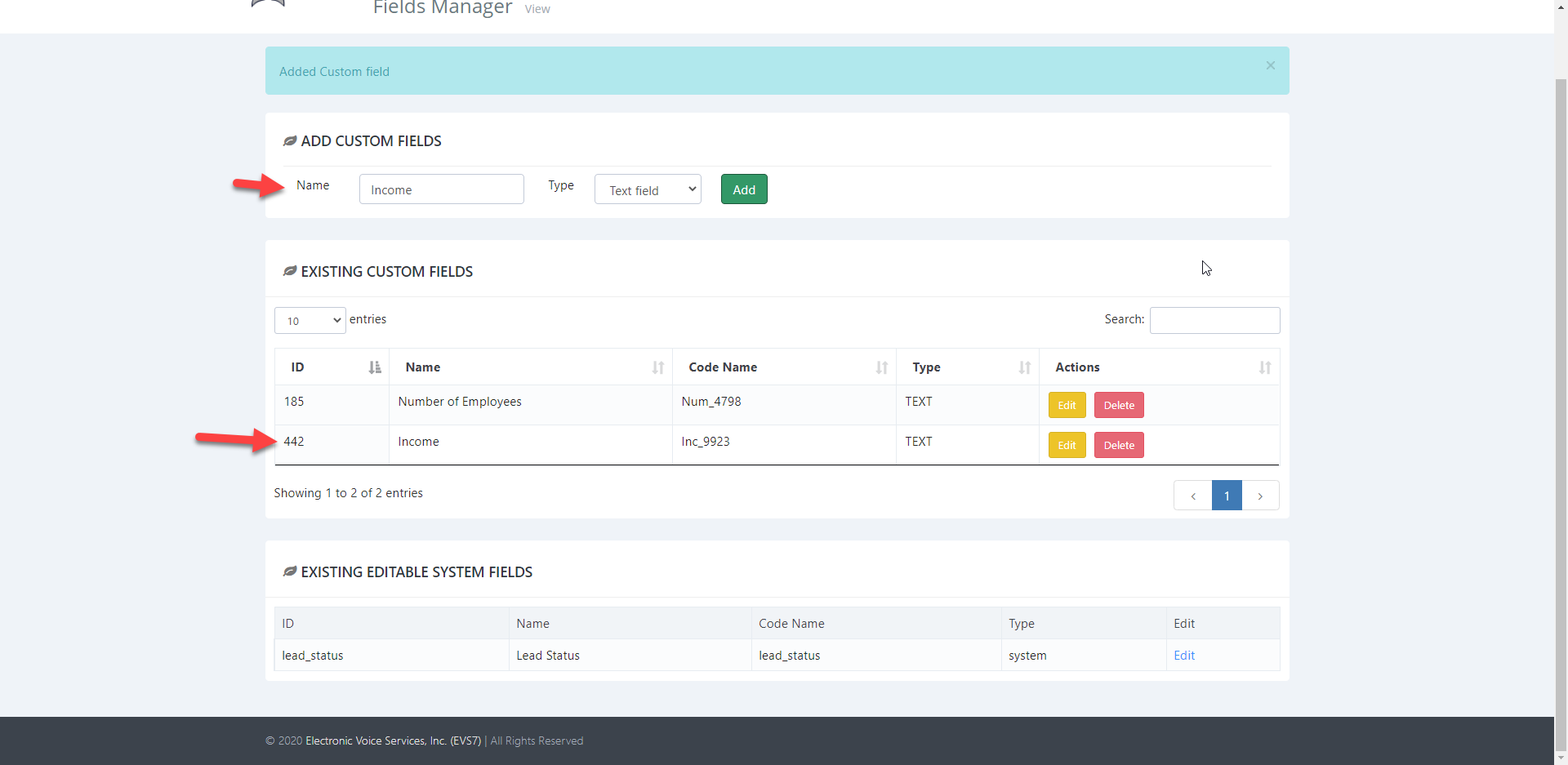 Check out the video below to see how it's done.
Check out the video below to see how it's done.
Step 5.
Let's take a look at the final way to add custom fields. You can do this during the lead import process. Click on add new and then import leads to get started.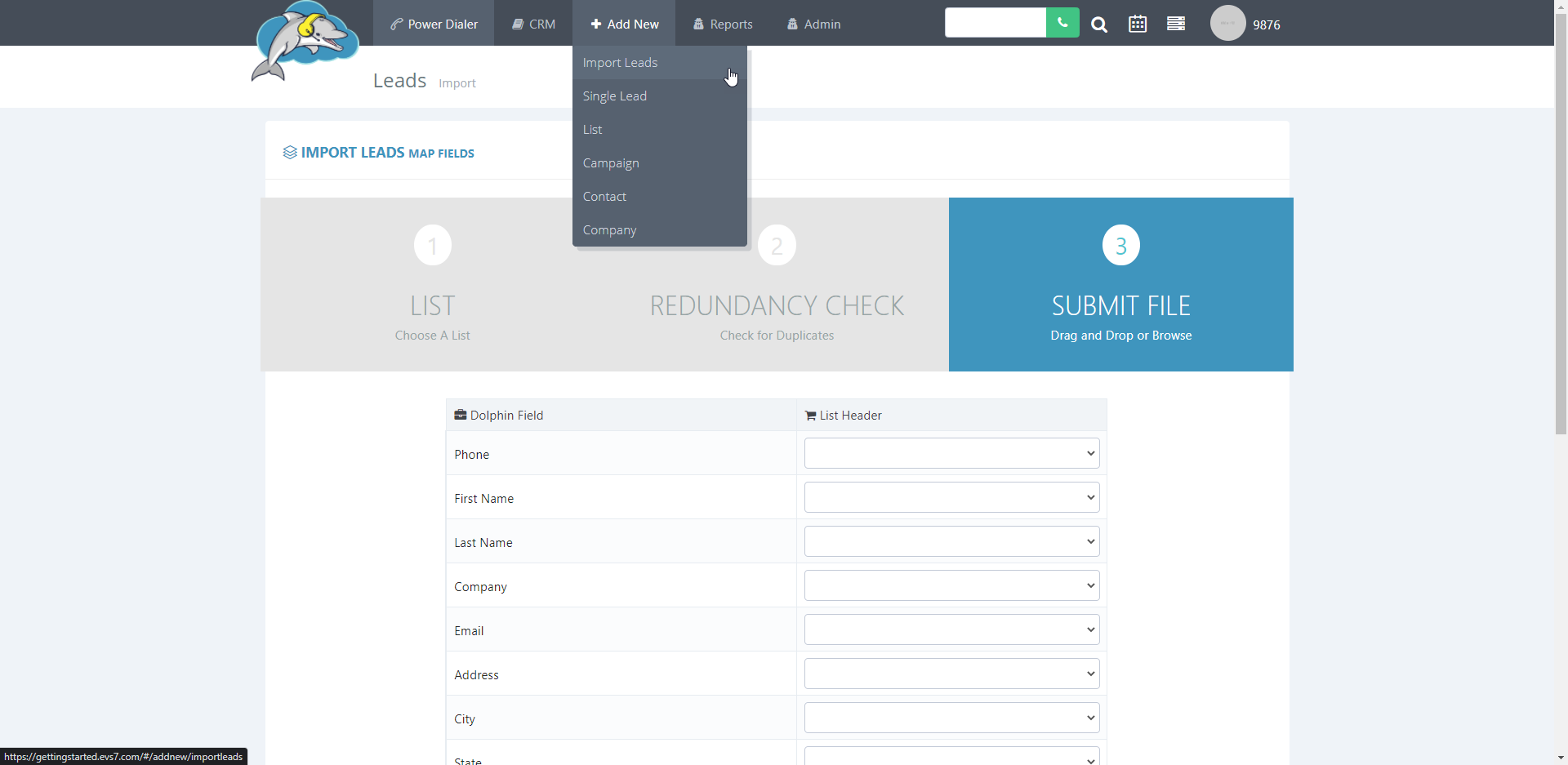
Step 6.
Once you get to step #3 which is the mapping page, you have the option to add a custom field at the bottom of the page. Click on add a new custom field to view additional settings.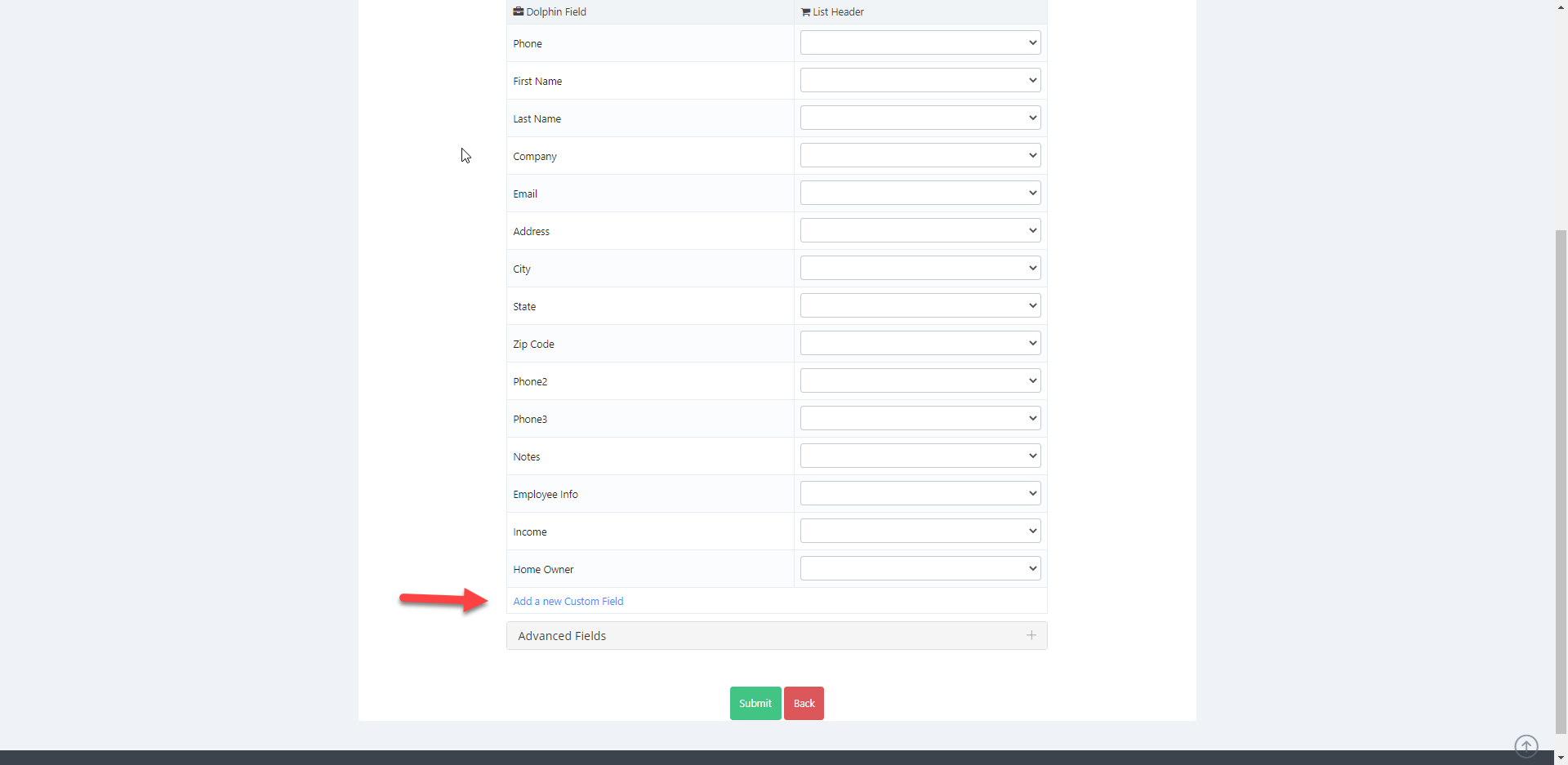
Step 7.
Type in your custom field into the blank box and choose what type the custom field will be. Click on add when finished. You'll see your new custom field at the very bottom of the mapping list.