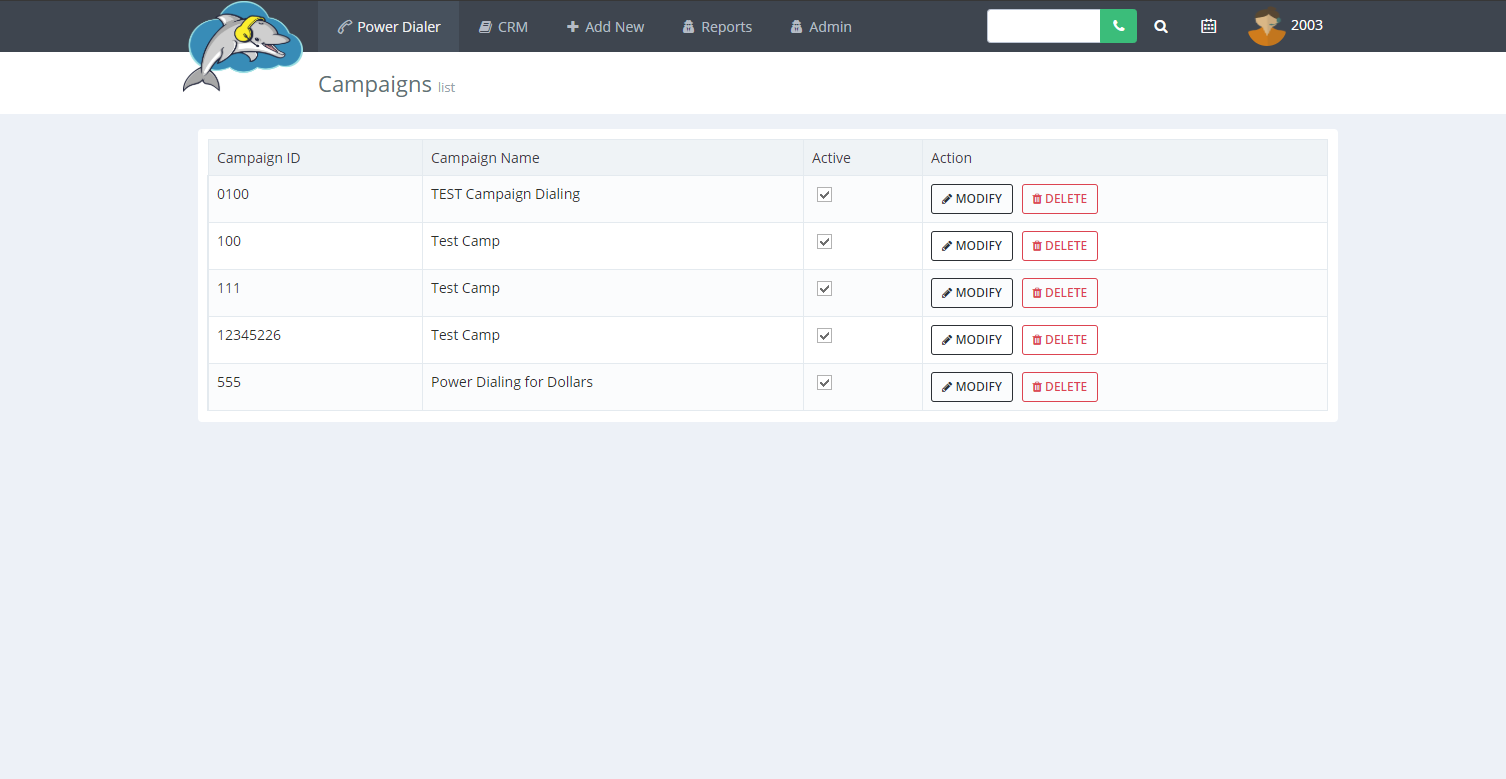Search Knowledge Base by Keyword
How to Create a Campaign
How to Create a New Campaign
Follow the steps below to create a new campaign.
Step 1.
From the Dolphin navigation mouse over to admin and then to campaigns, and click on add new campaign.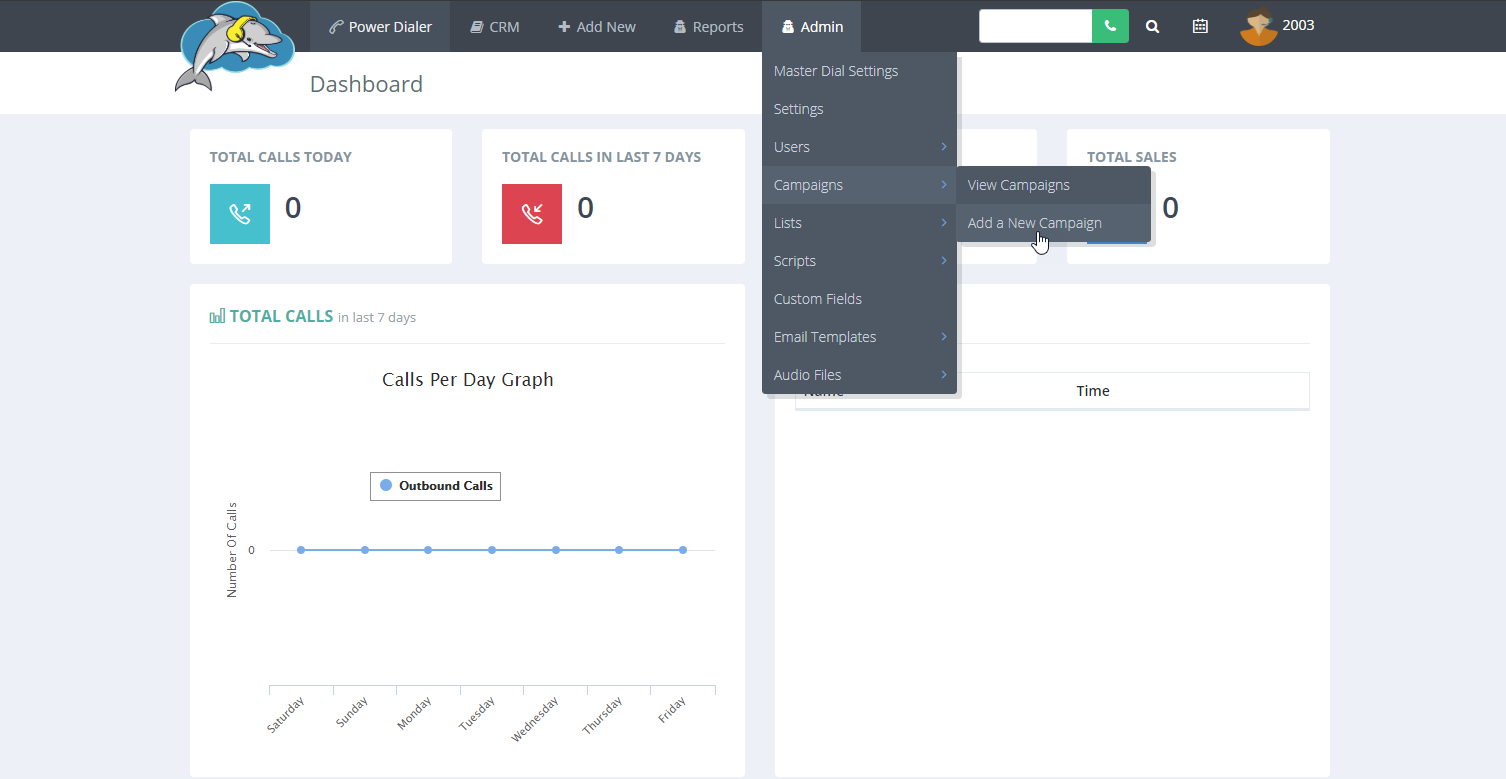
Step 2.
Check the master dial defaults box to quickly add settings from the master dial page.
Or, you can add the campaign ID using numbers only. Add the campaign name, caller ID, and then choose a dial mode. You can also add a script, turn on campaign recording. * EVS7 can provide you with a personal Caller ID or you can use your own valid working number.*
Leave the dial timeout at 30. The dial time out is the length of time before a call hangs up.
Click submit to save and continue. 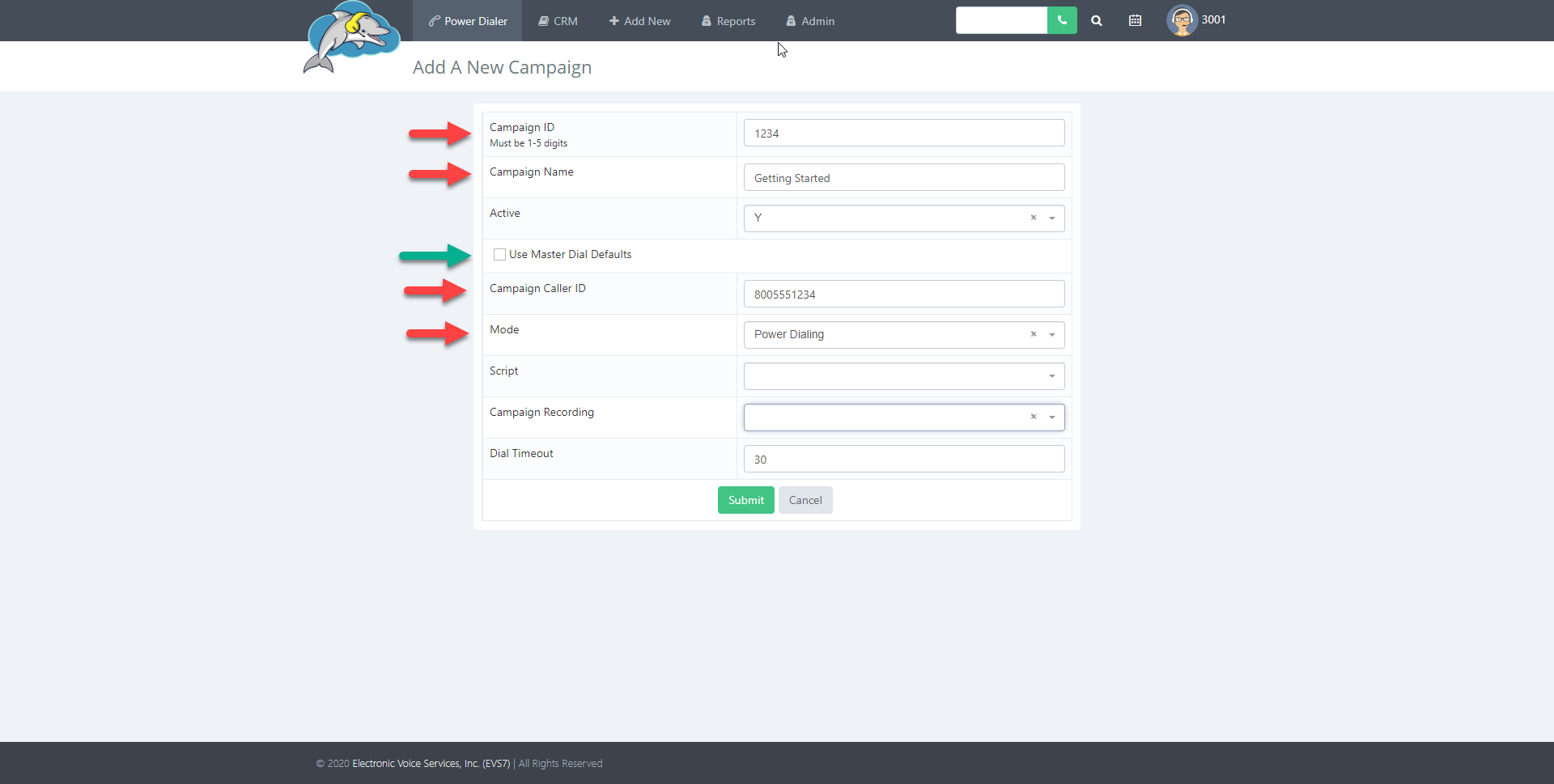
Step 3.
Learn more about dispositions here.Dispositions describe the result of a call. We recommend using the default list but, if needed you can add or remove ones that may not get used.
Add a list of transfer numbers your agents can use while making calls.
Click on save changes when finished. The campaign is now ready.
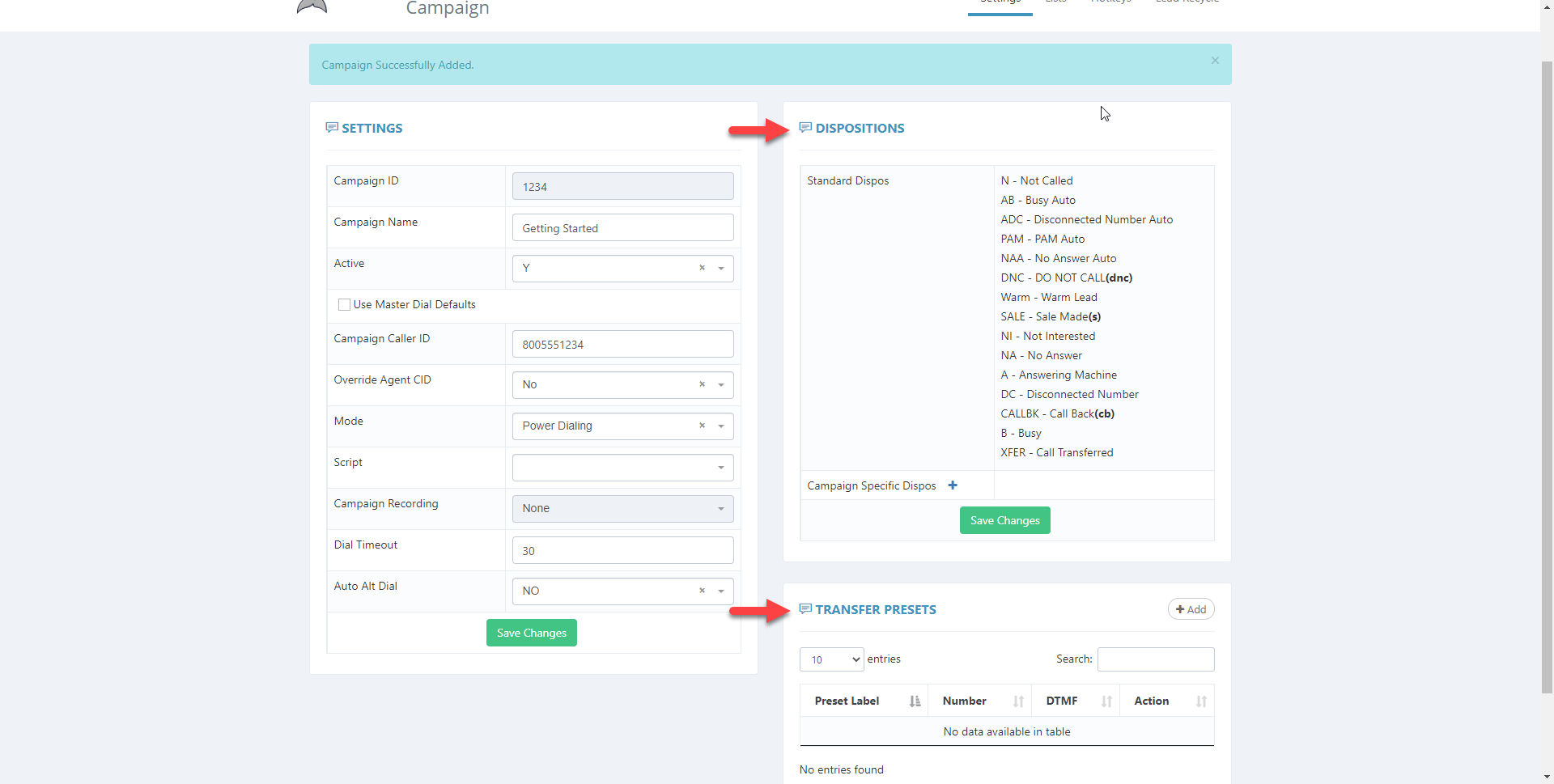
Step 4.
To view all the created campaigns, hover over to admin at the top of the page. Then go to campaigns and then select view campaigns.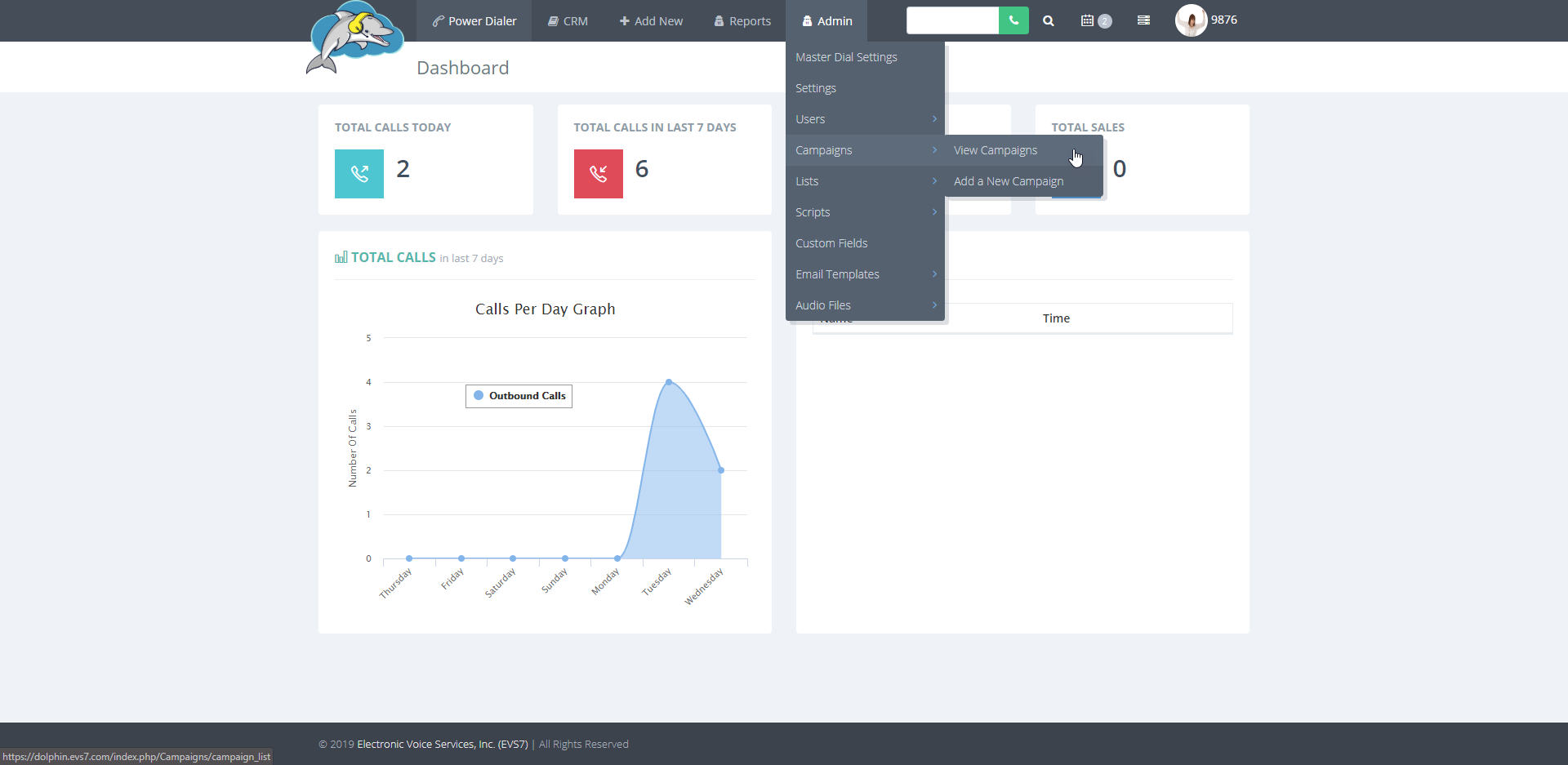
Step 5.
Here you can see all of your created campaigns in a list view.Click on modify to the right, to update the campaign settings.
Click on delete to remove a campaign.
Uncheck the box under Active, turn of a campaign. This hides the campaign from showing up in the power dialer.