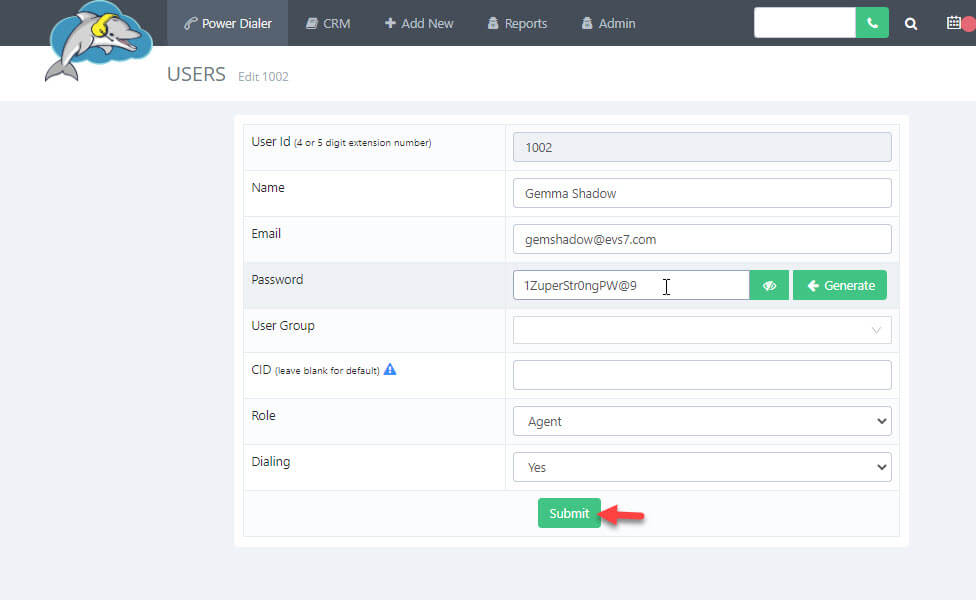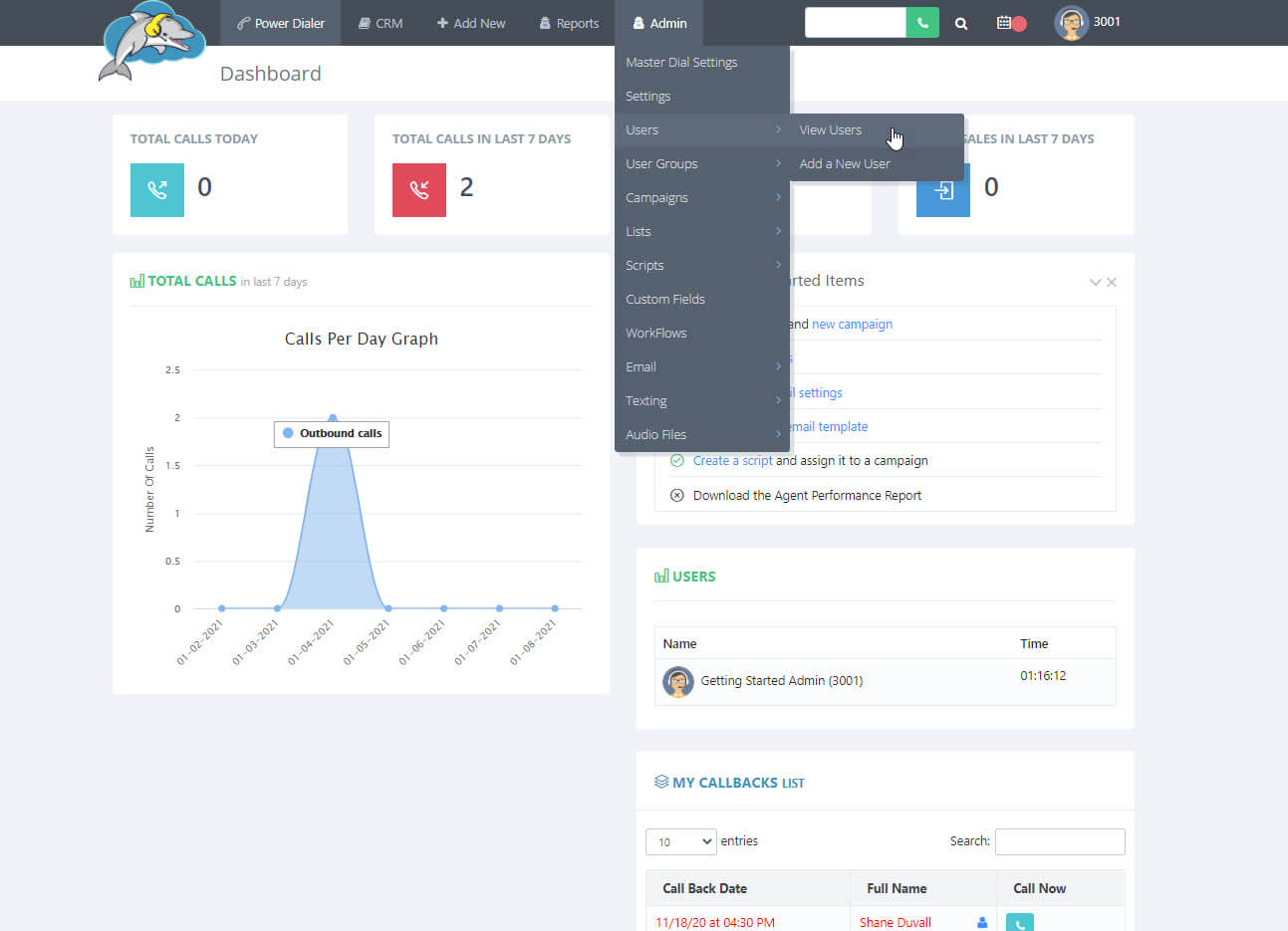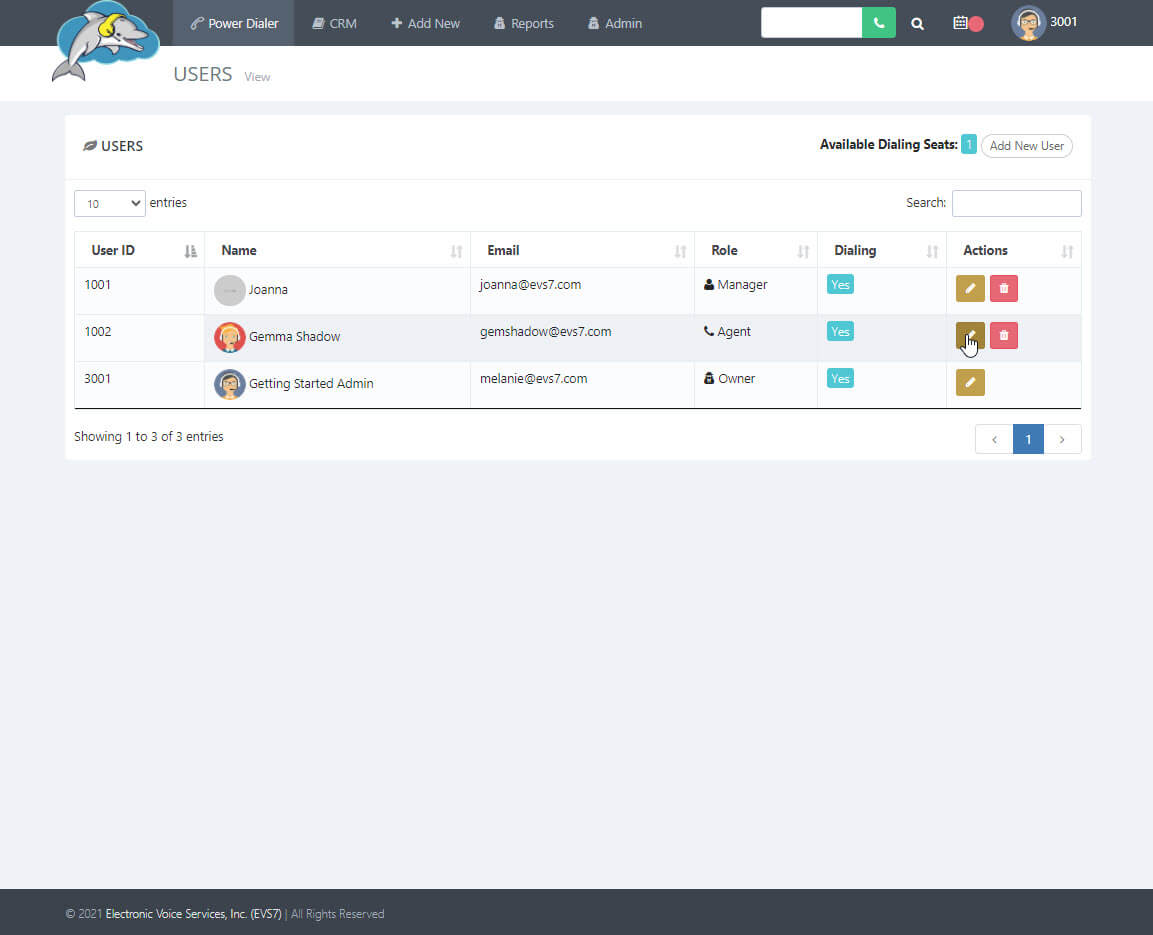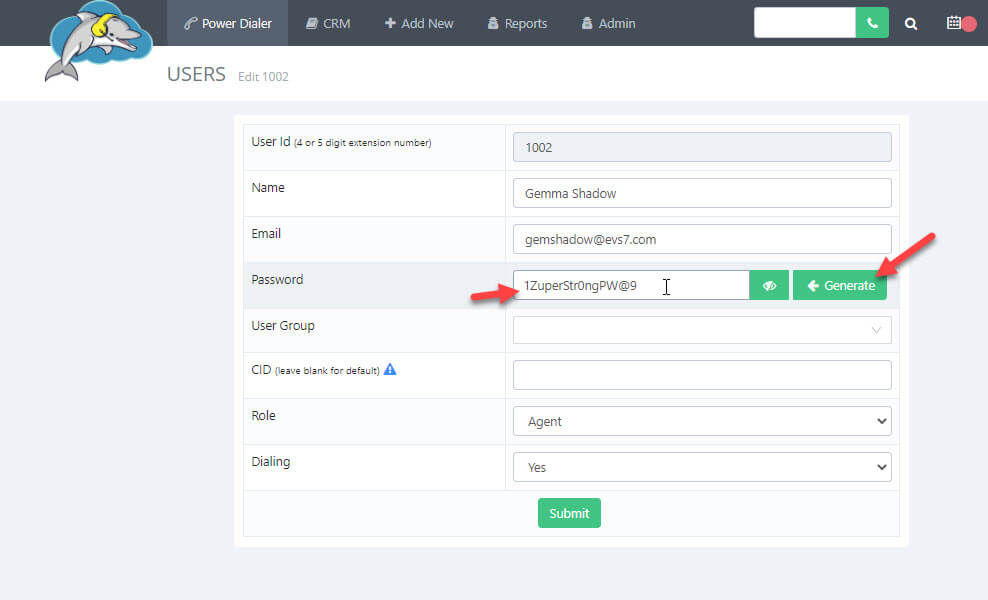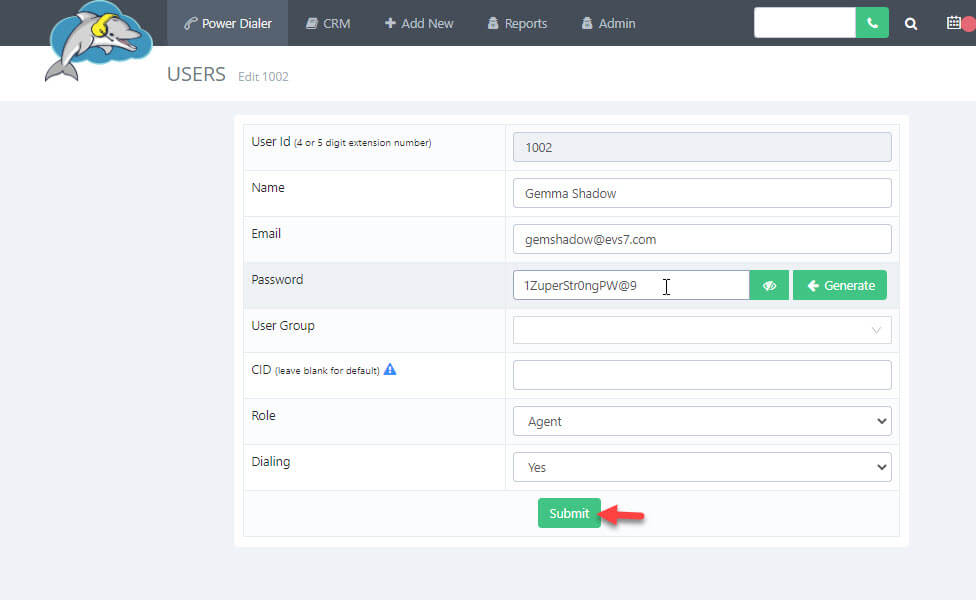How to Change User Passwords
You can change the password of any user at any time. The owner and that manager both can change a user's password. This tutorial will guide you on how to update a password.
Step 1.
Start at the top menu and go to
admin, then select
users and
view users.
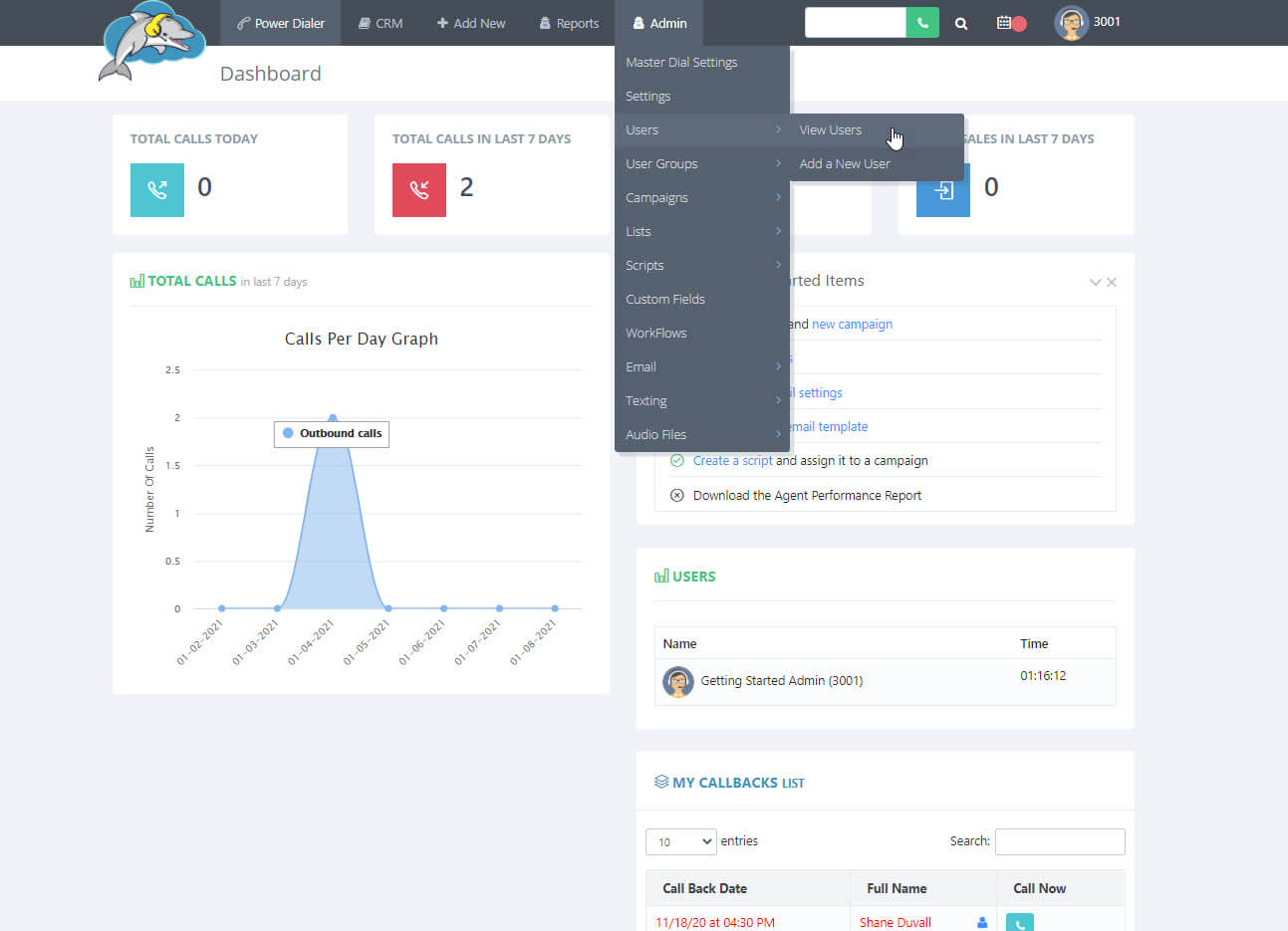
Step 2.
On this next page, you will see the different users on your account. Click on the
yellow pencil icon to edit a user and get to a new page.
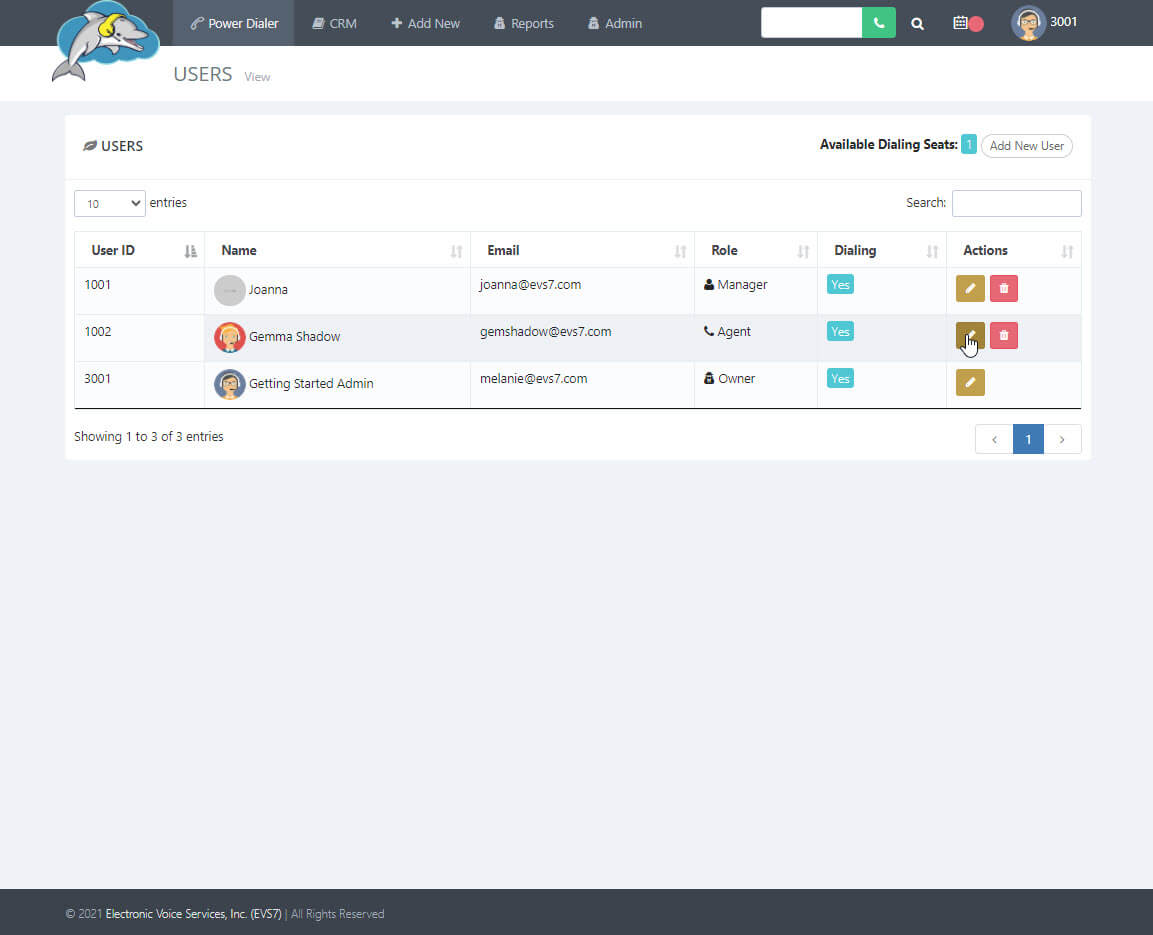
Step 3.
After you click the yellow pencil icon, you will arrive on the user's edit page. Look for the
password. Click on the
eye icon to see the hidden text.
Type in a new password. Or you can use the
generate button to get a random password.
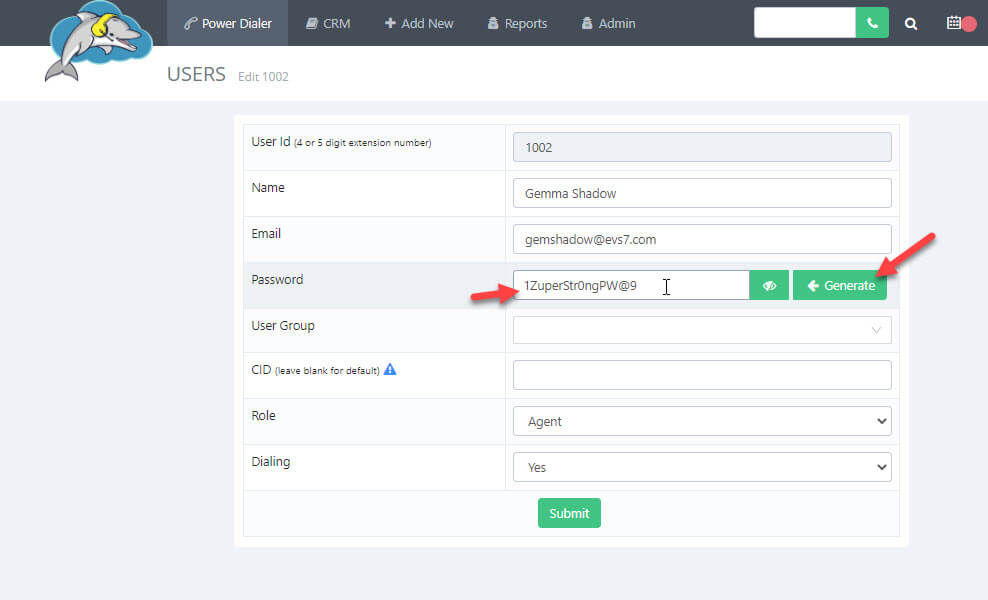
Step 4.
When you're done, click on
submit to save the new password.