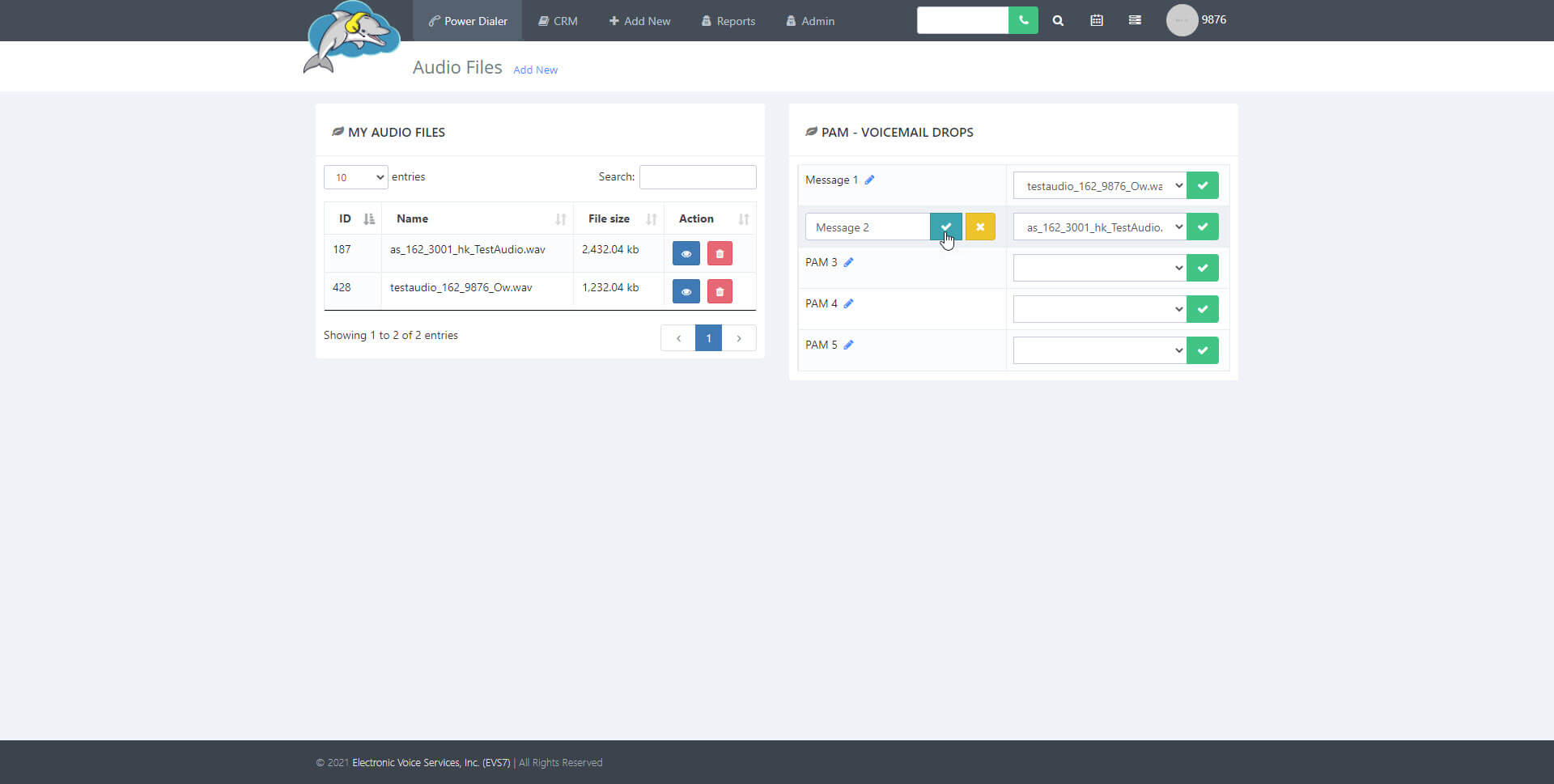How to Setup the PAM Voicemail Drops
Follow along with this article to view the steps to set up the PAM voicemail drops. This setting lets the user send a pre-recorded message when getting to an answering machine. You can set up a total of 5 custom PAM voicemail drops.
Step 1.
Find and select
admin at the top of the page. From the menu click on
audio files and then select
view audio files to get to the next page.
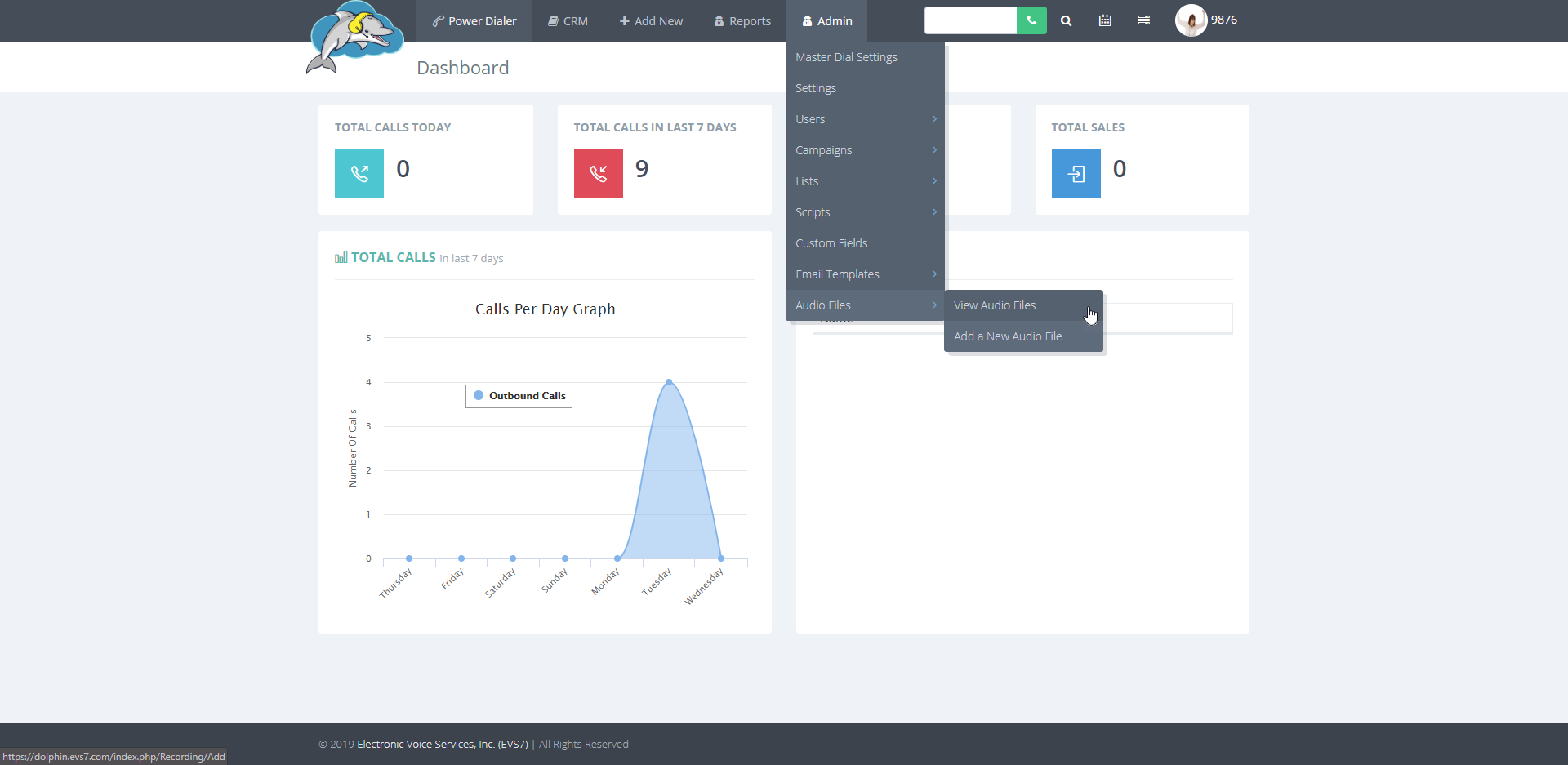
Step 2.
All recordings are saved on this page. PAM buttons 1-5 are where the voicemail drops are set up. Each PAM added shows as a selection on the agent calling page.
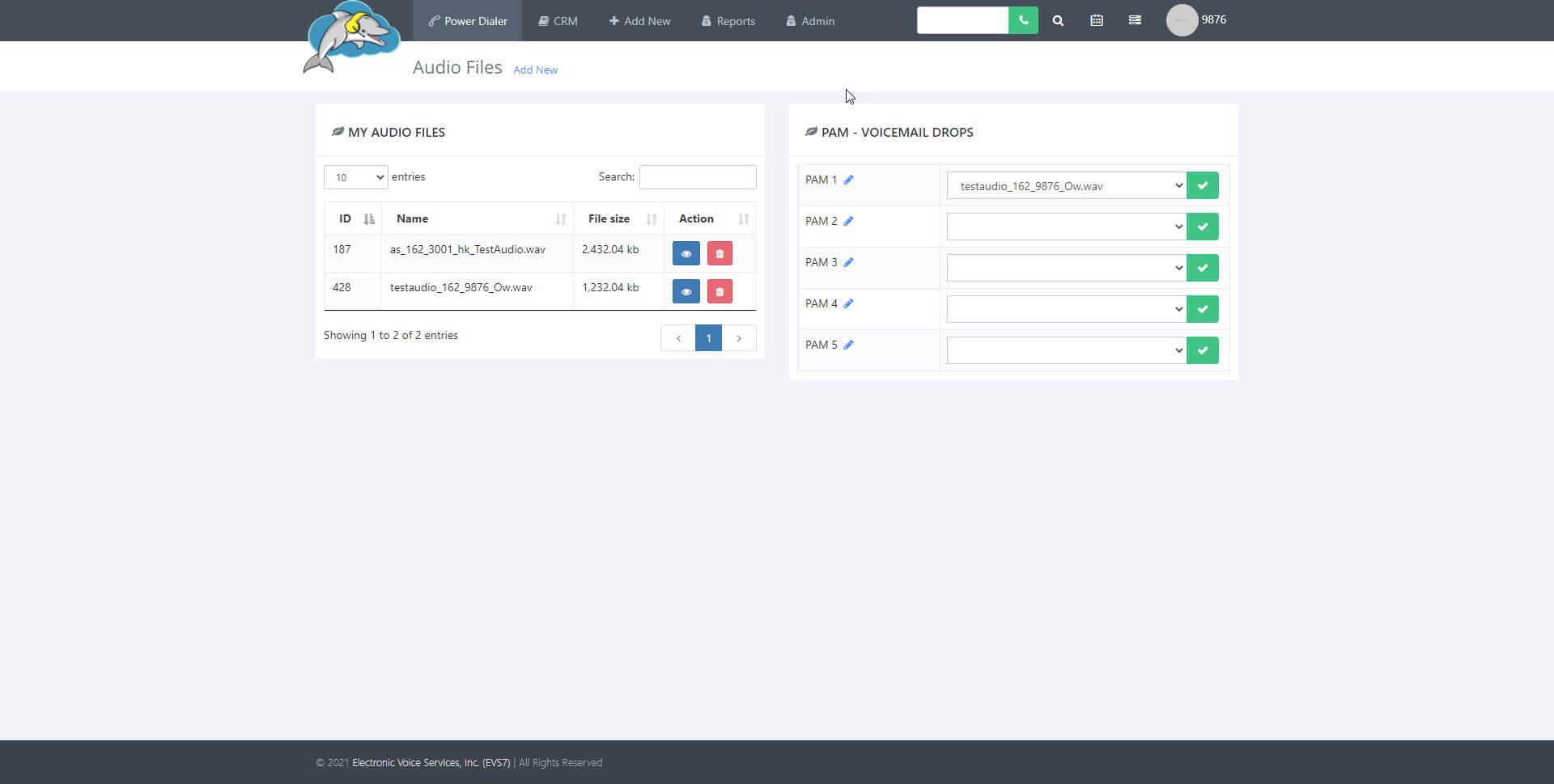
Step 3.
Select one of the blank boxes to the right to find and add your file. Click on the
green check button to save the settings.
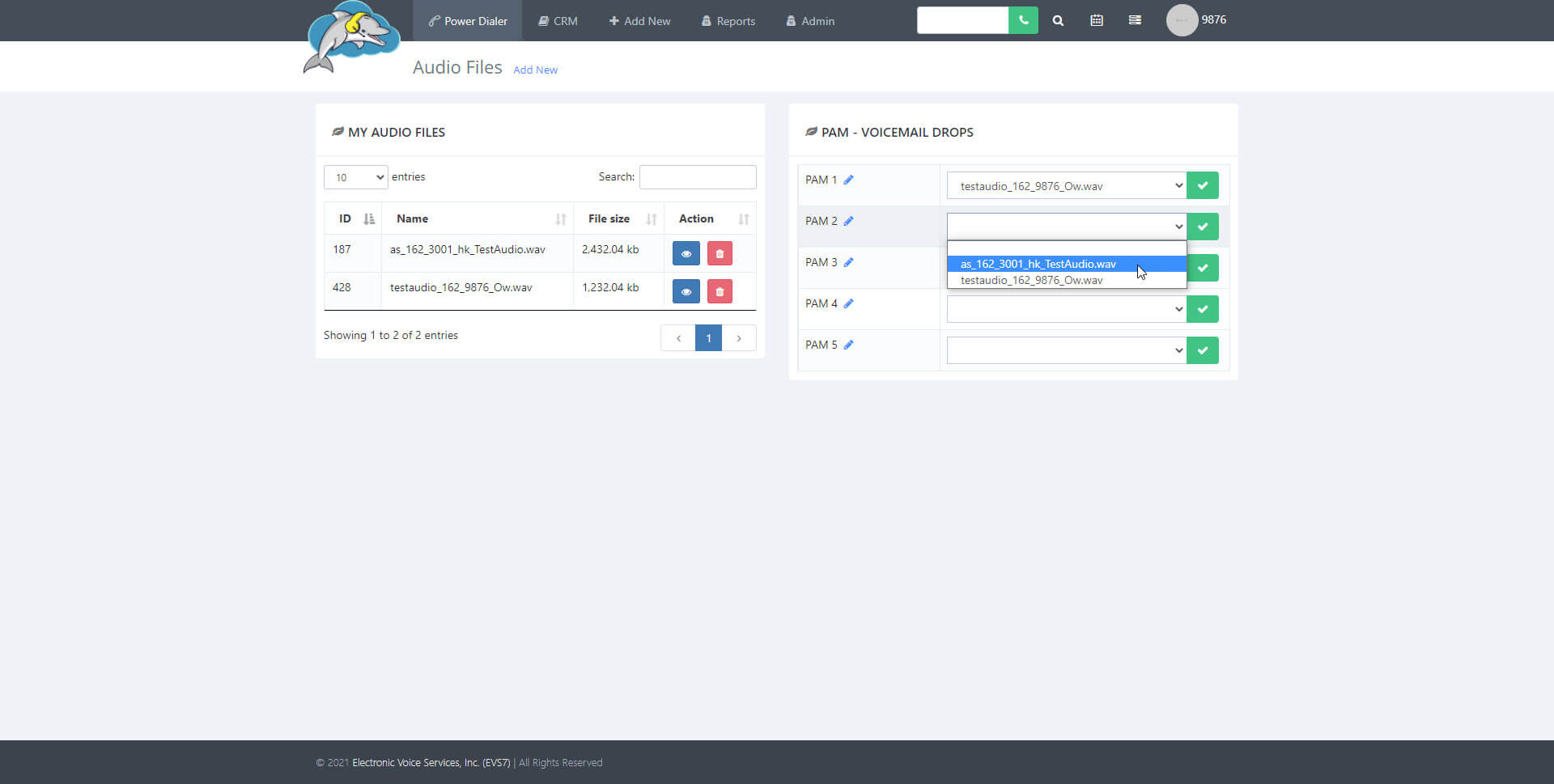
You can also change the name of the PAM labels by clicking on the pencil icon in blue.
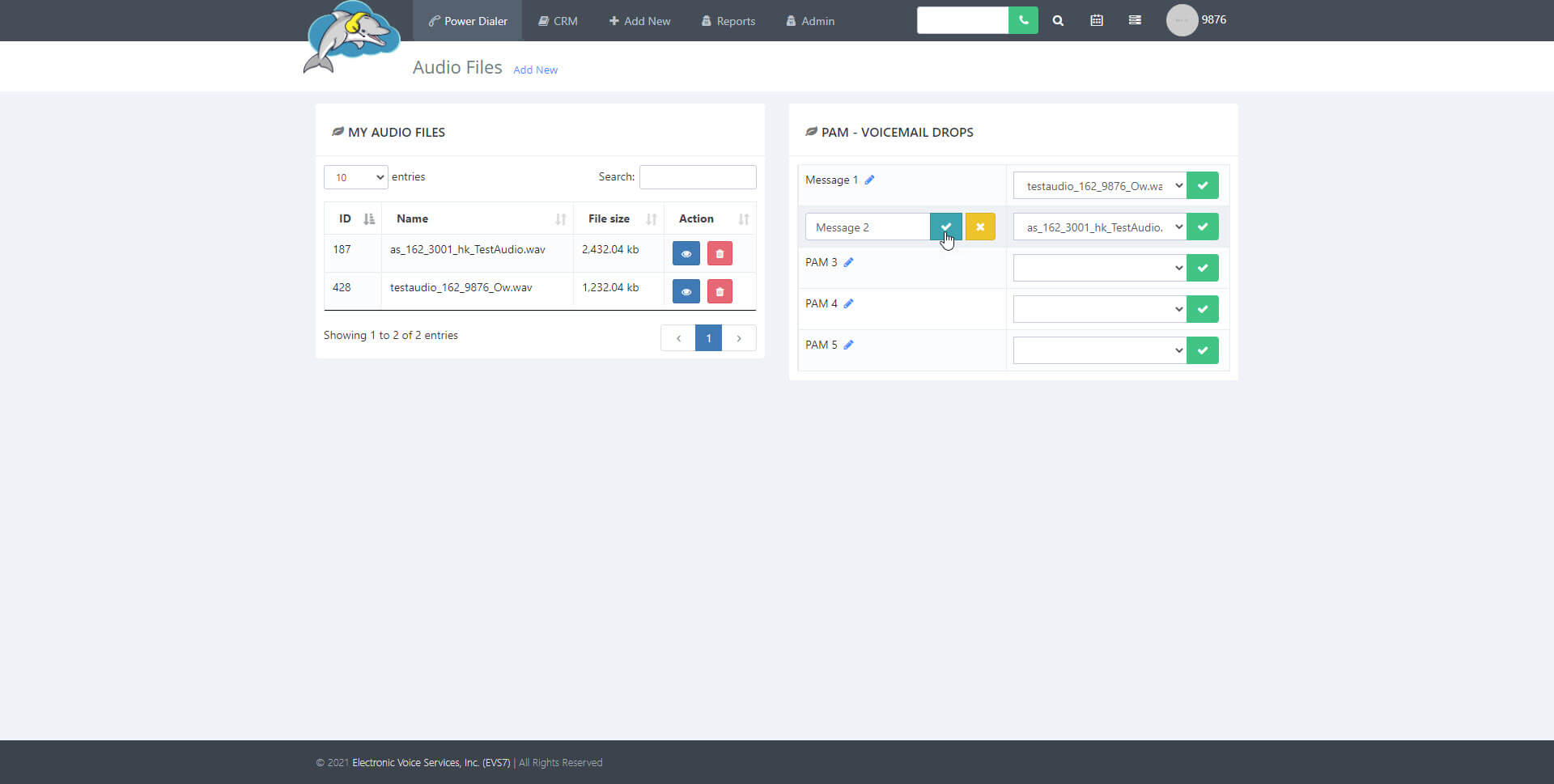
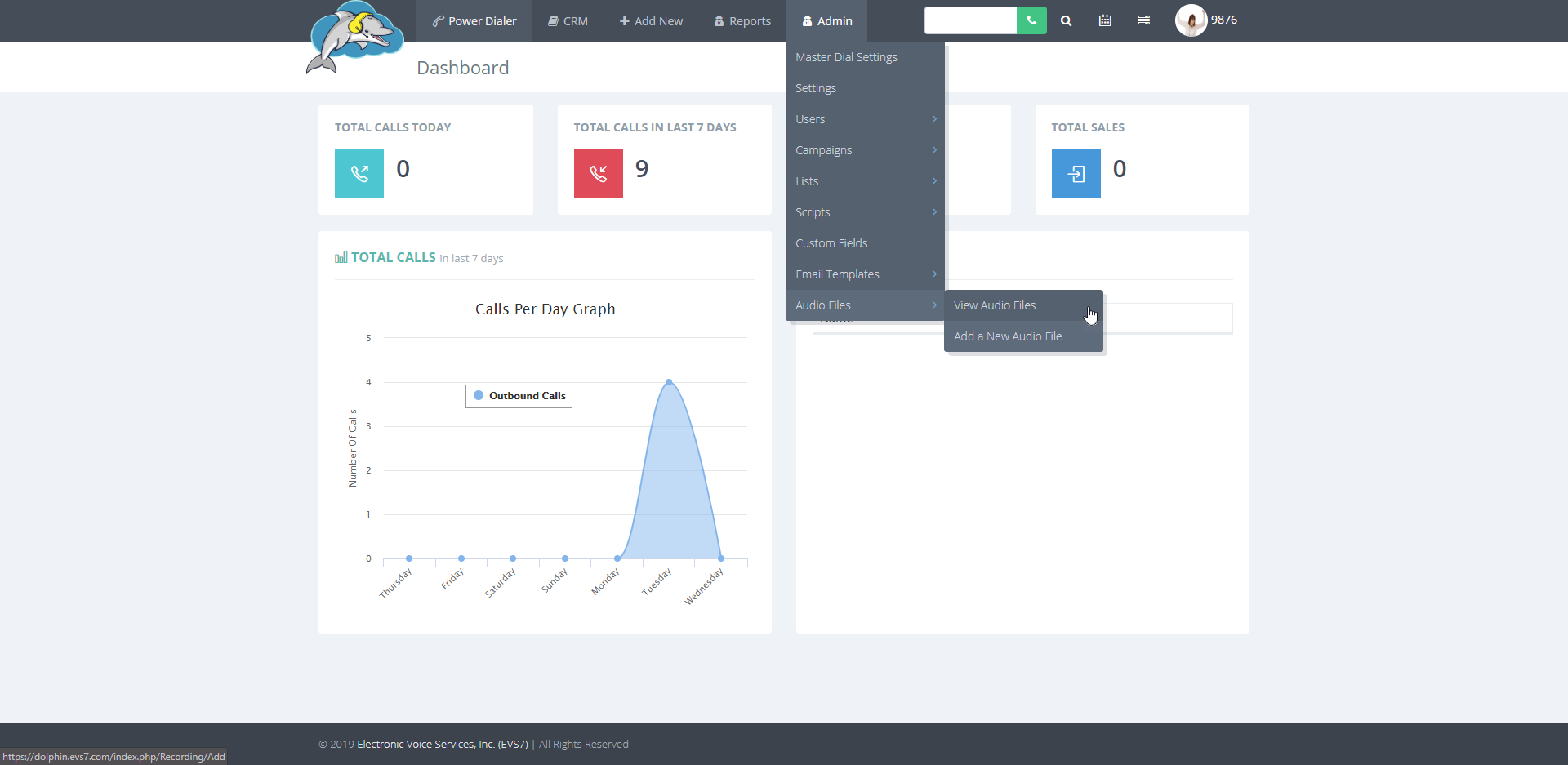
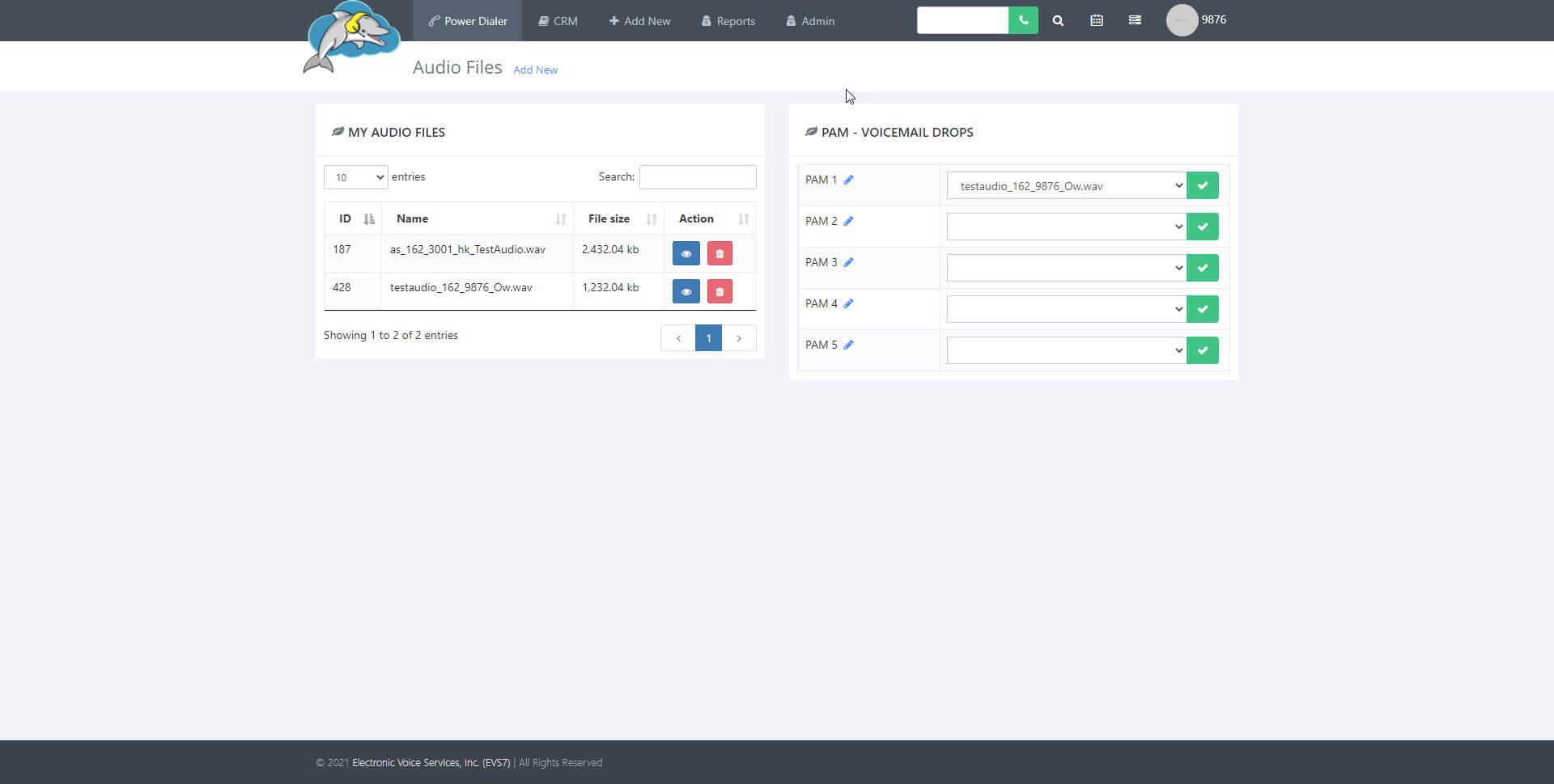
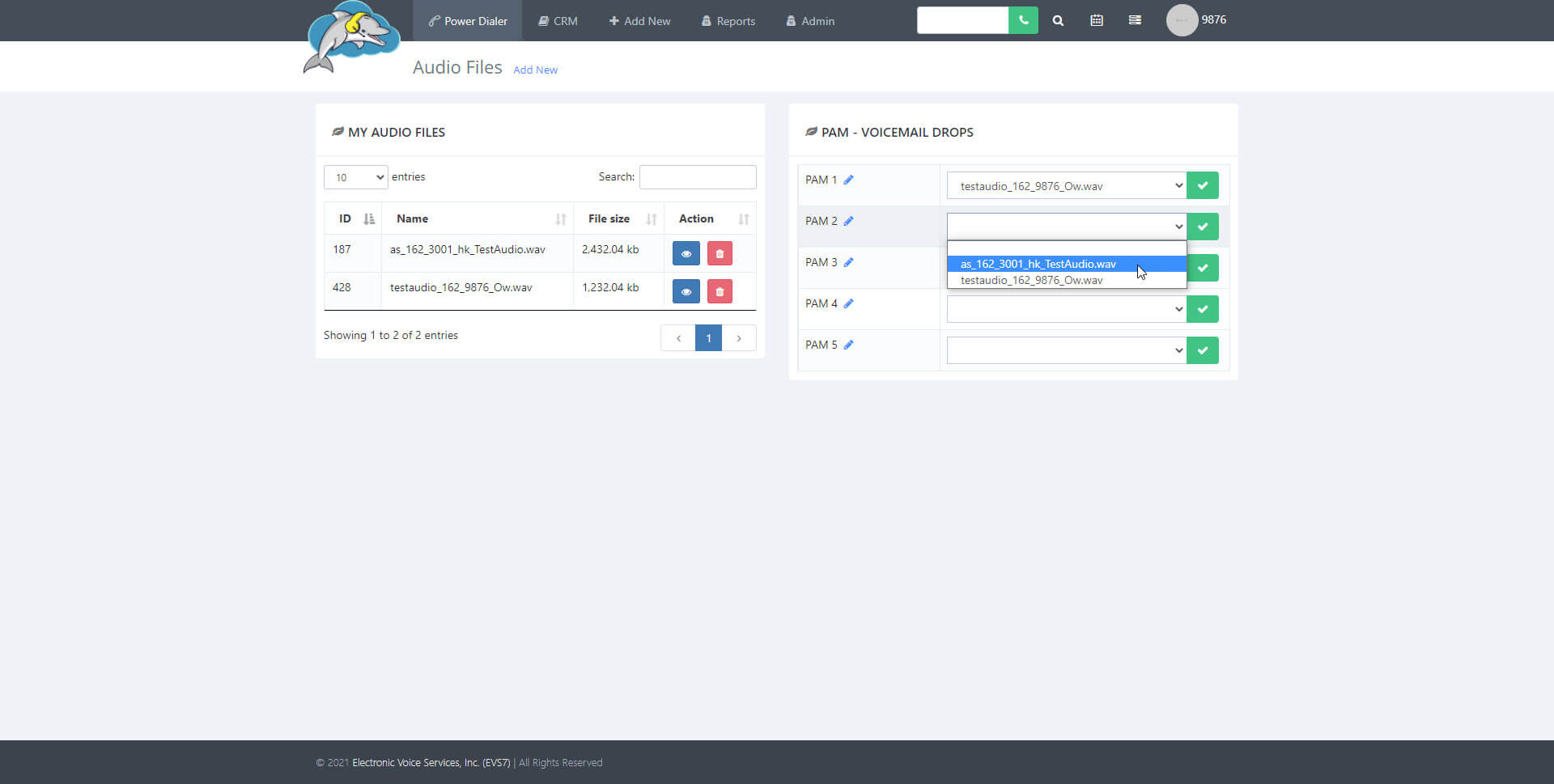 You can also change the name of the PAM labels by clicking on the pencil icon in blue.
You can also change the name of the PAM labels by clicking on the pencil icon in blue.