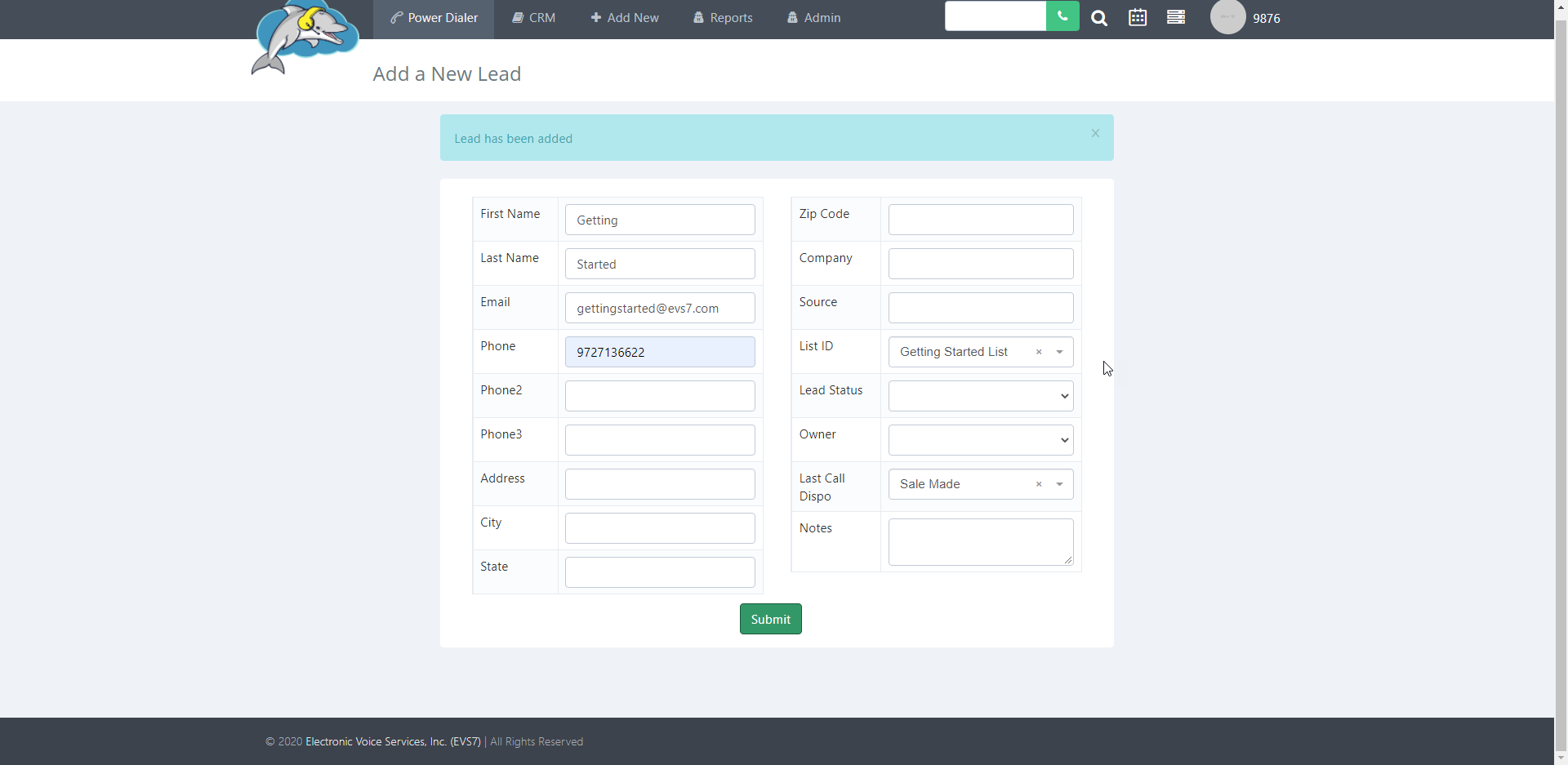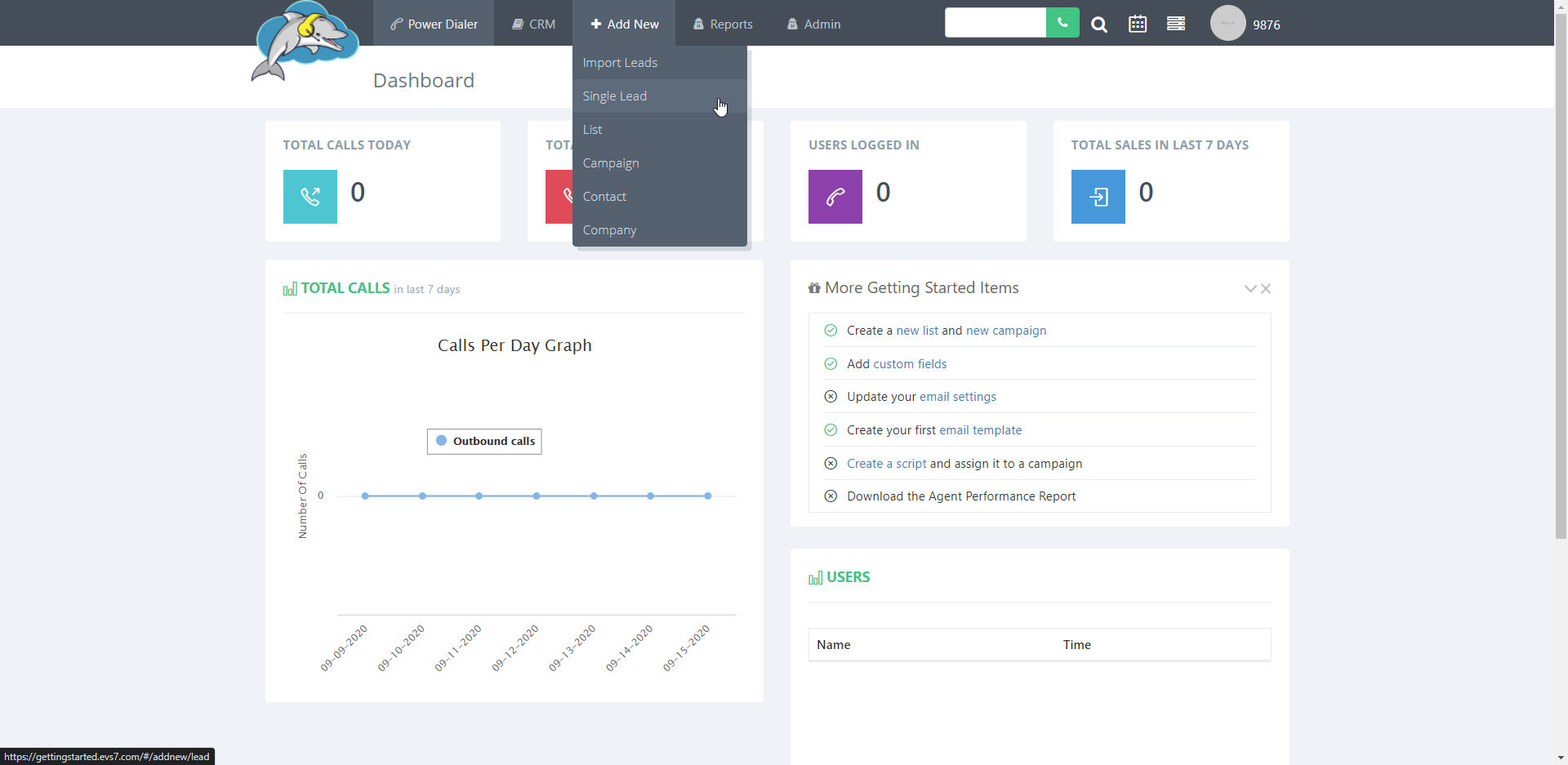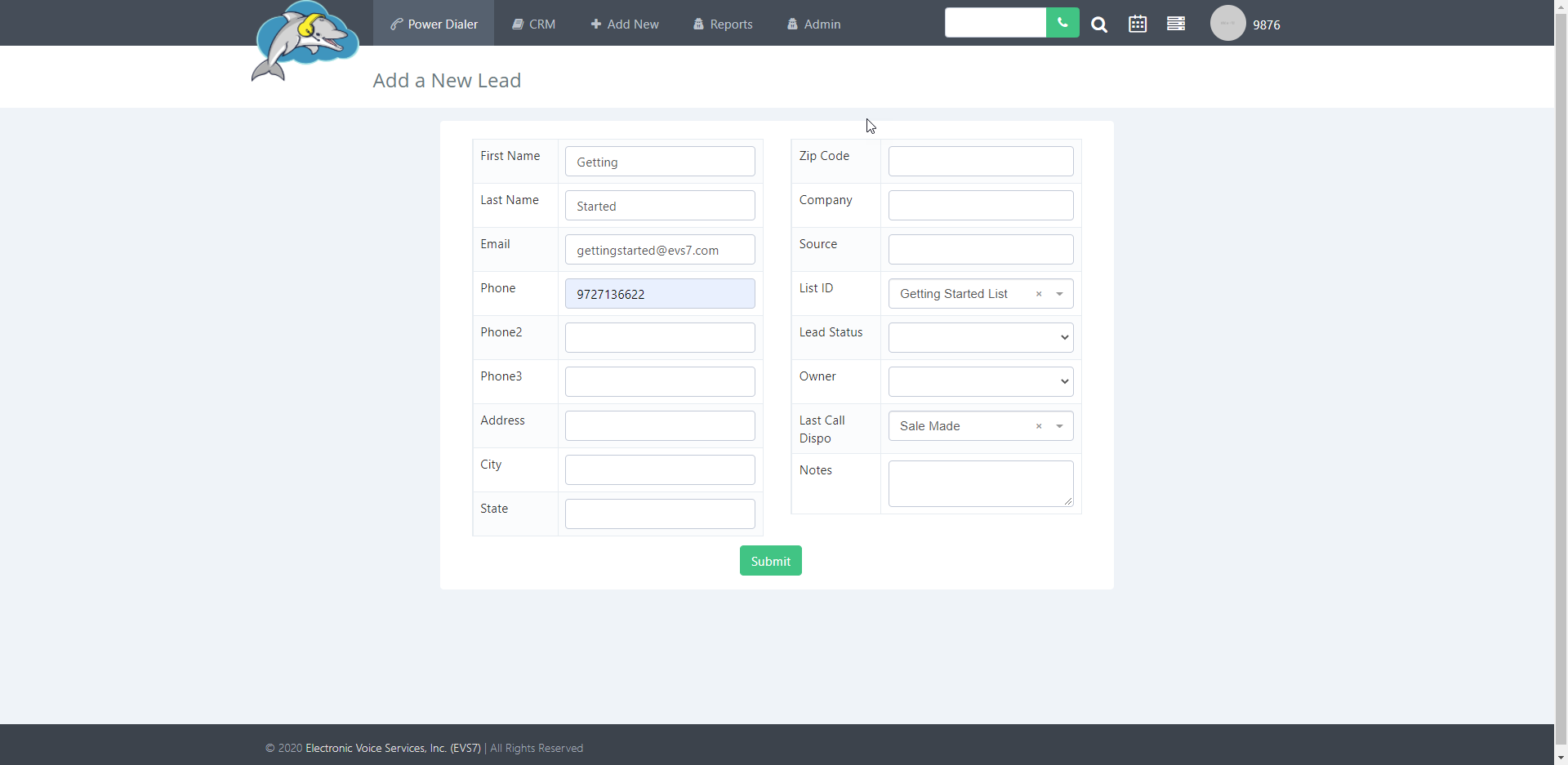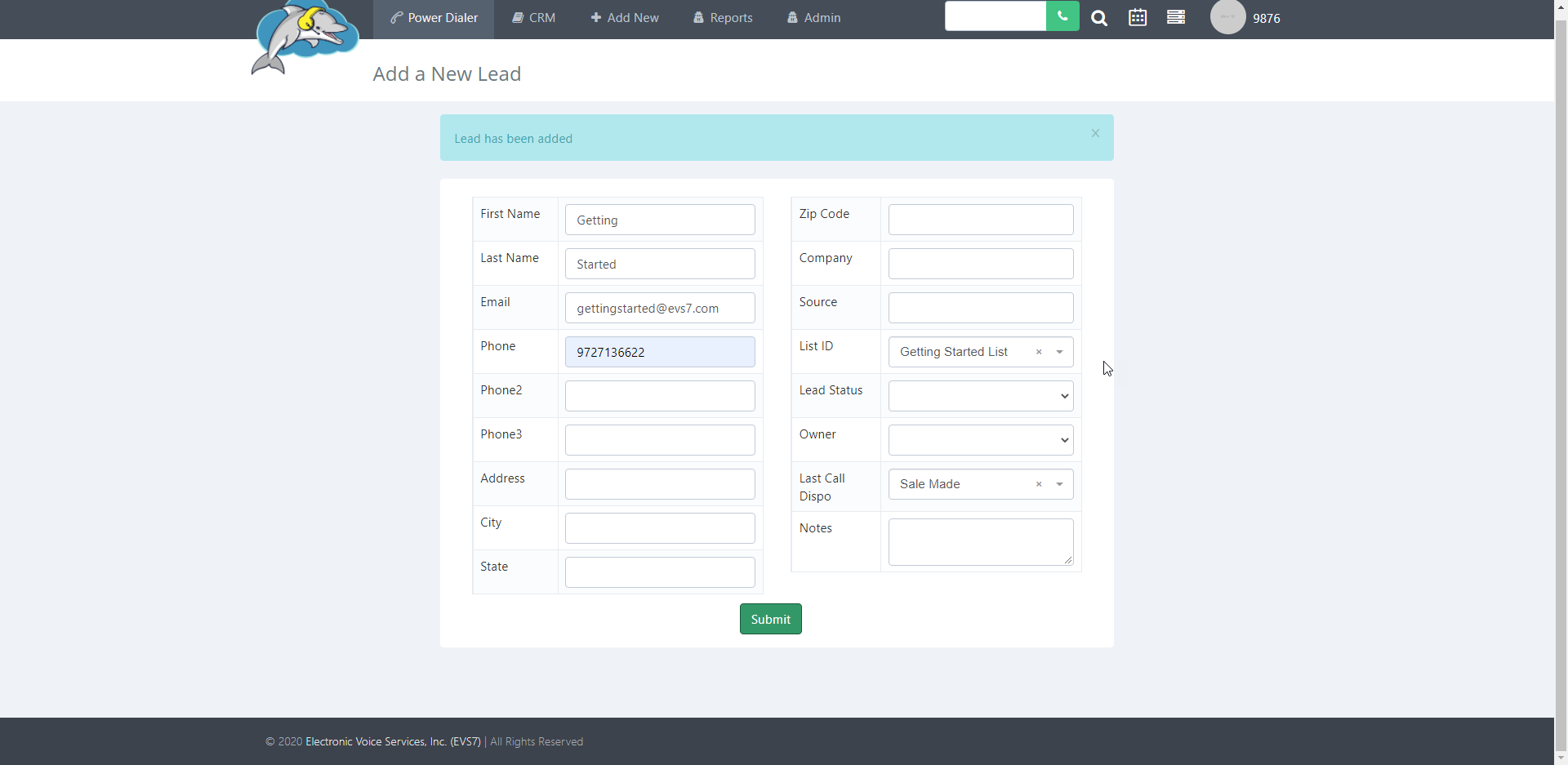How to Add a Single Lead
There are times when a list import is not necessary if you just need to add one new lead. You can add a single lead in the dialer. In this article you will learn how to add a single lead. Follow the steps below to see how it's done.
Step 1.
Select
add new from the dashboard and then choose
single lead.
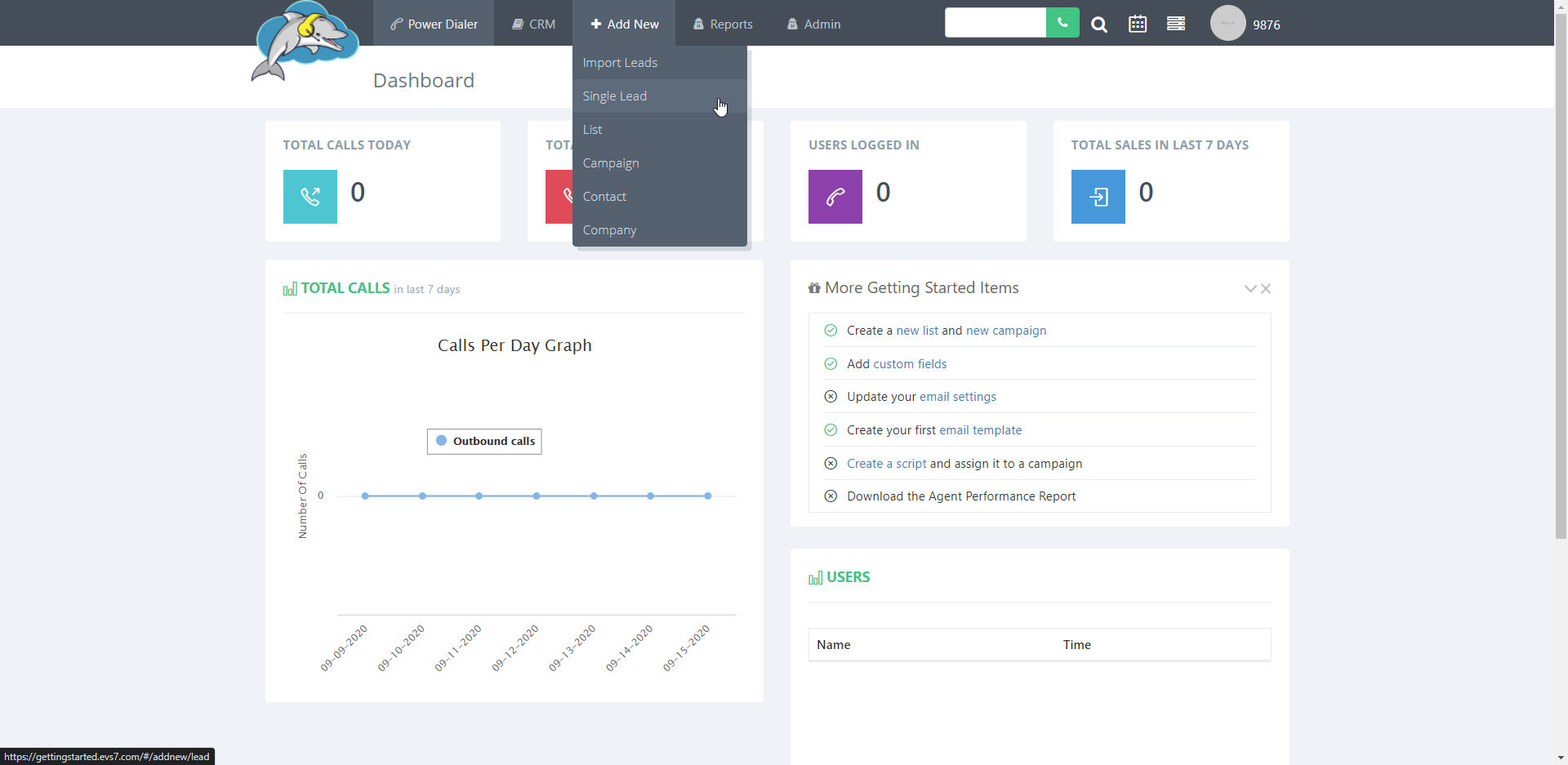
Step 2.
When adding a single lead
, you must assign the lead to a
list ID and a
phone number. The rest of the contact details are optional to fill in. The
lead status is used to make note of which part of the sales cycle the lead is in. The
owner is used for assigning an agent or admin to the new lead. If the lead was contacted then the
last call dispo can be used to mark the result of that call.
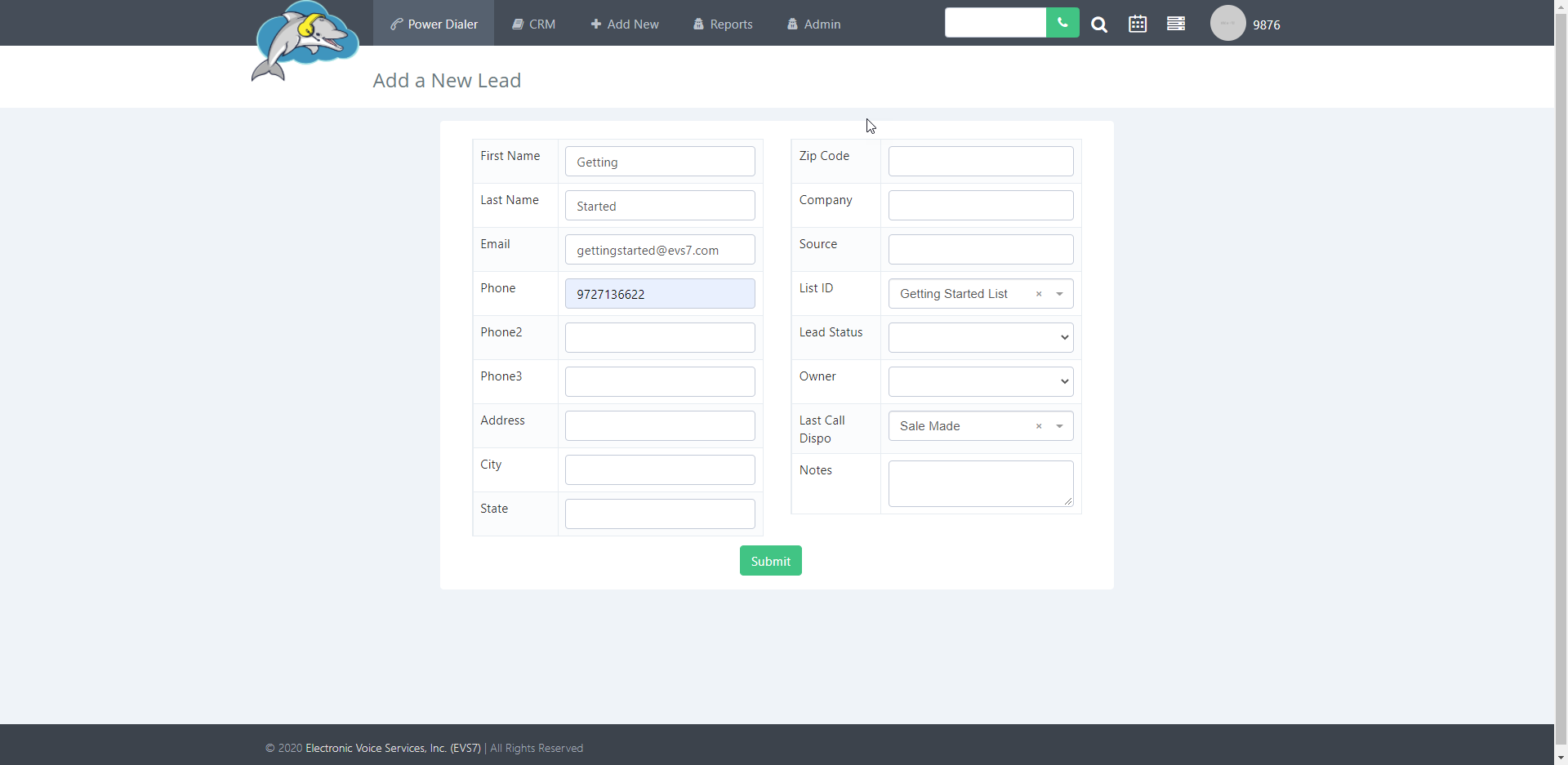
Step 3.
Once you've filled in all the data, click on
submit to add your new lead to the CRM.