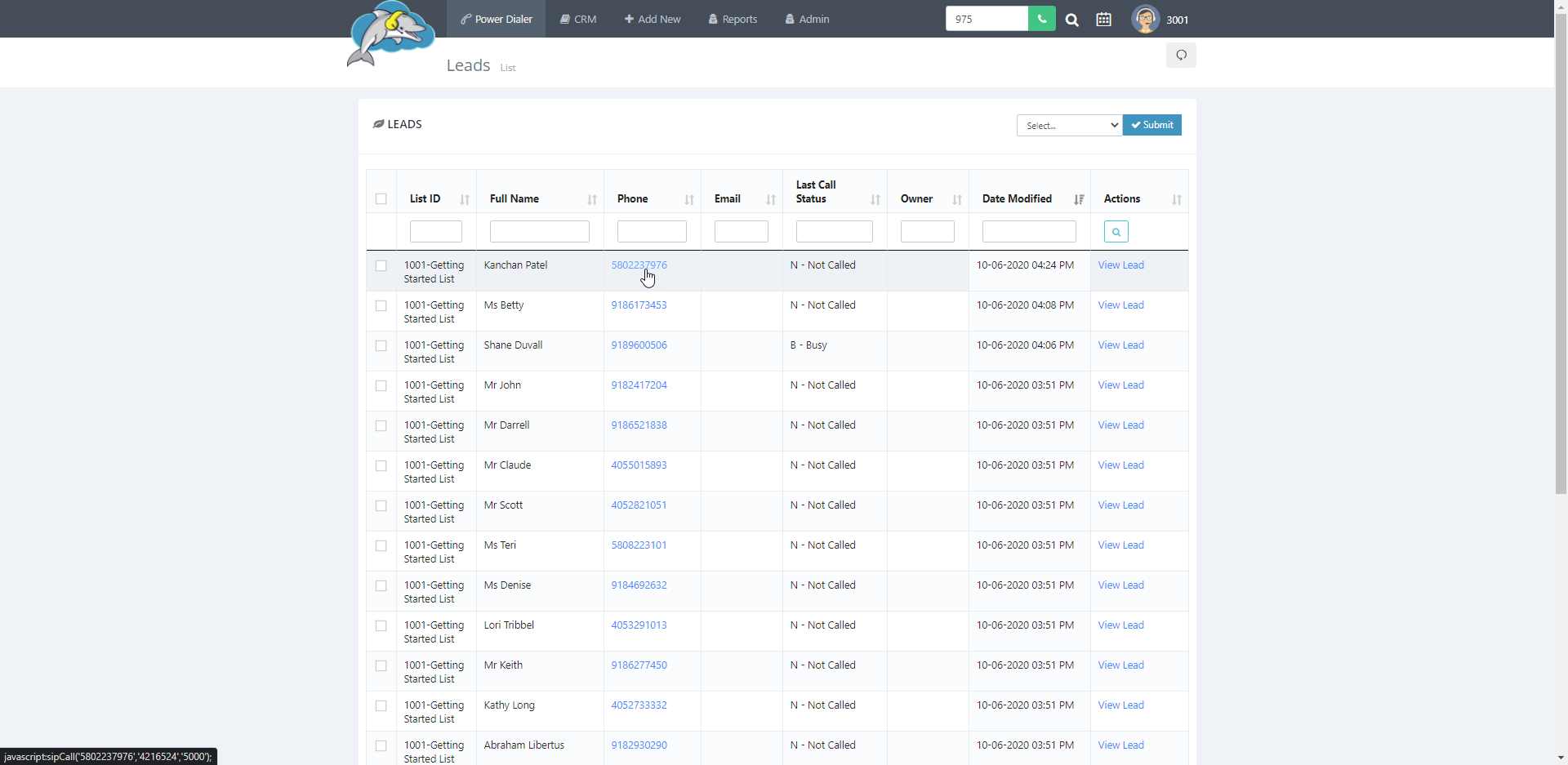How to Make Calls with the Dolphin Cloud Power Dialer.
There are three power dialing modes to use and make calls in the Dolphin Cloud. Each mode is set up in the campaign or master dial settings. This article shows you how to power dial and how to manually call a number.
Step 1.
Select
power dialer and then choose a campaign to start calling.
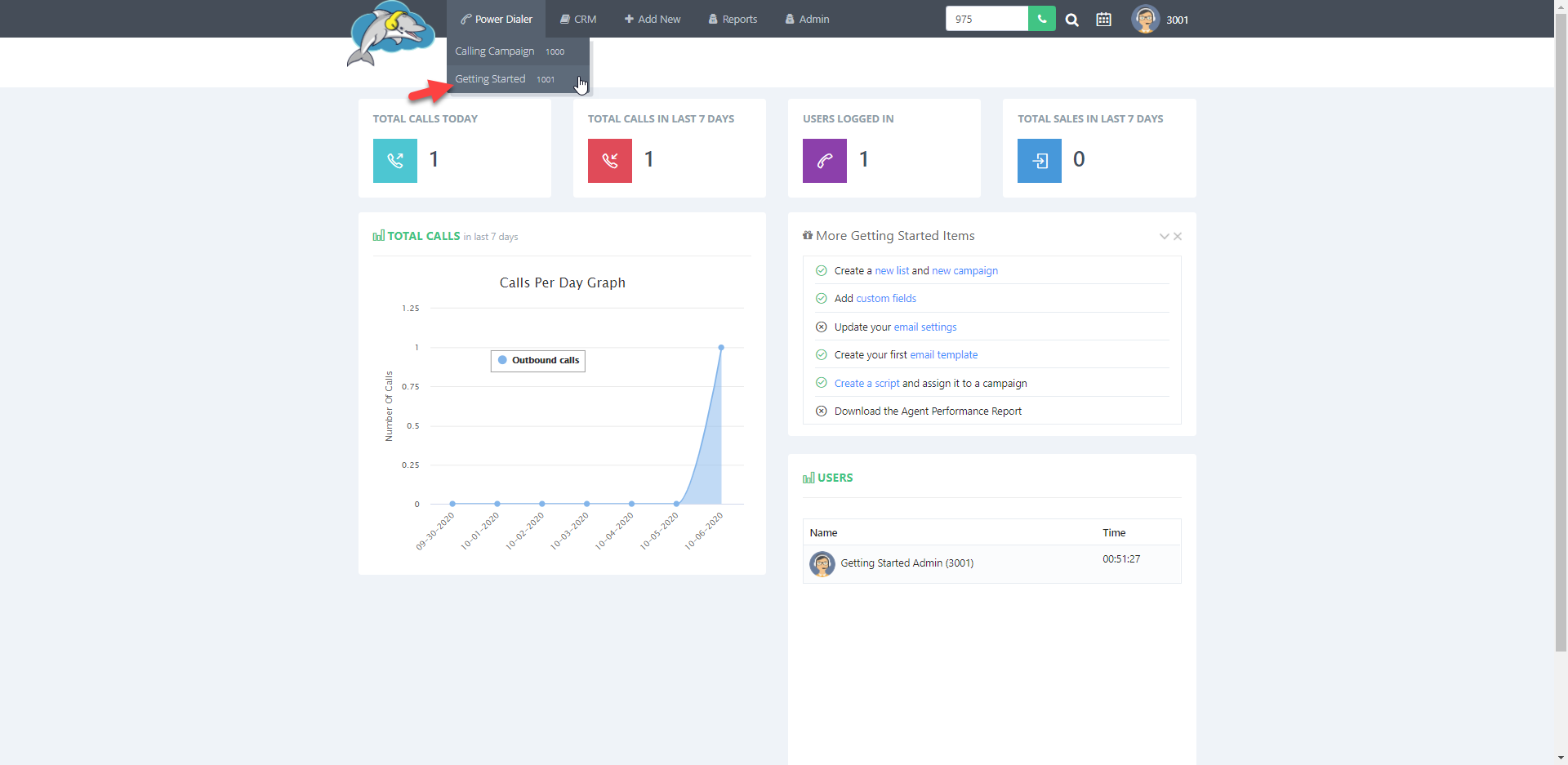
Step 2.
Before you start power dialing, you will first see a page with details of the campaign you are calling in. The dial mode, lead counts, and the total active agents are shown.
Click on
start dialing to begin making calls in the campaign.
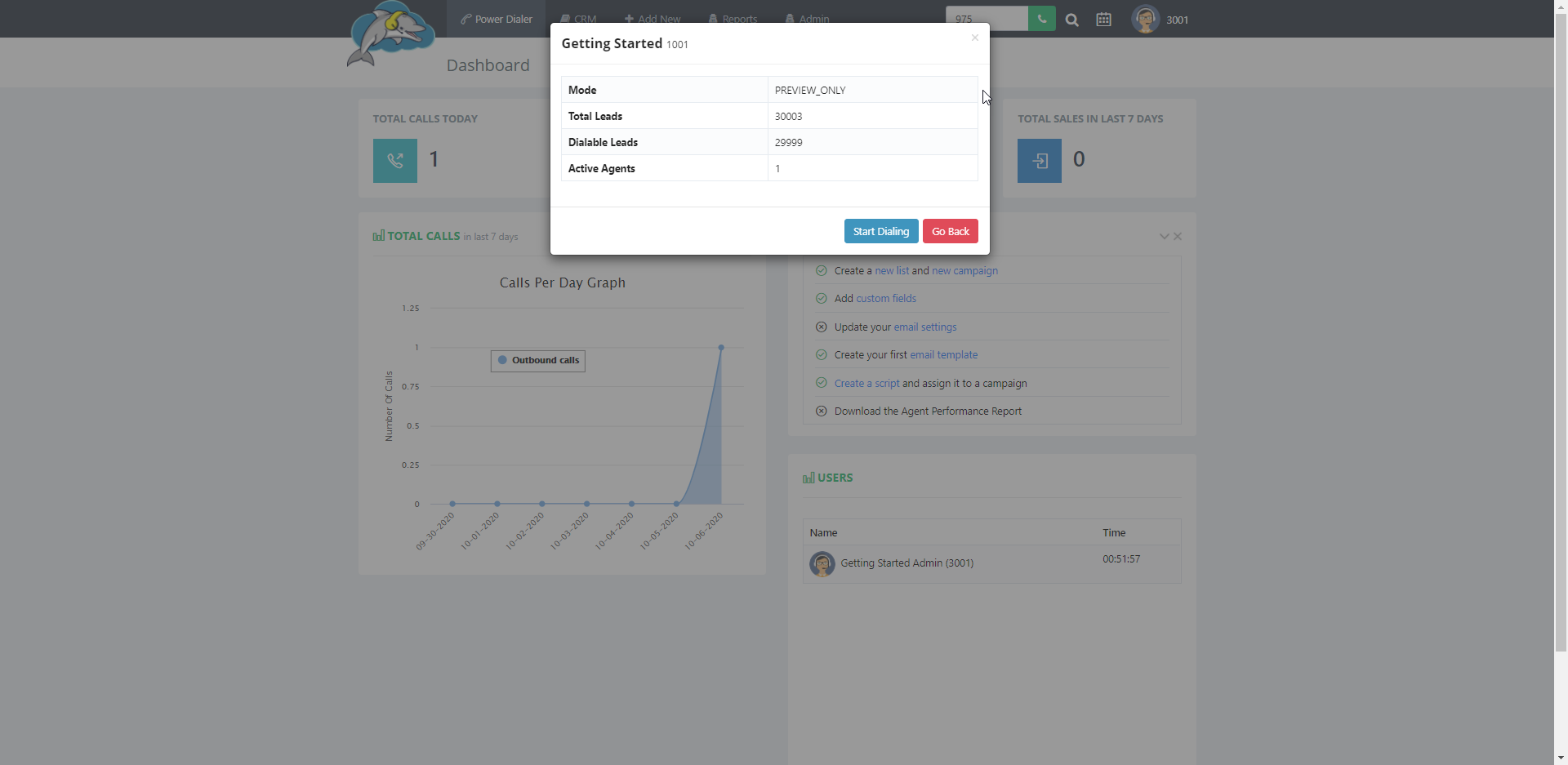
Step 3.
This next step will differ depending on the campaign's calling
mode setting. The mode decides how leads are called in the campaign. The mode also changes the button layout shown on the power dialing page. You can change the mode in the campaign or master dial settings. Let's look at how to use the power dialing page with each of the three modes:
Preview and Skip
This mode lets you preview your leads by giving you the
choice to dial or skip the lead in view. When you want to call the lead just click on the green
dial lead button. If you don't want to call the lead, then click on the red
skip lead button
. The red
stop sign will end the campaign calling session.
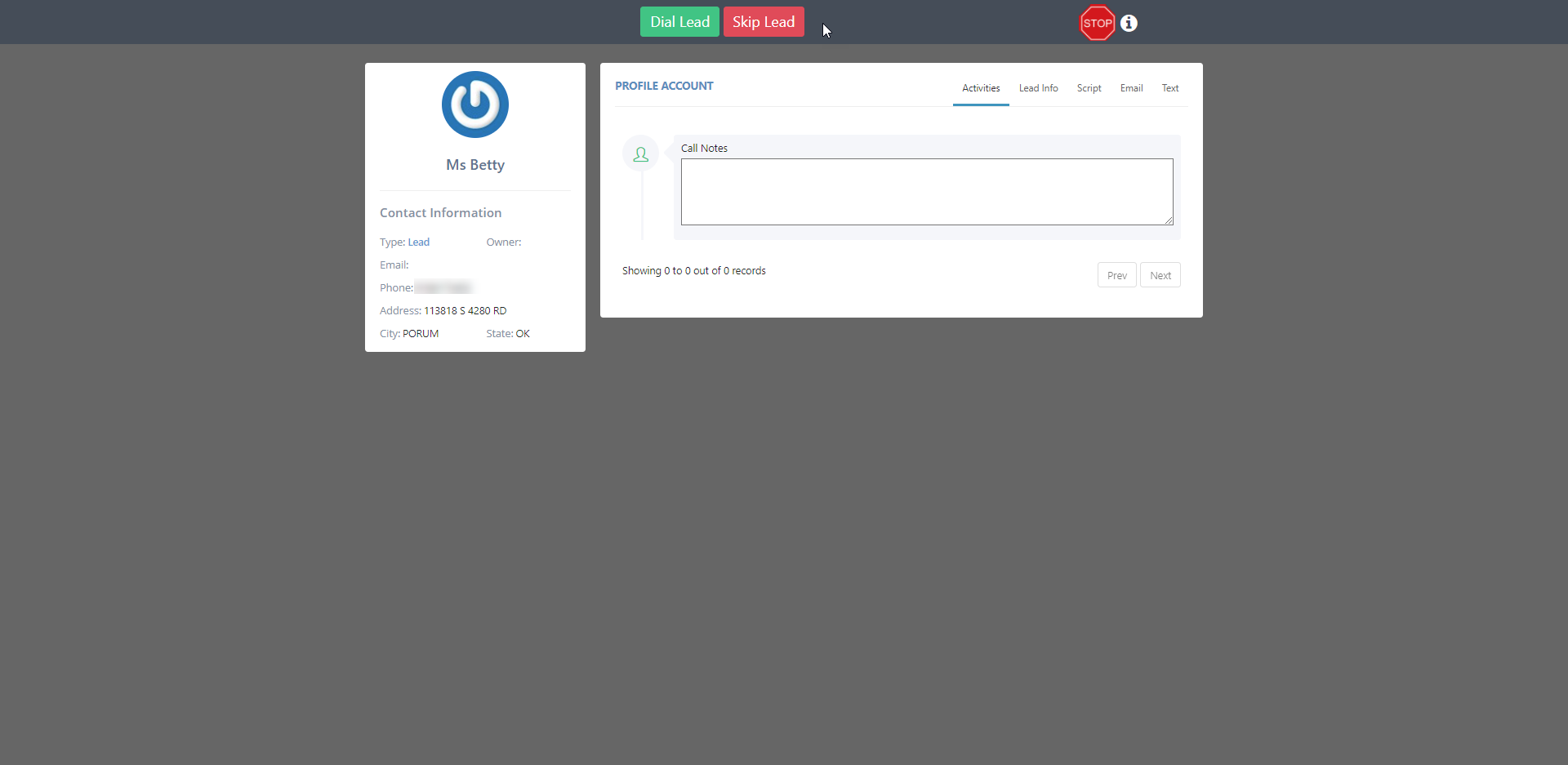
Power Dialing
Once you click on start dialing in this mode, calls will come in instantly after the other
. When you hang up and select a disposition for your call, the dialer will move on to the next lead in your list. The
red phone button ends your call. To stop the session and stop receiving calls, click on the red
stop sign.
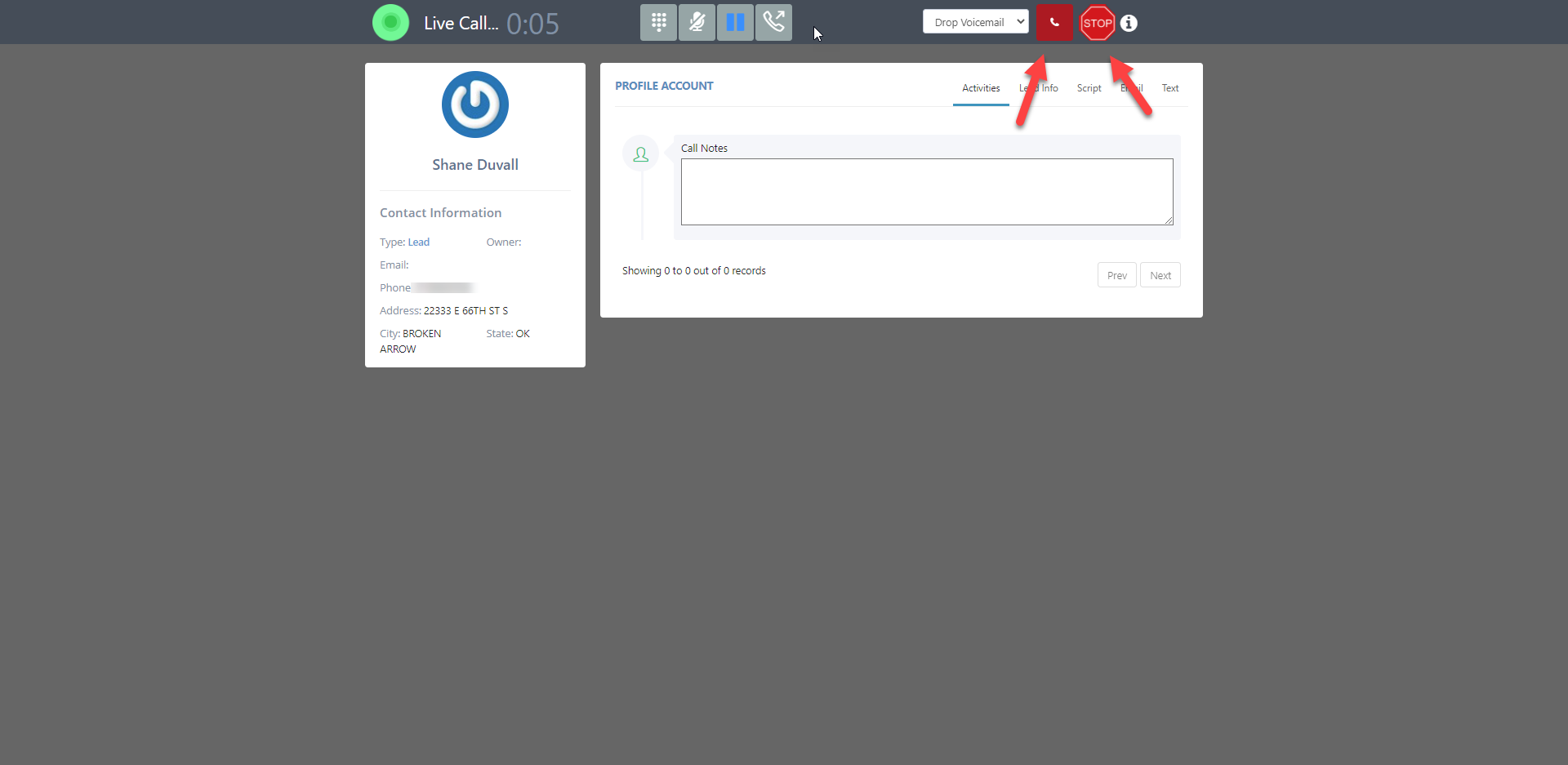
Preview Dialing Buttons
In preview dialing mode, you have the option to only
view the lead and its lead info before giving that number a call. A call begins when you click on the green
dial lead button. To end this session click on the red
stop sign button
.
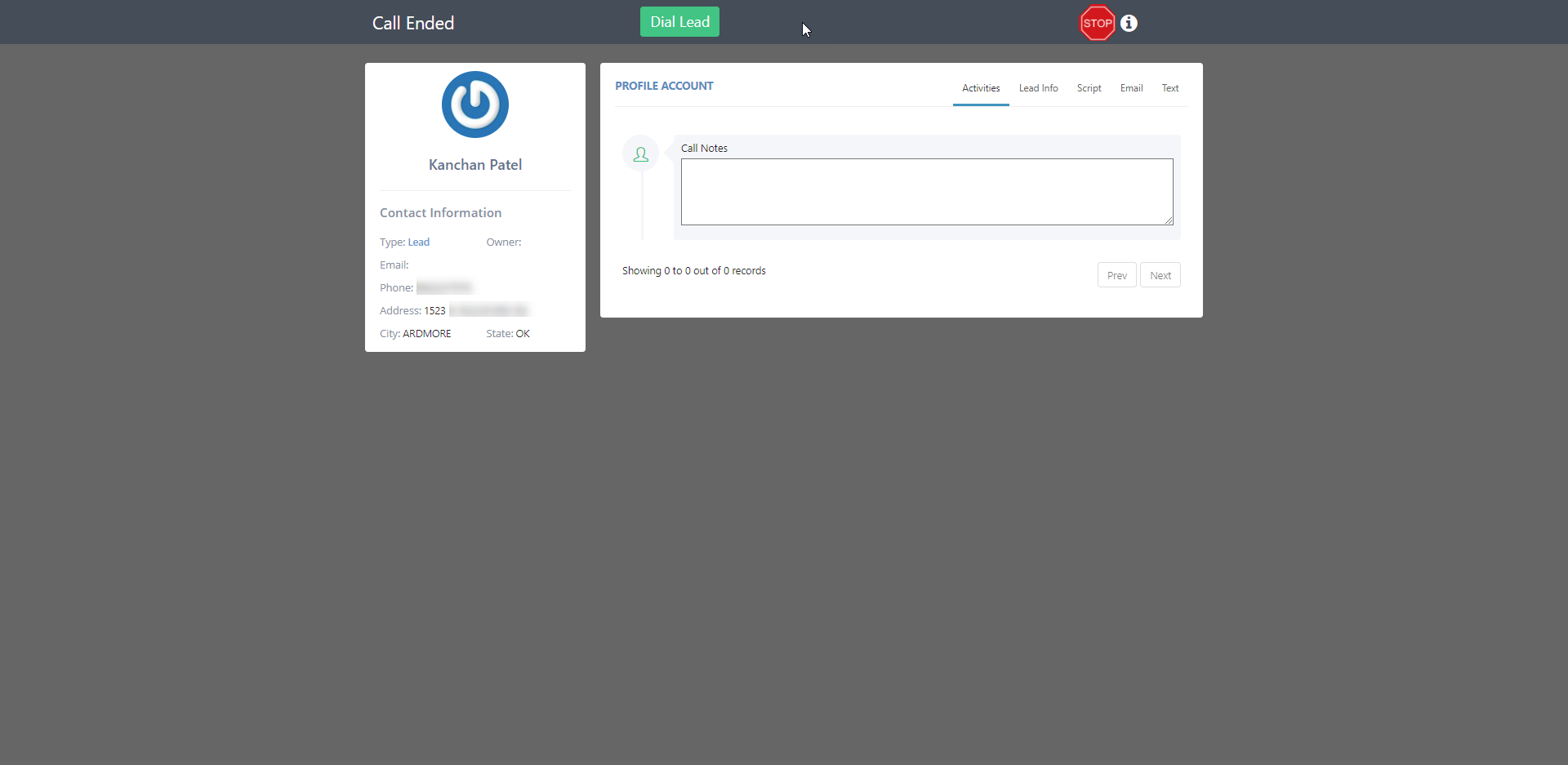
Manual Calling
There are two options to make a manual call with in the Dolphin Cloud. You can enter a number in the empty box at the top menu and click on the
green phone to begin a new call.
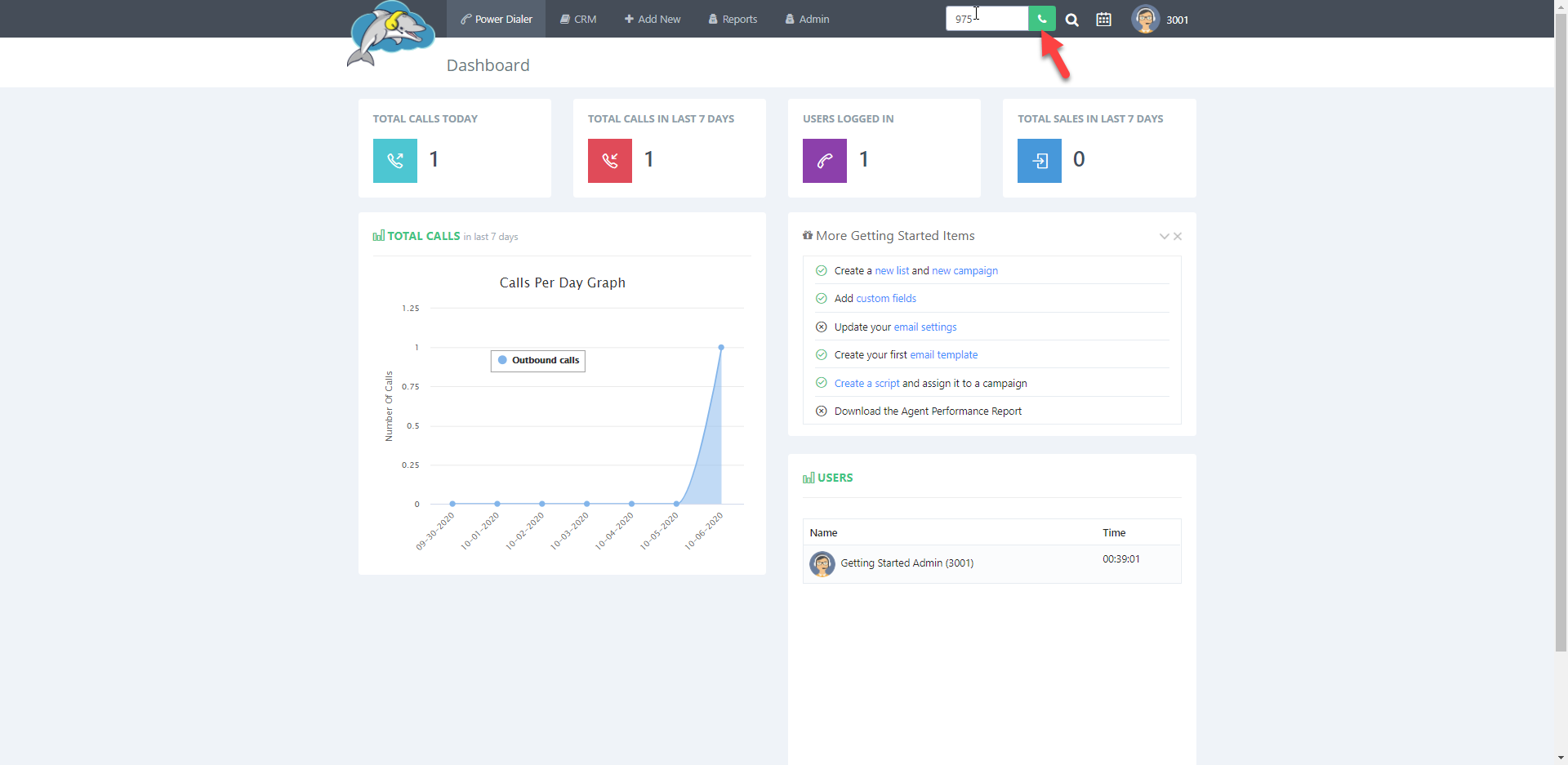
Or you can also click on any phone number that is shown in
blue text to begin a manual call.
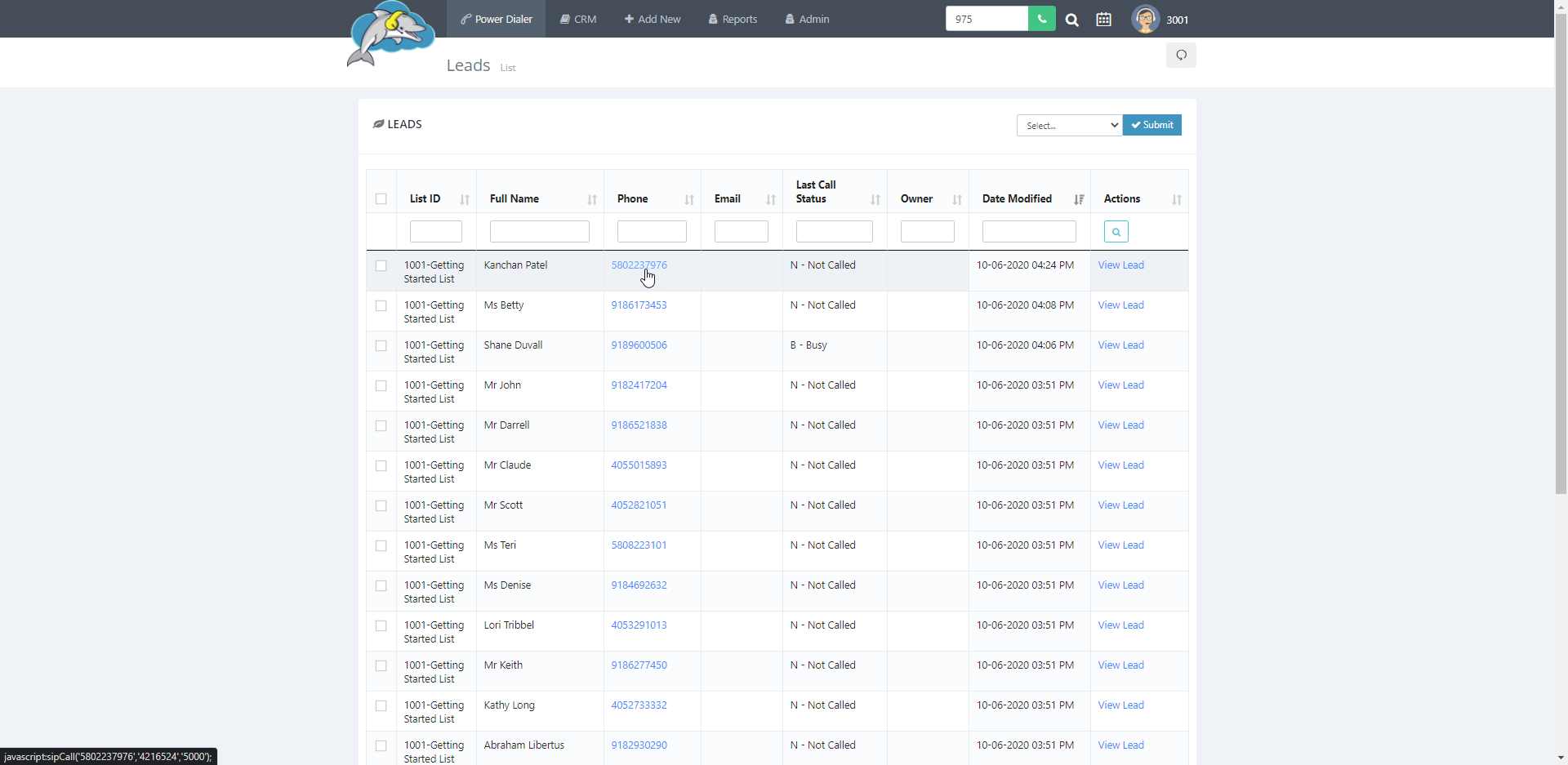
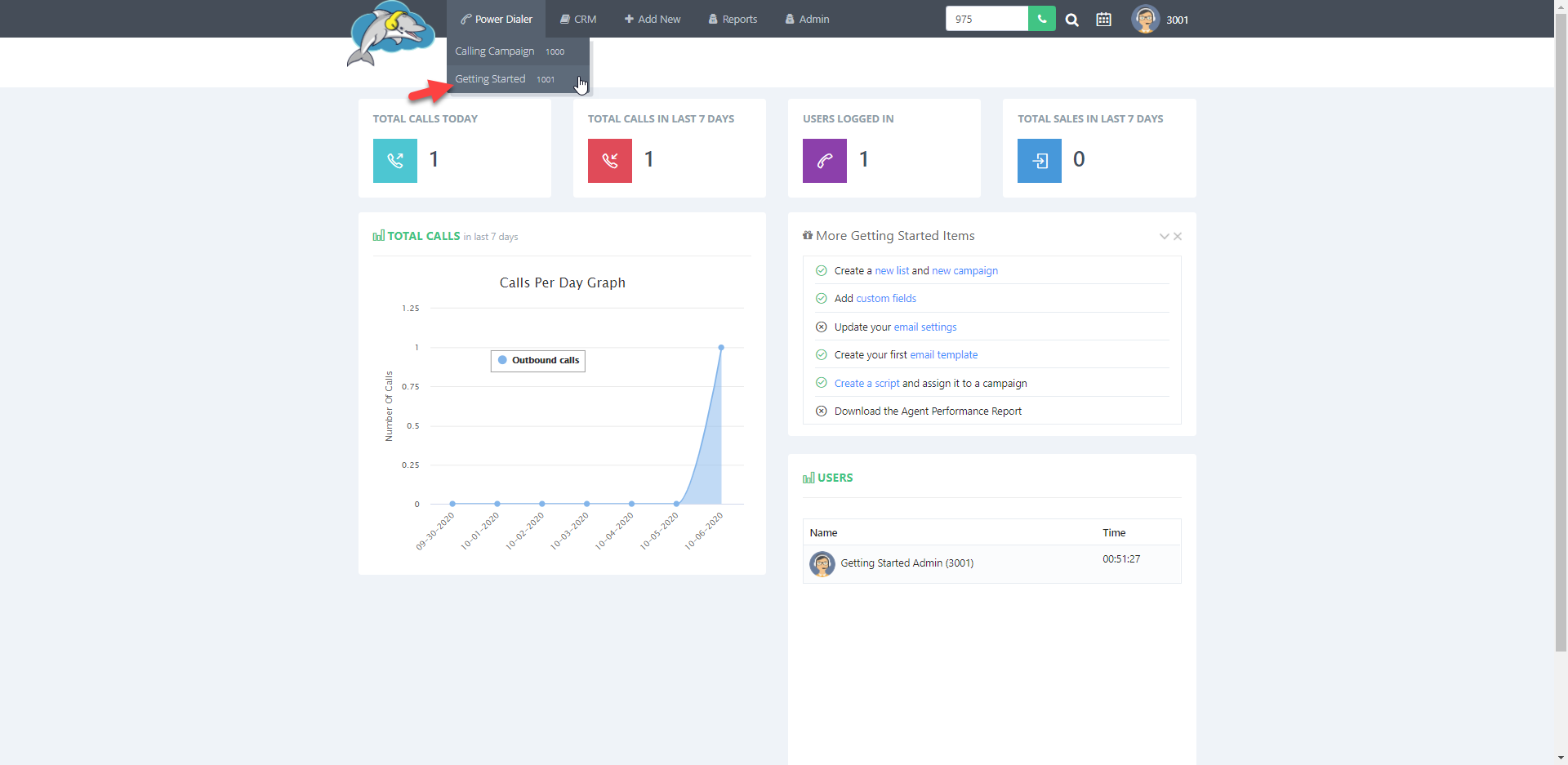
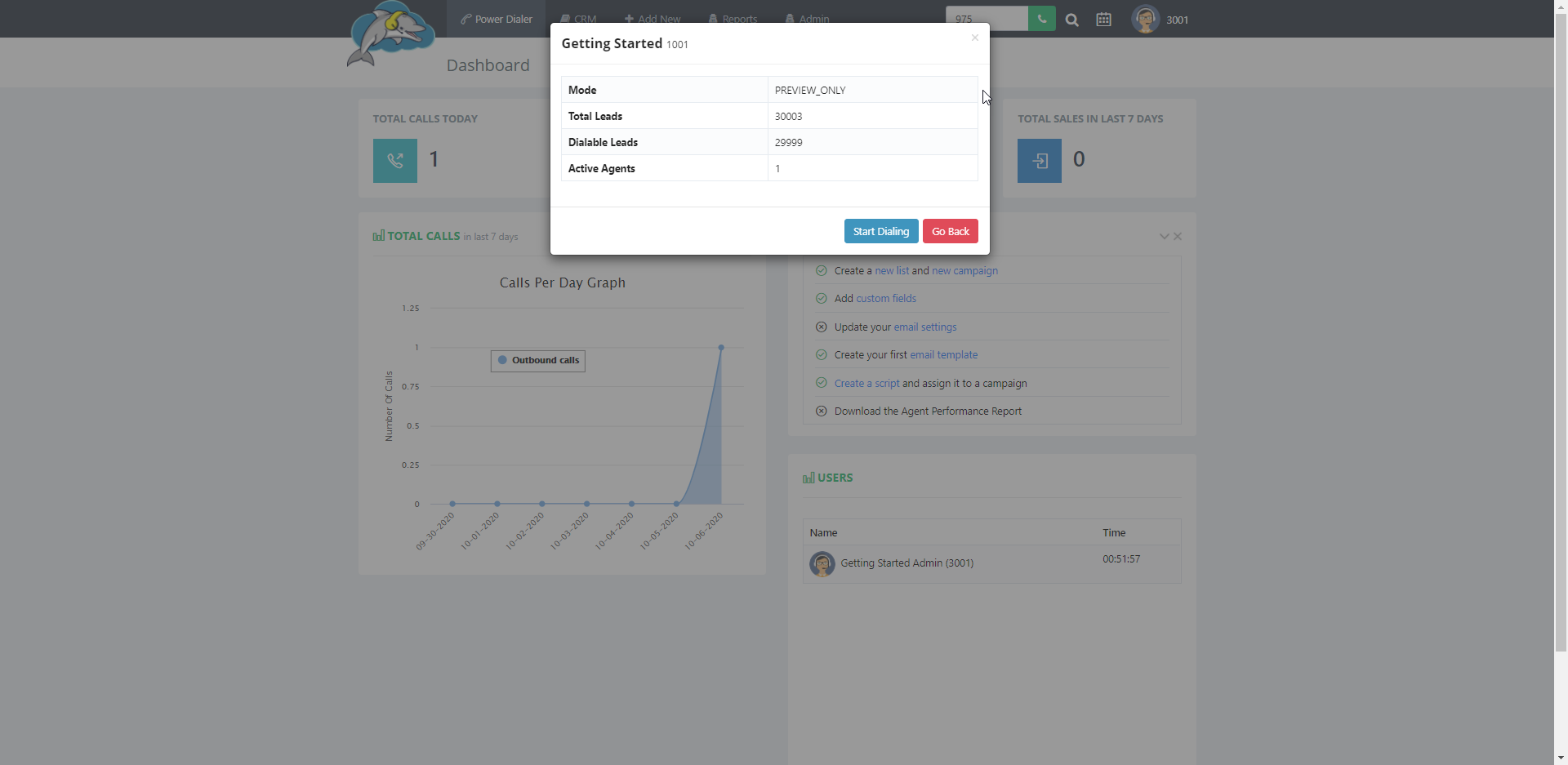
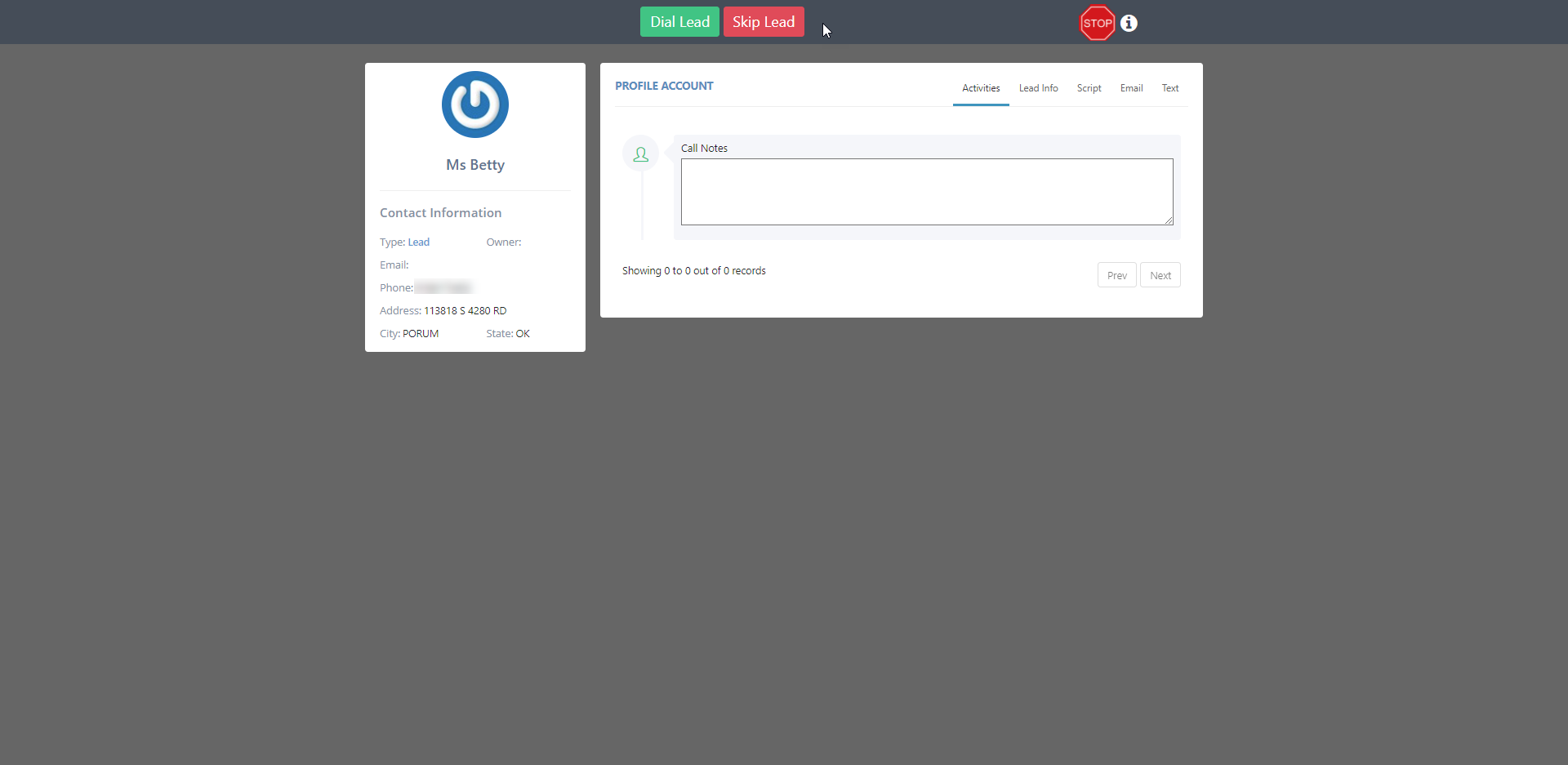
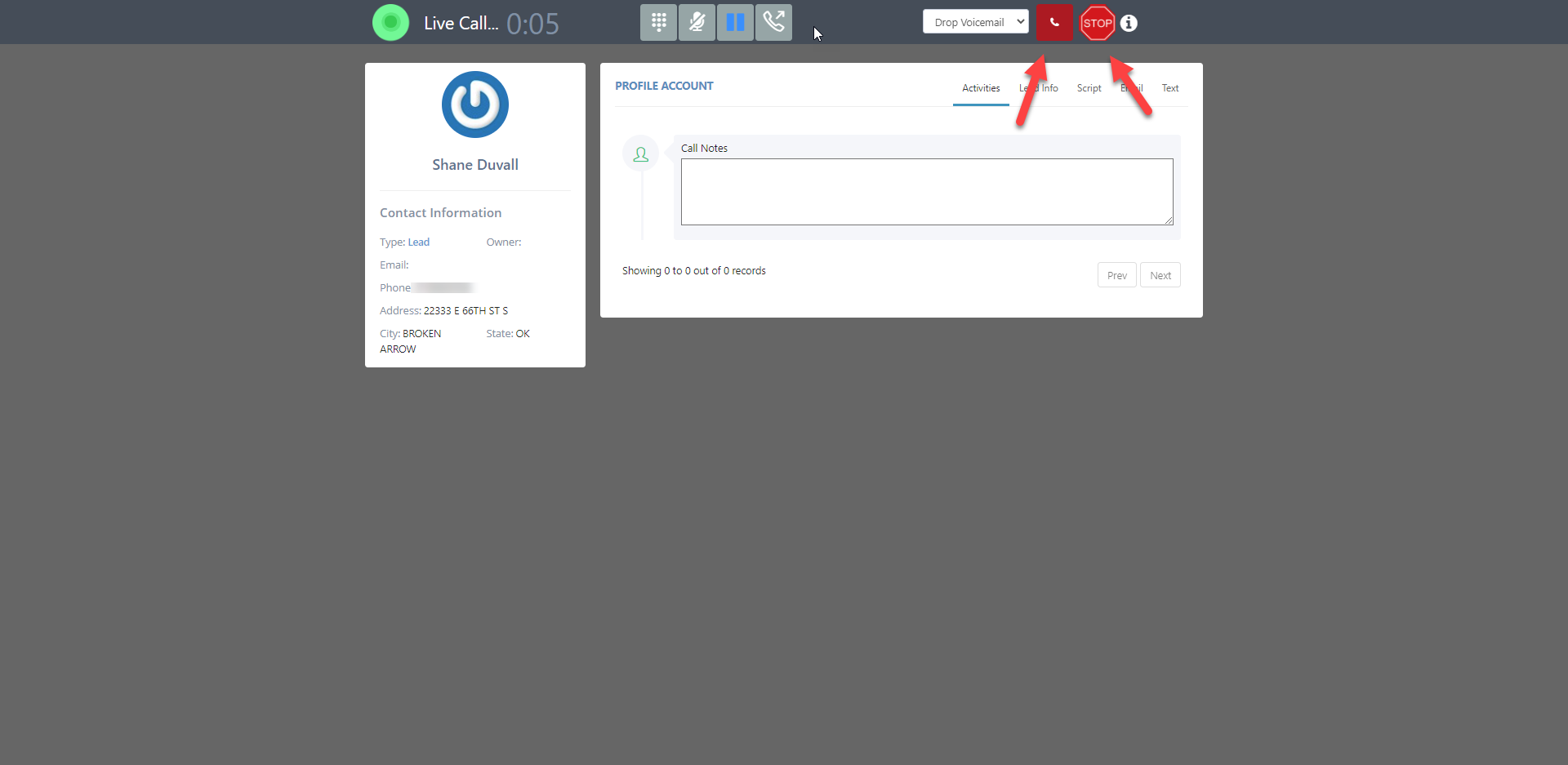
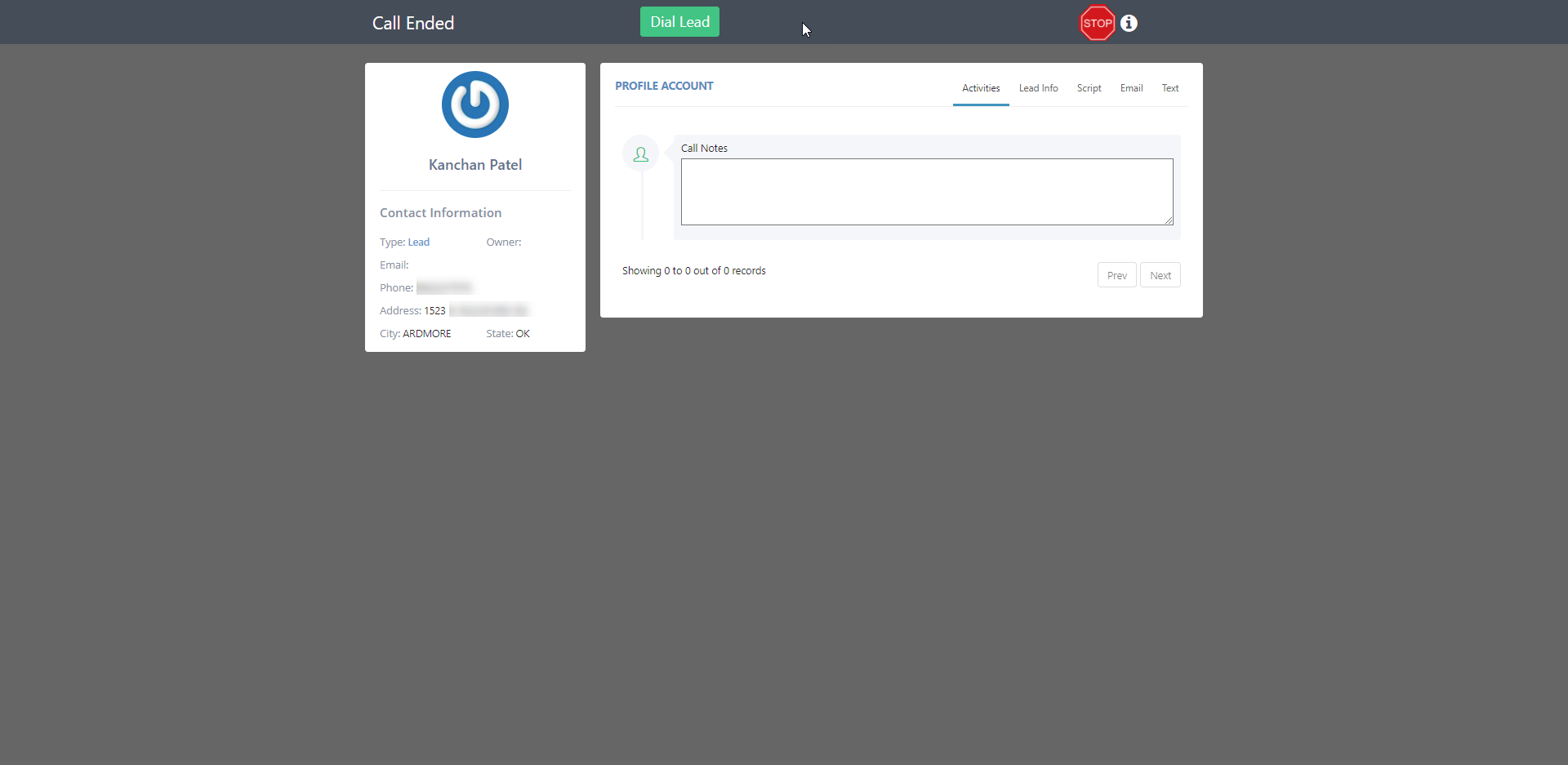
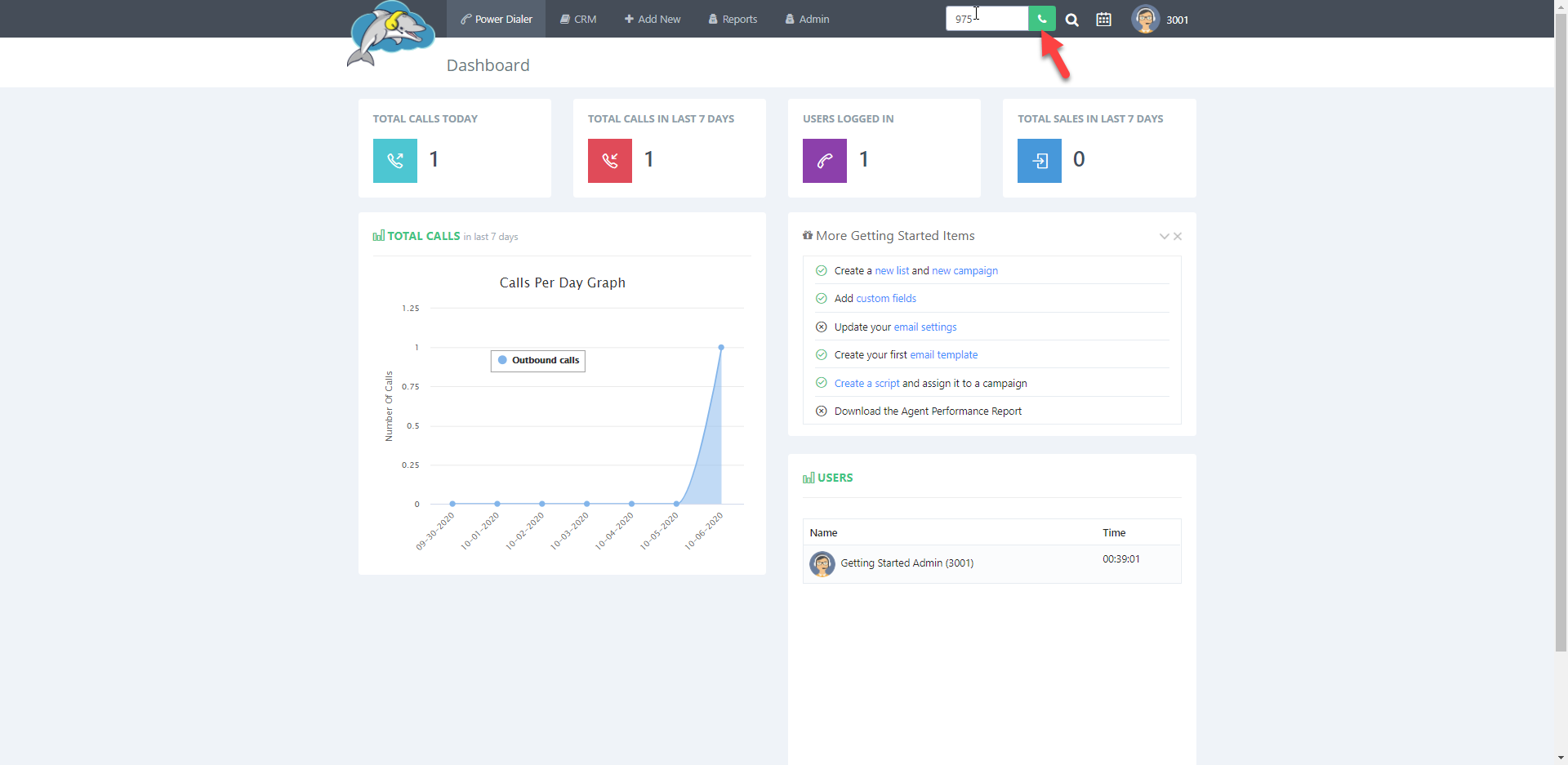 Or you can also click on any phone number that is shown in blue text to begin a manual call.
Or you can also click on any phone number that is shown in blue text to begin a manual call.