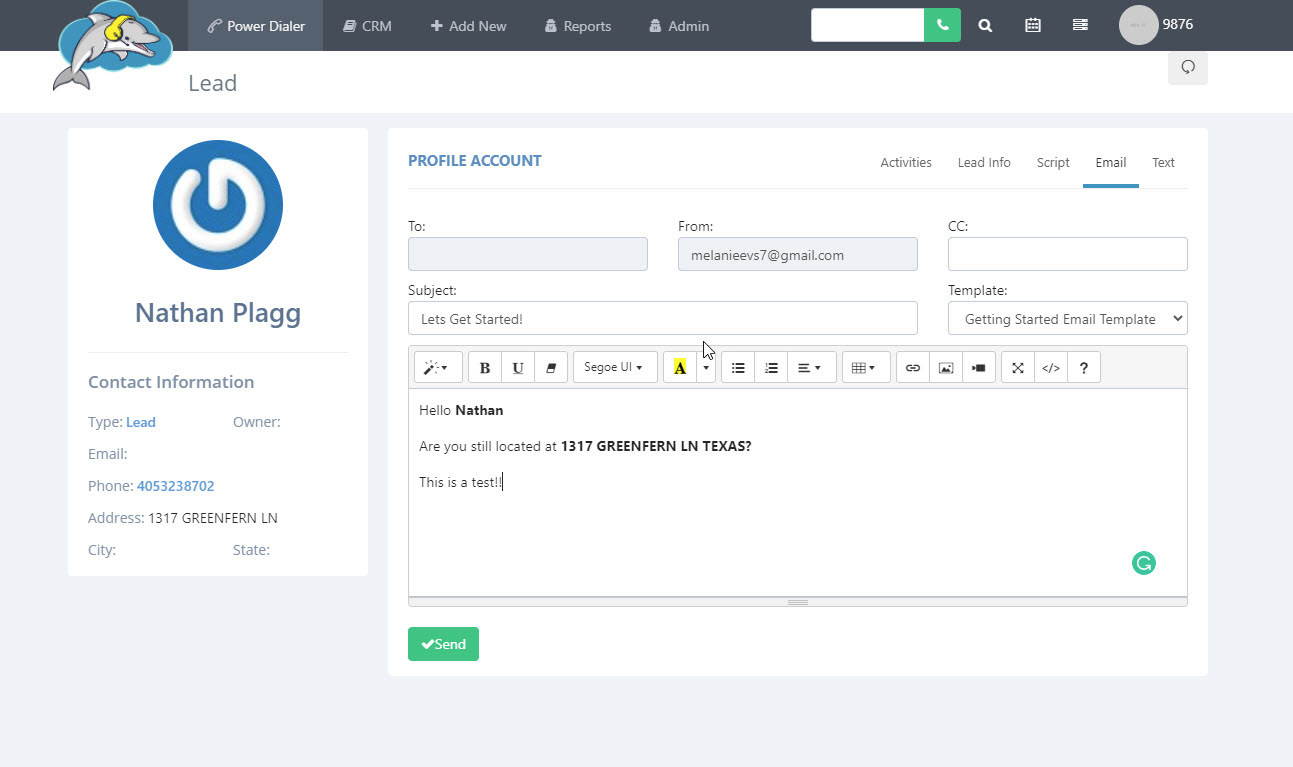Email Template Settings - Using Insert Variables
Grab data from your calling file with the insert variable tool. You can use this time saving tool to grab data such as leads first name and last name from your calling file and place it into the body of the email template.
Step 1.
Go to
admin and then select
view email templates.
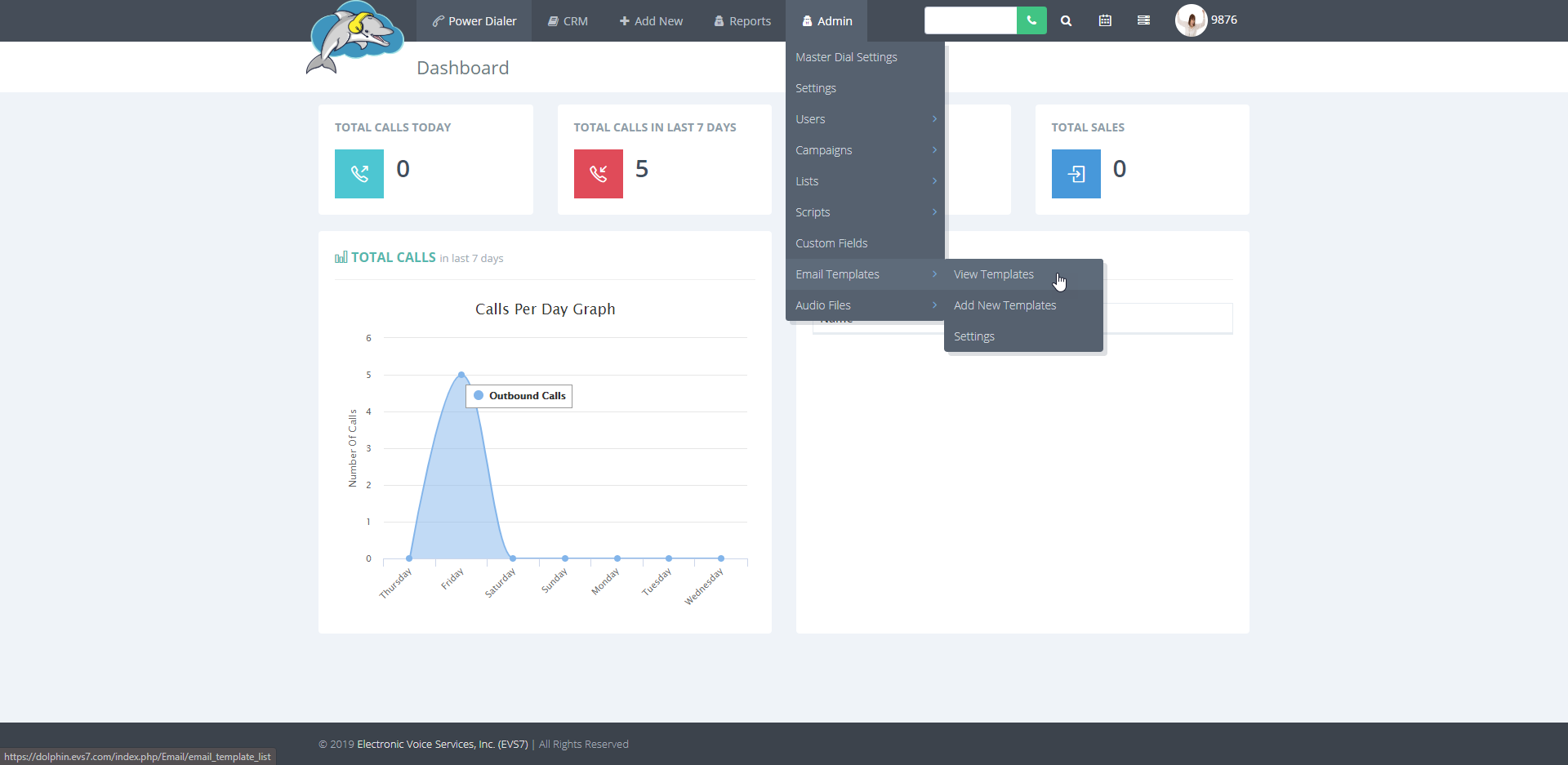
Step 2.
Choose
edit to the email template. If you don't have an email to edit you can create a new one and follow along.
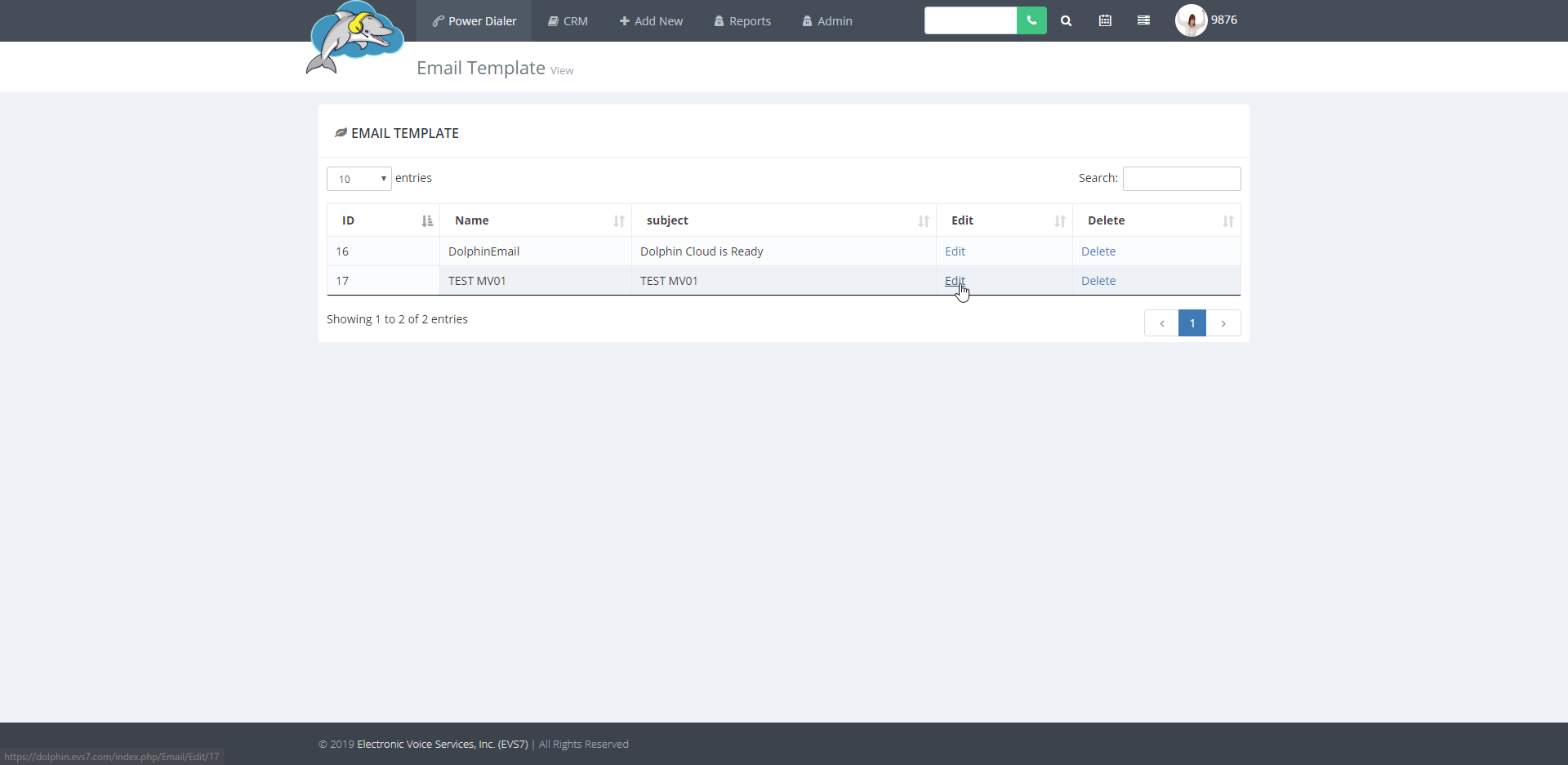
Step 3.
Go to
insert variable and select the
small arrow. The system grabs data from your CSV or EXCEL file by using the code added to the email body.
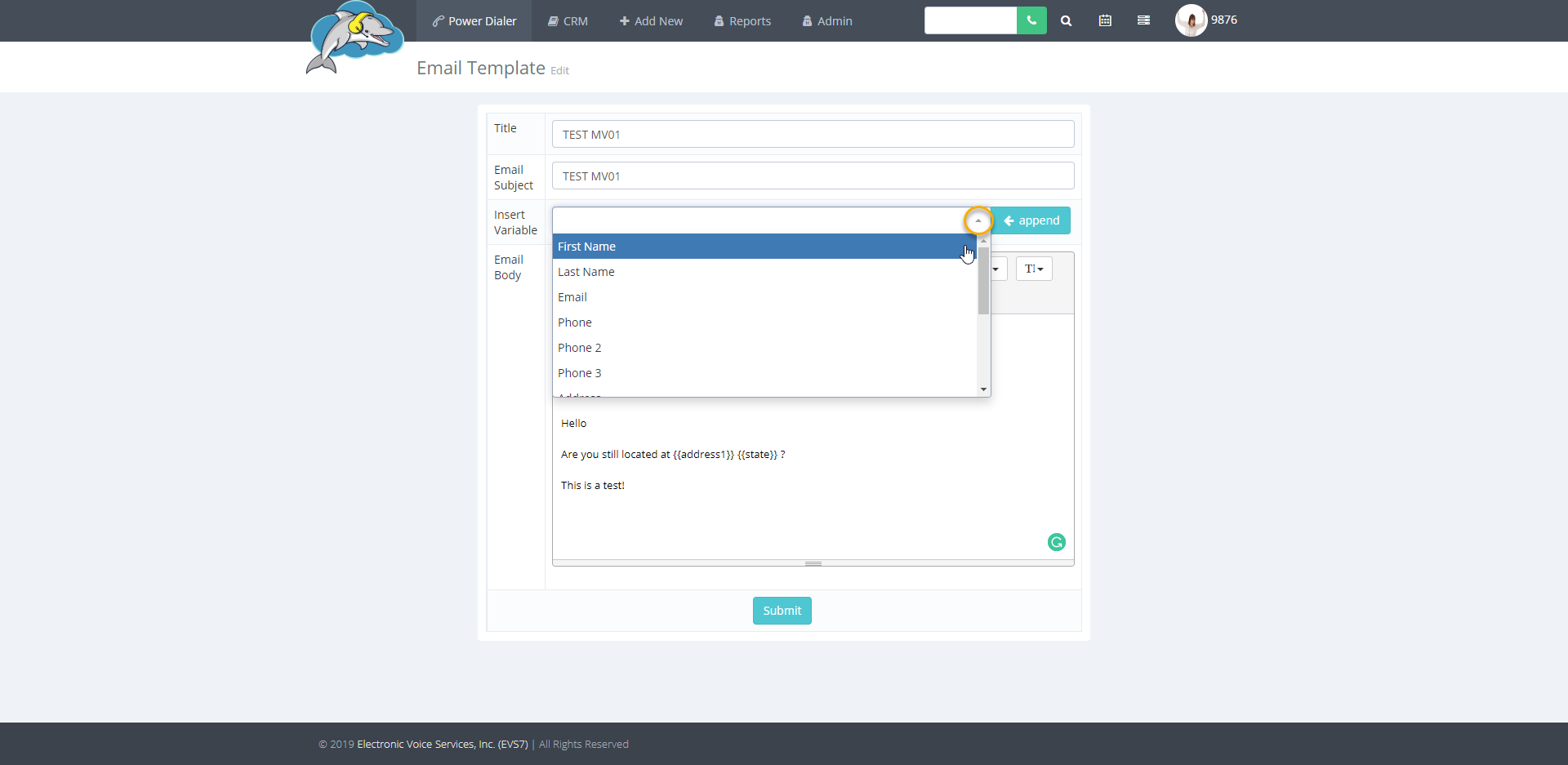
Step 4.
Try selecting the
first name field and then click on append to add the code in the email body. This code will grab the first name of your lead, and add it to your email message.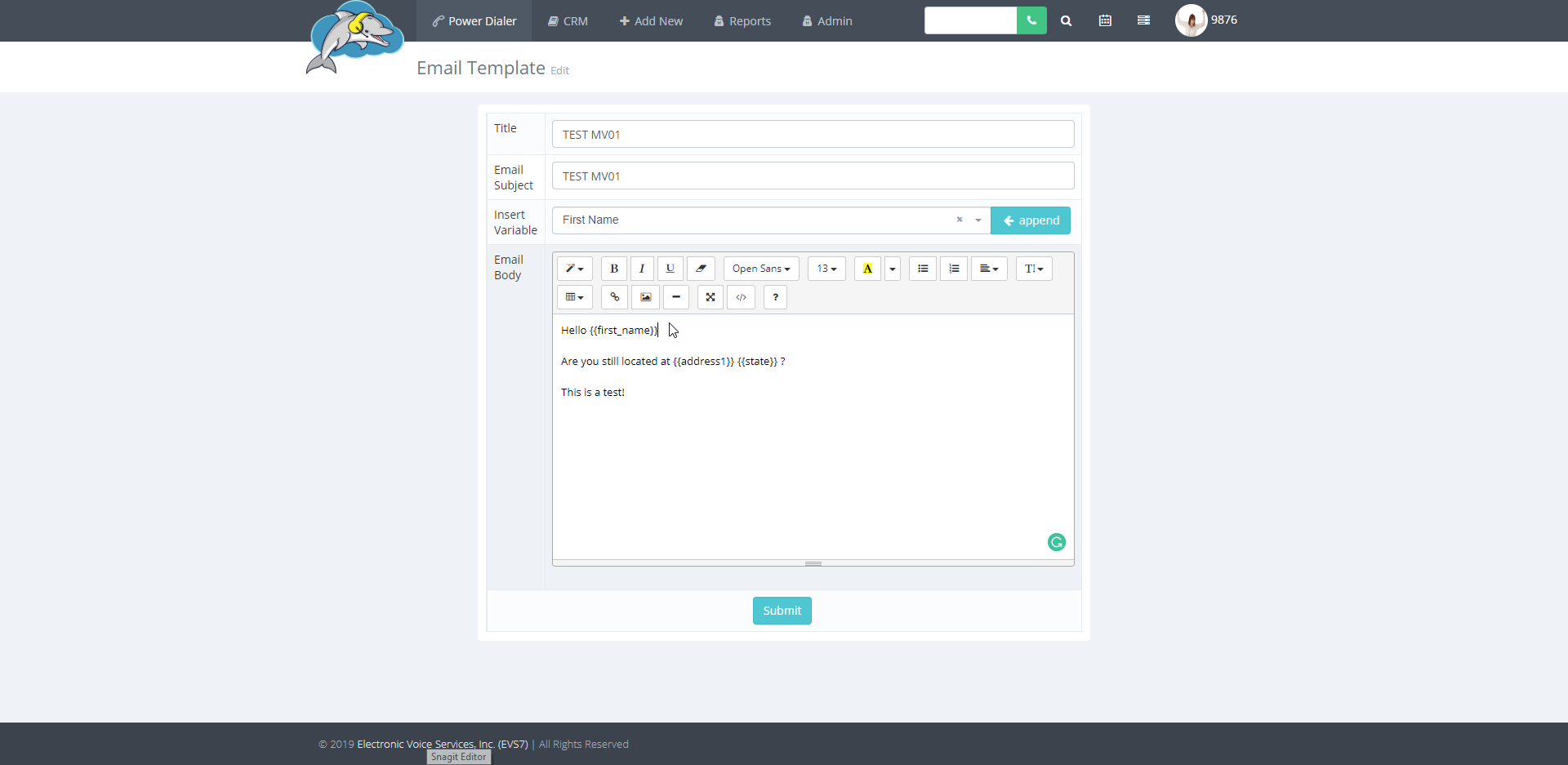
Step 5.
Select
submit to save the template.
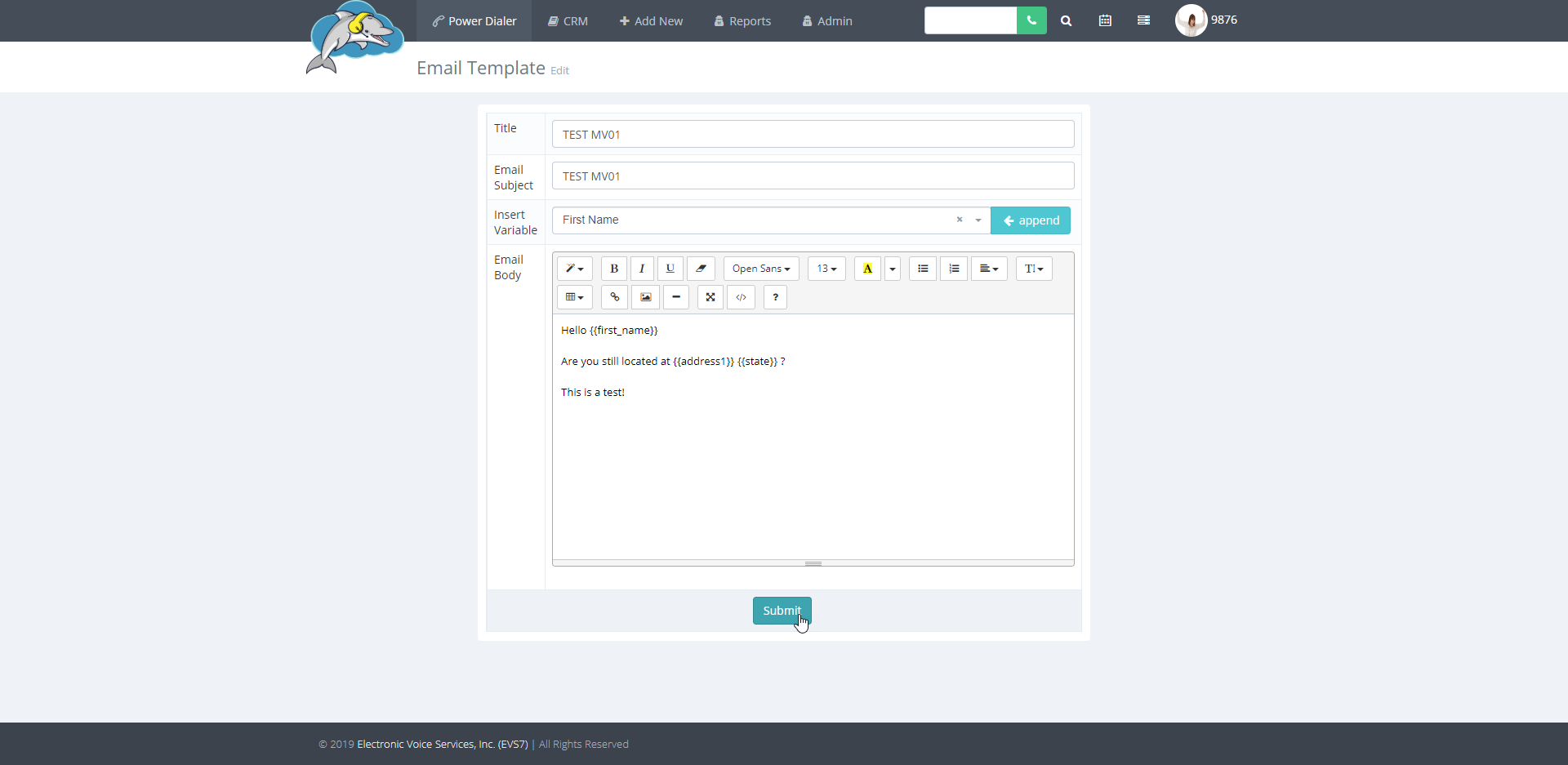
Preview your template by viewing any lead in the CRM. Make sure your script is assigned to a campaign or in the master dial settings.
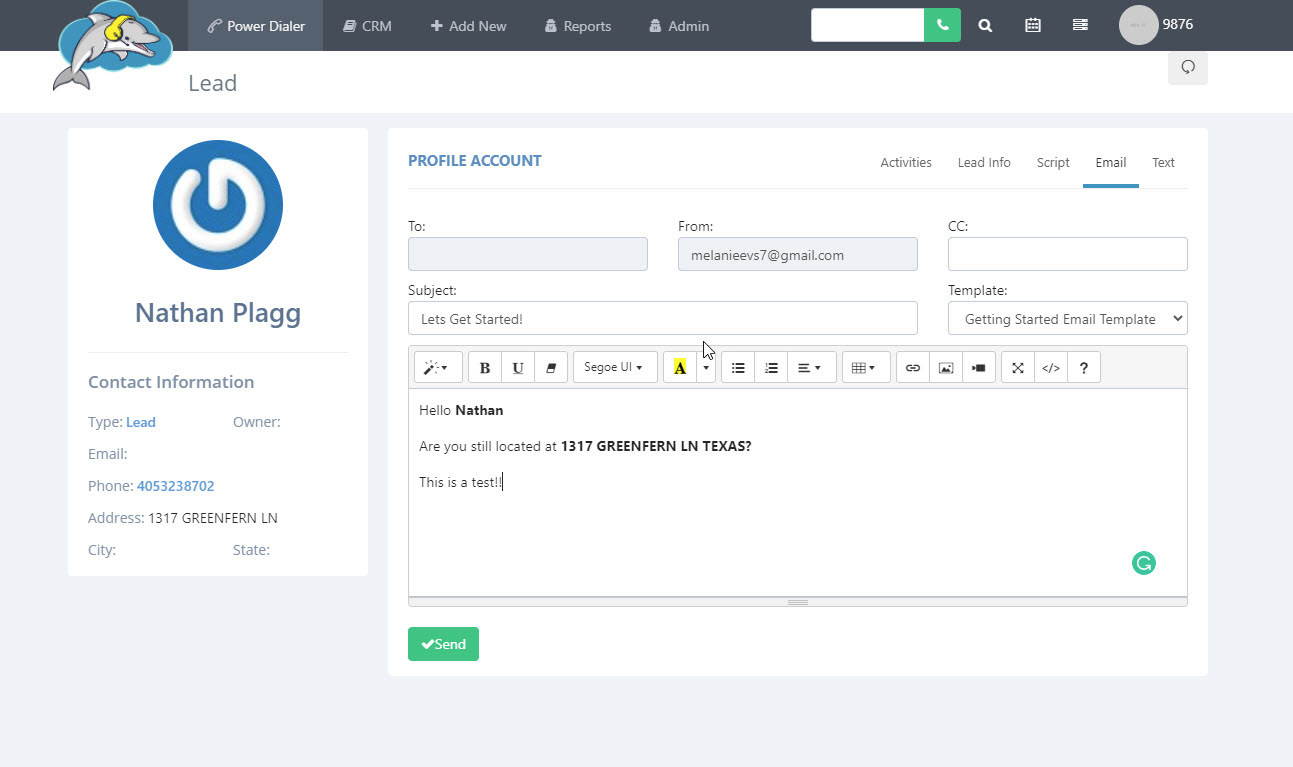
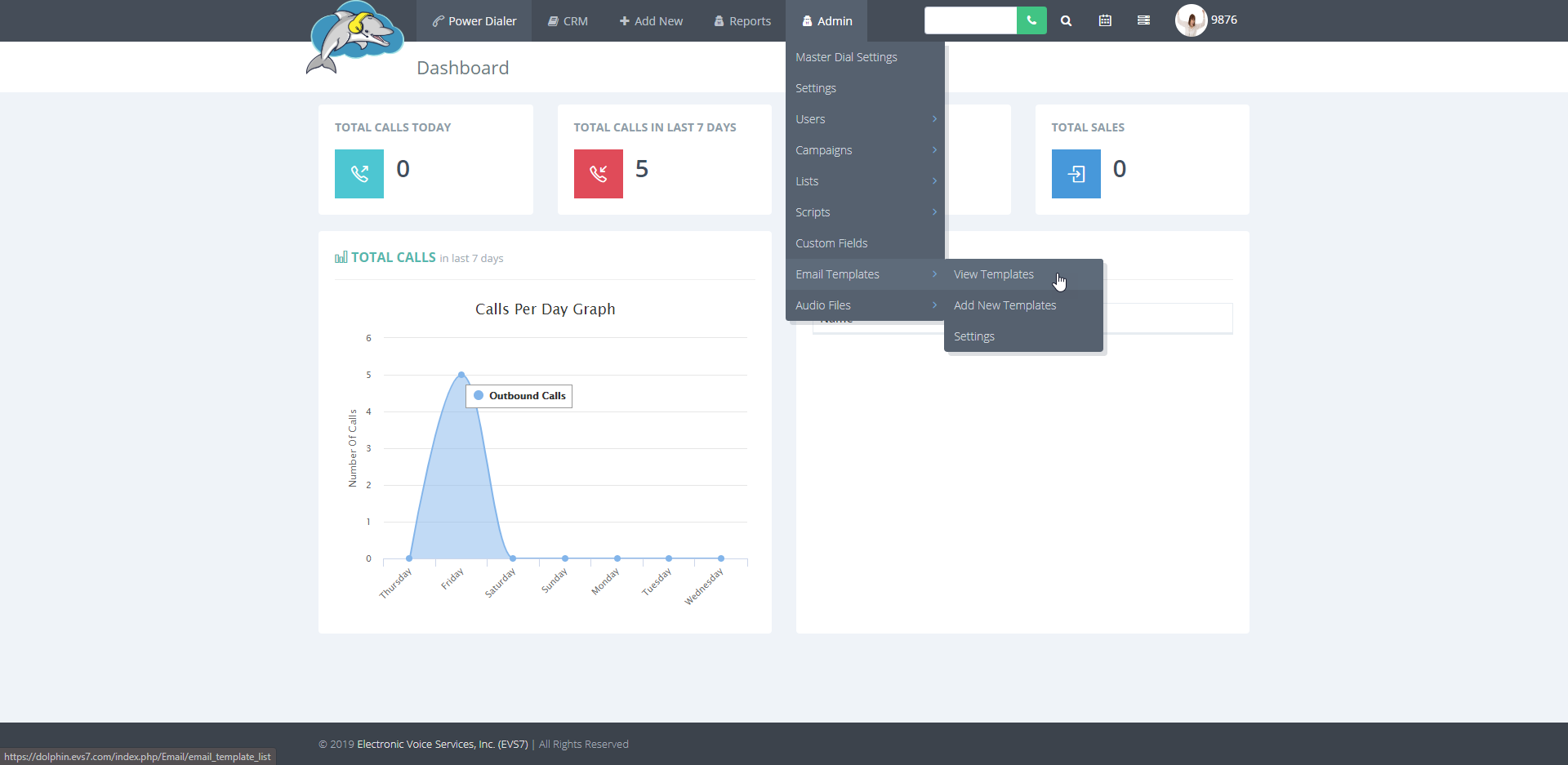
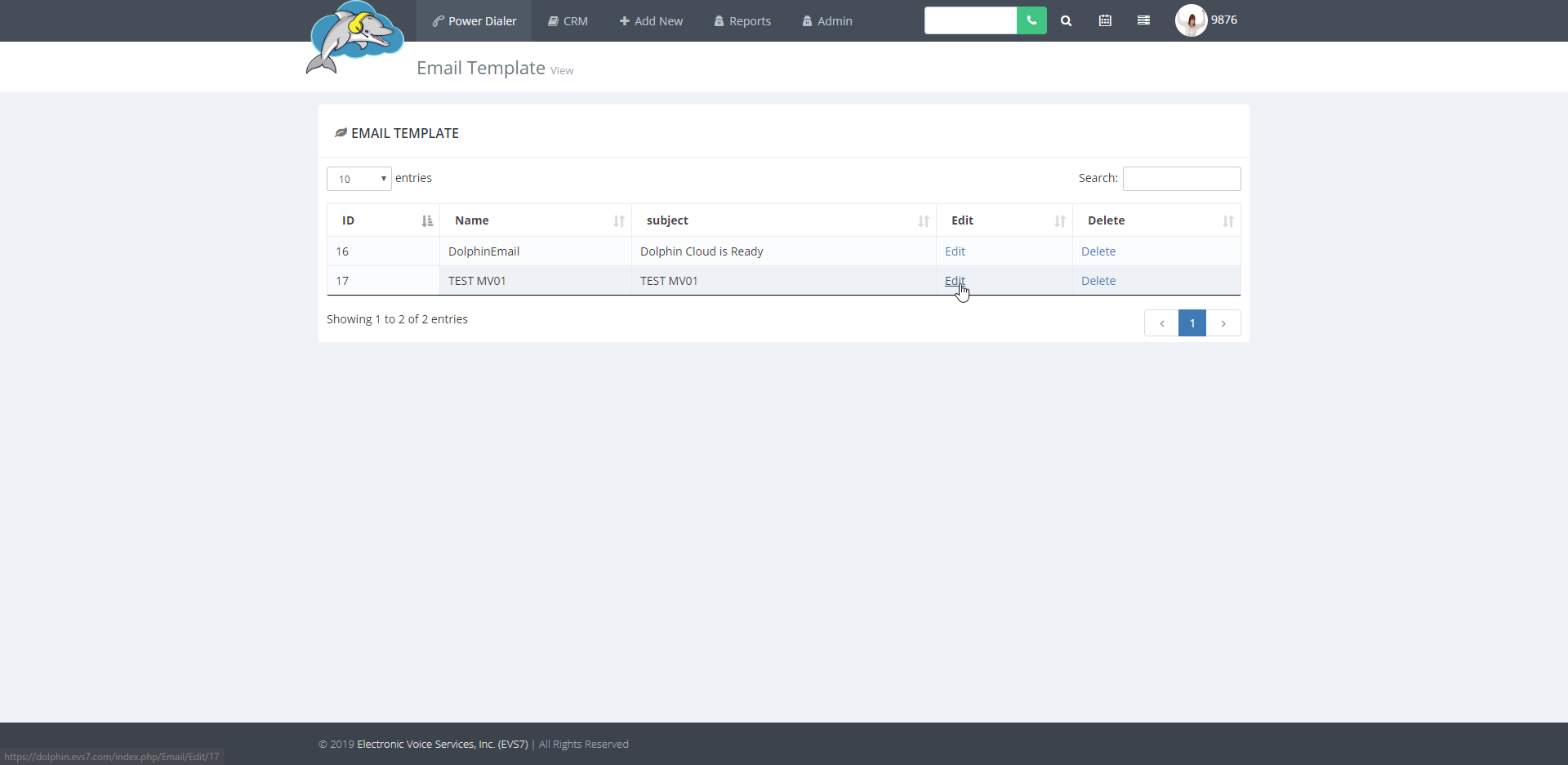
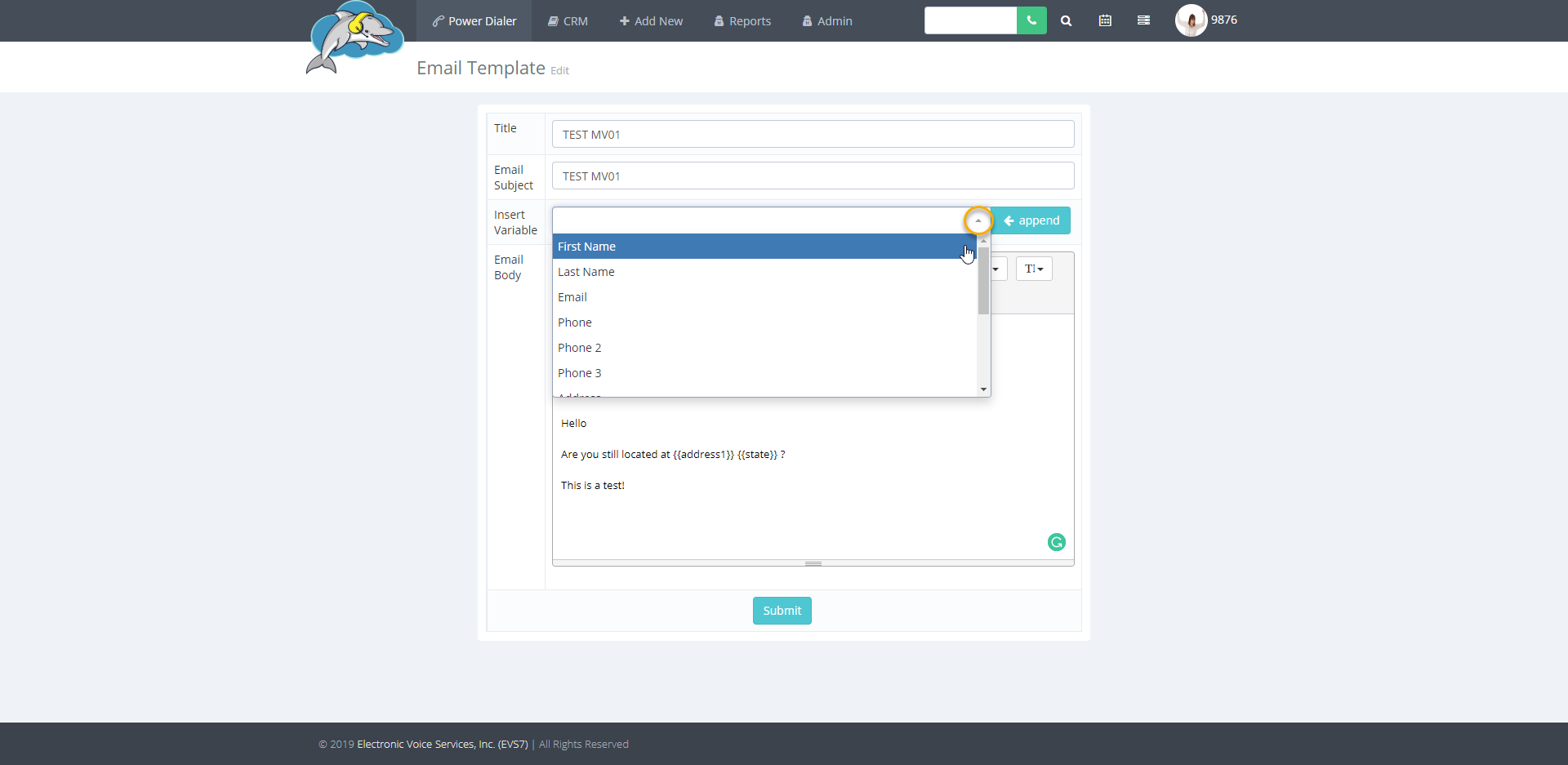
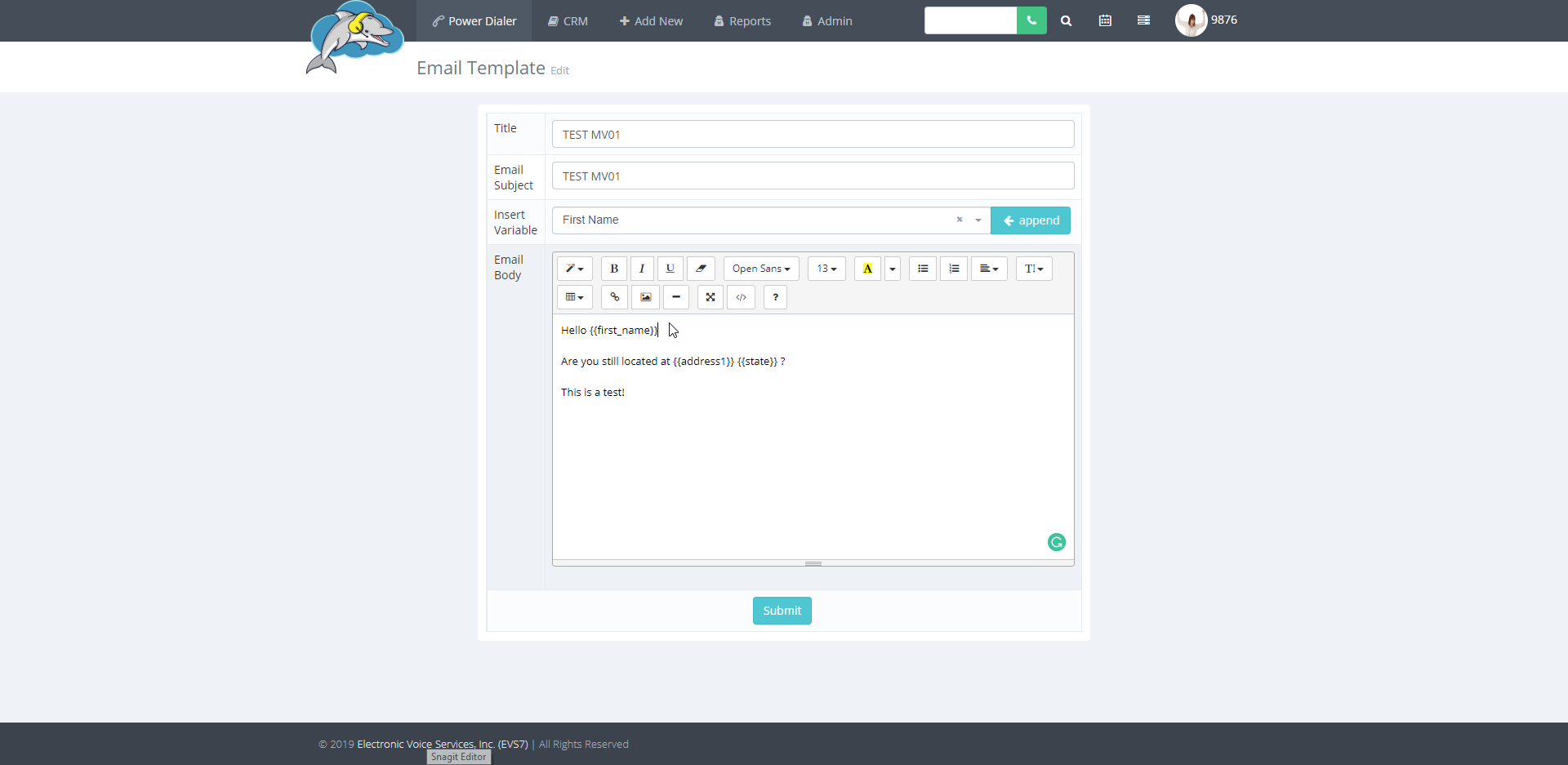
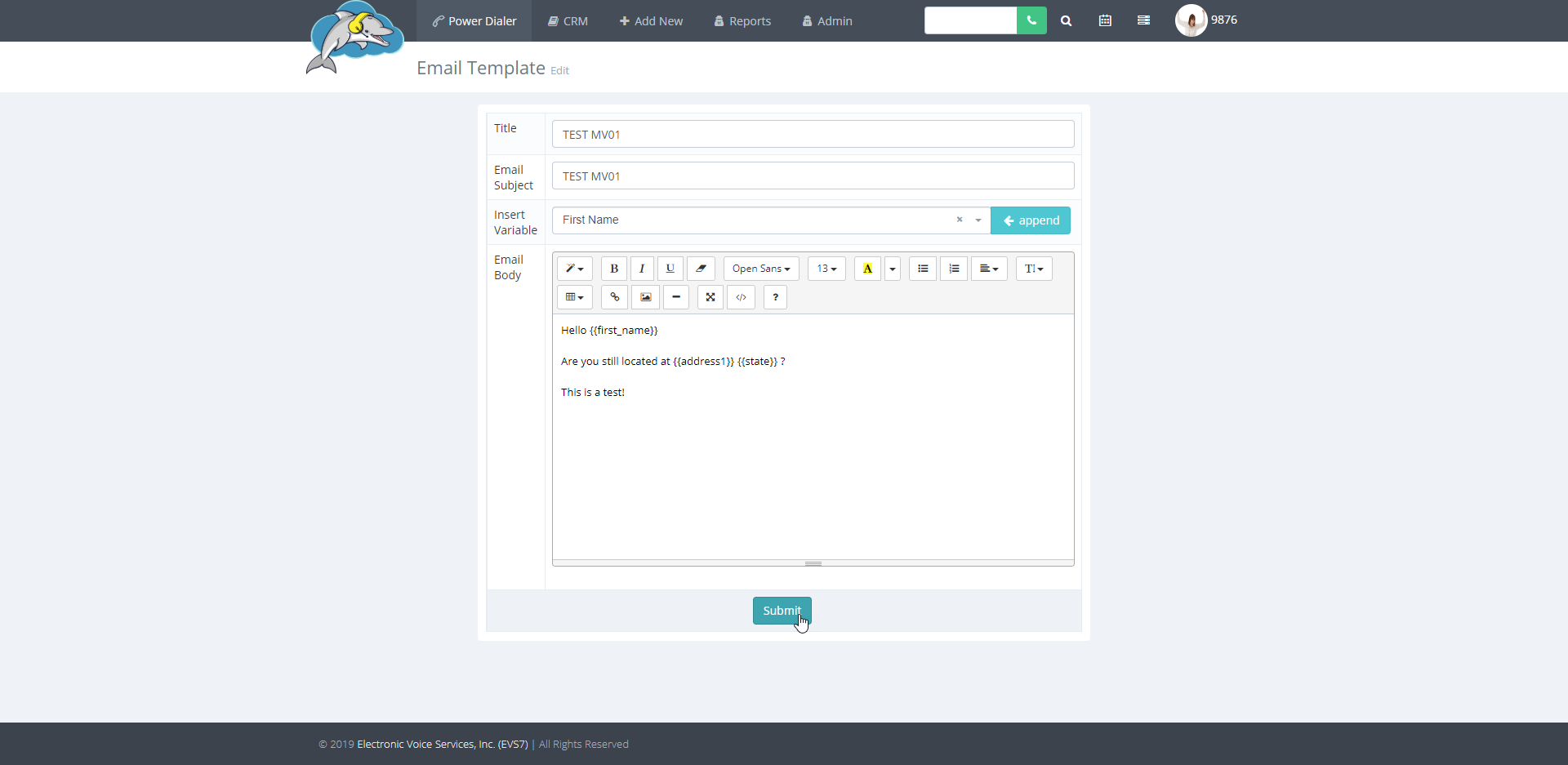 Preview your template by viewing any lead in the CRM. Make sure your script is assigned to a campaign or in the master dial settings.
Preview your template by viewing any lead in the CRM. Make sure your script is assigned to a campaign or in the master dial settings.