Search Knowledge Base by Keyword
How to Setup Auto Alt Dialing
How to Configure Auto Alt Dialing
Use the auto alt dial setting to call extra numbers on file for a lead. You can call up to three additional numbers of any contact.
Step 1.
From the Dolphin dashboard, select admin and then select the master dial settings.
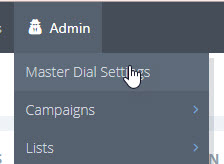
Step 2.
Under settings, make sure to have yes selected for auto alt dial. Click save changes. Turning this on allows you to call up to three different numbers of any lead.
Step 3.
Under dispositions, click the arrow in the alt dial dispos section. The statuses in this list work as the trigger to call the next number of a contact. For example, when you call a lead and select AM (answering machine), then the system will look for the next number available if there is one. In order for the dolphin to call the next number on file, AM needs to be added to this list. Only add the dispos that trigger a call to the next number of that contact.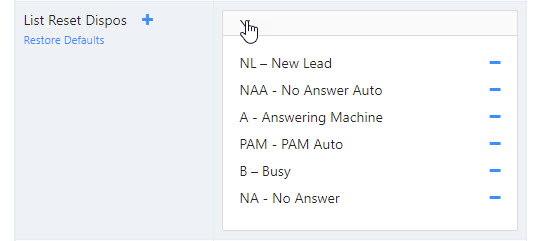
Step 4.
Don’t forget to save any changes! Double-check each campaign too. It should be using the master dial defaults or auto alt dial should be set to yes.
Step 5.
Now let’s set up the CSV or XLSX file, for auto alt dialing. This is a necessary step otherwise, you will not be able to call the extra numbers of your lead.
All phone numbers must be located next to each other like in the example file below. The headers show phone numbers 1-3 are next to each other in the file.
| contact name | phone1 | phone2 | phone3 | address |
|---|---|---|---|---|
| Hank Hill | 9999999999 | 9999998888 | 8889999988 | 1 Street Ave |

Once your file is all set, you can move on to importing your leads.