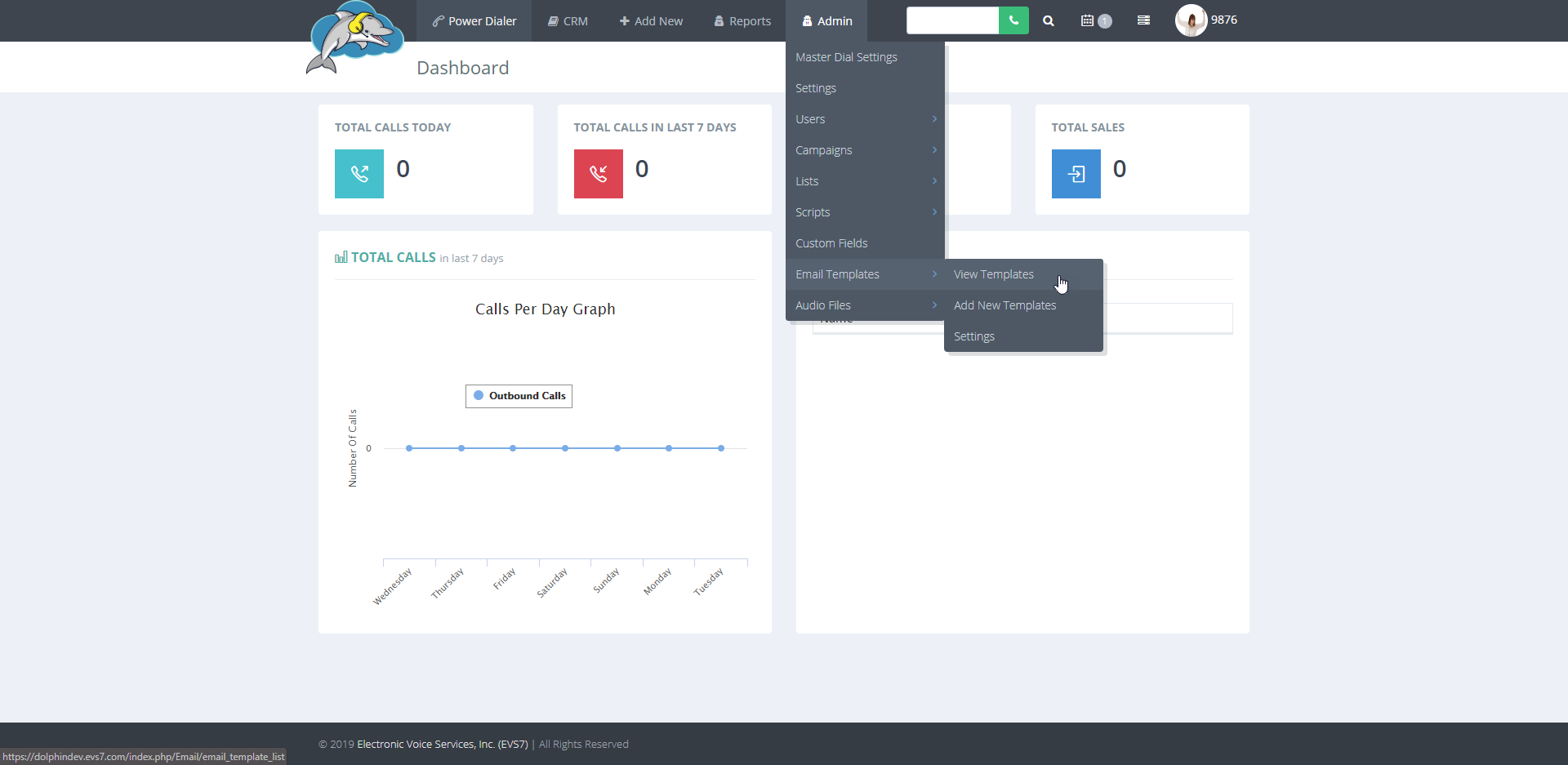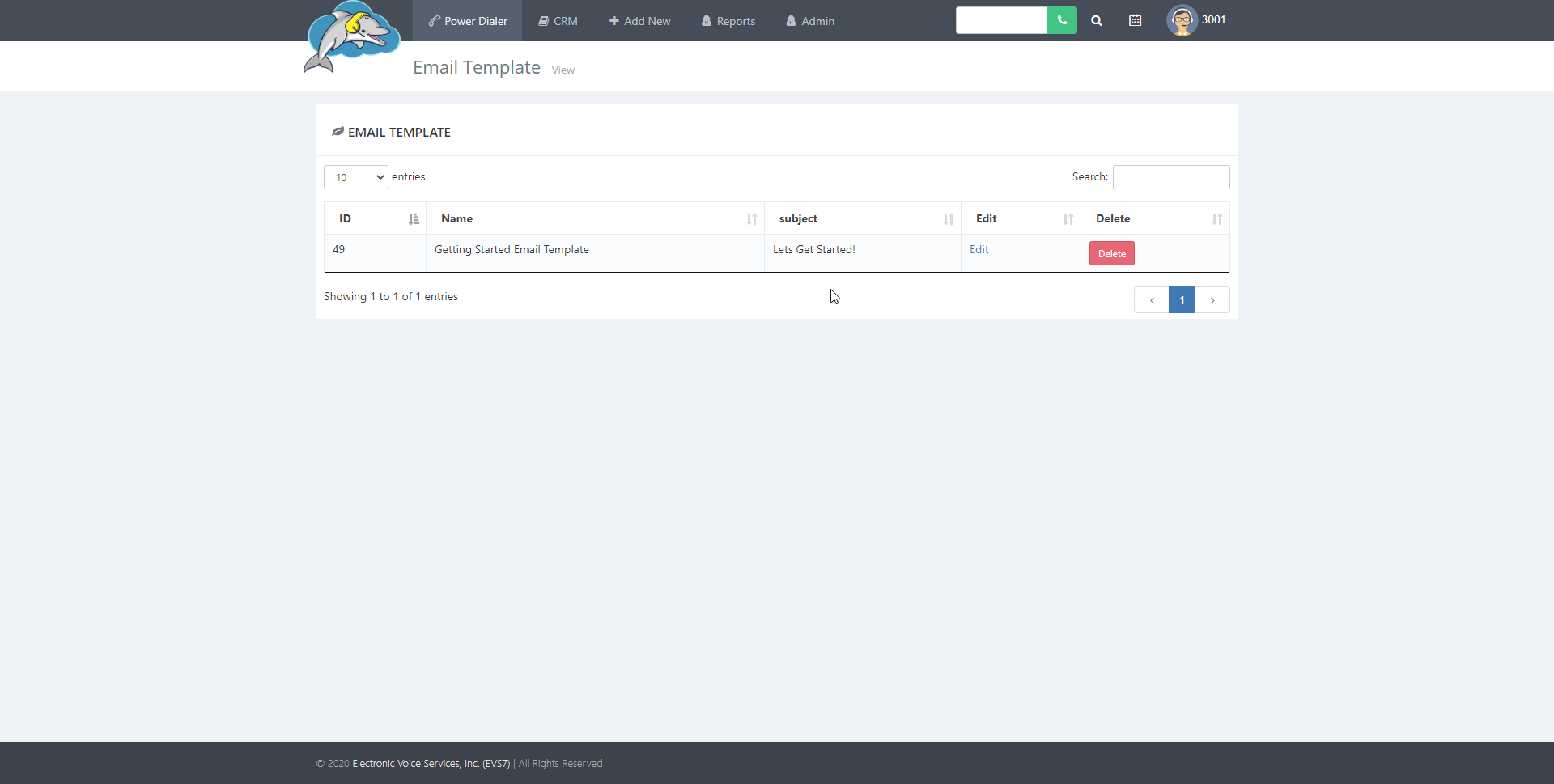Search Knowledge Base by Keyword
How to Create an Email Template
How to Create an Email Template
Step 1.
Go to admin and then choose email templates. Now click on add new templates to create a new template.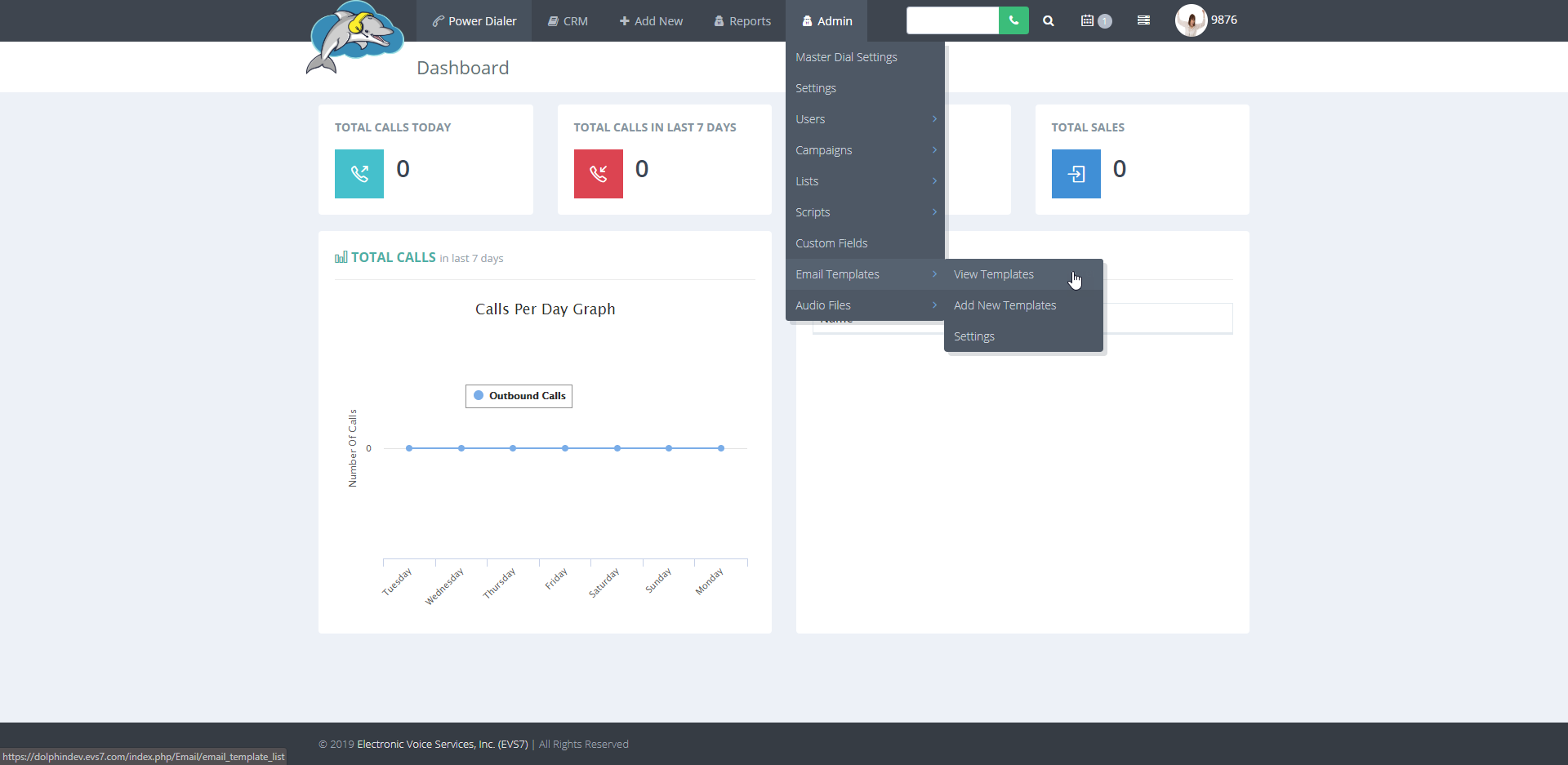
Step 2.
On this page, type in the title and the email subject for the new template.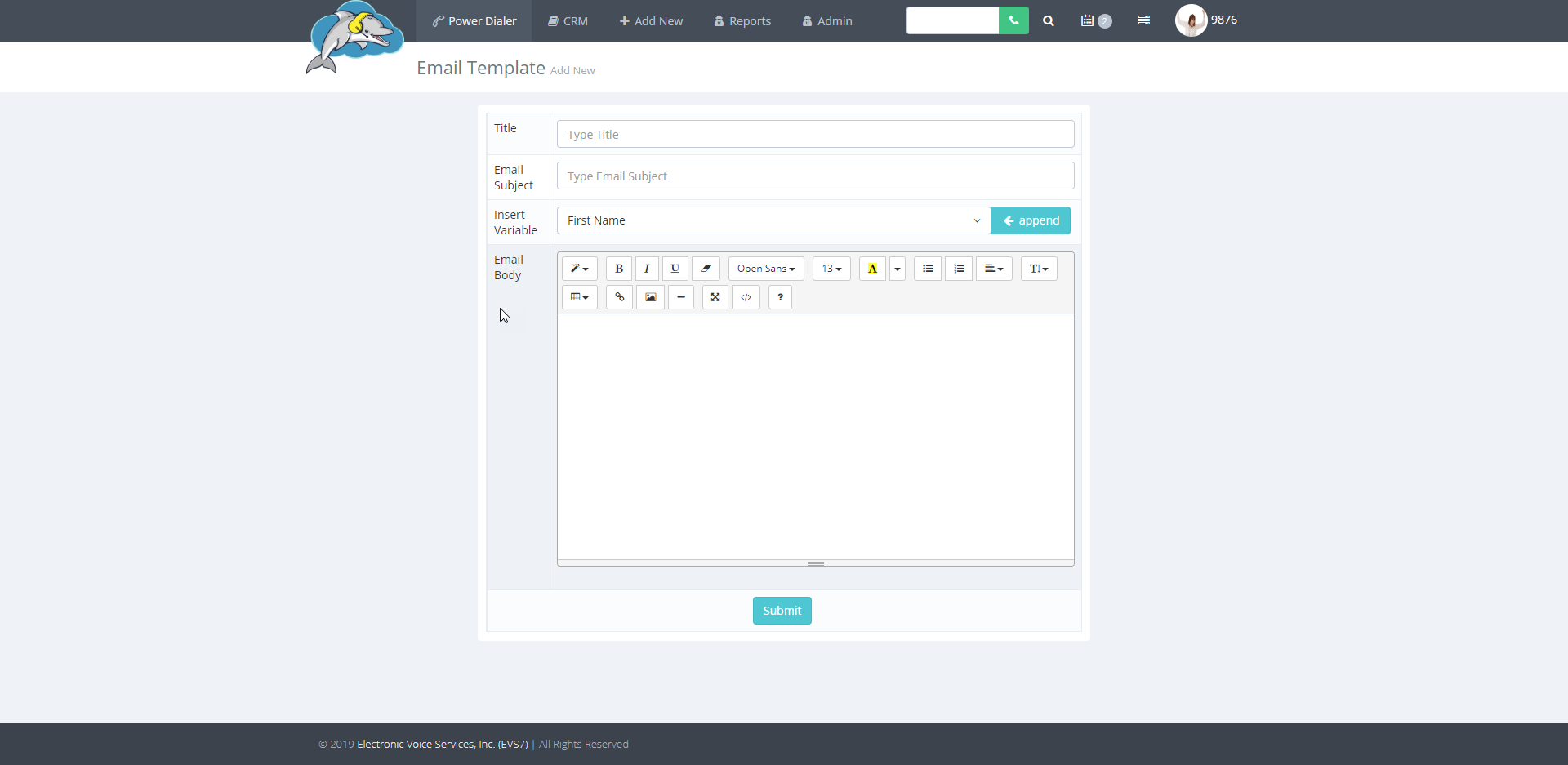
Step 3.
Use the editor to create your email. Pull data from your .csv file with the insert variable tool. First, click on the small arrow (circled in red) to view the different fields. Next, use the blue append button which adds the code to your email. Lastly, click on submit to save the template.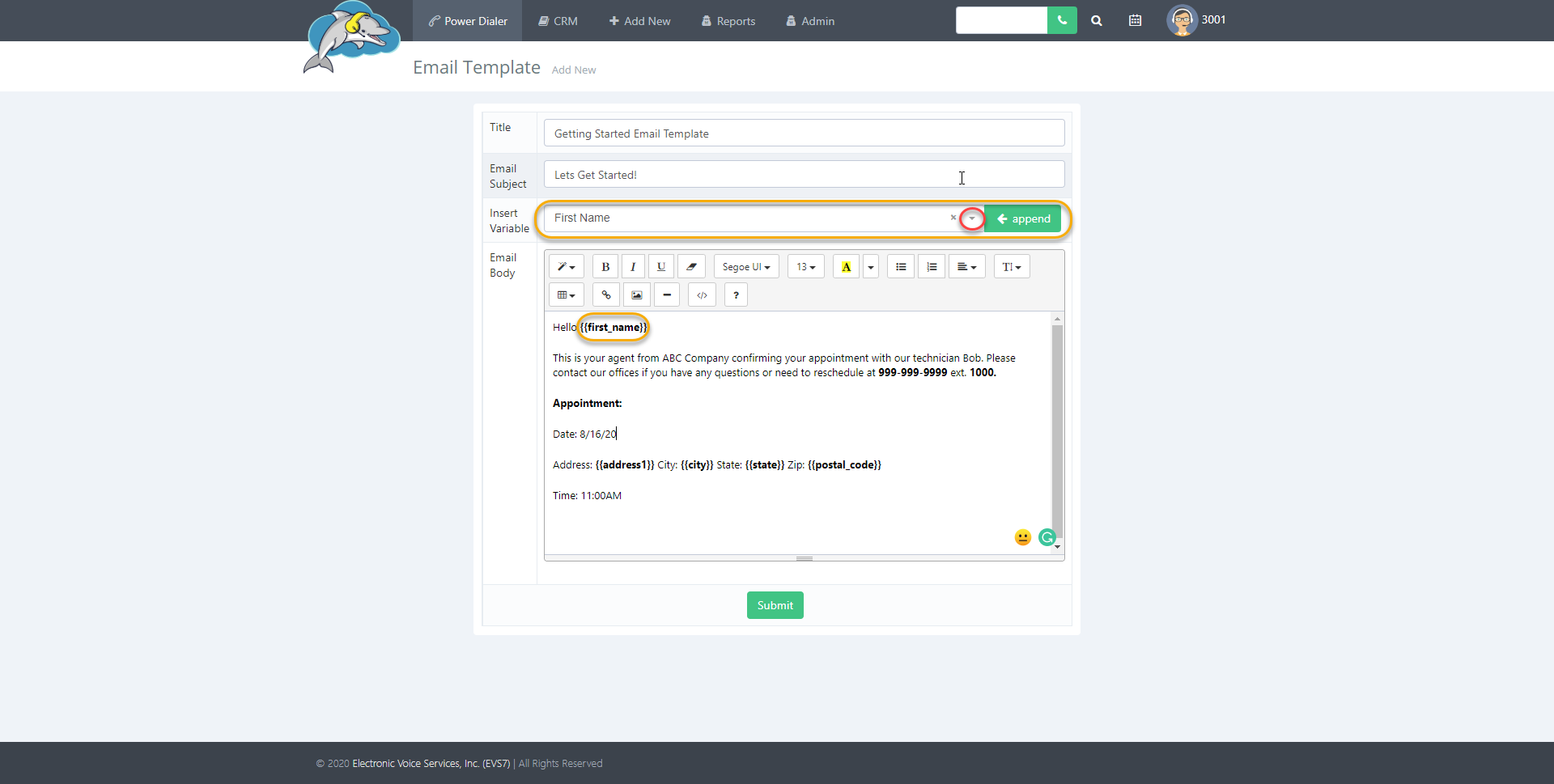
Step 4.
Continue to the next step to see where to find the new template.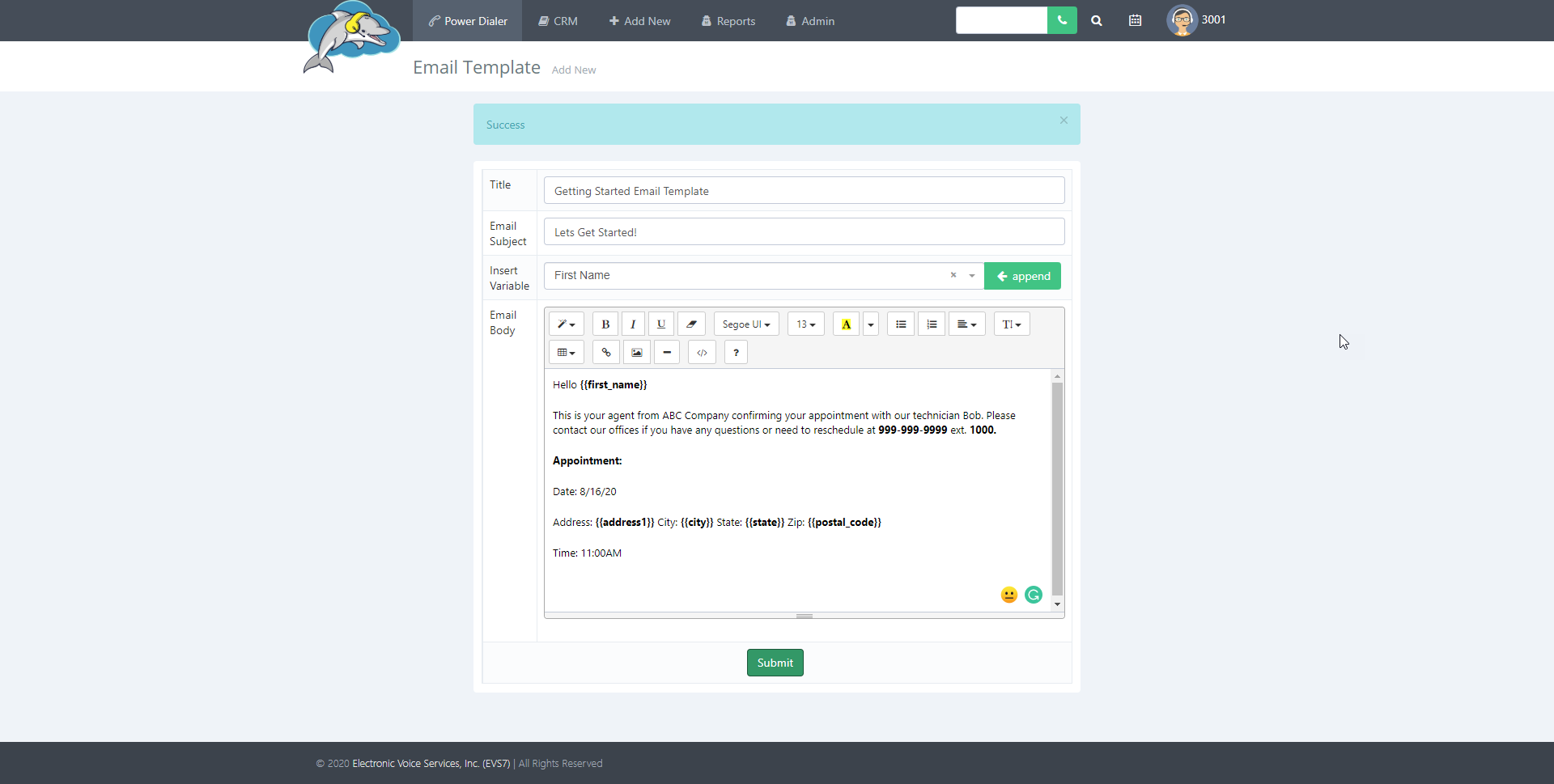
Step 5.
To view the email templates list select admin from the navigation bar. Click on email templates and then choose view templates.