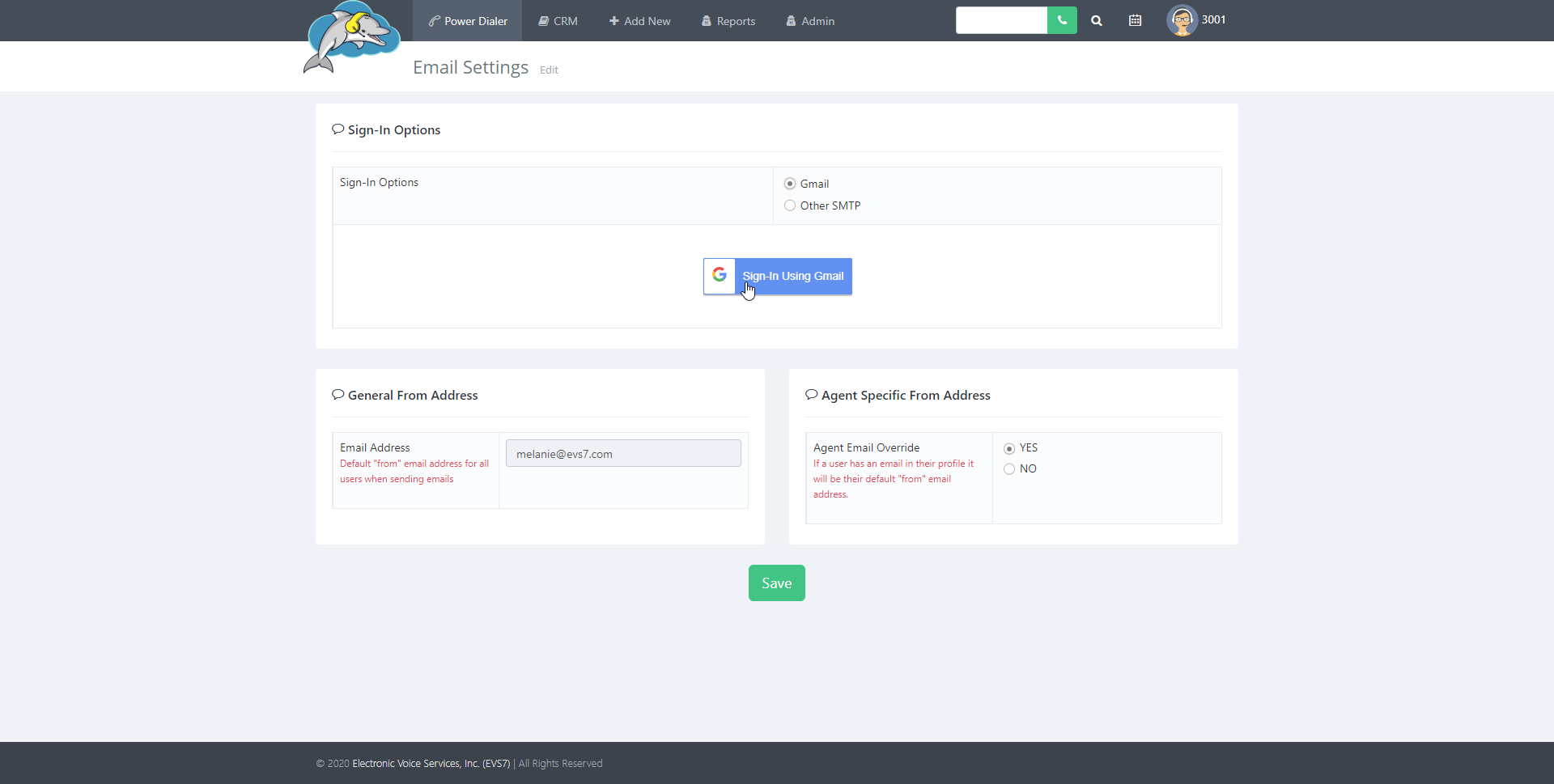Search Knowledge Base by Keyword
How to Update Email Settings
How to Update Email Settings
This guide will help you set up the email preferences for GMAIL or SMTP. Setting this up will allow your team to send emails to your clients.Step 1.
Start at admin and then choose email and finally click on settings. 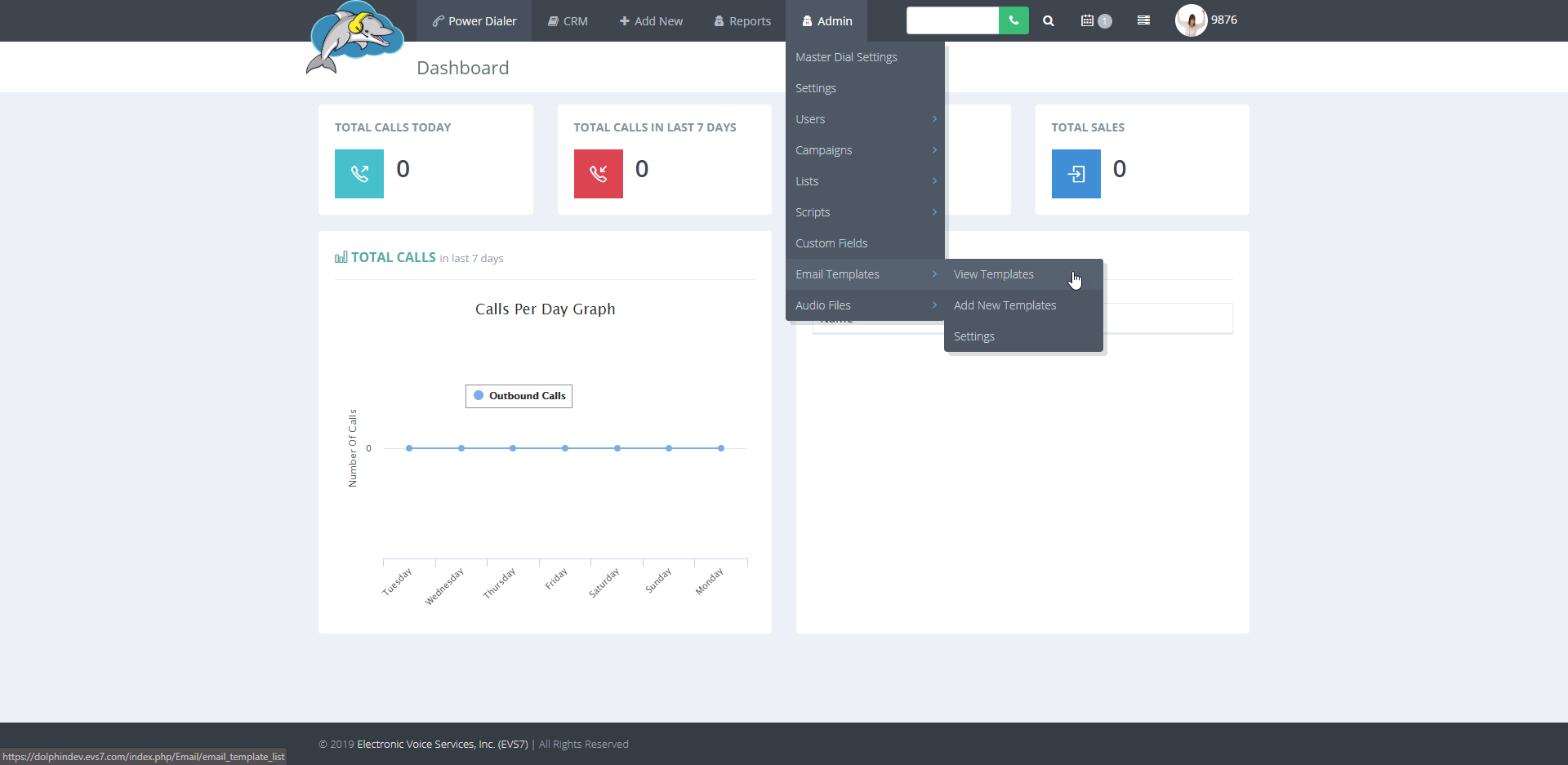
Step 3.
There are two options to sign in with when adding your email account. You may sign in with your Gmail or use another SMTP account of your choice. Consult your IT department if unsure how to setup SMTP email settings. 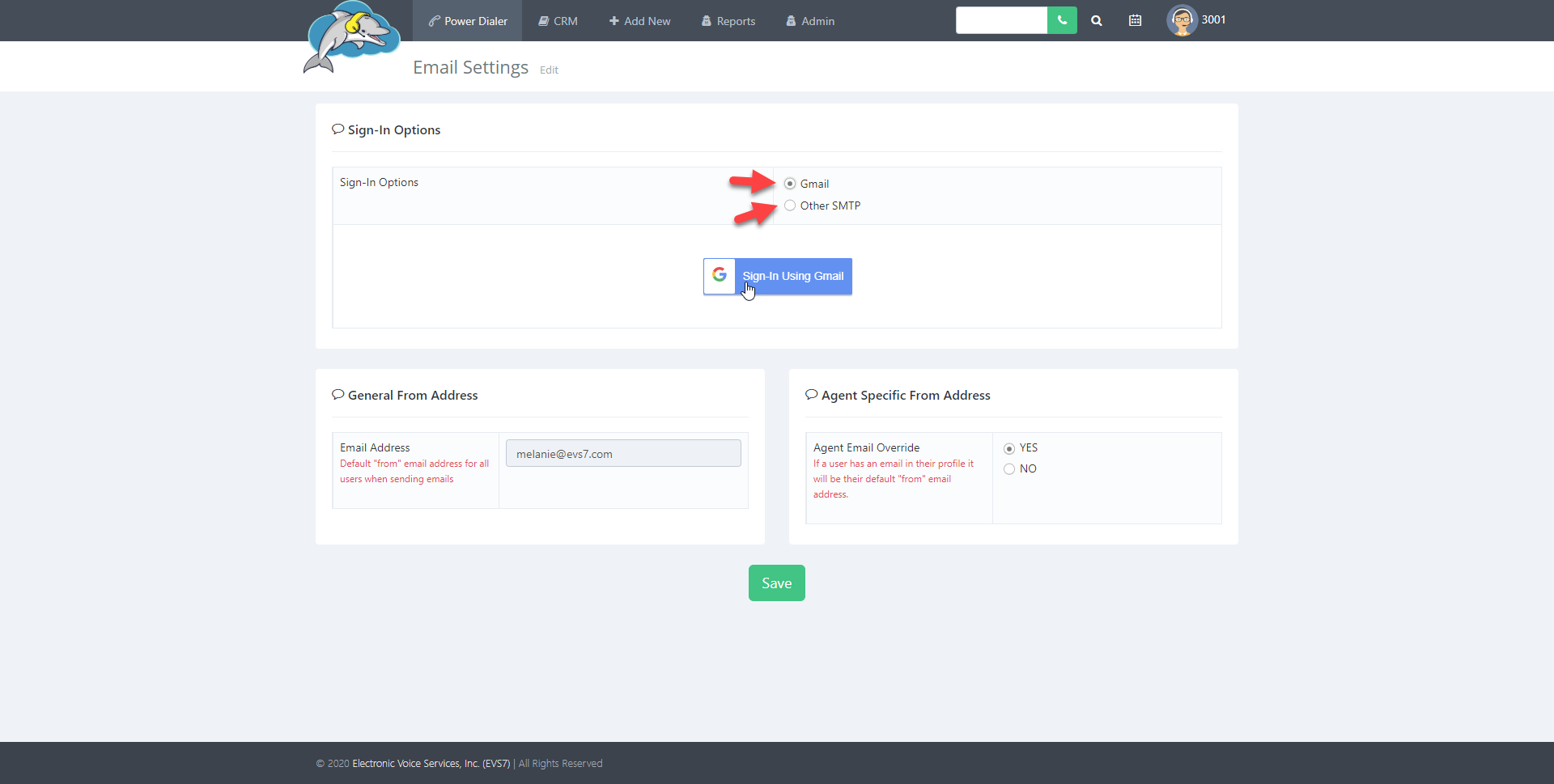
Step 4.
The general from address will display the email you logged in with. This is the main email that is displayed when emailing your customers.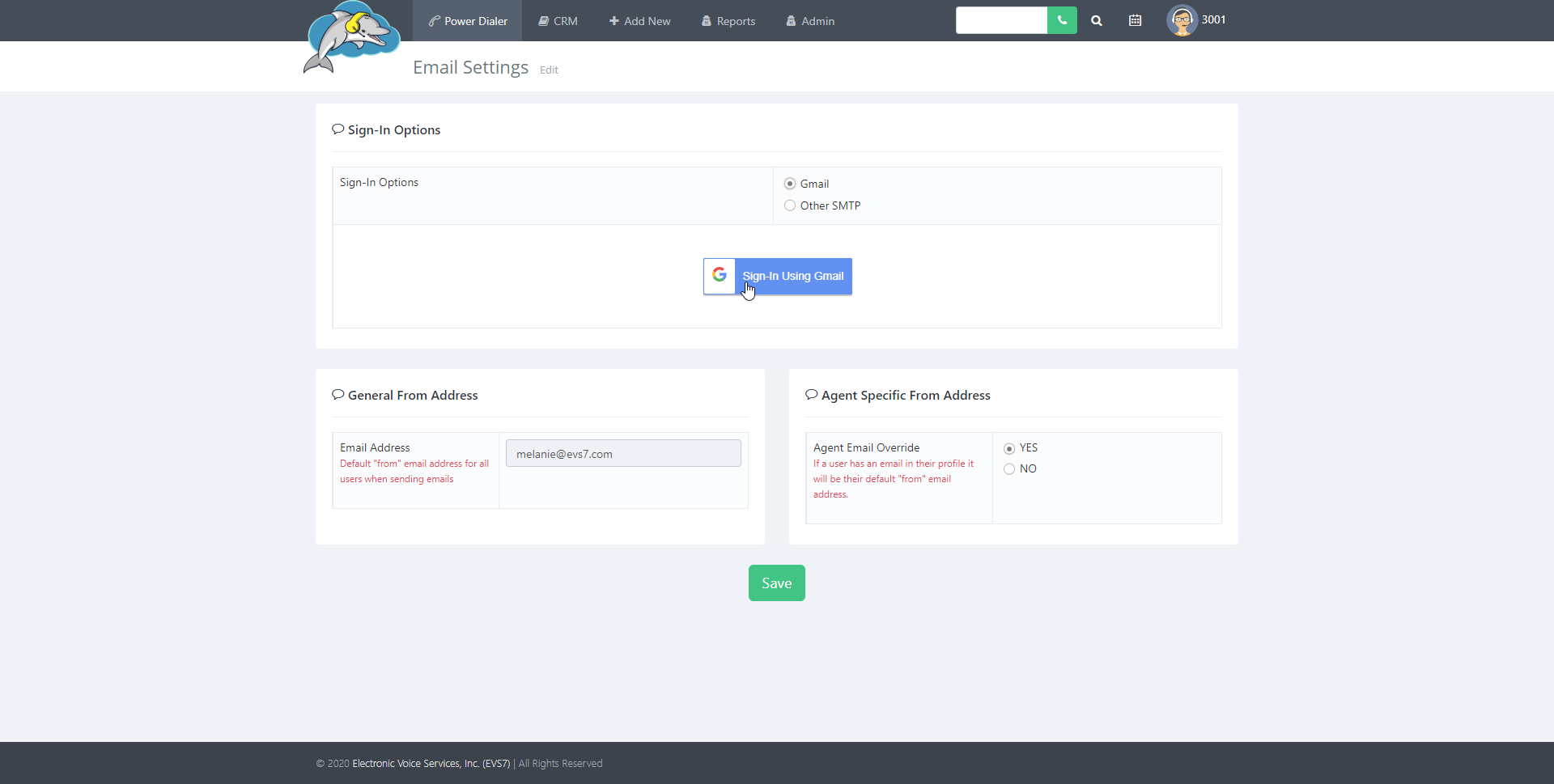
Step 5.
The agent email override allows your agent to use their own email address instead of the default one in the general from address section. The agent email can then get set up on the user's profile page.