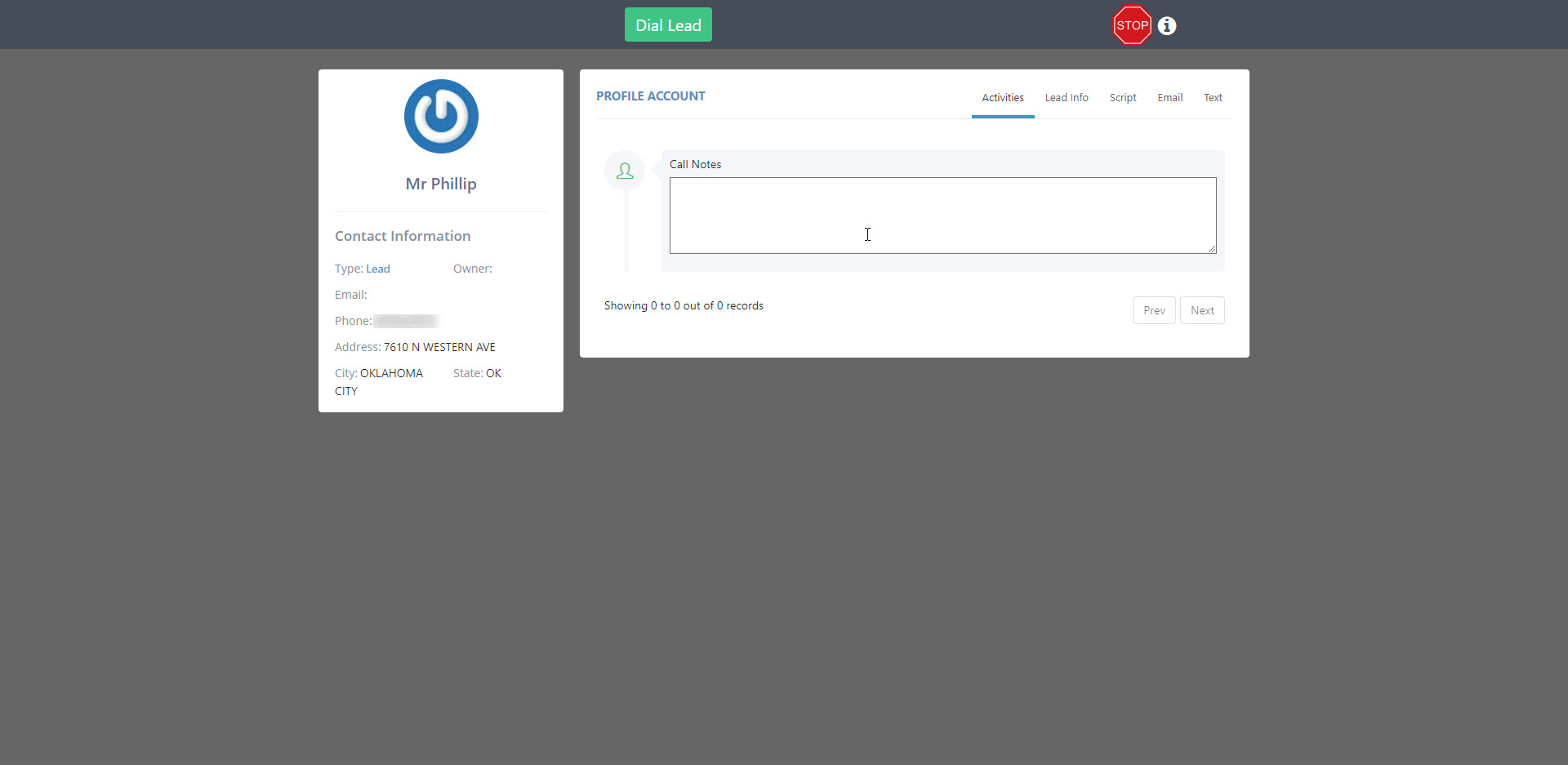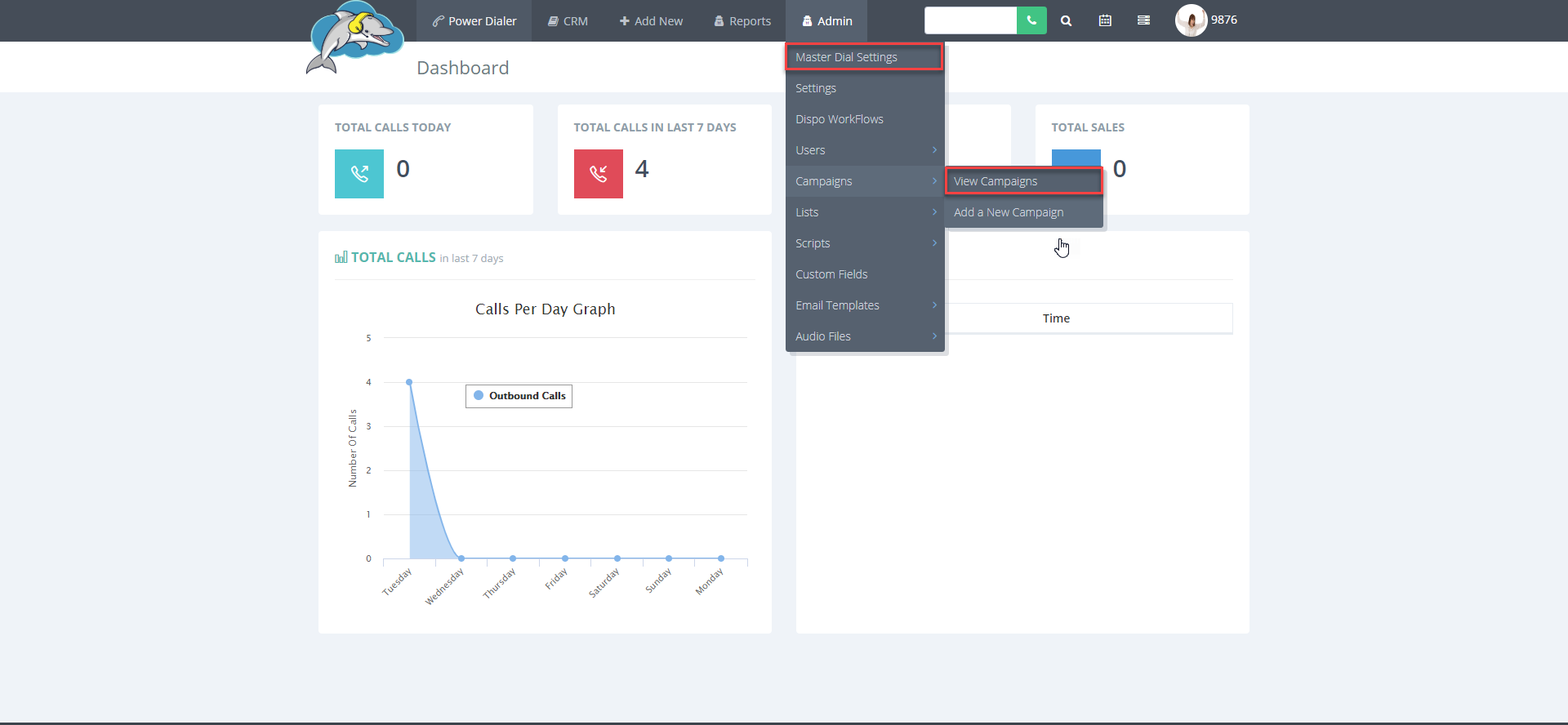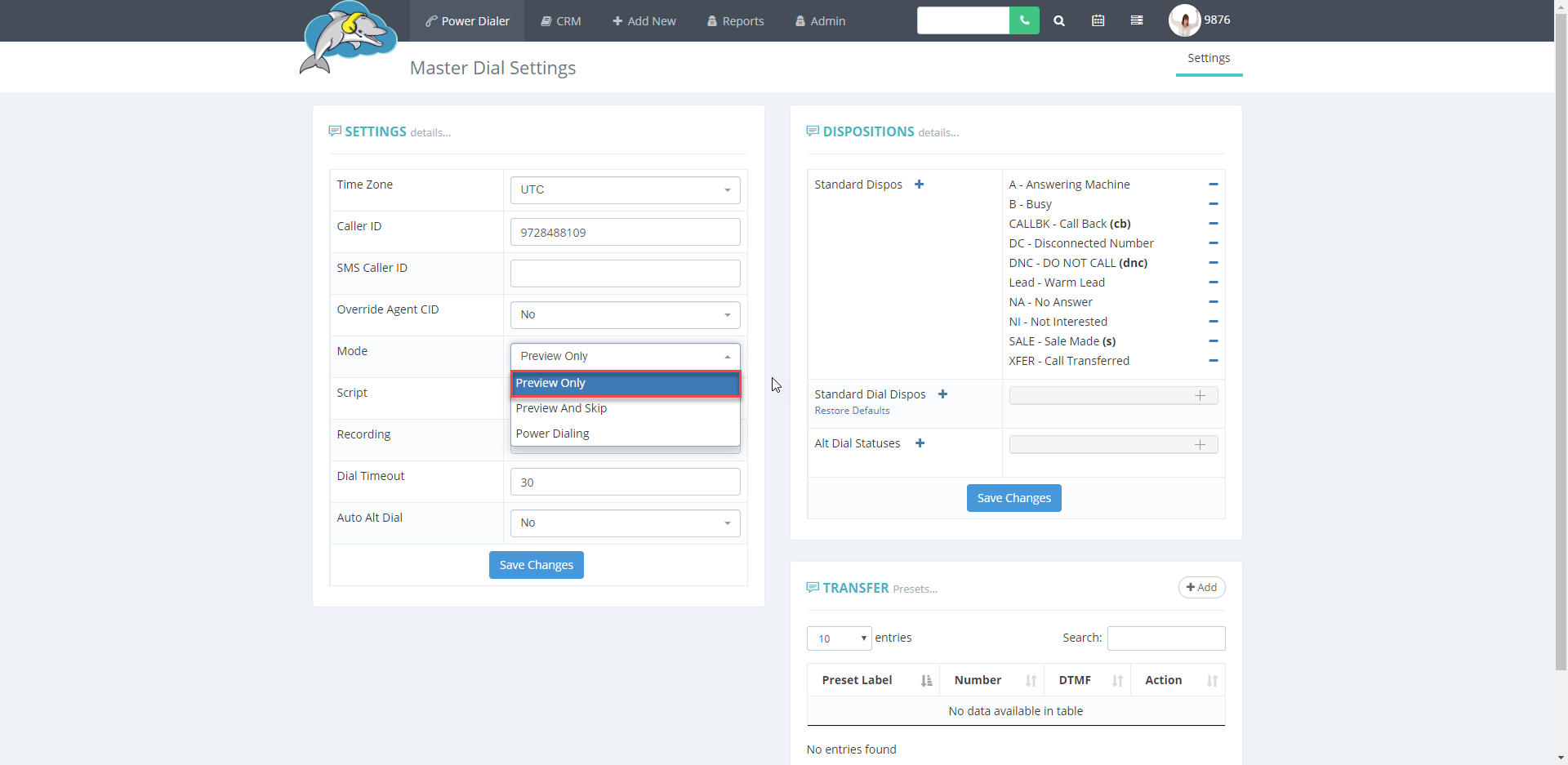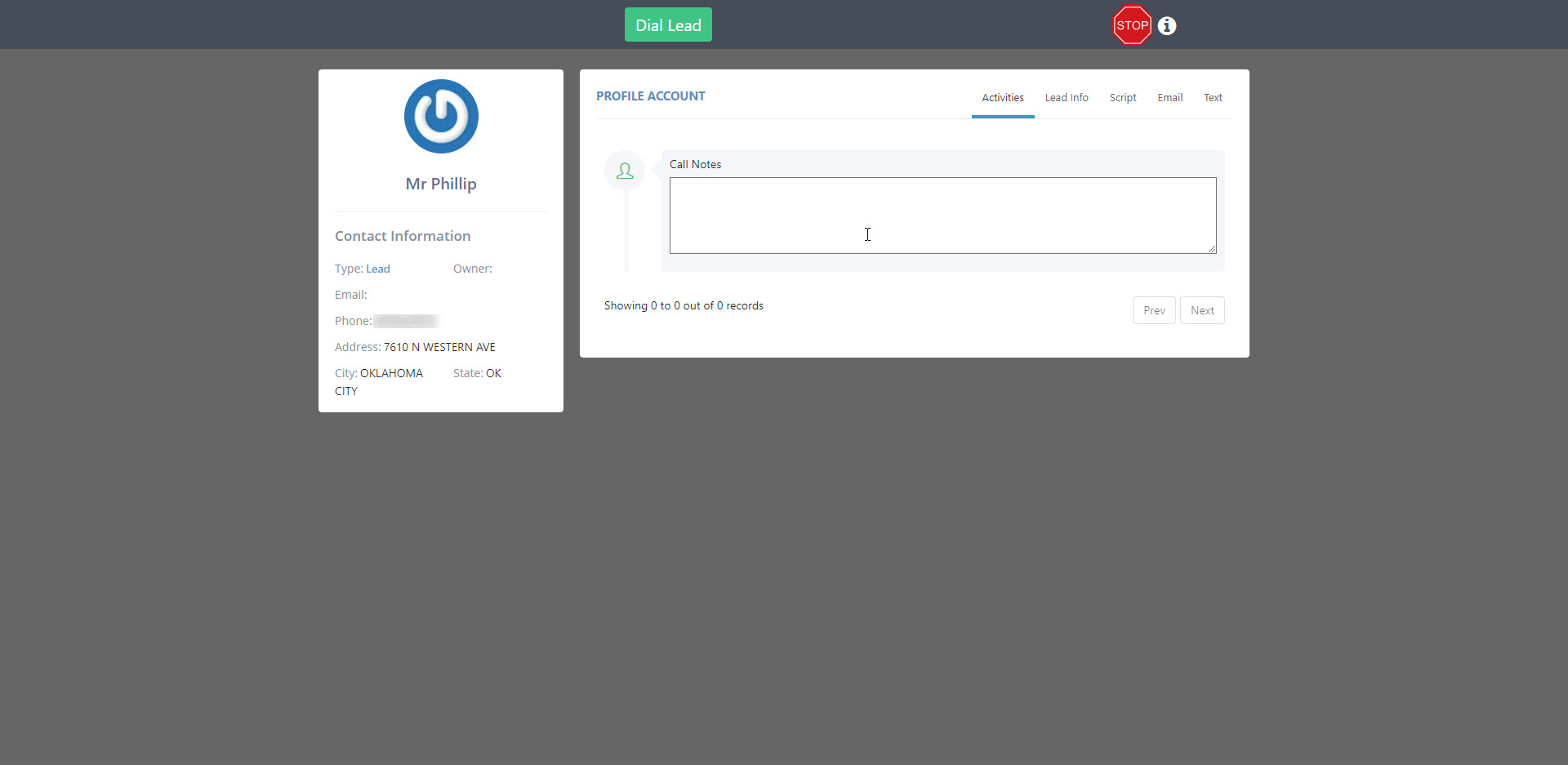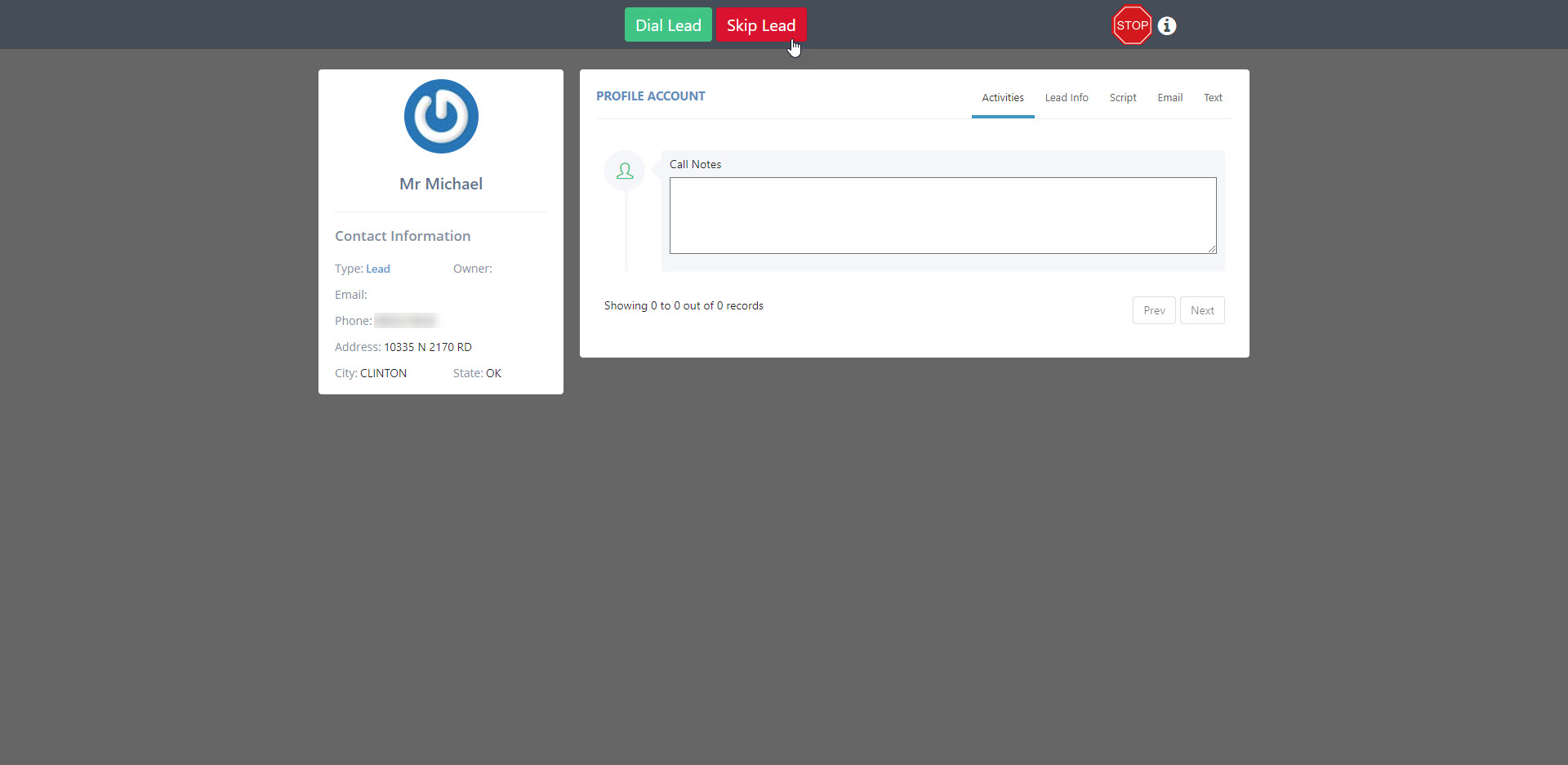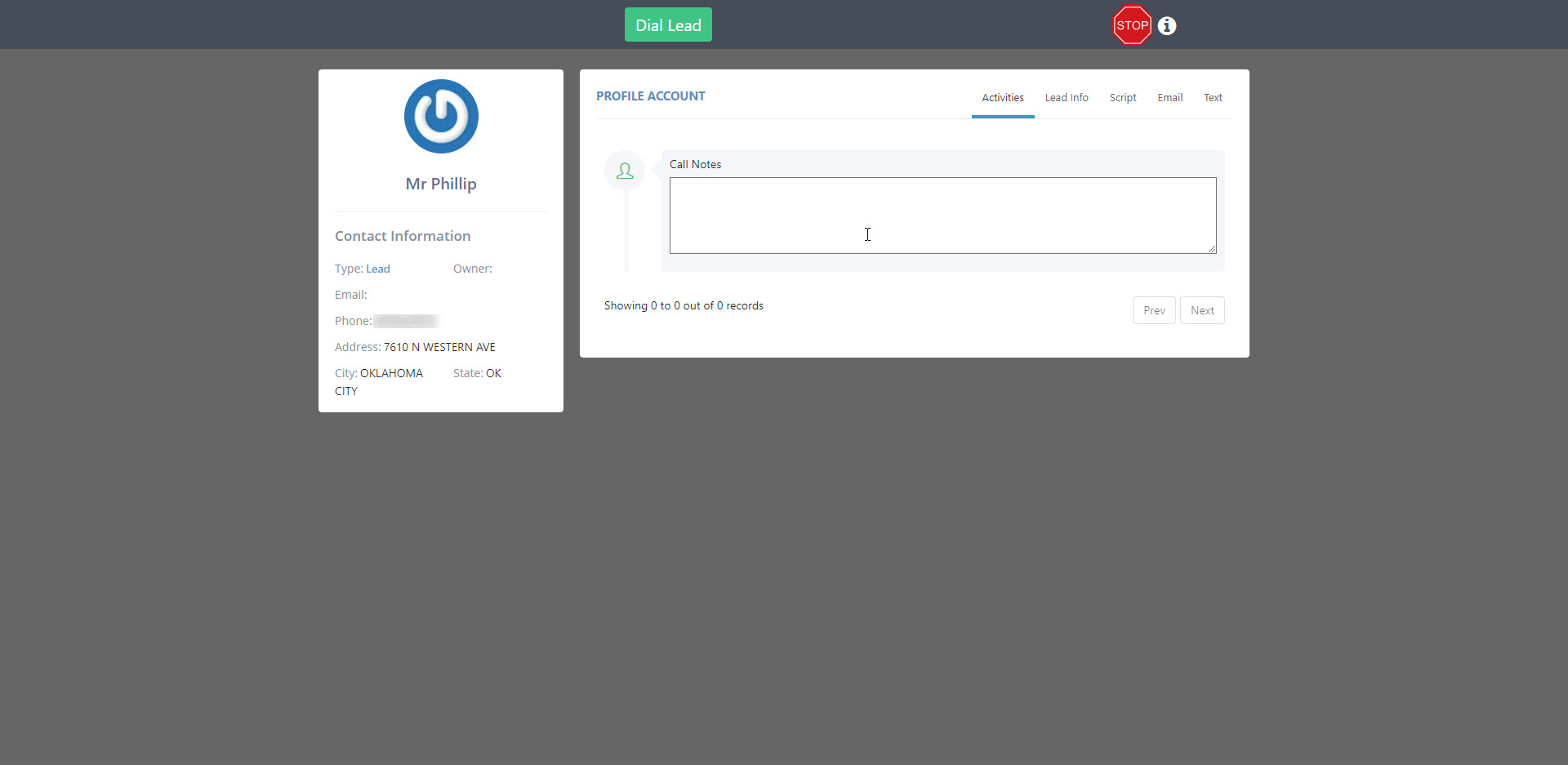How to Change the Dial Mode
There are three
dial modes to make phone calls with. The dial mode determines how leads get called within a campaign. The master dial and campaign settings both have the option to change the dial mode. The steps will be the same for both the campaign and master dial settings.
Step 1.
Select a
campaign or go to the
master dial settings to begin.
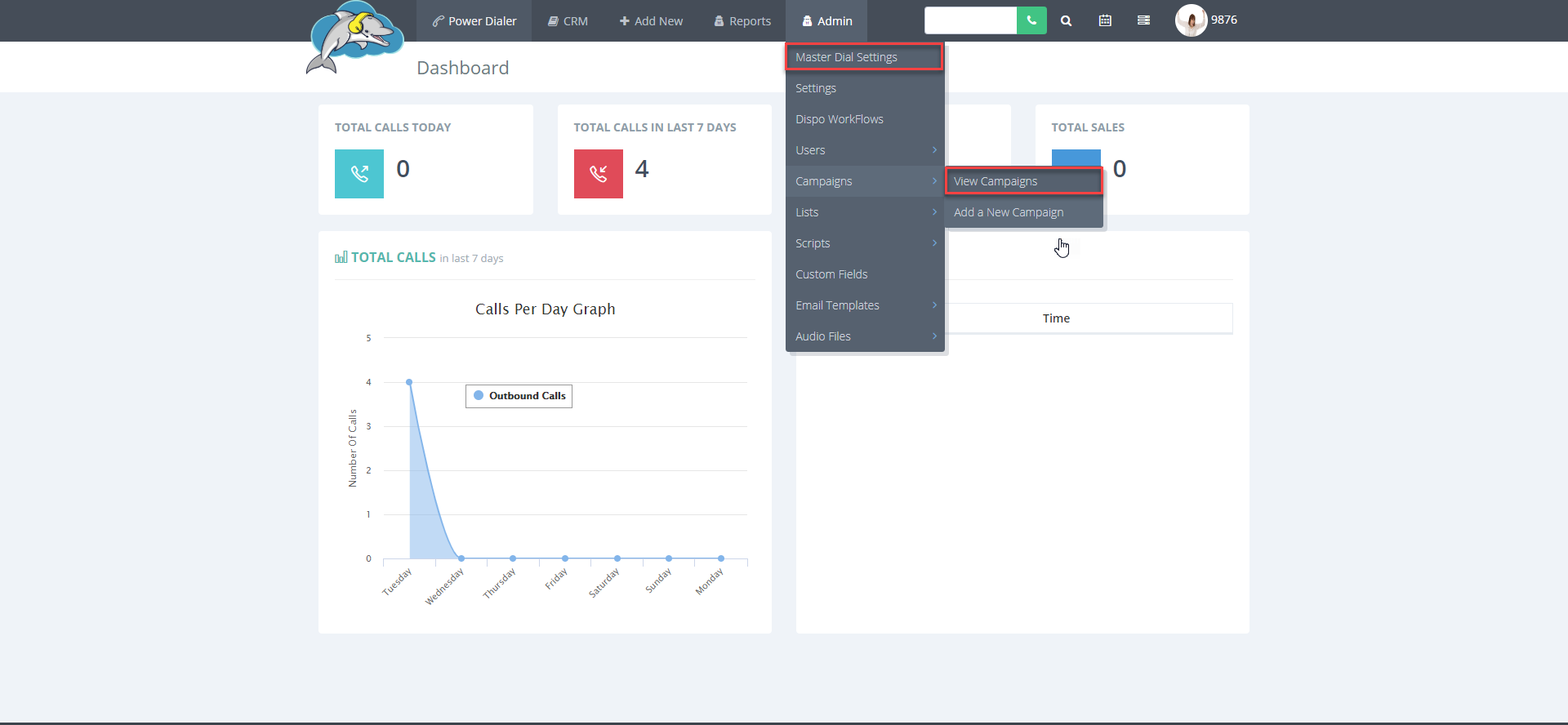
Step 2.
On the left hand side, under settings, you will find the
mode. Choose from one of the three dial modes and then select
save changes.
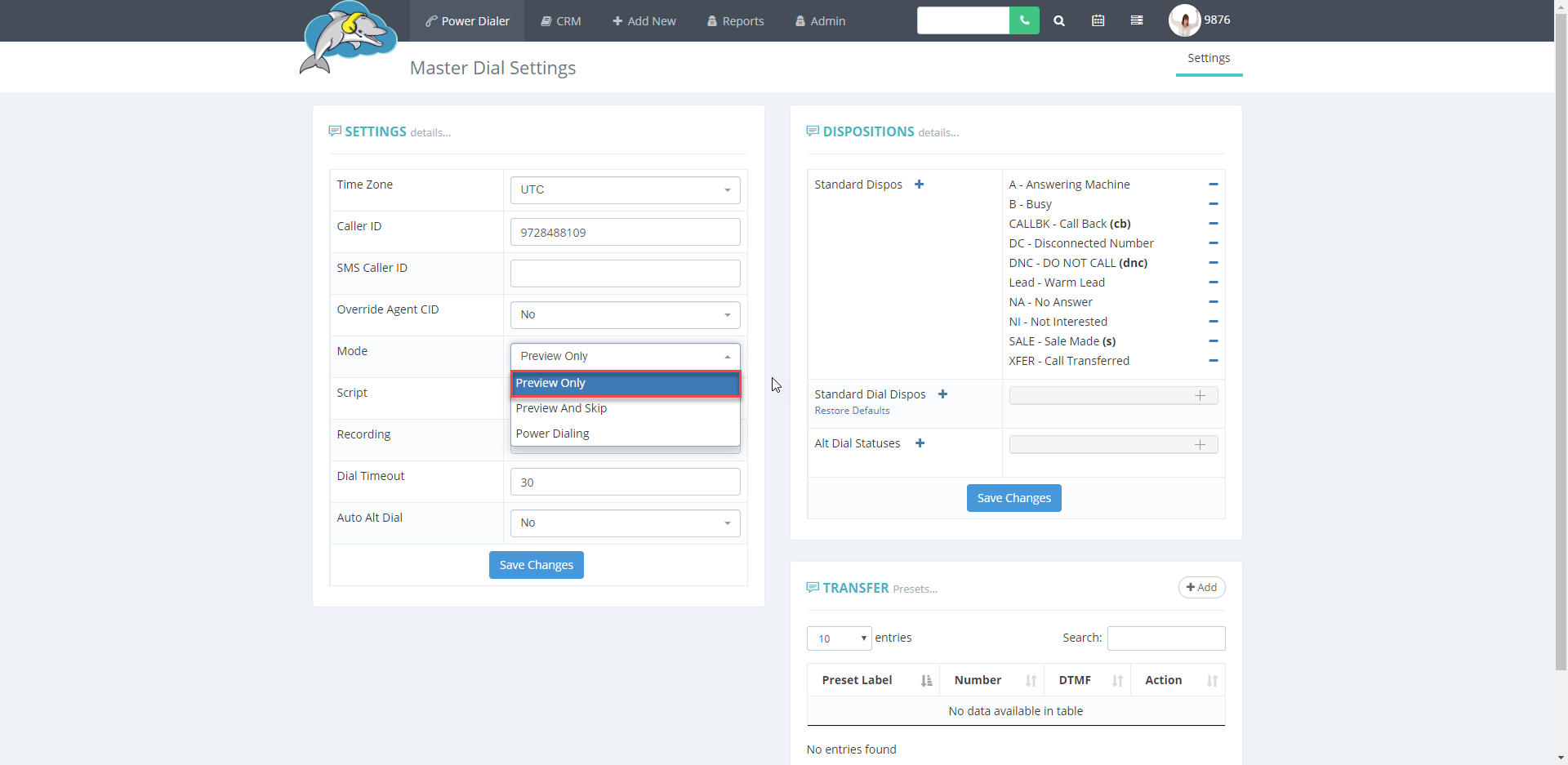
Calling Modes Defined:
Preview Only
In this mode, the caller can preview contact details before starting a call. To start a call, click on the green
dial lead button. The
stop button will end the calling session for that campaign.
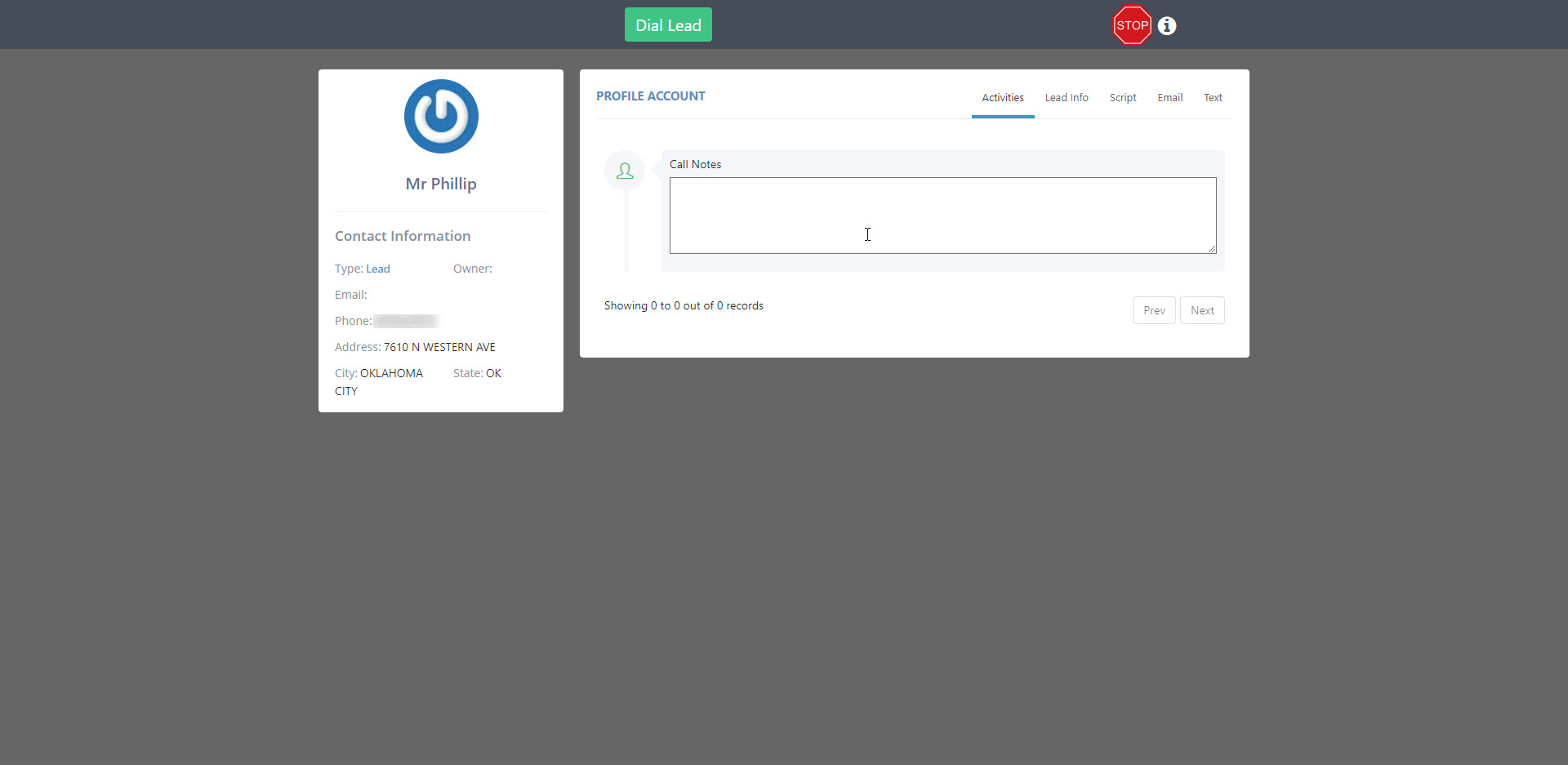
Preview and Skip
This mode lets the caller preview the lead and also has the option to
skip the lead if they don't need to call the lead. The call starts after clicking on the green
dial lead button. The lead gets skipped when clicking on the red
skip lead button. End the call session by clicking on the red
stop sign. 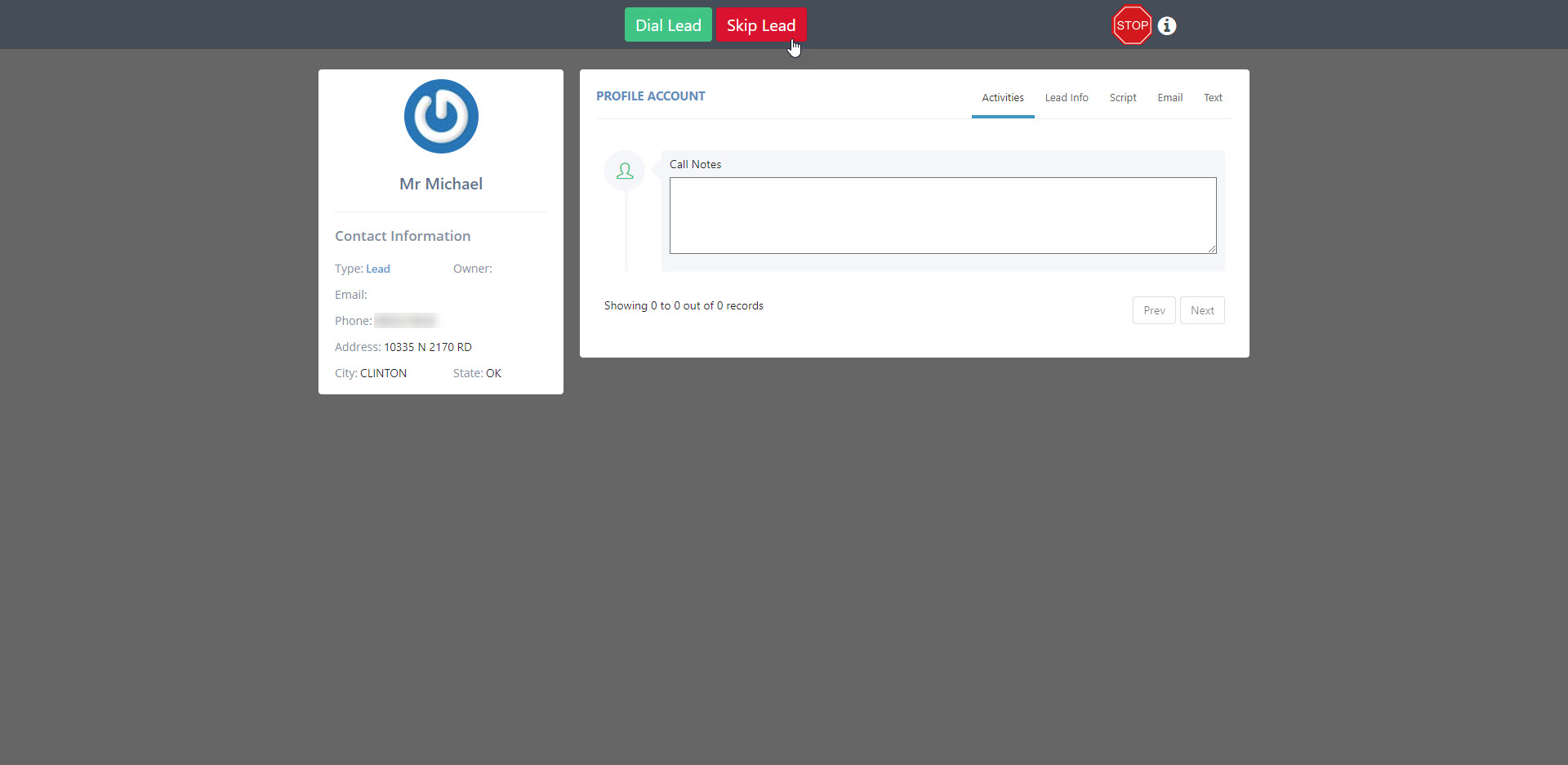
Power Dialing
In this mode, call's connect one right after the other. This means that when a call ends, another call will begin ringing right after. To let the system start making calls, click on the green
dial lead button. Click on the red stop
sign to end the session and stop the next new call.