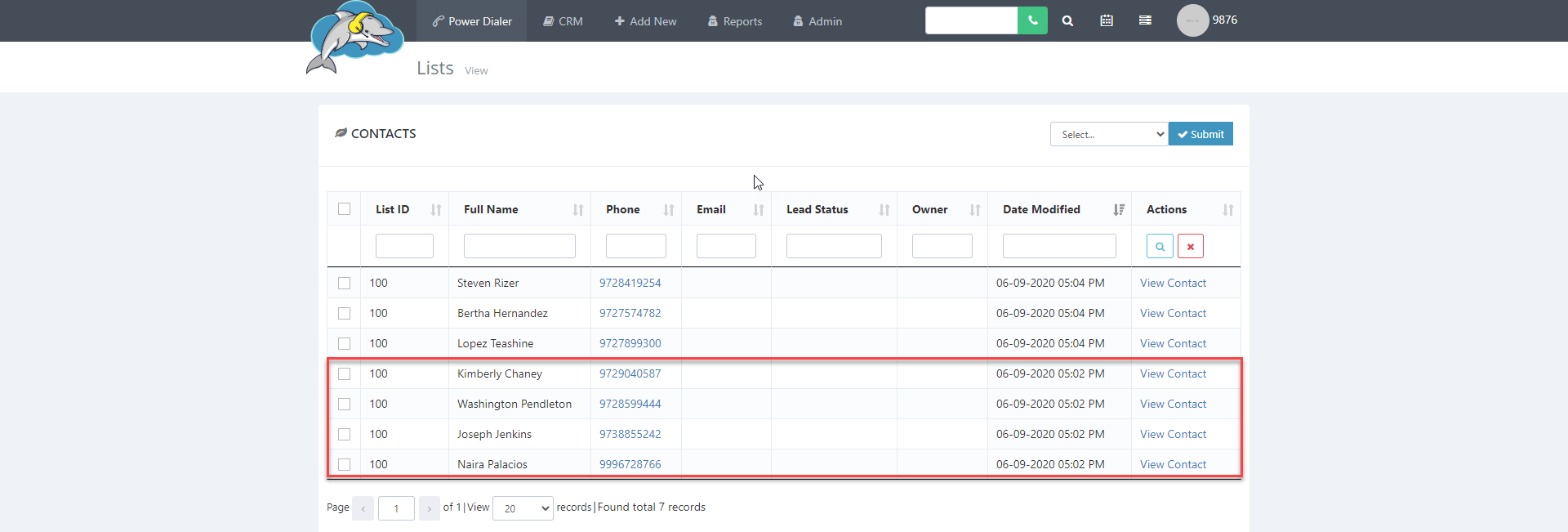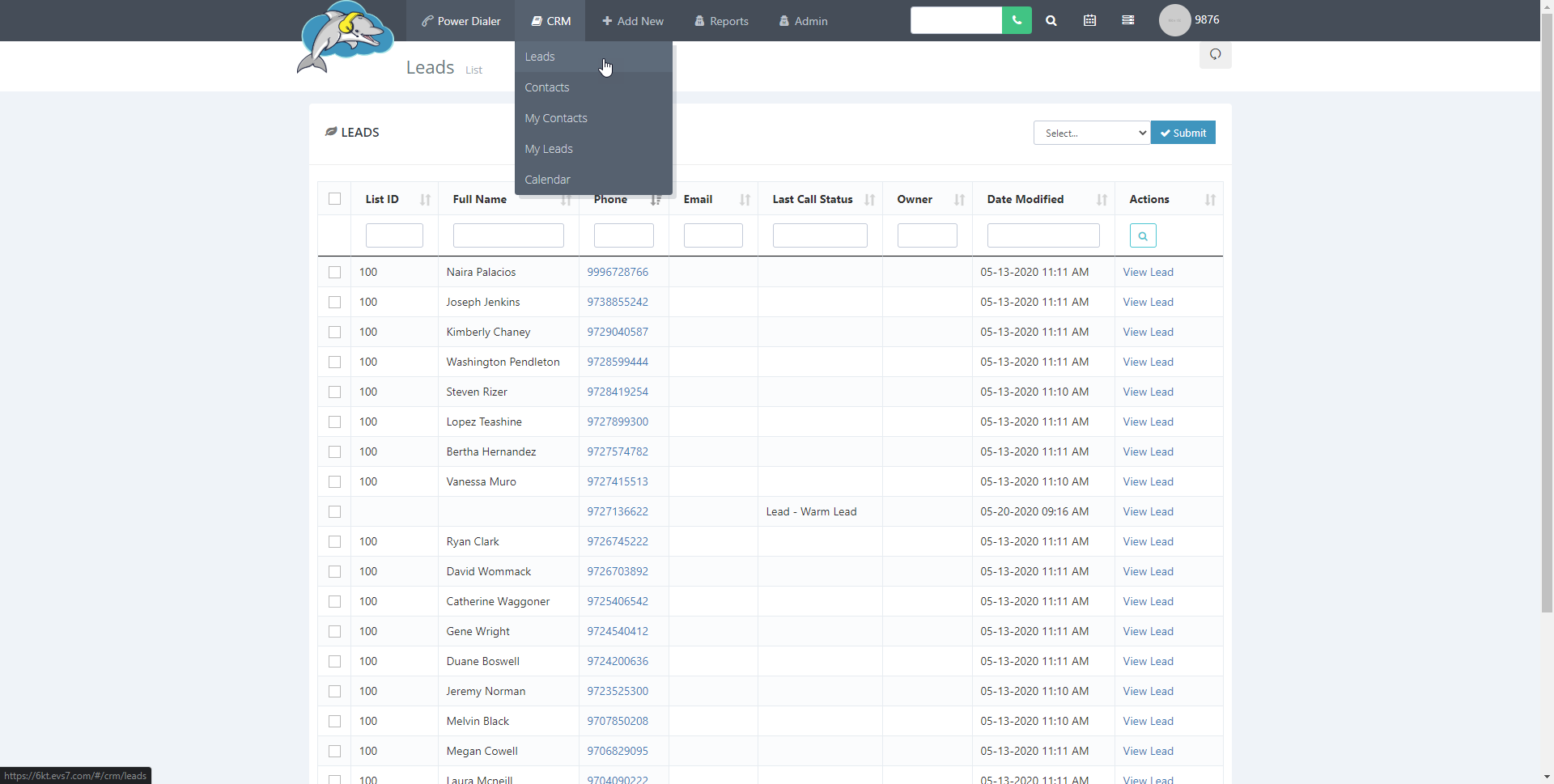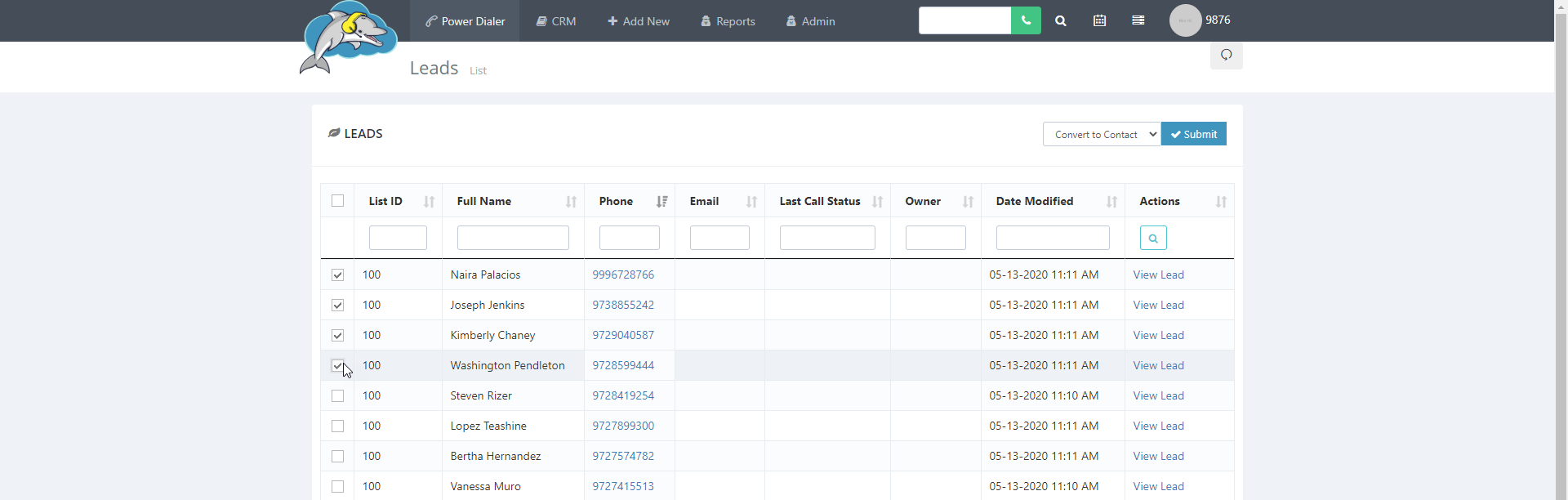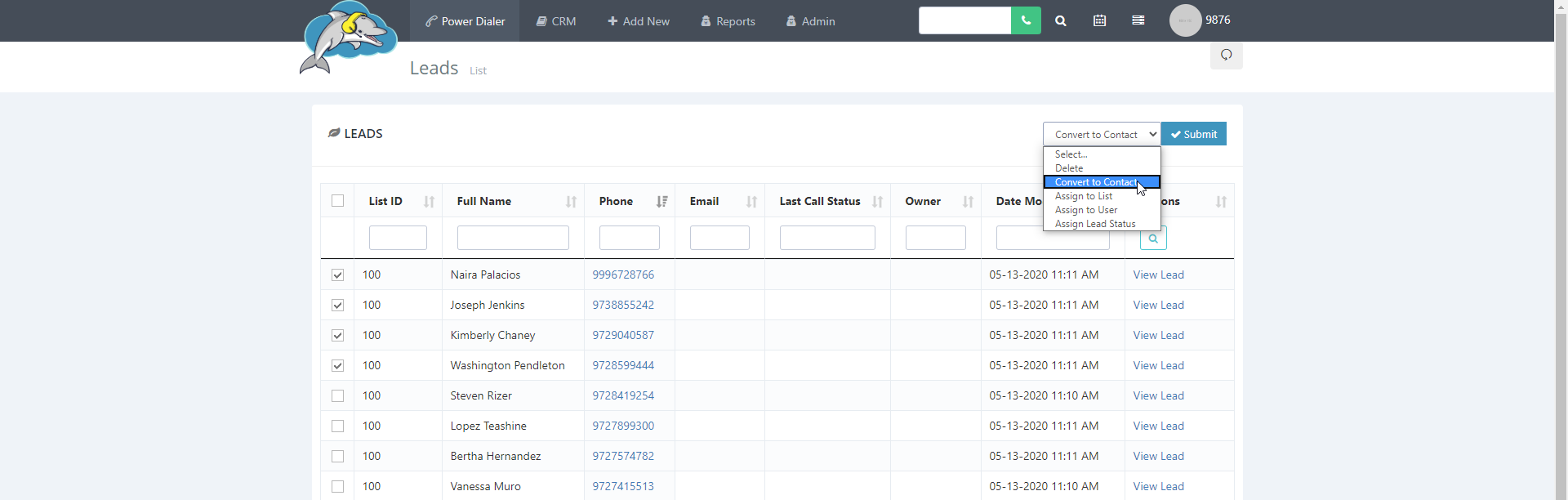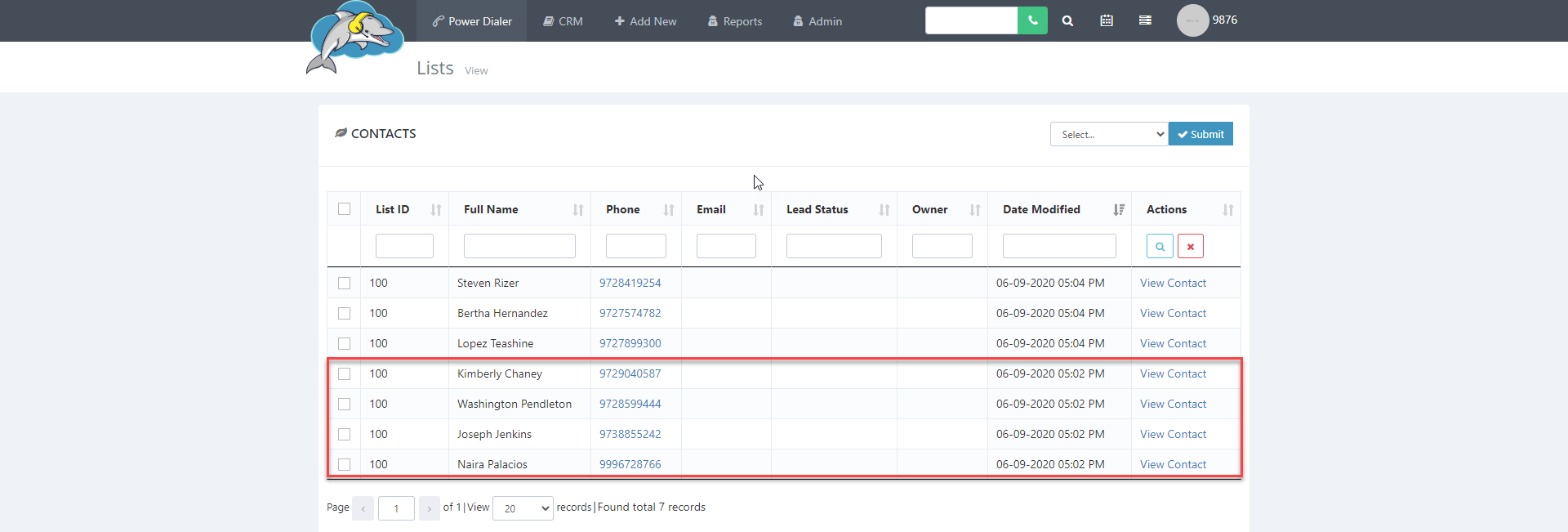How to convert a Lead to a Contact
Need to convert a lead to a contact? You can move your leads to the contact page of the CRM. This page is best used for organizing, tracking sold leads, or current customers. Use this page to help manage a list of clients that don't need a call back. In this article, you will learn how to move leads to my contacts page.
Step 1.
At the top of the Dolphin menu bar, click on
CRM and then select
leads.
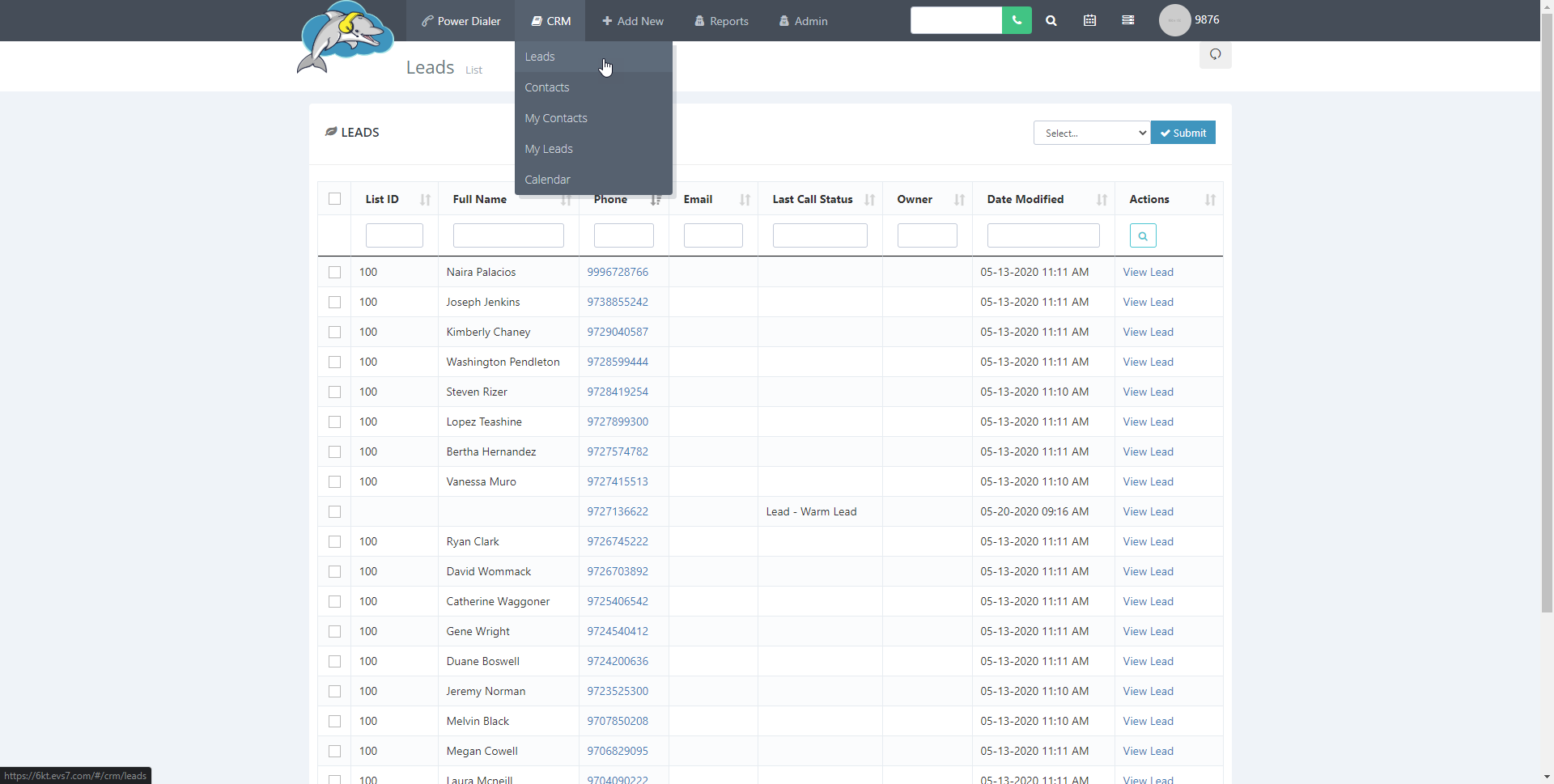
Step 2.
Click on the
checkbox of the lead(s) you need to convert as a contact.
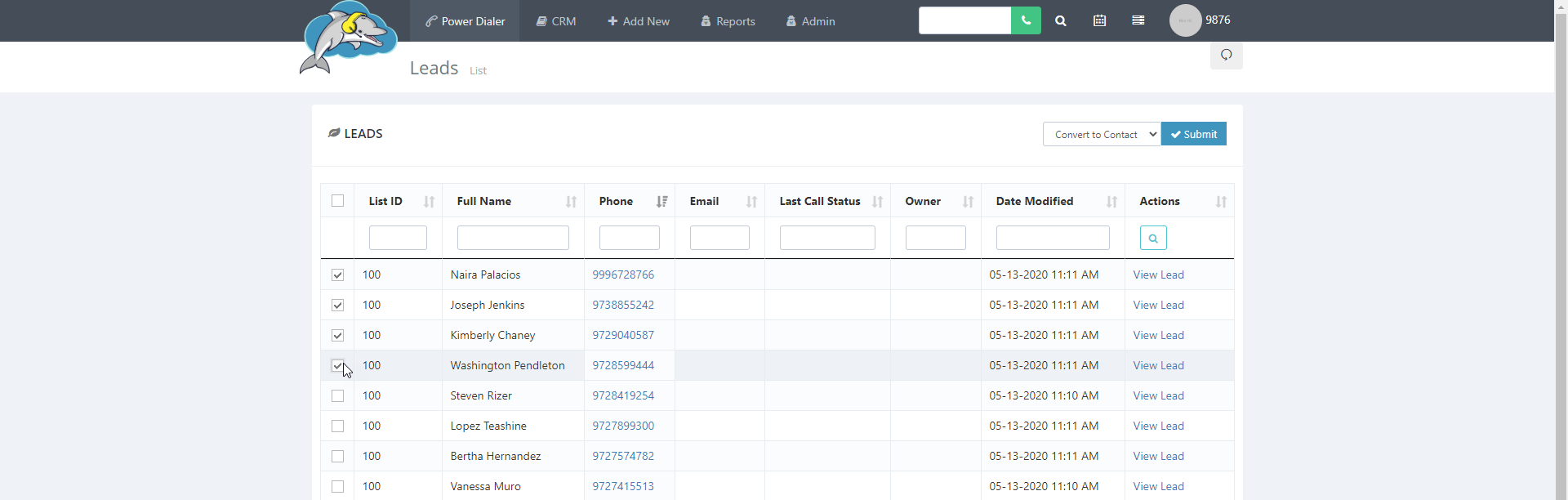
Step 3.
Click on the
drop down menu at the top right of the page and find the
convert to contact option. Click on
submit to make the changes.
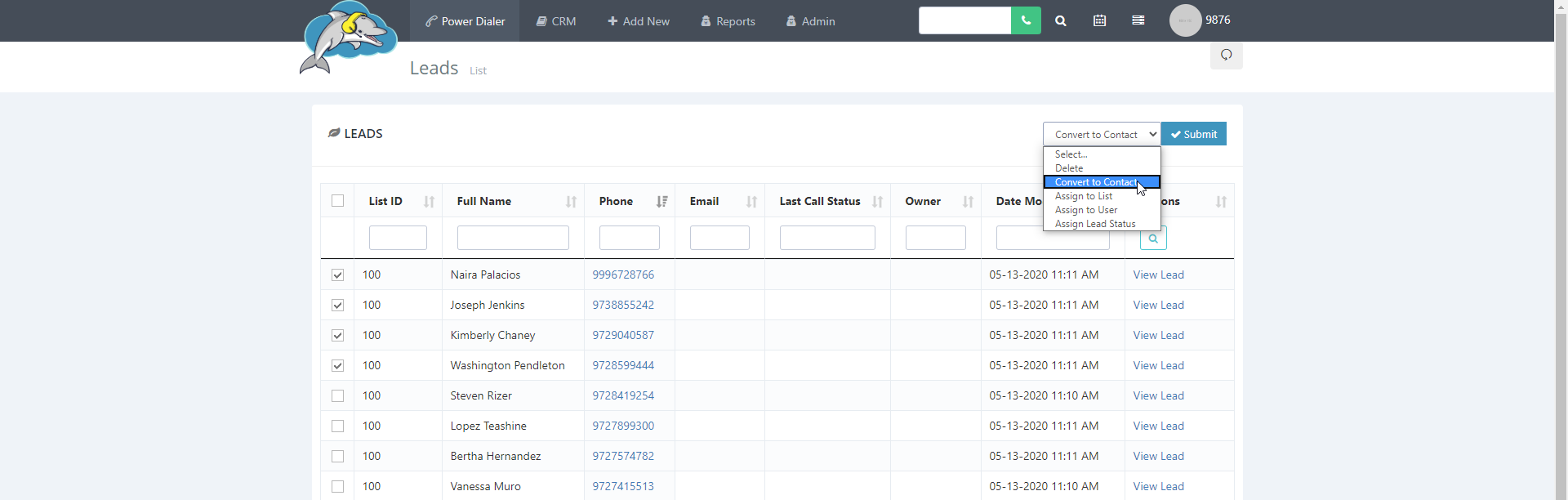
Step 4.
There is a pop up that will ask to confirm the changes. Select
ok to continue.

Step 5.
To view the converted contact(s) go to
CRM and then click on
contacts. You can now view the lead(s) that have moved to the contacts list.