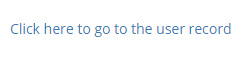How to Copy and Add a User
The best way to add a user is to copy a user and modify the settings. By default there is always at least one user setup in the system. You can create additional users to share phone extensions if your agents are working different shifts. You can also create the users first and then contact us if you need phone extensions for the users created.
Alternatively, seats (a user and a phone extension) can be created for you by filling out the following form:
Add Parrot Seats
Step 1. Login to your manager portal using your Admin credentials.
Step 2. Click on
Users and then
Copy User in the left menu.
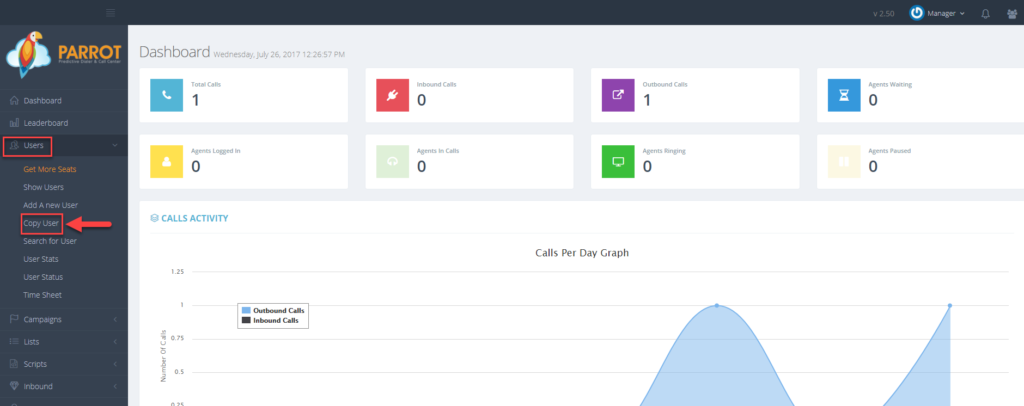 Step 3.
Step 3. Enter a
User Number/Id between 2-8 alphanumeric characters in length.
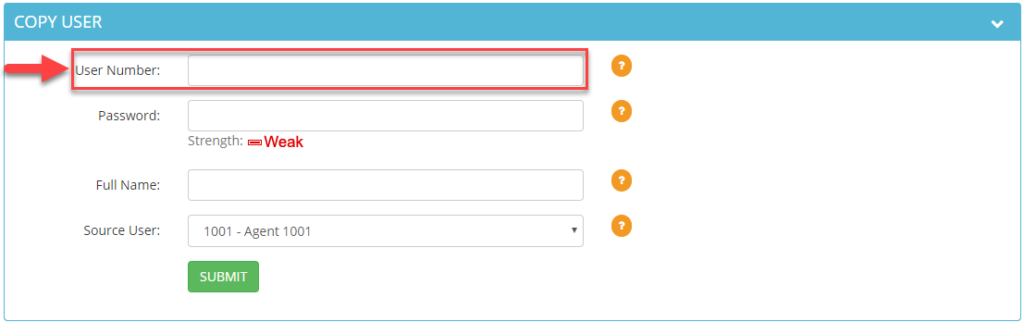 Step 4.
Step 4. Enter a
Password between 2-8 alphanumeric characters in length.
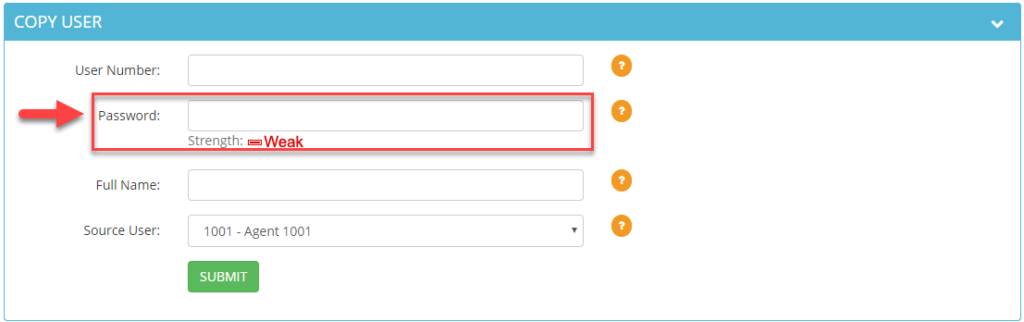 Step 5.
Step 5. Enter a
Full Name between 2-30 alphanumeric characters in length.
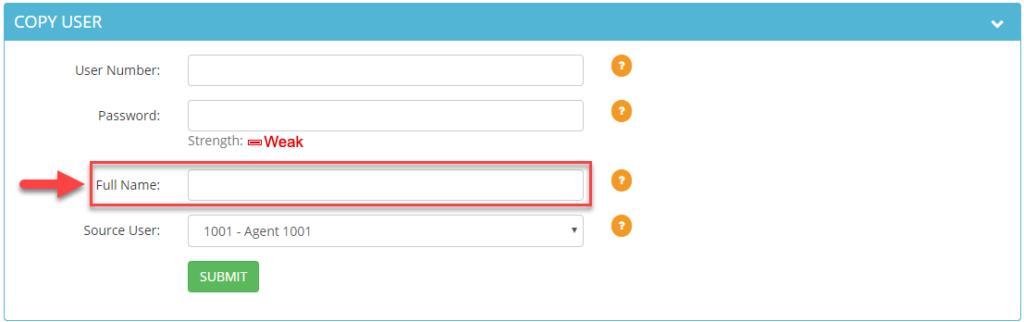 Step 6.
Step 6. Select the
Source User that you would like to copy the settings from. If this user is sharing a phone with another user, select the Source User that will be sharing the phone extension.
For example, if you create User 2001 and would like User 2001 to share phones with User 1001, select User 1001 as the Source User.
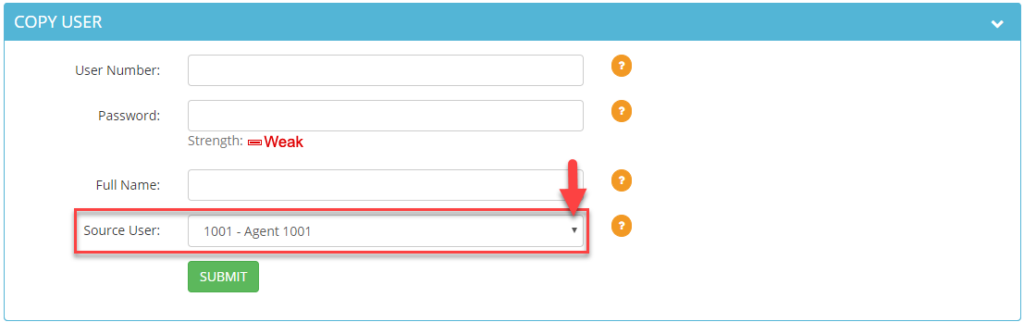
Note: Users sharing a phone extension cannot be logged in at the same time.
If you created a user but need a new phone extension for the user, contact us and indicate which users need phone extensions:
Add Parrot Seats
Step 6. Click
Submit. A confirmation message will appear at the top.

 Step 7.
Step 7. Click on the link
Click here to go to the user record to modify user settings. Since all other fields are copied from a source user, email, voicemail id, and other fields will need to be modified for the new user.
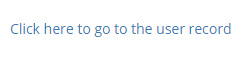
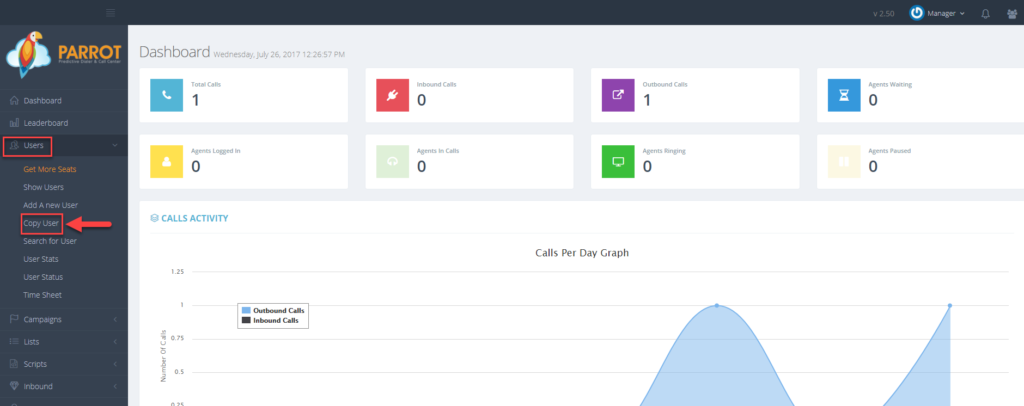 Step 3. Enter a User Number/Id between 2-8 alphanumeric characters in length.
Step 3. Enter a User Number/Id between 2-8 alphanumeric characters in length.
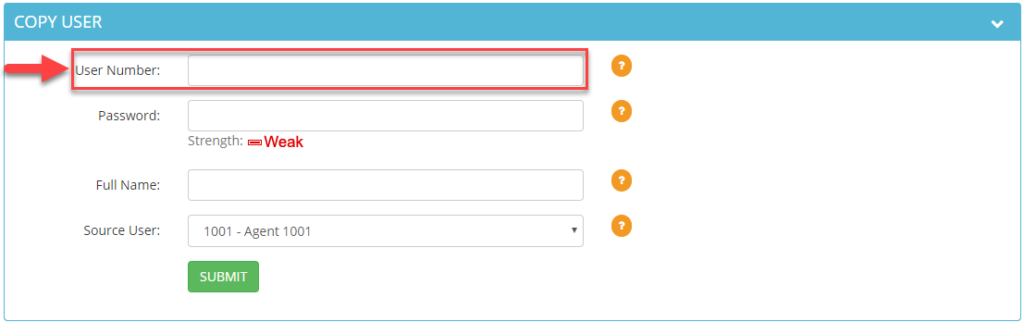 Step 4. Enter a Password between 2-8 alphanumeric characters in length.
Step 4. Enter a Password between 2-8 alphanumeric characters in length.
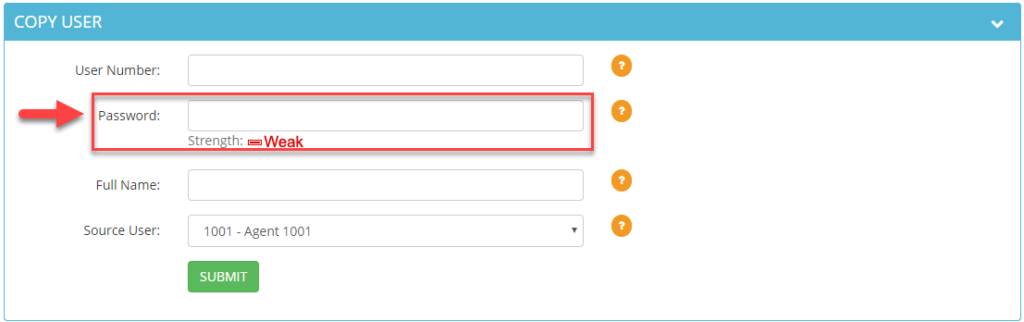 Step 5. Enter a Full Name between 2-30 alphanumeric characters in length.
Step 5. Enter a Full Name between 2-30 alphanumeric characters in length.
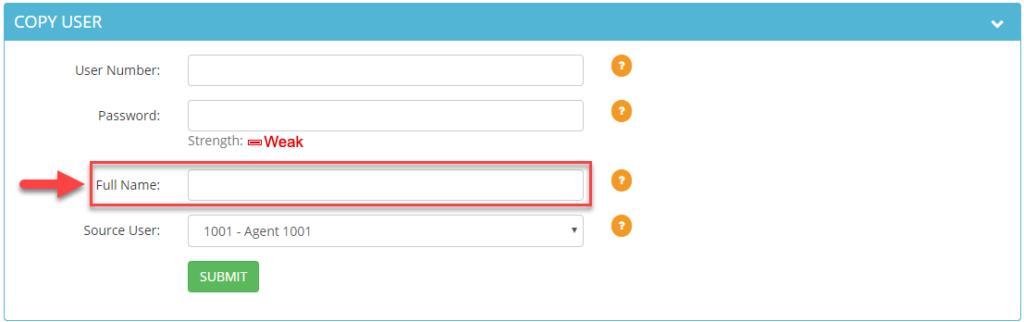 Step 6. Select the Source User that you would like to copy the settings from. If this user is sharing a phone with another user, select the Source User that will be sharing the phone extension.
For example, if you create User 2001 and would like User 2001 to share phones with User 1001, select User 1001 as the Source User.
Step 6. Select the Source User that you would like to copy the settings from. If this user is sharing a phone with another user, select the Source User that will be sharing the phone extension.
For example, if you create User 2001 and would like User 2001 to share phones with User 1001, select User 1001 as the Source User.
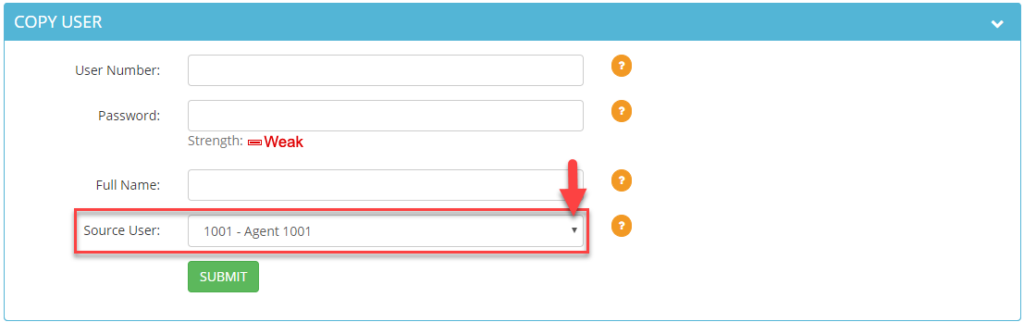 Note: Users sharing a phone extension cannot be logged in at the same time.
If you created a user but need a new phone extension for the user, contact us and indicate which users need phone extensions: Add Parrot Seats
Step 6. Click Submit. A confirmation message will appear at the top.
Note: Users sharing a phone extension cannot be logged in at the same time.
If you created a user but need a new phone extension for the user, contact us and indicate which users need phone extensions: Add Parrot Seats
Step 6. Click Submit. A confirmation message will appear at the top.

 Step 7. Click on the link Click here to go to the user record to modify user settings. Since all other fields are copied from a source user, email, voicemail id, and other fields will need to be modified for the new user.
Step 7. Click on the link Click here to go to the user record to modify user settings. Since all other fields are copied from a source user, email, voicemail id, and other fields will need to be modified for the new user.