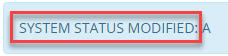How to Modify a System Status
Step 1. Login to your manager portal using your Admin credentials.
Step 2. Click on
Admin, then
System Statuses, then
System Statuses again in the left menu.
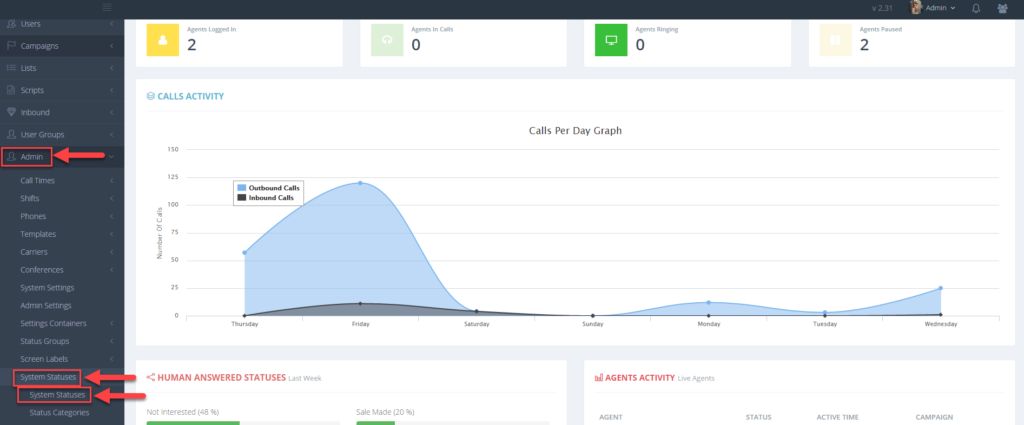 Step 3.
Step 3. Go to the status you want to edit and make the following changes if desired:
- Modify the Description by clicking in the Description text field and re-entering a new description.
- Select a Category from the drop down menu if you would like to group this status into a category that was already created.
- Select Y or N for the following fields:
Selectable – Select Y if you would like the new disposition to show up in the agent interface.
Human Answer – Select Y if you would like this status to be included in human answered statuses for reporting purposes.
Sale – Select Y if you would like this status to be included as a sale type status for reporting purposes.
DNC – Select Y if you want leads to be put into the DNC list.
Customer Contact – Select Y if you want this status to be associated with a call where only the lead was spoken to–not a answering machine or relative of the lead. Used for reporting purposes.
Not Interested – If set to Y, the status will not be recalled but will not go into the DNC list.
Unworkable – Set to Y if you want the status to indicate that customer was not a good fit or does not meet requirements for service regardless if interested or not.
Callback – A callback disposition is already setup by default but select Y if you want the new disposition to pop up a calendar to add a date, time, and comments.
Completed – If set to Y, records the lead as “done” and there is no need to recall the lead. Completes statuses will not be recalled if the list is reset.
Note: The Status ID or status abbreviation is not modifiable.
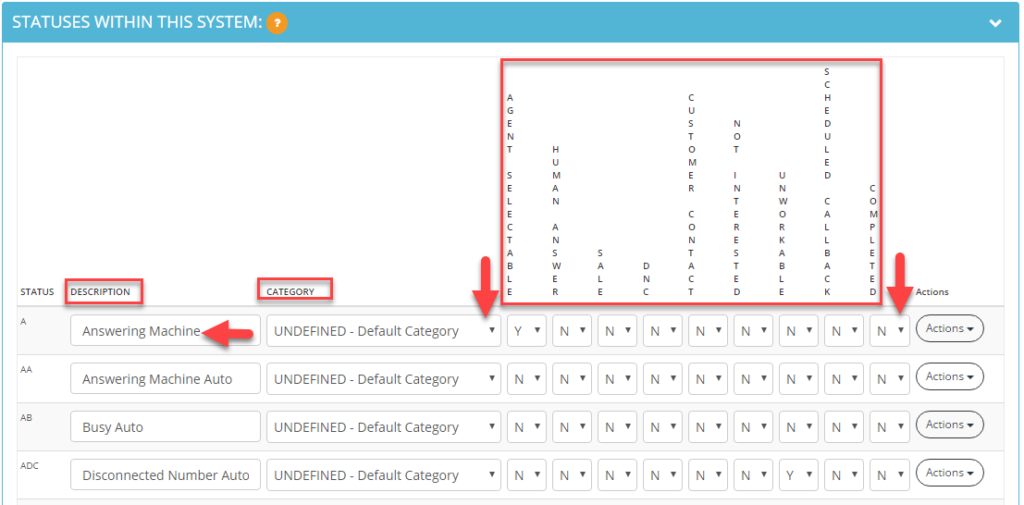 Step 4.
Step 4. Click on
Actions and then
Modify to save changes to the status modified. A confirmation will appear at the top confirming the status was modified.

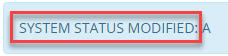
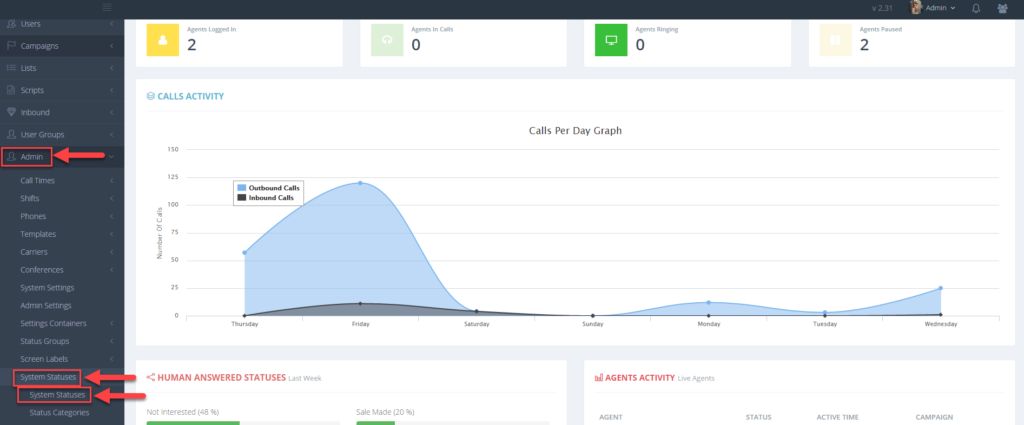 Step 3. Go to the status you want to edit and make the following changes if desired:
Step 3. Go to the status you want to edit and make the following changes if desired:
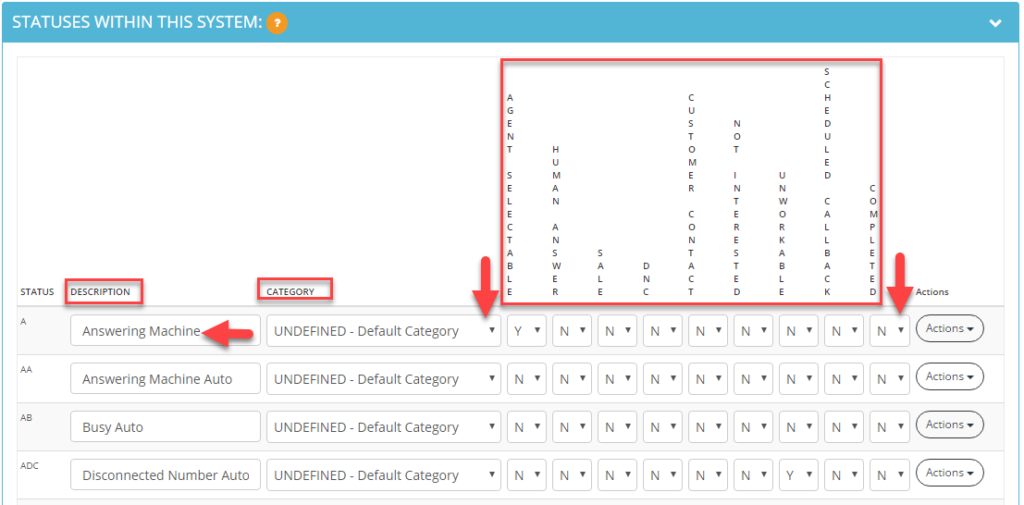 Step 4. Click on Actions and then Modify to save changes to the status modified. A confirmation will appear at the top confirming the status was modified.
Step 4. Click on Actions and then Modify to save changes to the status modified. A confirmation will appear at the top confirming the status was modified.