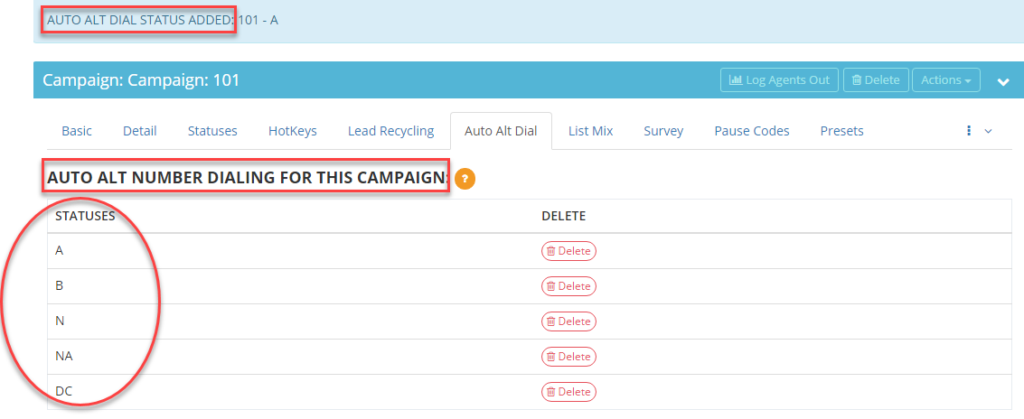How to Setup Alternate Number Dialing
The
Auto Alt-Number Dialing feature can be configured to dial alternate numbers of your lead if there was no contact for the main number. This feature works in only Ratio and Adapt dial methods. With this feature enabled, up to three numbers per lead can be dialed. In order for all the numbers for a lead to be dialed, make sure there is a main phone number for each lead in the CSV file uploaded that will be mapped to the phone_number field. The system will recognize that the main phone number was not contacted due to a selected defined status and dial the alternate numbers. The phone numbers will be dialed consecutively.
Here is an example of what a CSV lead file may look like with alternate numbers:
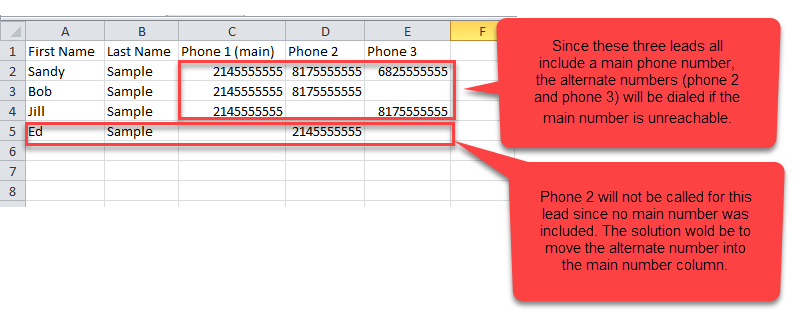 Step 1.
Step 1. Login to your manager portal using your Admin credentials.
Step 2. Click on
Campaigns and then
Campaigns Main in the left menu.
 Step 3.
Step 3. Select the Campaign that you would like to enable alternate number dialing and click the
Modify button for that campaign.
 Step 4.
Step 4. Go to the
Dial Settings and expand the section by clicking on the plus sign on the bottom right hand corner of the section to view the
Auto Alt-Number Dialing field.
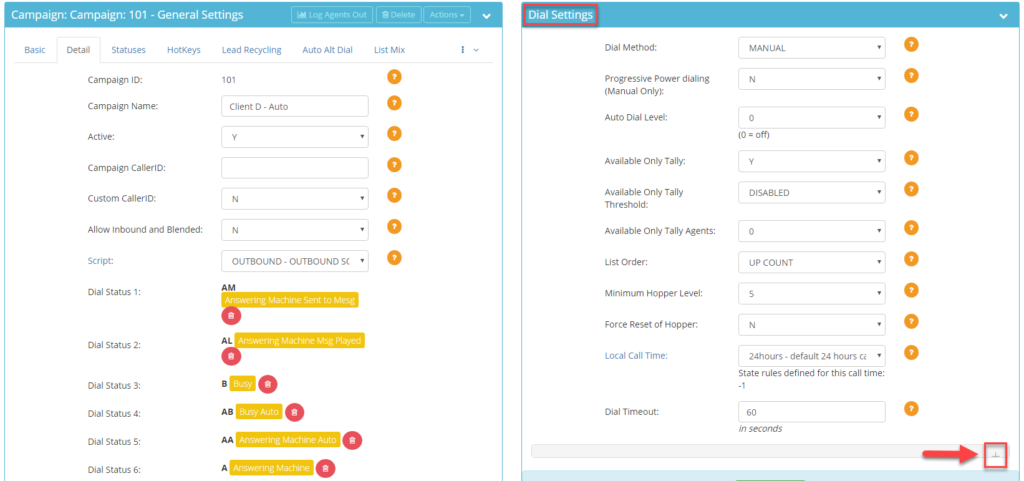
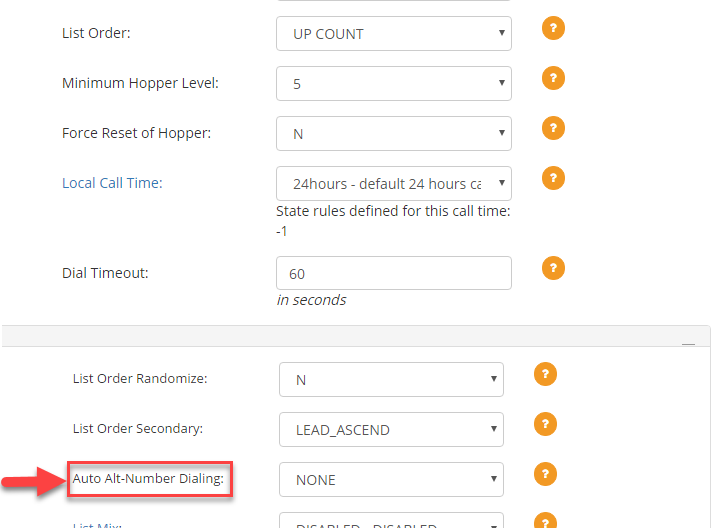 Step 5.
Step 5. Select the desired alternate numbers to dial from the drop down:
ALT_ONLY – This option will dial the number loaded into the
alt_phone field after the main phone number is unreachable. Address3, which includes the number mapped to the Company field, will not be dialed. This option is ideal when leads have two contact numbers.
ADDR3_ONLY – This option will dial the number loaded into the
address3 field after the main phone number is unreachable. When loading leads in the mapping page, this variable is labeled Company. Any number loaded into the alt_phone field will not be dialed.
ALT_AND_ADDR3 – This option will dial the number loaded into the
alt_phone field after the main number is unreachable. If there is no contact for the alt_phone number then the system will dial the number loaded into the
address3 field which is labeled as Company in the mapping page when loading leads. This option is ideal when leads have three contact numbers.
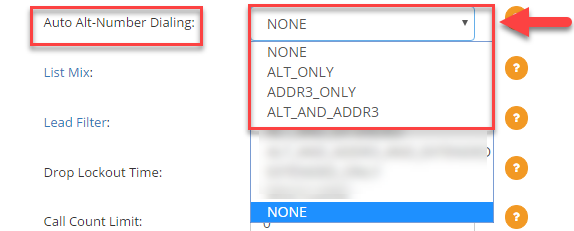 Step 6.
Step 6. Scroll to the bottom of the
Dial Settings section and click
Save Changes.
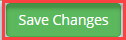 Step 7.
Step 7. Go to the
General Settings section and click on the
Auto Alt Dial tab. The Auto Alt Dial settings will appear.
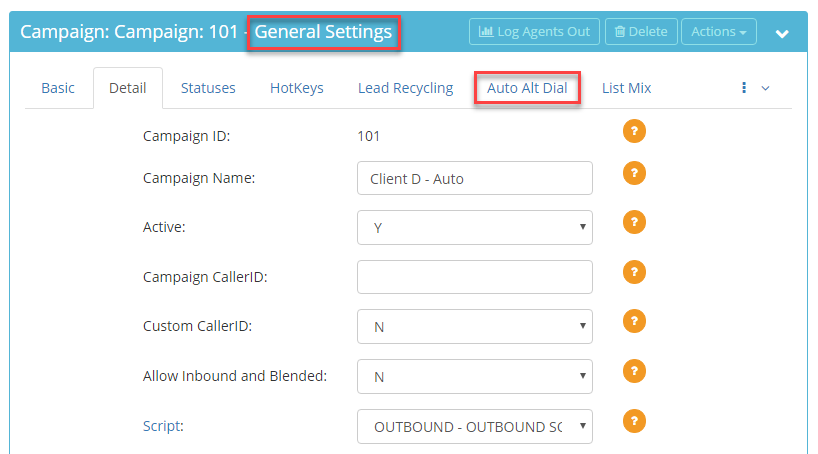
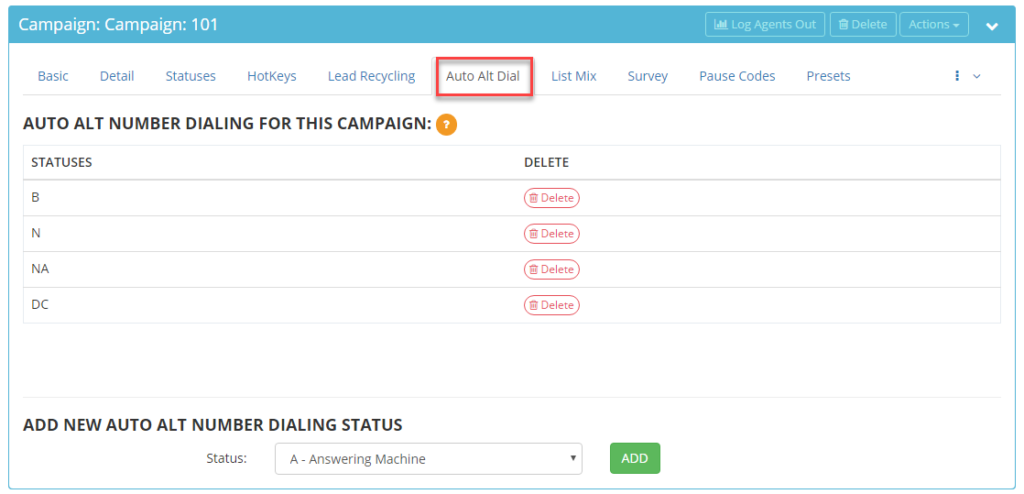 Step 8.
Step 8. Go the the
ADD NEW AUTO ALT NUMBER DIALING STATUS section and select the
Status from the drop down that you would like to trigger dialing of the alt_phone and address3 (Company) phone numbers.
For example: If the B-Busy status is added and a lead’s main phone number was dispositioned as “B-Busy,” the system will recognize this as a status to trigger dialing the lead’s other phone numbers.
 Step 9.
Step 9. Click
Add to add the status to the list of statuses that will trigger auto alt dialing. A confirmation message will appear confirming the Auto Alt Dial Status was added.

You will see the added status under the section
AUTO ALT NUMBER DIALING FOR THIS CAMPAIGN.
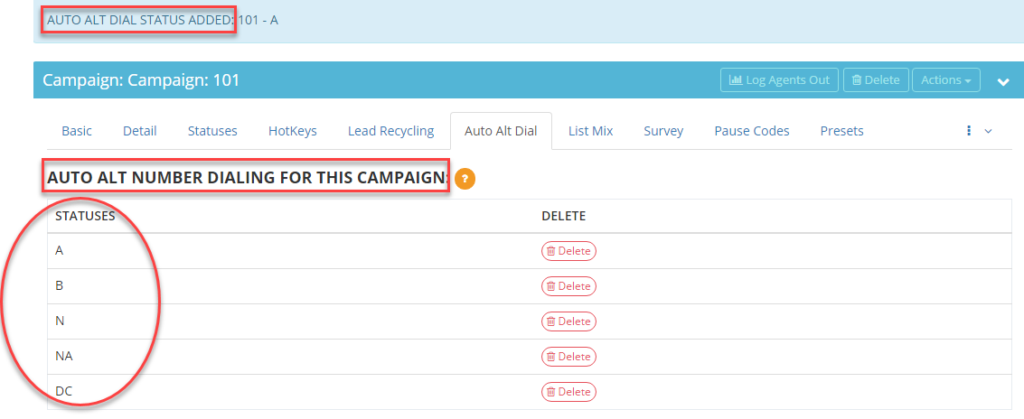
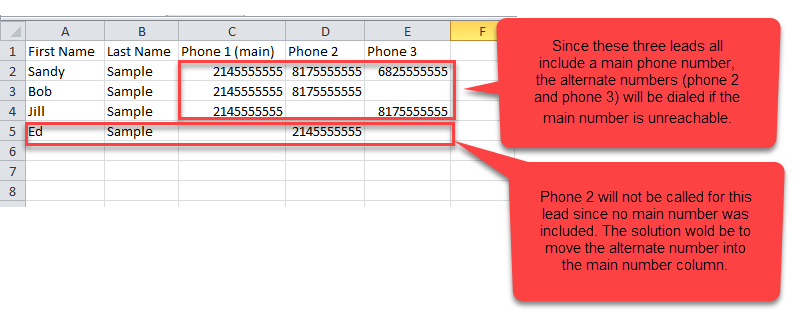 Step 1. Login to your manager portal using your Admin credentials.
Step 2. Click on Campaigns and then Campaigns Main in the left menu.
Step 1. Login to your manager portal using your Admin credentials.
Step 2. Click on Campaigns and then Campaigns Main in the left menu.
 Step 3. Select the Campaign that you would like to enable alternate number dialing and click the Modify button for that campaign.
Step 3. Select the Campaign that you would like to enable alternate number dialing and click the Modify button for that campaign.
 Step 4. Go to the Dial Settings and expand the section by clicking on the plus sign on the bottom right hand corner of the section to view the Auto Alt-Number Dialing field.
Step 4. Go to the Dial Settings and expand the section by clicking on the plus sign on the bottom right hand corner of the section to view the Auto Alt-Number Dialing field.
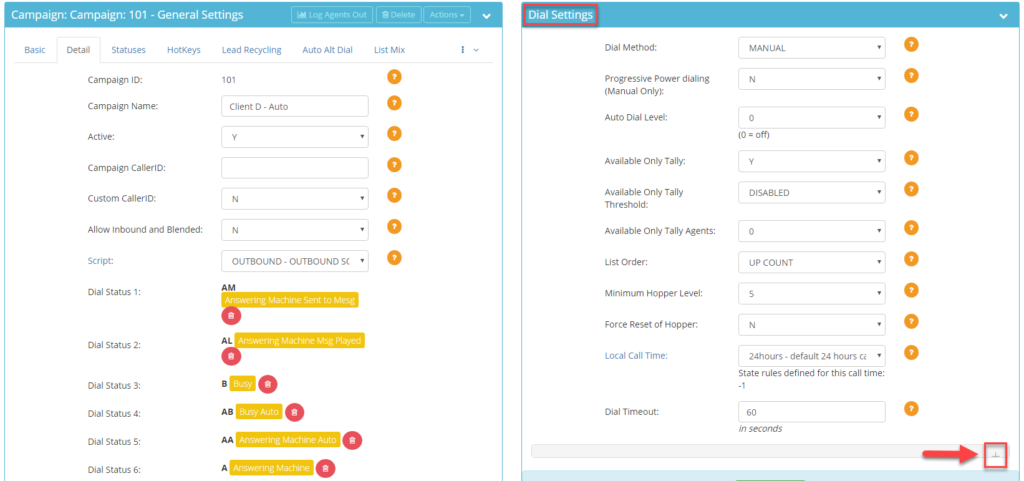
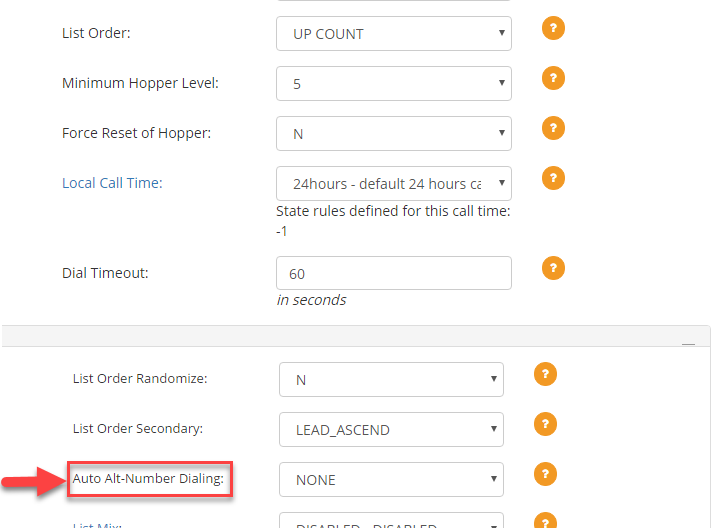 Step 5. Select the desired alternate numbers to dial from the drop down:
ALT_ONLY – This option will dial the number loaded into the alt_phone field after the main phone number is unreachable. Address3, which includes the number mapped to the Company field, will not be dialed. This option is ideal when leads have two contact numbers.
ADDR3_ONLY – This option will dial the number loaded into the address3 field after the main phone number is unreachable. When loading leads in the mapping page, this variable is labeled Company. Any number loaded into the alt_phone field will not be dialed.
ALT_AND_ADDR3 – This option will dial the number loaded into the alt_phone field after the main number is unreachable. If there is no contact for the alt_phone number then the system will dial the number loaded into the address3 field which is labeled as Company in the mapping page when loading leads. This option is ideal when leads have three contact numbers.
Step 5. Select the desired alternate numbers to dial from the drop down:
ALT_ONLY – This option will dial the number loaded into the alt_phone field after the main phone number is unreachable. Address3, which includes the number mapped to the Company field, will not be dialed. This option is ideal when leads have two contact numbers.
ADDR3_ONLY – This option will dial the number loaded into the address3 field after the main phone number is unreachable. When loading leads in the mapping page, this variable is labeled Company. Any number loaded into the alt_phone field will not be dialed.
ALT_AND_ADDR3 – This option will dial the number loaded into the alt_phone field after the main number is unreachable. If there is no contact for the alt_phone number then the system will dial the number loaded into the address3 field which is labeled as Company in the mapping page when loading leads. This option is ideal when leads have three contact numbers.
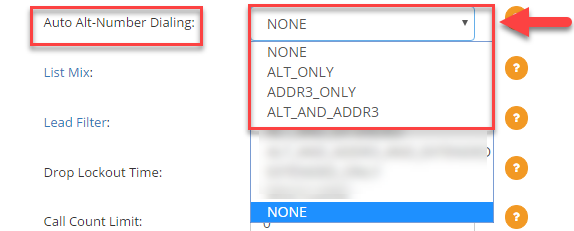 Step 6. Scroll to the bottom of the Dial Settings section and click Save Changes.
Step 6. Scroll to the bottom of the Dial Settings section and click Save Changes.
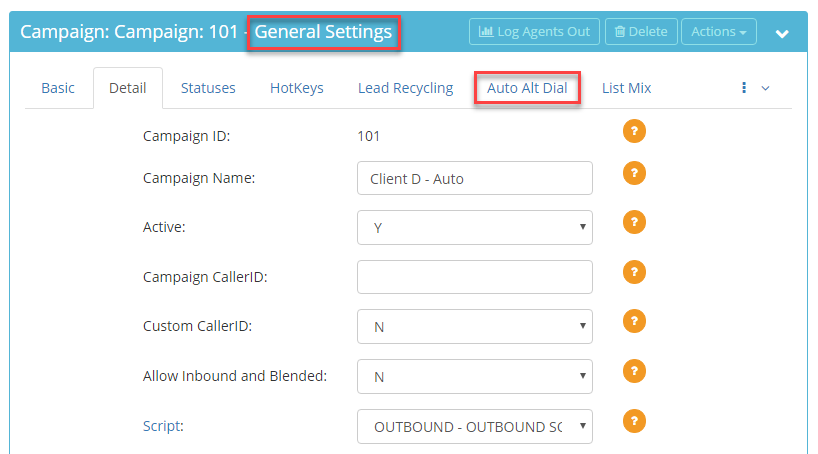
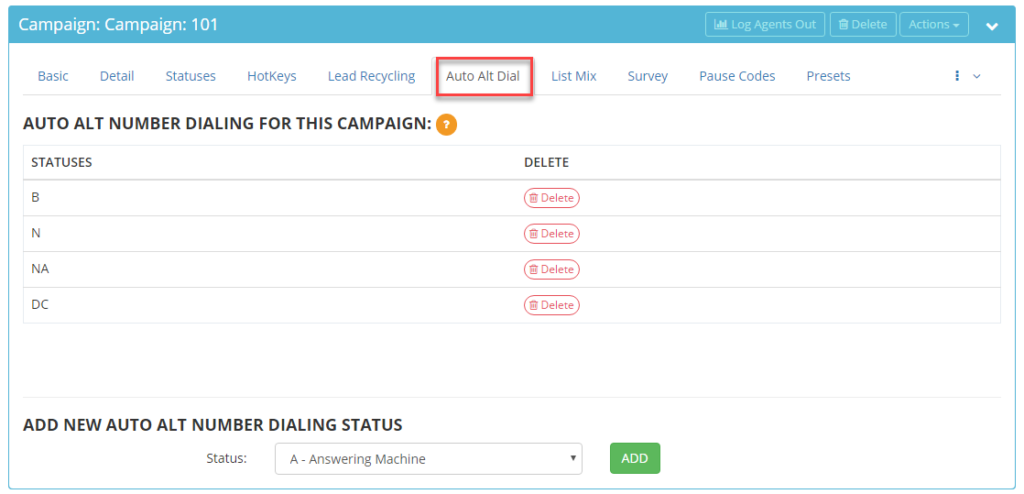 Step 8. Go the the ADD NEW AUTO ALT NUMBER DIALING STATUS section and select the Status from the drop down that you would like to trigger dialing of the alt_phone and address3 (Company) phone numbers.
For example: If the B-Busy status is added and a lead’s main phone number was dispositioned as “B-Busy,” the system will recognize this as a status to trigger dialing the lead’s other phone numbers.
Step 8. Go the the ADD NEW AUTO ALT NUMBER DIALING STATUS section and select the Status from the drop down that you would like to trigger dialing of the alt_phone and address3 (Company) phone numbers.
For example: If the B-Busy status is added and a lead’s main phone number was dispositioned as “B-Busy,” the system will recognize this as a status to trigger dialing the lead’s other phone numbers.
 Step 9. Click Add to add the status to the list of statuses that will trigger auto alt dialing. A confirmation message will appear confirming the Auto Alt Dial Status was added.
Step 9. Click Add to add the status to the list of statuses that will trigger auto alt dialing. A confirmation message will appear confirming the Auto Alt Dial Status was added.