How to Create a State Call Time
The state call time rules below have been created by default for those states that have call time restrictions, however, laws are always being updated. To ensure call time rules are up to date, visit the following website:
State Call Time Regulations
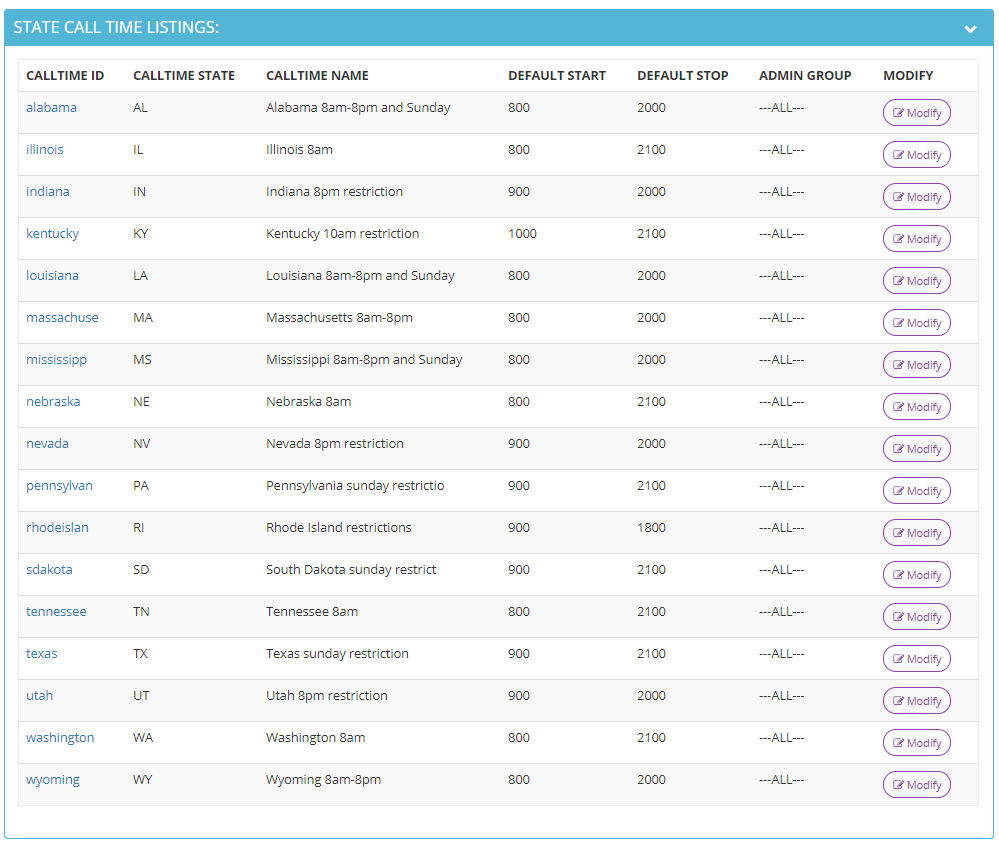
To modify an existing call time,
click here:
How to Modify a State Call Time
Step 1. Login to your manager portal using your Admin credentials.
Step 2. Click on
Admin, then
Call Times, then
Add a New State Call Time in the left menu.
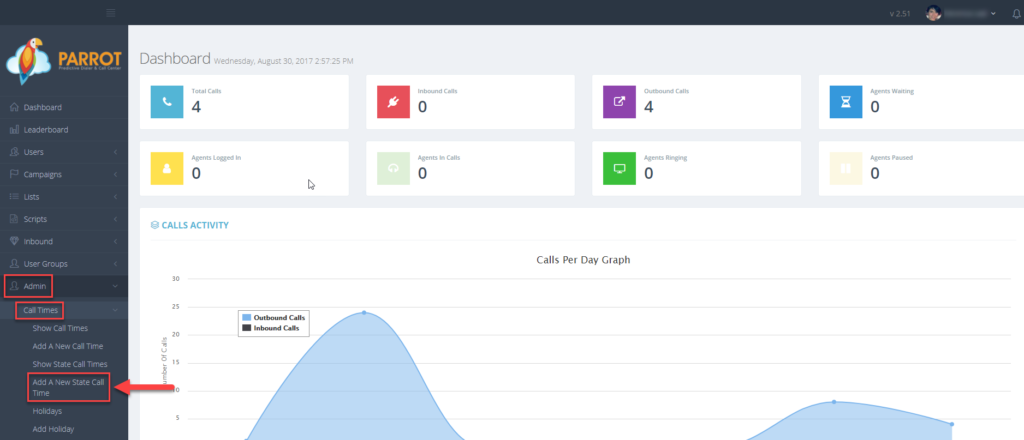 Step 3.
Step 3. Enter a
State Call Time ID or short name between 2-10 alphanumeric characters long. No spaced or punctuation except hyphens are allowed.
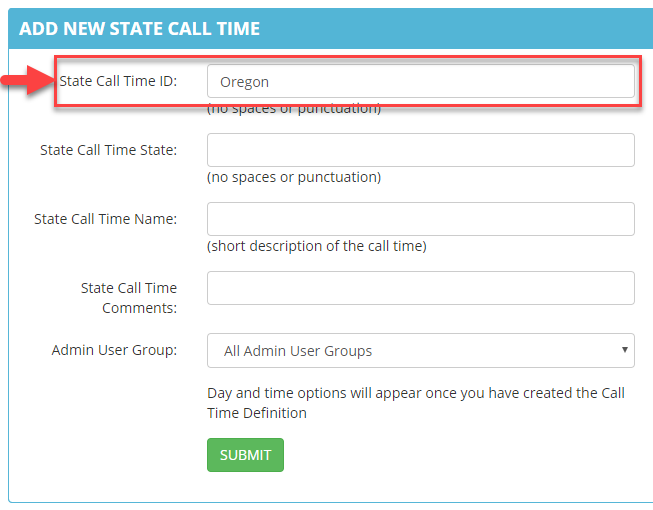 Step 4.
Step 4. Enter the abbreviation (2 alpha characters) in the
State Call Time State field.
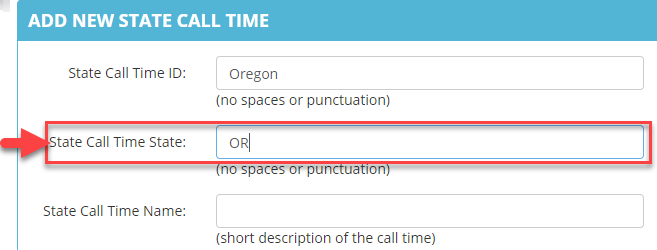 Step 5.
Step 5. Enter the
State Call Time Name which is a short description of the call time between 2-30 alphanumeric characters long.
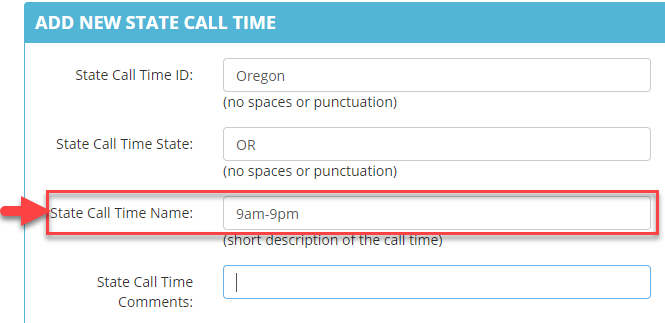 Step 6.
Step 6. Enter
optional State Call Time Comments between 2-255 characters.
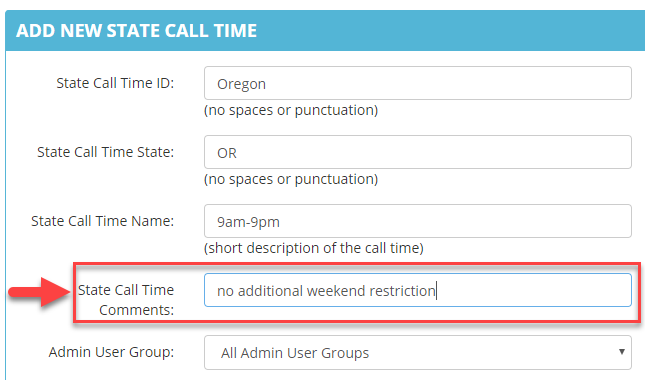 Step 7.
Step 7. Select the
Admin User Group from the drop down to allow users at the admin level of a specific user group to view and modify this call time. Default is ALL.
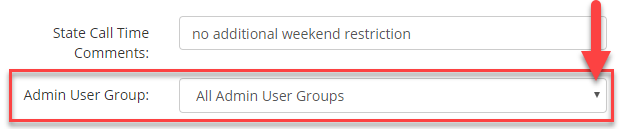 Step 8.
Step 8. Click
SUBMIT. The page will refresh and expanded field options for this state call time will appear.

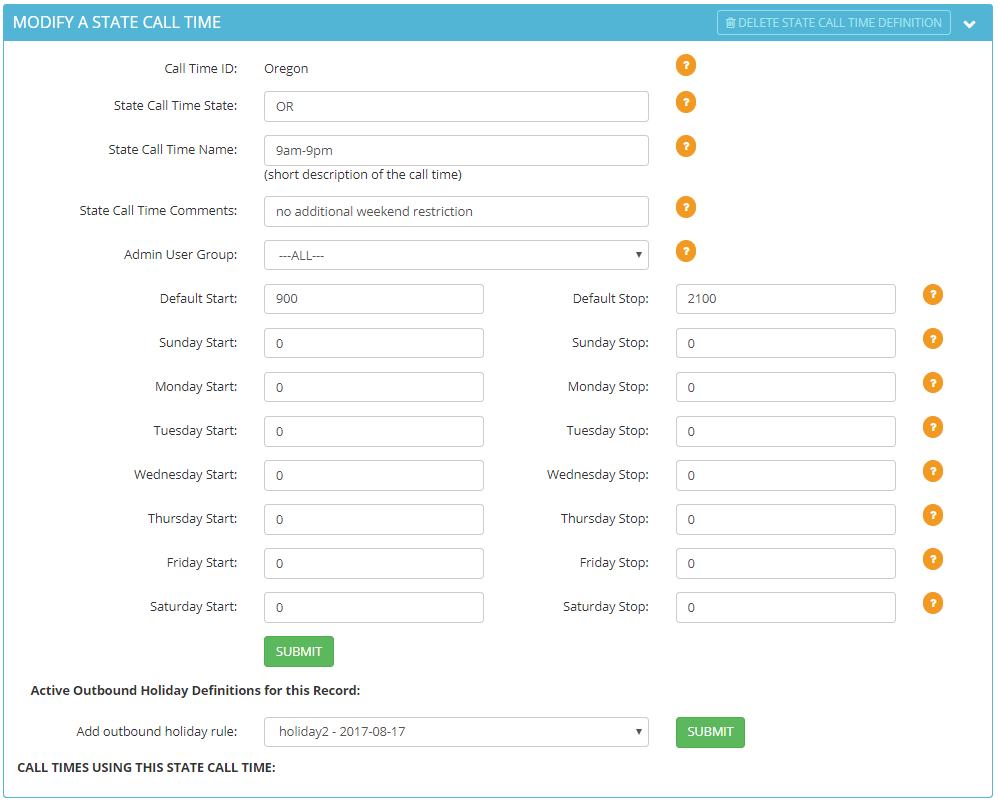 Step 9.
Step 9. Enter the
Default Start and
Default Stop times in
military time that you want the system to call leads within the lead’s local call time. You can also enter a custom time each day of the week that you want the system to call leads within the lead’s local call time. For example, if a state has a weekend call time restriction you may want to start or stop dialing at a different time than during the weekday.
Enter 2400 for the start and stop times for days you want to restrict all dialing.
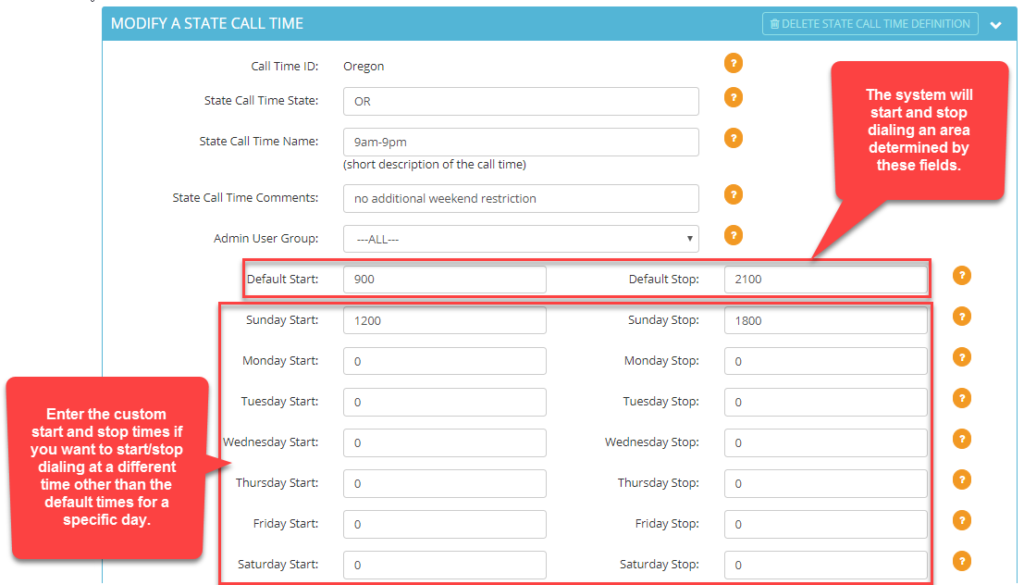 Step 10.
Step 10. Click
SUBMIT. A confirmation will appear at the top stating the
State Call Time was modified.

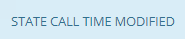 Step 11.
Step 11. Scroll down to the
Active Outbound Holiday section. A holiday rule can be applied to a State Call Time or to a standard Call Time. One reason for adding the holiday rule to the State Call Time would be for state specific holidays. To add a holiday rule to this state call time, select the holiday rule from the drop down of the
Add outbound holiday rule field.

If you need to create a new holiday rule,
click here: How to Create a Holiday Call Time
Step 12. Click
SUBMIT. The holiday rule added will appear in the
Active Outbound Holiday section.


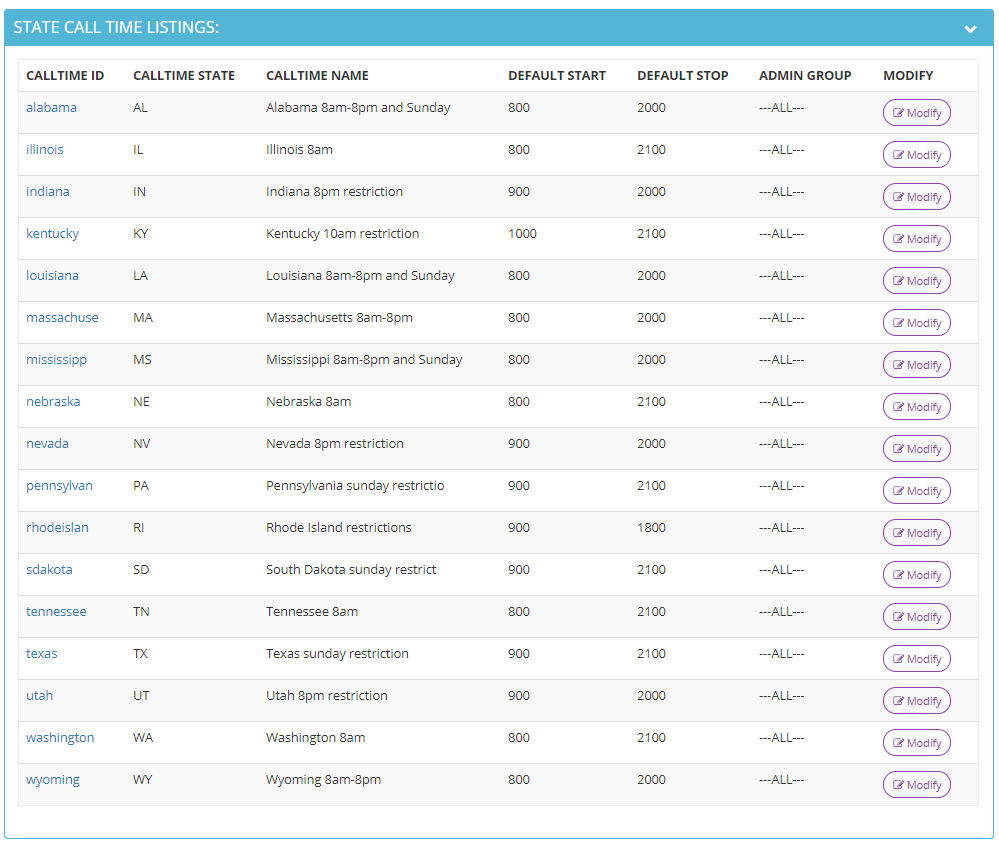 To modify an existing call time, click here: How to Modify a State Call Time
Step 1. Login to your manager portal using your Admin credentials.
Step 2. Click on Admin, then Call Times, then Add a New State Call Time in the left menu.
To modify an existing call time, click here: How to Modify a State Call Time
Step 1. Login to your manager portal using your Admin credentials.
Step 2. Click on Admin, then Call Times, then Add a New State Call Time in the left menu.
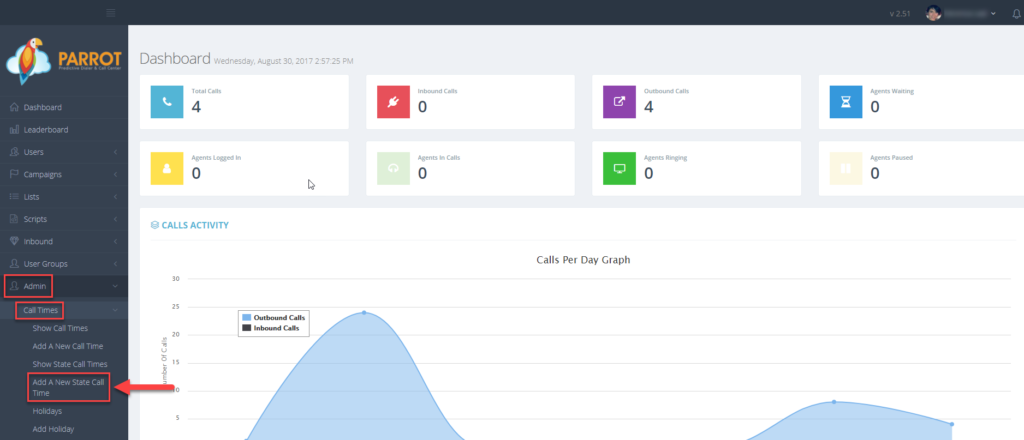 Step 3. Enter a State Call Time ID or short name between 2-10 alphanumeric characters long. No spaced or punctuation except hyphens are allowed.
Step 3. Enter a State Call Time ID or short name between 2-10 alphanumeric characters long. No spaced or punctuation except hyphens are allowed.
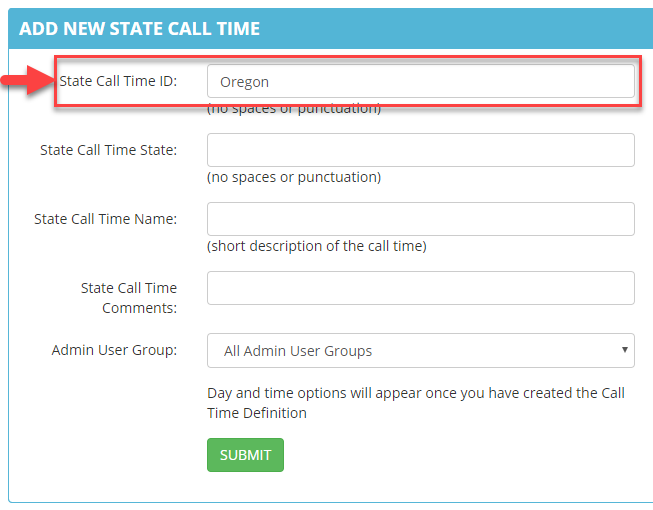 Step 4. Enter the abbreviation (2 alpha characters) in the State Call Time State field.
Step 4. Enter the abbreviation (2 alpha characters) in the State Call Time State field.
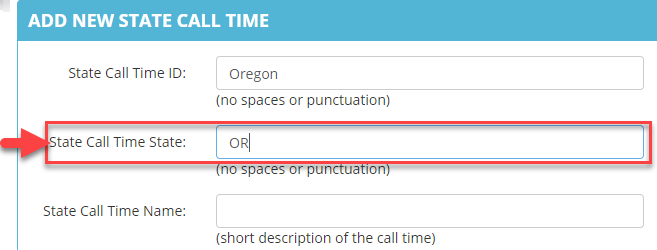 Step 5. Enter the State Call Time Name which is a short description of the call time between 2-30 alphanumeric characters long.
Step 5. Enter the State Call Time Name which is a short description of the call time between 2-30 alphanumeric characters long.
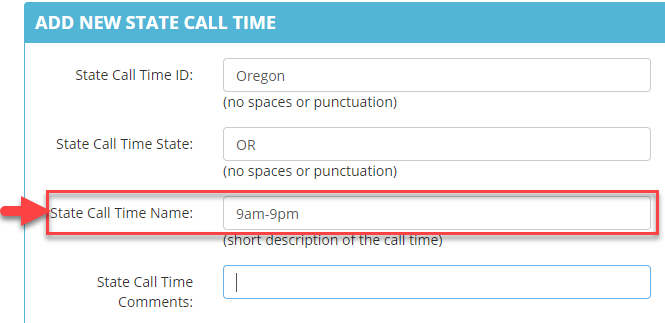 Step 6. Enter optional State Call Time Comments between 2-255 characters.
Step 6. Enter optional State Call Time Comments between 2-255 characters.
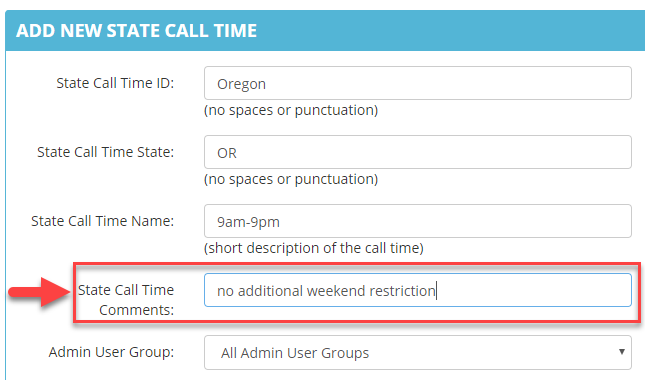 Step 7. Select the Admin User Group from the drop down to allow users at the admin level of a specific user group to view and modify this call time. Default is ALL.
Step 7. Select the Admin User Group from the drop down to allow users at the admin level of a specific user group to view and modify this call time. Default is ALL.
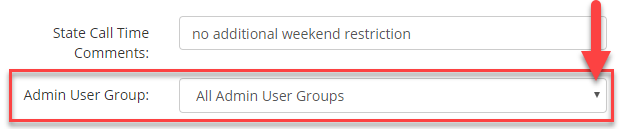 Step 8. Click SUBMIT. The page will refresh and expanded field options for this state call time will appear.
Step 8. Click SUBMIT. The page will refresh and expanded field options for this state call time will appear.

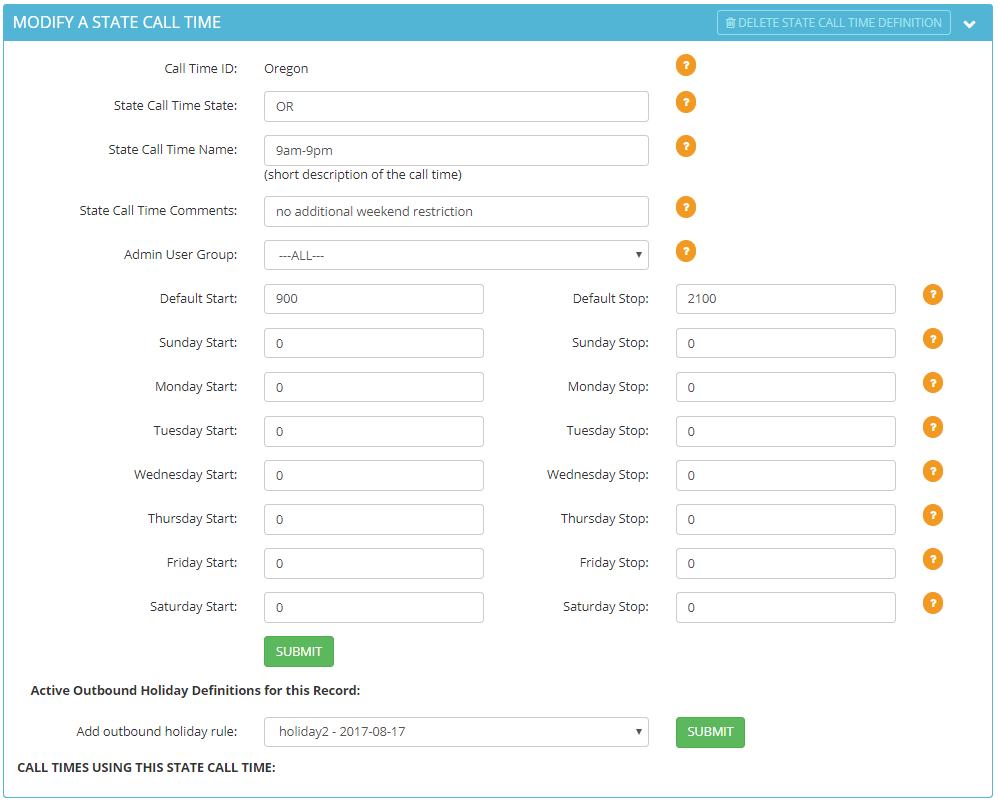 Step 9. Enter the Default Start and Default Stop times in military time that you want the system to call leads within the lead’s local call time. You can also enter a custom time each day of the week that you want the system to call leads within the lead’s local call time. For example, if a state has a weekend call time restriction you may want to start or stop dialing at a different time than during the weekday.
Enter 2400 for the start and stop times for days you want to restrict all dialing.
Step 9. Enter the Default Start and Default Stop times in military time that you want the system to call leads within the lead’s local call time. You can also enter a custom time each day of the week that you want the system to call leads within the lead’s local call time. For example, if a state has a weekend call time restriction you may want to start or stop dialing at a different time than during the weekday.
Enter 2400 for the start and stop times for days you want to restrict all dialing.
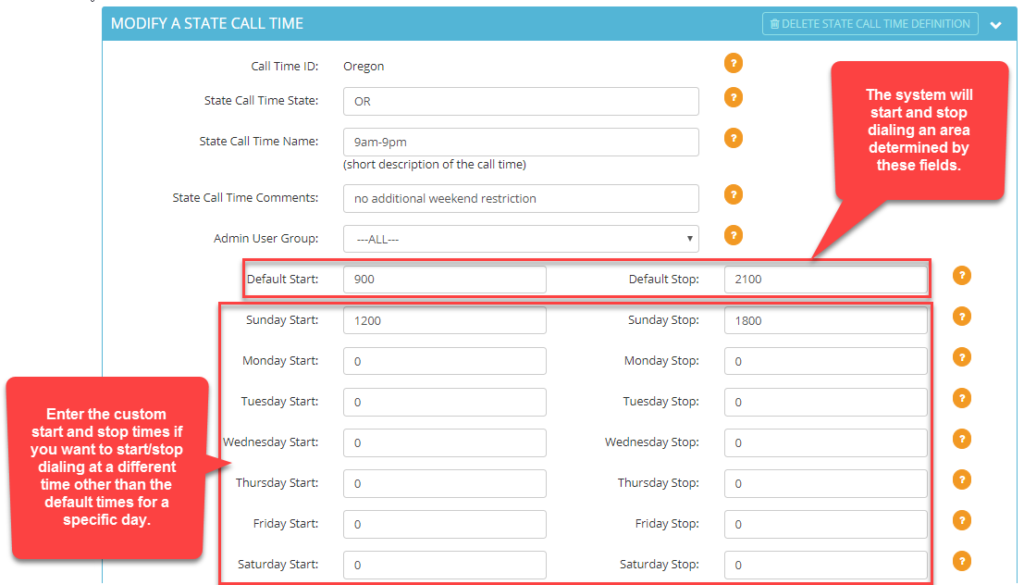 Step 10. Click SUBMIT. A confirmation will appear at the top stating the State Call Time was modified.
Step 10. Click SUBMIT. A confirmation will appear at the top stating the State Call Time was modified.

 If you need to create a new holiday rule, click here: How to Create a Holiday Call Time
Step 12. Click SUBMIT. The holiday rule added will appear in the Active Outbound Holiday section.
If you need to create a new holiday rule, click here: How to Create a Holiday Call Time
Step 12. Click SUBMIT. The holiday rule added will appear in the Active Outbound Holiday section.
