How to Setup Manual Voicemail Drop
If you have AMD off, agents will be able to manually drop a voicemail from the transfer conference screen.
Ensure that you have previously uploaded your audio file into the Audio Store before proceeding with the following steps. To upload a file in the Audio Store,
click here:
How to Upload Audio Files
Step 1. Login to your manager portal using your Admin credentials.
Step 2. Click on
Campaigns and then
Campaigns Main in the left menu.
 Step 3.
Step 3. Select the Campaign that you would like to setup the voicemail drop and click the
Modify button for that campaign.
 Step 4.
Step 4. Scroll down and go to the
AMD, Voicemail, and IVR section to view the
Answering Machine Message field.
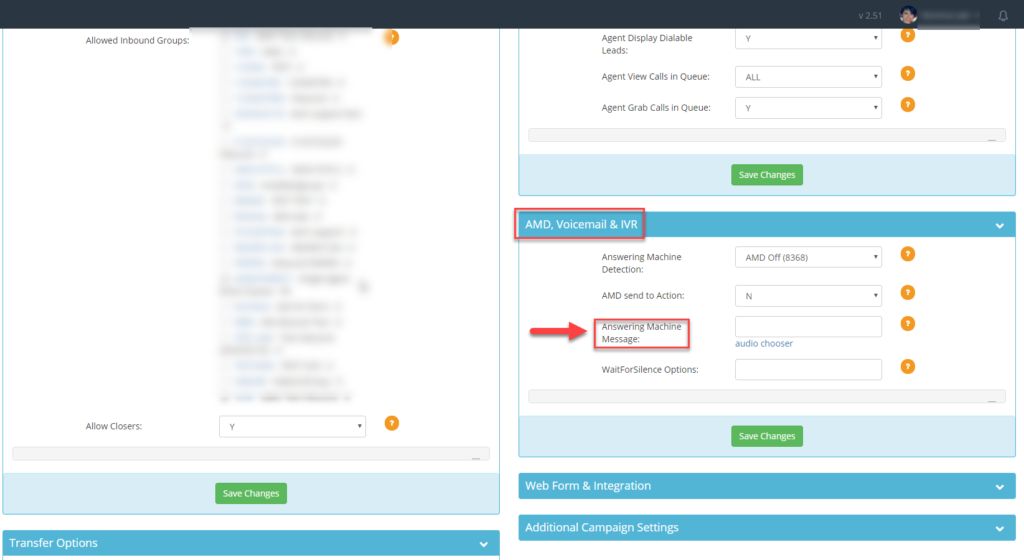 Step 5.
Step 5. Click the blue
audio chooser link and select the desired audio file.
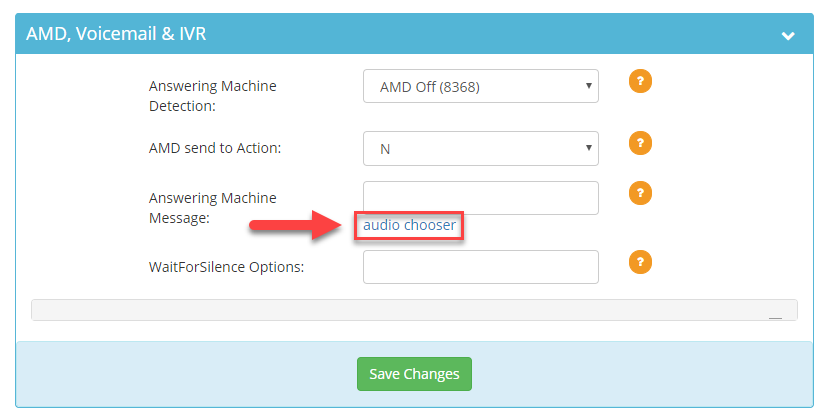
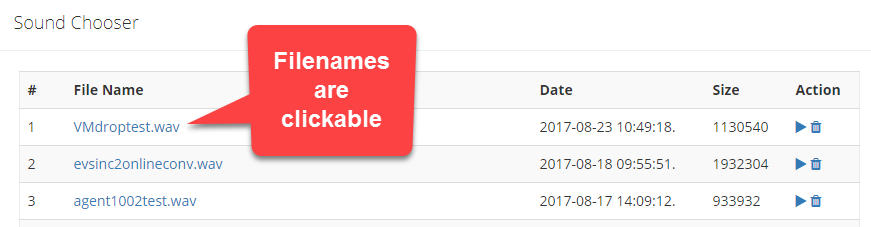
Your agent can either wait for the beep to drop the message or drop the message once the prompt is heard. One advantage to waiting for the beep is that your agent can personalize the voicemail message by stating “Hello (name of lead)” before the voicemail message is dropped. Also, there is a higher chance that the receiving end will receive the message if your agent waits for the beep since the system doesn’t have to detect silence. However, if you’d like your agent to drop the voicemail once he or she hears the beginning of the answering machine greeting, enter a
wait for silence option below.
Step 6. Enter the
milliseconds you want the system to detect silence followed by a comma then the
amount of times you want the system to detect the silence you entered in milliseconds in the
WaitForSilence Options field. For example, if you enter 2000,3 the system will wait up to two seconds three times (total of 6 seconds) before dropping the voicemail. The system will drop the voicemail message after ensuring the amount of silence entered has been detected. In other words, the system knows the lead’s voicemail greeting is over and it is safe to drop the voicemail message because a certain amount of silence has been detected.
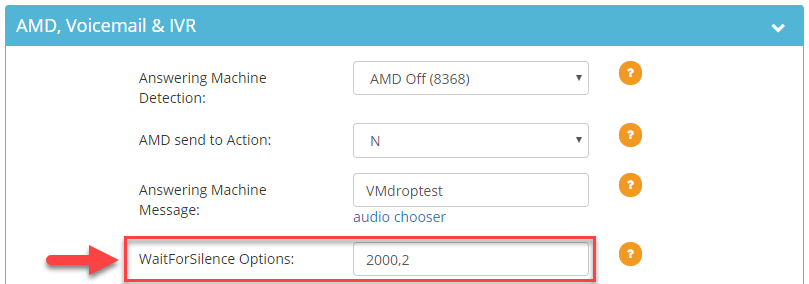
Some typical wait for silence options (but not limited to) are:
2000,2
2000,3
1000,3
Note: This feature is not 100% accurate.
Step 7. Click
Save Changes.
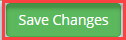
 Step 3. Select the Campaign that you would like to setup the voicemail drop and click the Modify button for that campaign.
Step 3. Select the Campaign that you would like to setup the voicemail drop and click the Modify button for that campaign.
 Step 4. Scroll down and go to the AMD, Voicemail, and IVR section to view the Answering Machine Message field.
Step 4. Scroll down and go to the AMD, Voicemail, and IVR section to view the Answering Machine Message field.
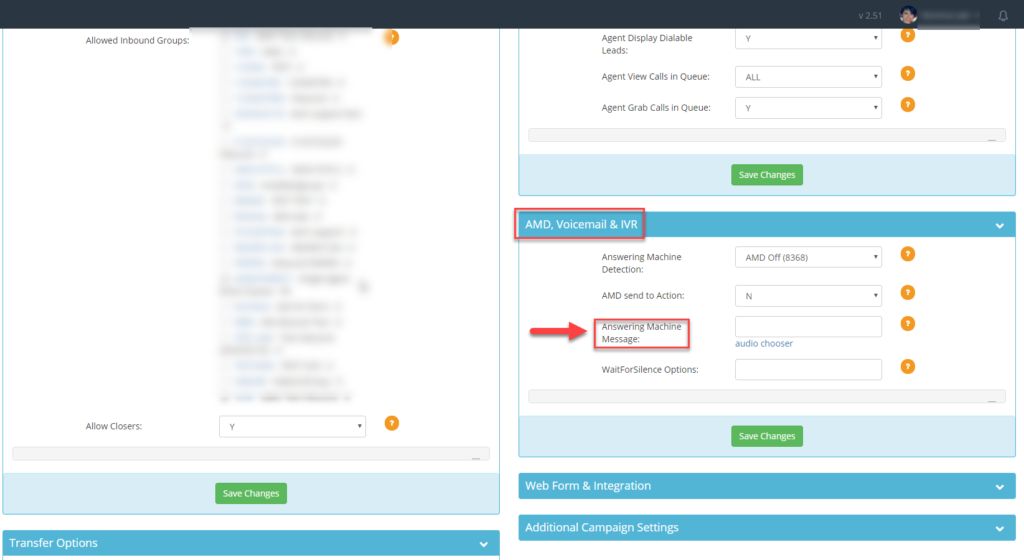 Step 5. Click the blue audio chooser link and select the desired audio file.
Step 5. Click the blue audio chooser link and select the desired audio file.
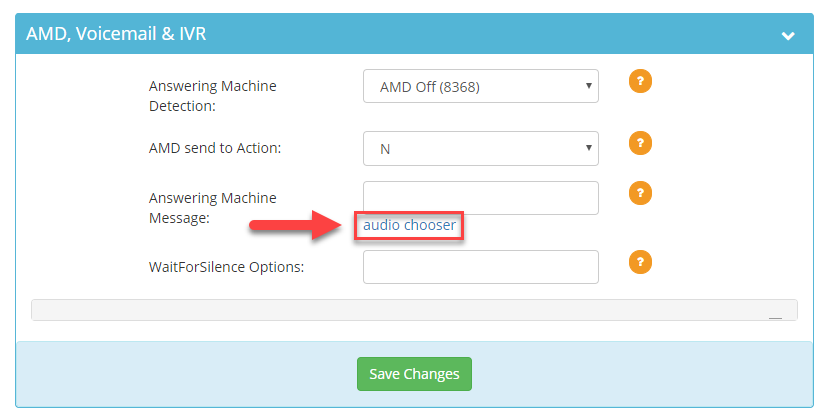
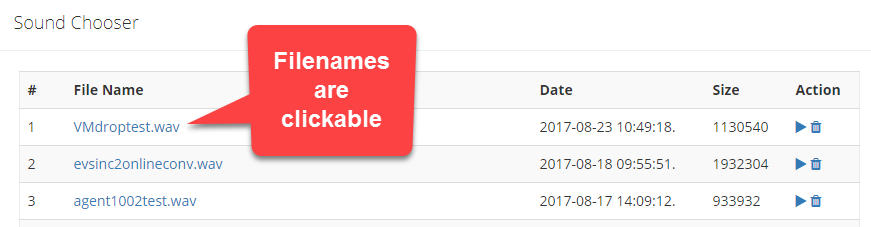 Your agent can either wait for the beep to drop the message or drop the message once the prompt is heard. One advantage to waiting for the beep is that your agent can personalize the voicemail message by stating “Hello (name of lead)” before the voicemail message is dropped. Also, there is a higher chance that the receiving end will receive the message if your agent waits for the beep since the system doesn’t have to detect silence. However, if you’d like your agent to drop the voicemail once he or she hears the beginning of the answering machine greeting, enter a wait for silence option below.
Step 6. Enter the milliseconds you want the system to detect silence followed by a comma then the amount of times you want the system to detect the silence you entered in milliseconds in the WaitForSilence Options field. For example, if you enter 2000,3 the system will wait up to two seconds three times (total of 6 seconds) before dropping the voicemail. The system will drop the voicemail message after ensuring the amount of silence entered has been detected. In other words, the system knows the lead’s voicemail greeting is over and it is safe to drop the voicemail message because a certain amount of silence has been detected.
Your agent can either wait for the beep to drop the message or drop the message once the prompt is heard. One advantage to waiting for the beep is that your agent can personalize the voicemail message by stating “Hello (name of lead)” before the voicemail message is dropped. Also, there is a higher chance that the receiving end will receive the message if your agent waits for the beep since the system doesn’t have to detect silence. However, if you’d like your agent to drop the voicemail once he or she hears the beginning of the answering machine greeting, enter a wait for silence option below.
Step 6. Enter the milliseconds you want the system to detect silence followed by a comma then the amount of times you want the system to detect the silence you entered in milliseconds in the WaitForSilence Options field. For example, if you enter 2000,3 the system will wait up to two seconds three times (total of 6 seconds) before dropping the voicemail. The system will drop the voicemail message after ensuring the amount of silence entered has been detected. In other words, the system knows the lead’s voicemail greeting is over and it is safe to drop the voicemail message because a certain amount of silence has been detected.
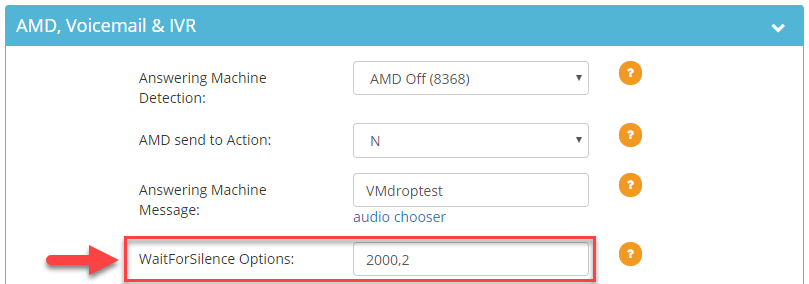 Some typical wait for silence options (but not limited to) are:
2000,2
2000,3
1000,3
Note: This feature is not 100% accurate.
Step 7. Click Save Changes.
Some typical wait for silence options (but not limited to) are:
2000,2
2000,3
1000,3
Note: This feature is not 100% accurate.
Step 7. Click Save Changes.