How Can We Help?
-
1. Getting Started
-
2. Campaigns
-
- How to Change the Auto Dial Level in Ratio Mode
- How to Change the Dial Method
- How to Change the Hopper Level
- How to Change the List Order
- How to Reset the Hopper
- How to Setup Alternate Number Dialing
- How to Setup Alternate Number Dialing in Manual Mode
- How to Setup Dialing According to Lead's Time Zone
- How to Setup Preview Dial
- Types of Dial Methods
- What is the Hopper?
-
3. Leads
-
Users
-
Inbound
- Getting Started with Inbound
- How to Assign an In-Group to a Campaign
- How to Assign Users to an In-Group
- How to Auto Launch a Script or Webform for Inbound Calls
- How to Configure Inbound After Hours Settings
- How to Configure Inbound Calls in Queue
- How to Configure No Agent Available Settings
- How to Configure Users to Receive Inbound Calls
- How to Create an In-Group
- How to Route a DID Number to an In-Group
- How to Setup a Welcome Message
- How to Setup Inbound Queue Hold Music
-
Scripts
-
Audio
-
Call Times
-
Reports
-
Troubleshooting
-
For Agents
< Back
You are here:
Print
How to Setup Preview Dial
How to Setup Preview Dial
Preview Dial allows the agent to see the lead’s information before dialing the lead manually. Note: This feature works only in the Manual dial method.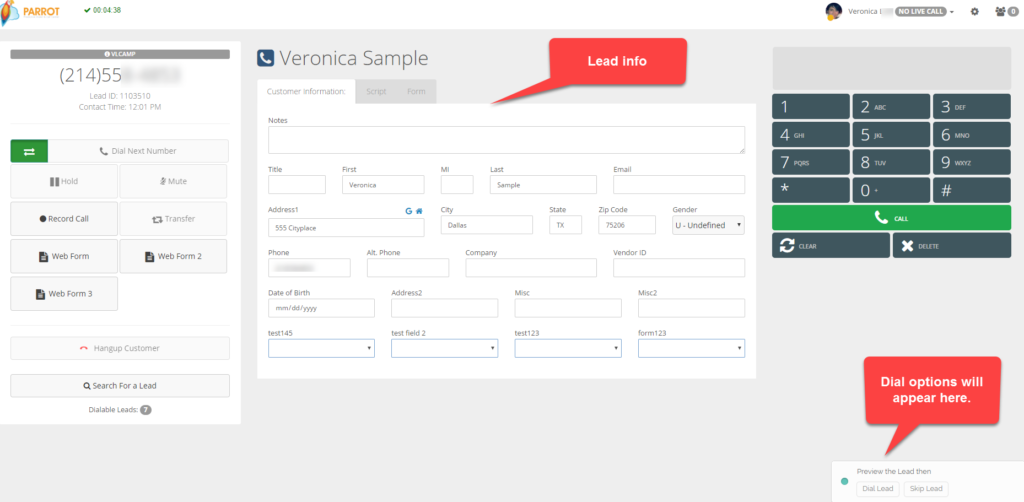 Step 1. Login to your manager portal using your Admin credentials.
Step 2. Click on Campaigns and then Campaigns Main in the left menu.
Step 1. Login to your manager portal using your Admin credentials.
Step 2. Click on Campaigns and then Campaigns Main in the left menu.
 Step 3. Select the Campaign that you would like to enable Preview Dial and click the Modify button for that campaign.
Step 3. Select the Campaign that you would like to enable Preview Dial and click the Modify button for that campaign.
 Step 4. Go to the Dial Settings and expand the section by clicking on the plus sign on the bottom right hand corner of the section to view the Manual Preview Dial field.
Step 4. Go to the Dial Settings and expand the section by clicking on the plus sign on the bottom right hand corner of the section to view the Manual Preview Dial field.
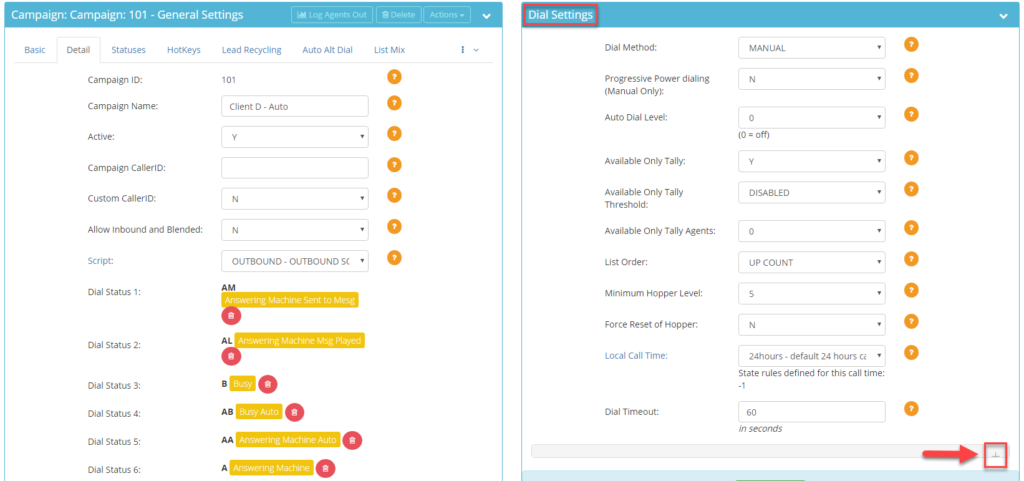
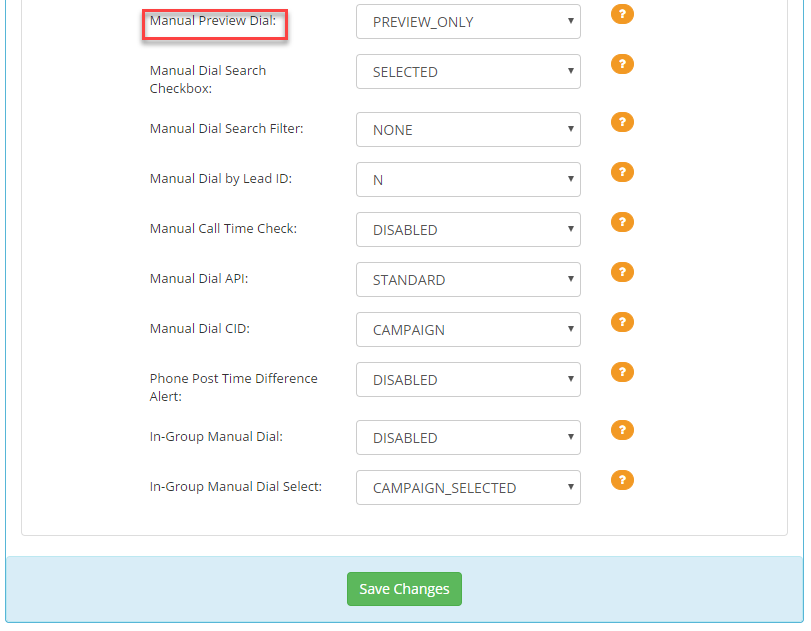 Step 5. Select the desired Manual Preview Dial option from the drop down:
Step 5. Select the desired Manual Preview Dial option from the drop down:
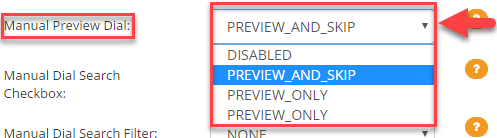 PREVIEW_AND_SKIP – Allows the agent to preview the lead and gives the option to either Dial Lead or Skip Lead and move on to the next lead.
PREVIEW_AND_SKIP – Allows the agent to preview the lead and gives the option to either Dial Lead or Skip Lead and move on to the next lead.
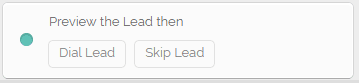 PREVIEW_ONLY – Allows the agent to preview the lead before dialing the lead by clicking Dial Lead.
PREVIEW_ONLY – Allows the agent to preview the lead before dialing the lead by clicking Dial Lead.
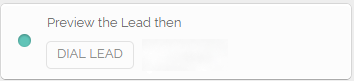 Step 6. Scroll to the bottom of the Dial Settings and click Save Changes.
Step 6. Scroll to the bottom of the Dial Settings and click Save Changes.