How to Modify a State Call Time
State call time rules have been created by default for those states that have call time restrictions, however, they have not been added to default Call Times and would need to be added individually if you desire a Call Time to adhere to state call time restrictions. To ensure call time rules are up to date, visit the following website:
State Call Time Regulations
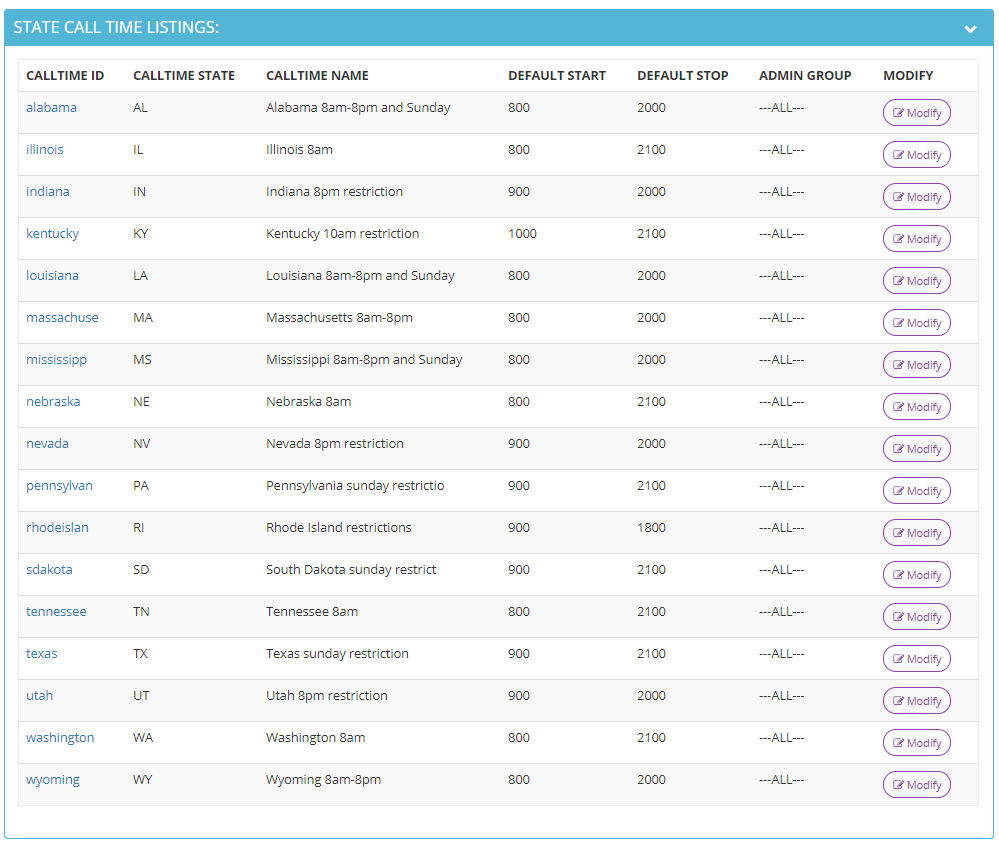
To add a State Call Time restriction to an existing Call Time,
click here:
How to Modify a Call Time
Step 1. Login to your manager portal using your Admin credentials.
Step 2. Click on
Admin, then
Call Times, then
Show State Call Times in the left menu.
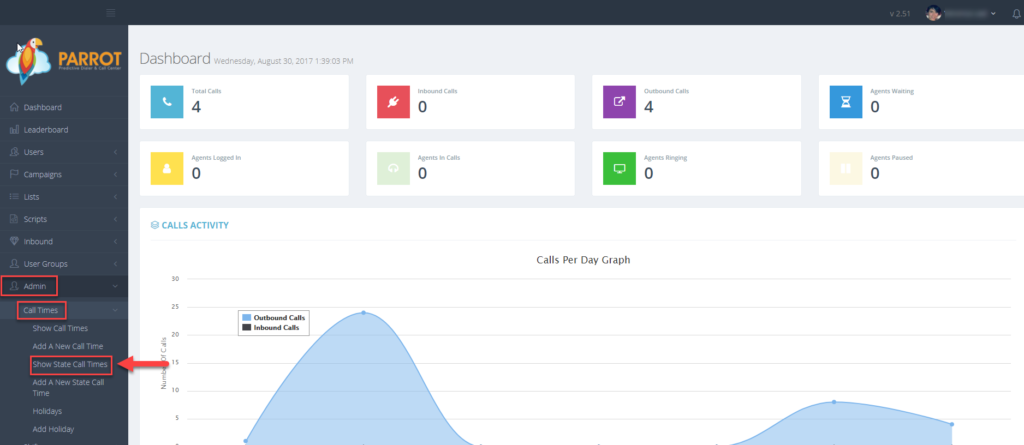 Step 3.
Step 3. Select the State Call Time that you would like to change and click the
Modify button for that State Call Time.
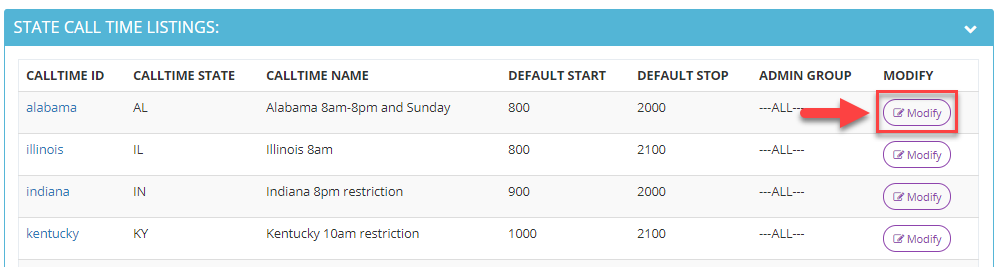 Step 4.
Step 4. Modify the State Call Time by clicking in the desired fields and enter the desired information. Enter the
start and
stop time in
military time that you want the system to call leads within the lead’s local call time. The days of the week listed are custom times in case you want the system to start or stop dialing at a different time other than the default start and default stop time.
Enter 2400 for the start and stop times for days you want to restrict all dialing.
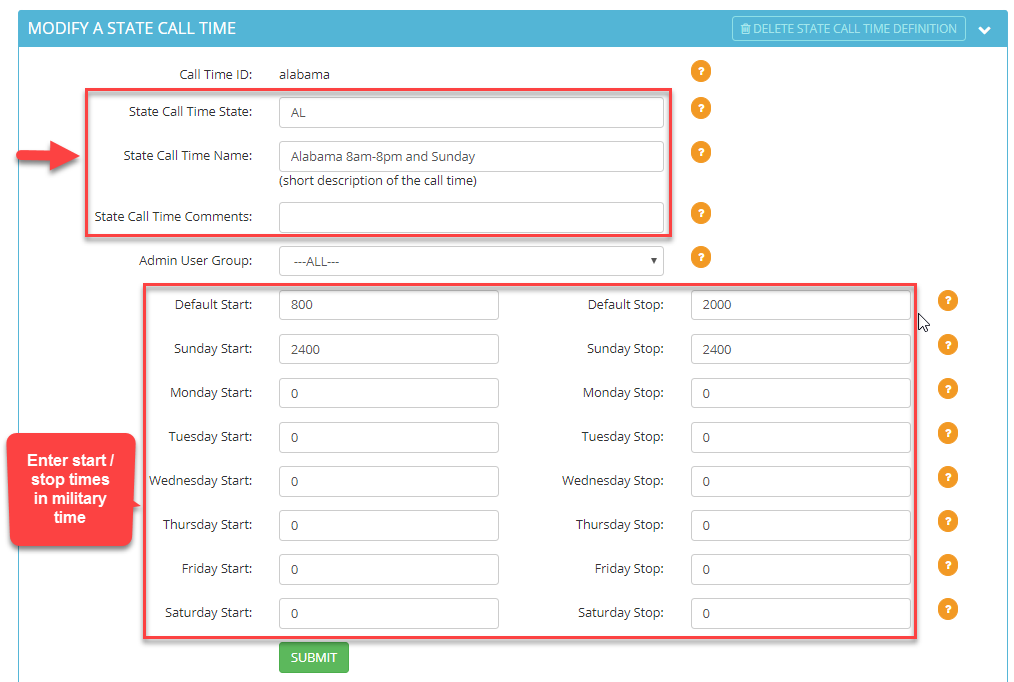
Select the
Admin User Group from the drop-down to allow users at the admin level of a specific user group to view and modify this state call time if desired. Default is ALL.
 Step 5.
Step 5. Click
SUBMIT. A confirmation will appear at the top stating the State Call Time was modified.

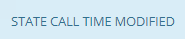 Step 6.
Step 6. Scroll down to the
Active Outbound Holiday section. A holiday rule can be applied to a State Call Time or to a standard Call Time. One reason for adding the holiday rule to the State Call Time would be for state specific holidays. To add a holiday rule to this state call time, select the holiday rule from the drop down of the
Add outbound holiday rule field.

If you need to create a new holiday rule,
click here:
How to Create a Holiday Call Time
Step 7. Click
SUBMIT. The holiday rule added will appear in the
Active Outbound Holiday section.


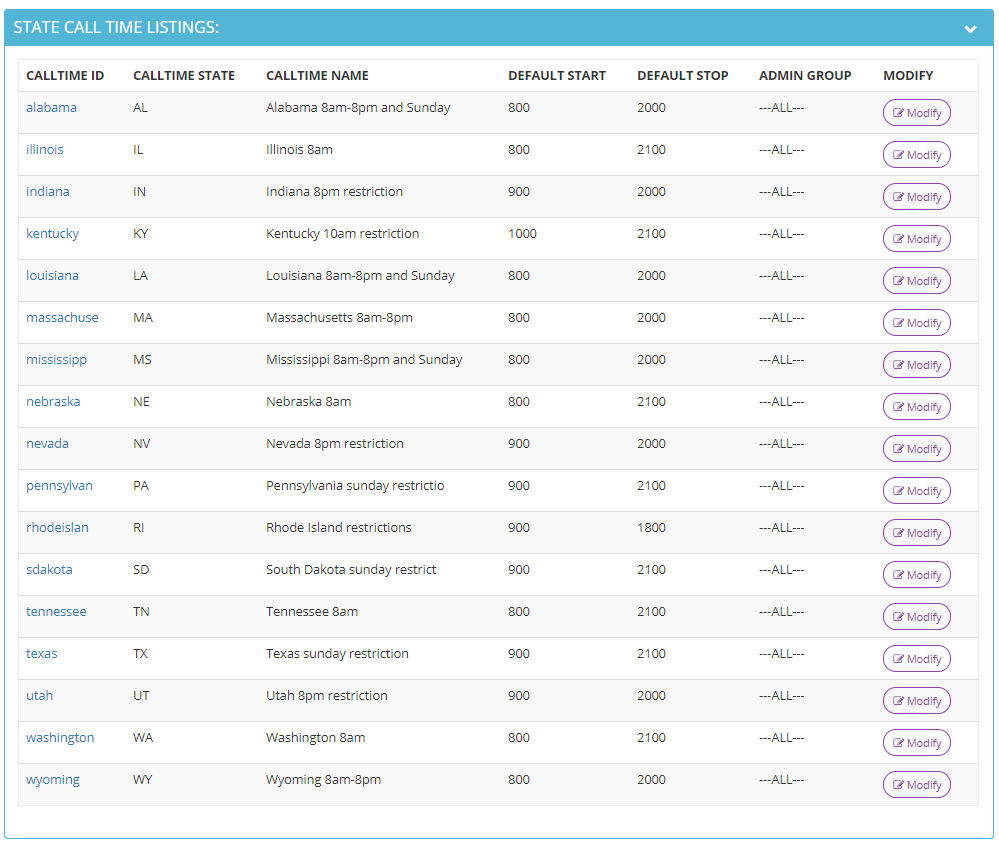 To add a State Call Time restriction to an existing Call Time, click here: How to Modify a Call Time
Step 1. Login to your manager portal using your Admin credentials.
Step 2. Click on Admin, then Call Times, then Show State Call Times in the left menu.
To add a State Call Time restriction to an existing Call Time, click here: How to Modify a Call Time
Step 1. Login to your manager portal using your Admin credentials.
Step 2. Click on Admin, then Call Times, then Show State Call Times in the left menu.
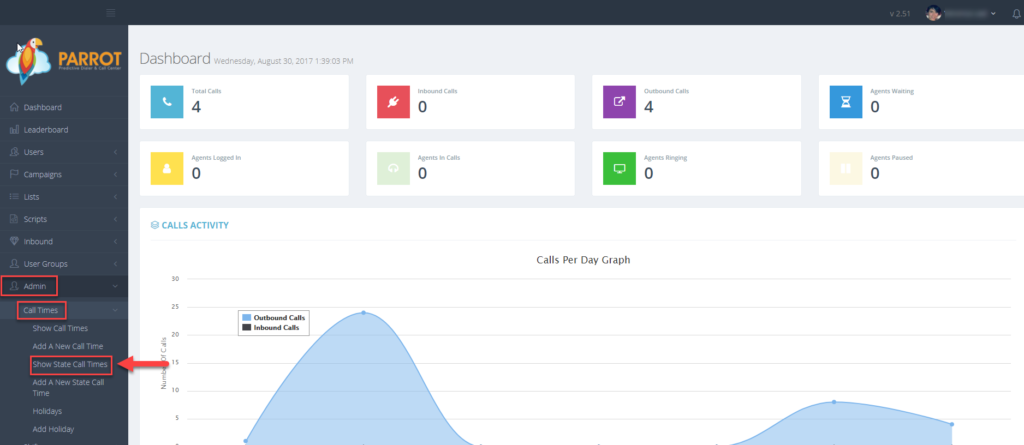 Step 3. Select the State Call Time that you would like to change and click the Modify button for that State Call Time.
Step 3. Select the State Call Time that you would like to change and click the Modify button for that State Call Time.
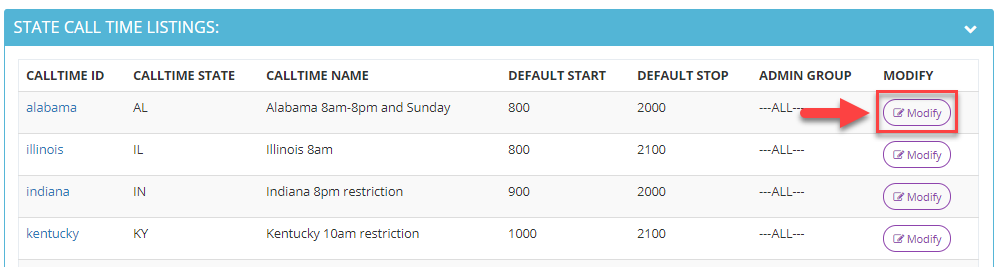 Step 4. Modify the State Call Time by clicking in the desired fields and enter the desired information. Enter the start and stop time in military time that you want the system to call leads within the lead’s local call time. The days of the week listed are custom times in case you want the system to start or stop dialing at a different time other than the default start and default stop time.
Enter 2400 for the start and stop times for days you want to restrict all dialing.
Step 4. Modify the State Call Time by clicking in the desired fields and enter the desired information. Enter the start and stop time in military time that you want the system to call leads within the lead’s local call time. The days of the week listed are custom times in case you want the system to start or stop dialing at a different time other than the default start and default stop time.
Enter 2400 for the start and stop times for days you want to restrict all dialing.
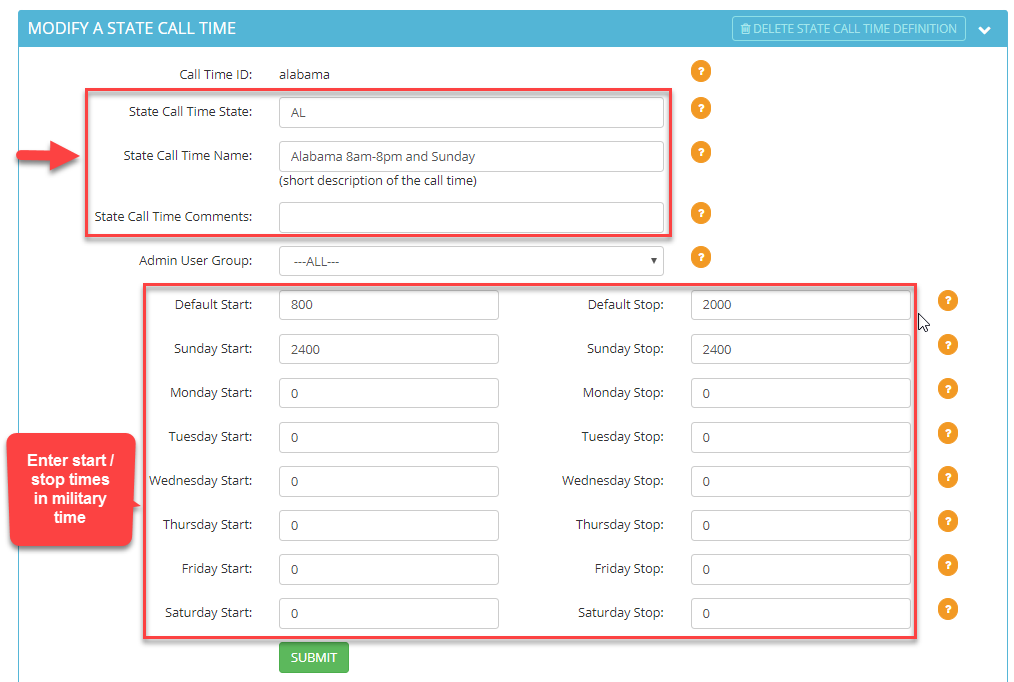 Select the Admin User Group from the drop-down to allow users at the admin level of a specific user group to view and modify this state call time if desired. Default is ALL.
Select the Admin User Group from the drop-down to allow users at the admin level of a specific user group to view and modify this state call time if desired. Default is ALL.
 Step 5. Click SUBMIT. A confirmation will appear at the top stating the State Call Time was modified.
Step 5. Click SUBMIT. A confirmation will appear at the top stating the State Call Time was modified.

 If you need to create a new holiday rule, click here: How to Create a Holiday Call Time
Step 7. Click SUBMIT. The holiday rule added will appear in the Active Outbound Holiday section.
If you need to create a new holiday rule, click here: How to Create a Holiday Call Time
Step 7. Click SUBMIT. The holiday rule added will appear in the Active Outbound Holiday section.
