How to Setup a Welcome Message
You have the option to play a welcome message for inbound calls. Once the Welcome Message is played, the
Drop Call Settings determine what happens next to the inbound call.
Step 1. Login to your manager portal using your Admin credentials.
Step 2. Click on
Inbound, then
In-Groups, then on
Show In-Groups in the left menu.
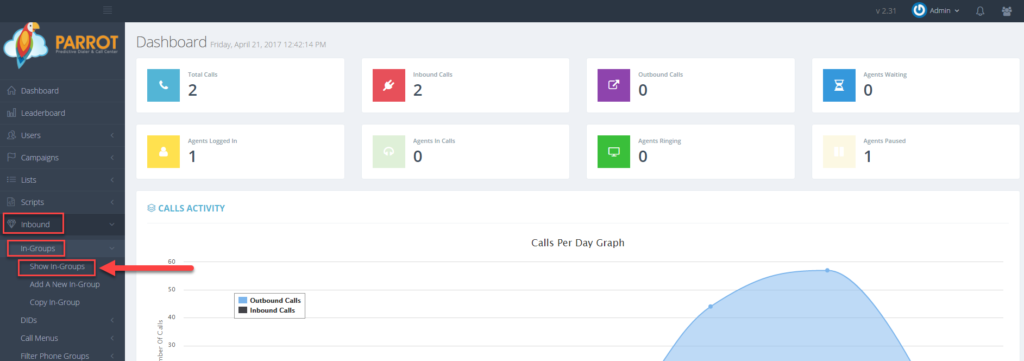 Step 3.
Step 3. Select the In-Group that you would like to setup the welcome message and click the
Modify button for that in-group.
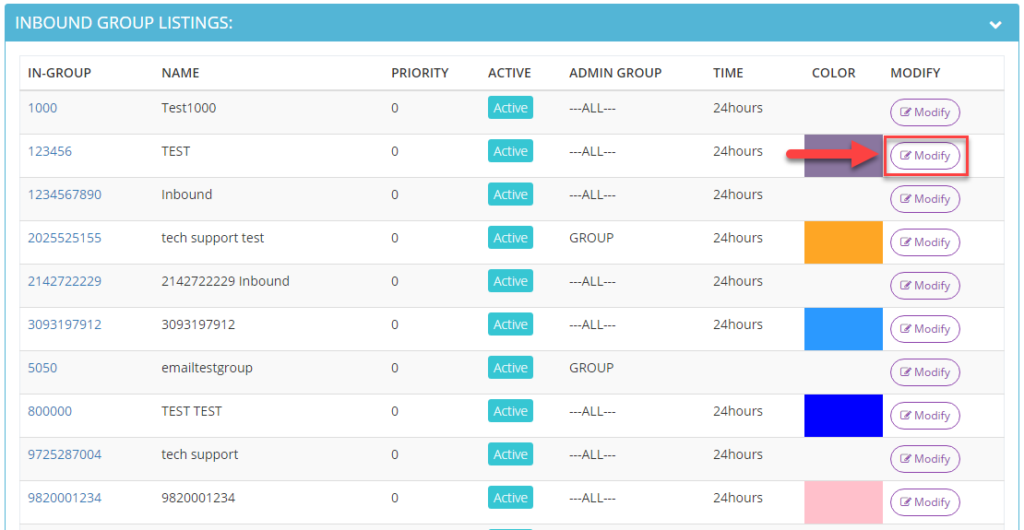 Step 4.
Step 4. Go to the
IVR & Menu Settings section and scroll down to view the
Welcome Message Filename field. Click on the
audio chooser link and select the desired audio file to play when inbound calls are received.
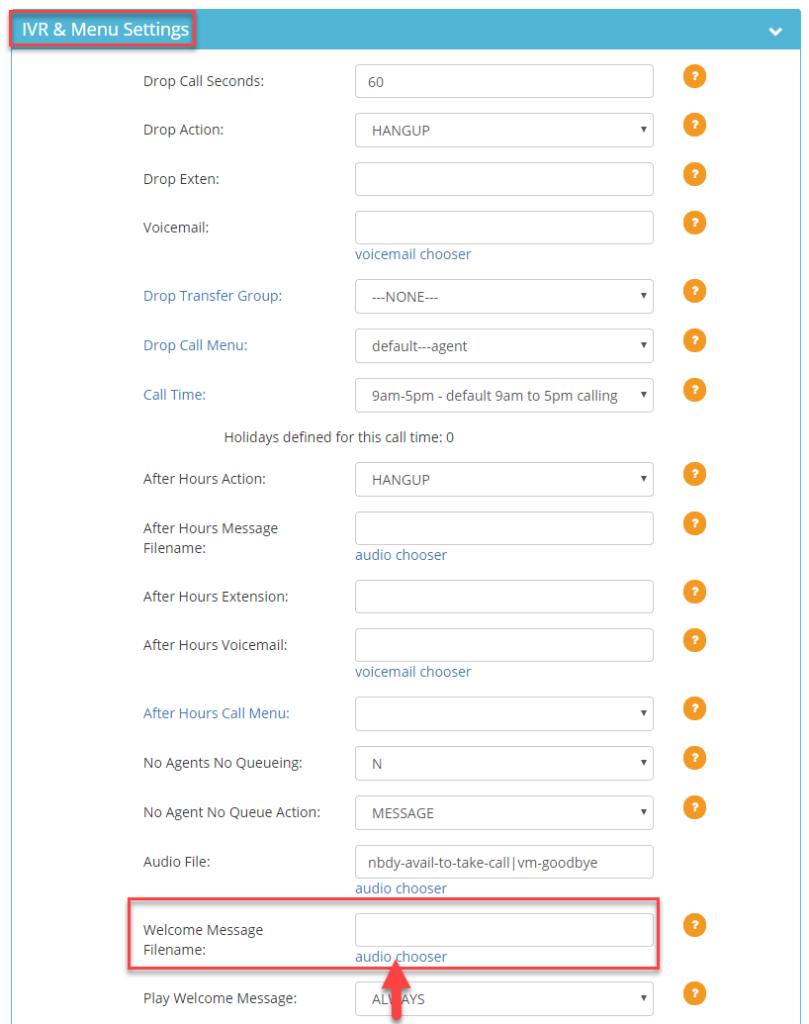 Step 5.
Step 5. Select the desired setting from the
Play Welcome Message drop down to determine when to play the welcome message:
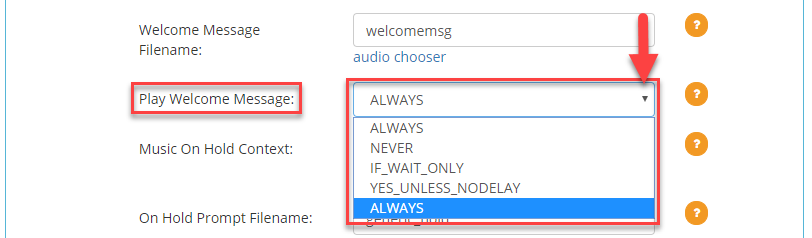 ALWAYS
ALWAYS – The welcome message will always play when an inbound call is received.
NEVER – The welcome message will never play when an inbound call is received.
IF_WAIT_ONLY – The welcome message will only play if the call does not immediately go to an agent.
YES_UNLESS_NODELAY – The welcome message will play unless the No Delay Call Route setting in enabled.
Step 6. Scroll down and click
Save Changes.
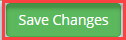
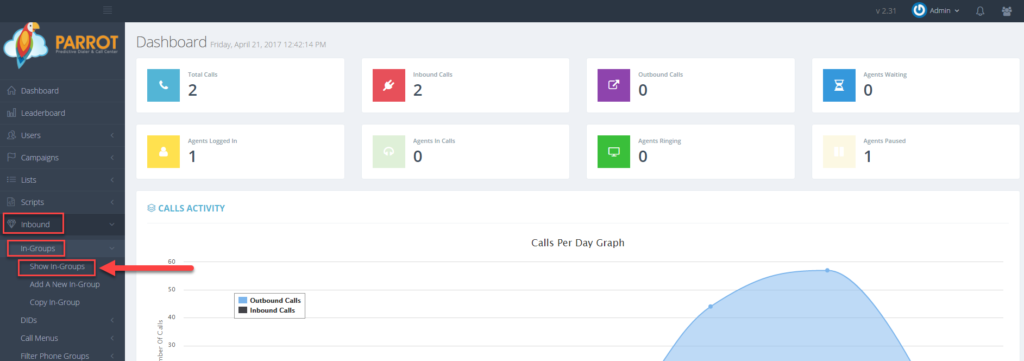 Step 3. Select the In-Group that you would like to setup the welcome message and click the Modify button for that in-group.
Step 3. Select the In-Group that you would like to setup the welcome message and click the Modify button for that in-group.
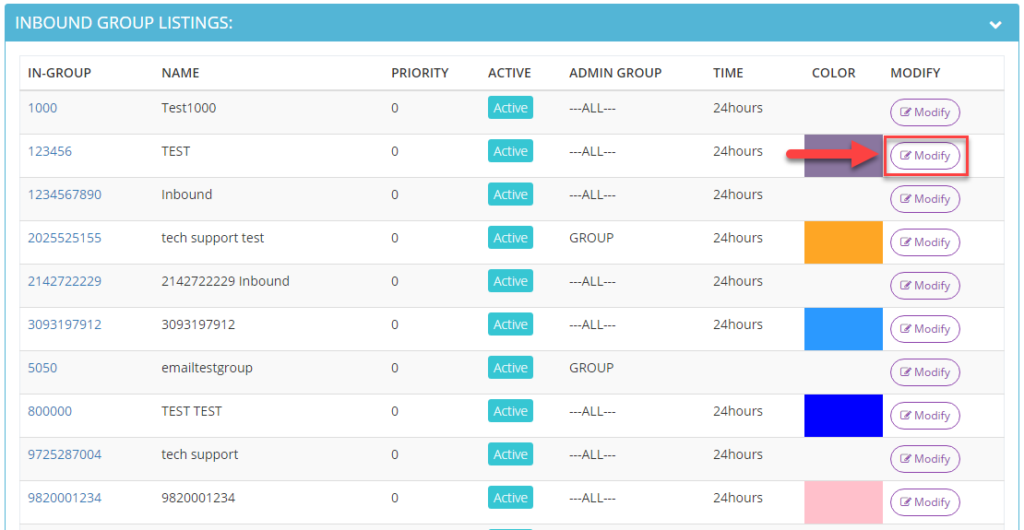 Step 4. Go to the IVR & Menu Settings section and scroll down to view the Welcome Message Filename field. Click on the audio chooser link and select the desired audio file to play when inbound calls are received.
Step 4. Go to the IVR & Menu Settings section and scroll down to view the Welcome Message Filename field. Click on the audio chooser link and select the desired audio file to play when inbound calls are received.
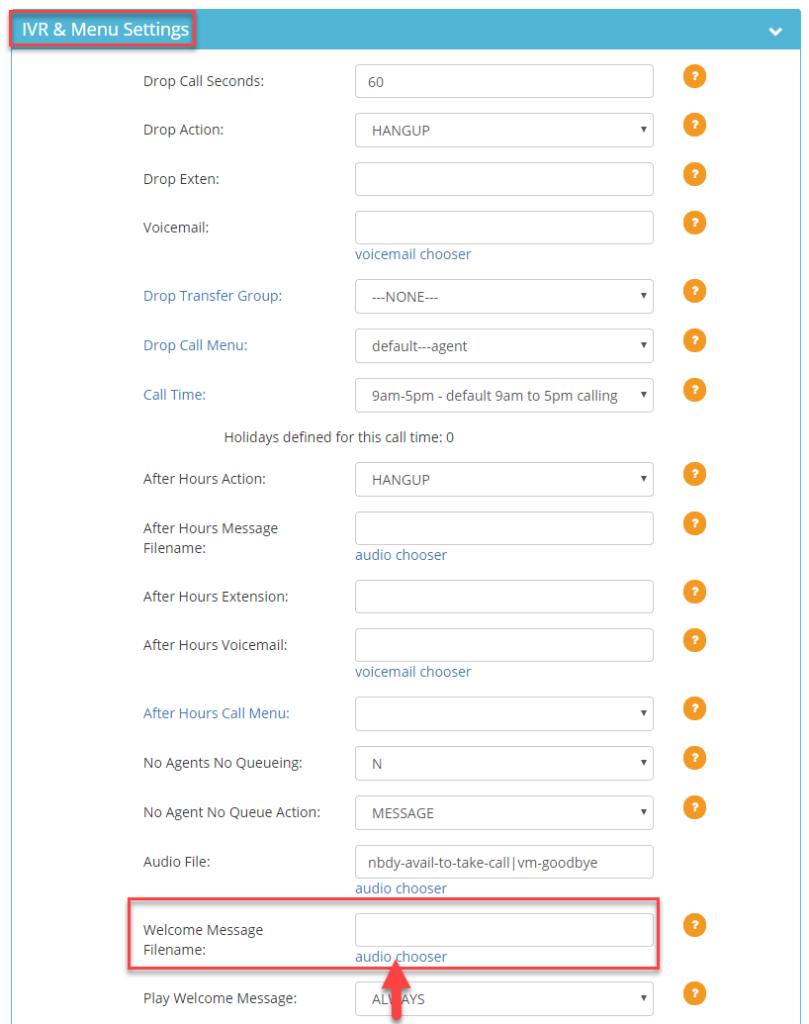 Step 5. Select the desired setting from the Play Welcome Message drop down to determine when to play the welcome message:
Step 5. Select the desired setting from the Play Welcome Message drop down to determine when to play the welcome message:
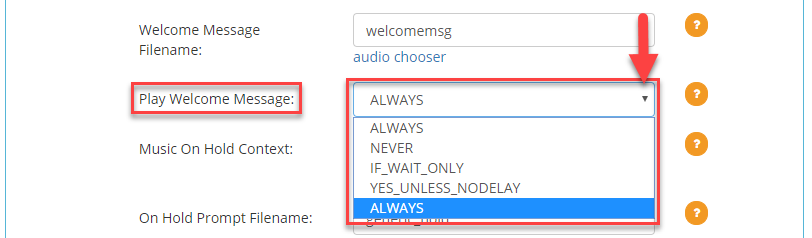 ALWAYS – The welcome message will always play when an inbound call is received.
NEVER – The welcome message will never play when an inbound call is received.
IF_WAIT_ONLY – The welcome message will only play if the call does not immediately go to an agent.
YES_UNLESS_NODELAY – The welcome message will play unless the No Delay Call Route setting in enabled.
Step 6. Scroll down and click Save Changes.
ALWAYS – The welcome message will always play when an inbound call is received.
NEVER – The welcome message will never play when an inbound call is received.
IF_WAIT_ONLY – The welcome message will only play if the call does not immediately go to an agent.
YES_UNLESS_NODELAY – The welcome message will play unless the No Delay Call Route setting in enabled.
Step 6. Scroll down and click Save Changes.