How Can We Help?
-
1. Getting Started
-
2. Campaigns
-
- How to Change the Auto Dial Level in Ratio Mode
- How to Change the Dial Method
- How to Change the Hopper Level
- How to Change the List Order
- How to Reset the Hopper
- How to Setup Alternate Number Dialing
- How to Setup Alternate Number Dialing in Manual Mode
- How to Setup Dialing According to Lead's Time Zone
- How to Setup Preview Dial
- Types of Dial Methods
- What is the Hopper?
-
3. Leads
-
Users
-
Inbound
- Getting Started with Inbound
- How to Assign an In-Group to a Campaign
- How to Assign Users to an In-Group
- How to Auto Launch a Script or Webform for Inbound Calls
- How to Configure Inbound After Hours Settings
- How to Configure Inbound Calls in Queue
- How to Configure No Agent Available Settings
- How to Configure Users to Receive Inbound Calls
- How to Create an In-Group
- How to Route a DID Number to an In-Group
- How to Setup a Welcome Message
- How to Setup Inbound Queue Hold Music
-
Scripts
-
Audio
-
Call Times
-
Reports
-
Troubleshooting
-
For Agents
< Back
You are here:
Print
How to Assign a Script to a Campaign
How to Assign a Script to a Campaign
Assigning a script to a campaign will allow a specific script to appear when an agent is in ready mode and making outbound calls. Note: The following features enabled will override the script assigned to a campaign when a script is assigned to:- an in-group and inbound call comes in to your agent
- a particular list id
 Step 3. Select the Campaign that you would like to change the caller id and click the Modify button for that campaign.
Step 3. Select the Campaign that you would like to change the caller id and click the Modify button for that campaign.
 Step 4. Go to the General Settings – Detail tab to view the Script field.
Step 4. Go to the General Settings – Detail tab to view the Script field.
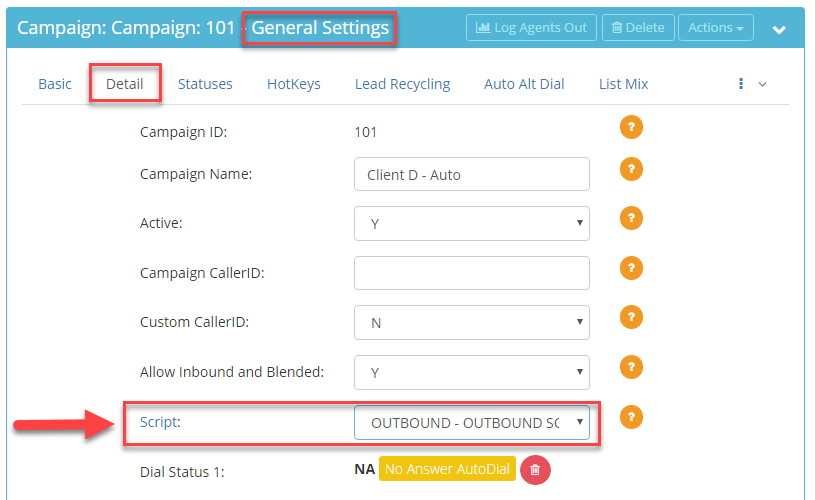 Step 5. Select the script you would like to assign to the campaign from the drop down menu.
Step 5. Select the script you would like to assign to the campaign from the drop down menu.
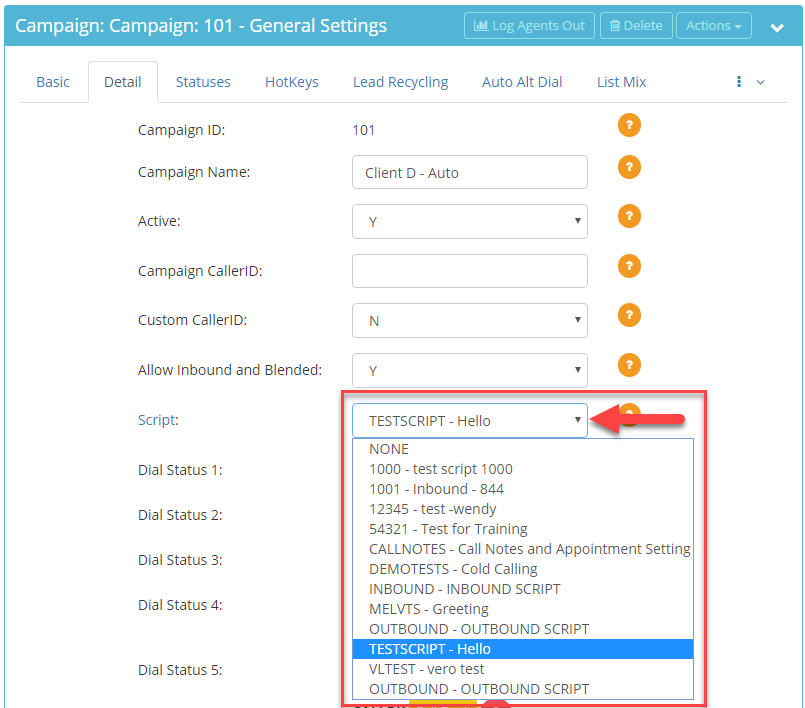 Step 6. Scroll to the bottom of the Detail tab and click Save Changes.
Step 6. Scroll to the bottom of the Detail tab and click Save Changes.