How Can We Help?
-
1. Getting Started
-
2. Campaigns
-
- How to Change the Auto Dial Level in Ratio Mode
- How to Change the Dial Method
- How to Change the Hopper Level
- How to Change the List Order
- How to Reset the Hopper
- How to Setup Alternate Number Dialing
- How to Setup Alternate Number Dialing in Manual Mode
- How to Setup Dialing According to Lead's Time Zone
- How to Setup Preview Dial
- Types of Dial Methods
- What is the Hopper?
-
3. Leads
-
Users
-
Inbound
- Getting Started with Inbound
- How to Assign an In-Group to a Campaign
- How to Assign Users to an In-Group
- How to Auto Launch a Script or Webform for Inbound Calls
- How to Configure Inbound After Hours Settings
- How to Configure Inbound Calls in Queue
- How to Configure No Agent Available Settings
- How to Configure Users to Receive Inbound Calls
- How to Create an In-Group
- How to Route a DID Number to an In-Group
- How to Setup a Welcome Message
- How to Setup Inbound Queue Hold Music
-
Scripts
-
Audio
-
Call Times
-
Reports
-
Troubleshooting
-
For Agents
< Back
You are here:
Print
How to Route a DID Number to an In-Group
How to Route a DID Number to an In-Group
When you receive a DID number from EVS7, it is automatically added to your server and routed to an in-group unless otherwise specified. Step 1. Login to your manager portal using your Admin credentials. Step 2. Click on Inbound, then DIDs, and then Show DIDs to view the DID numbers added to the server.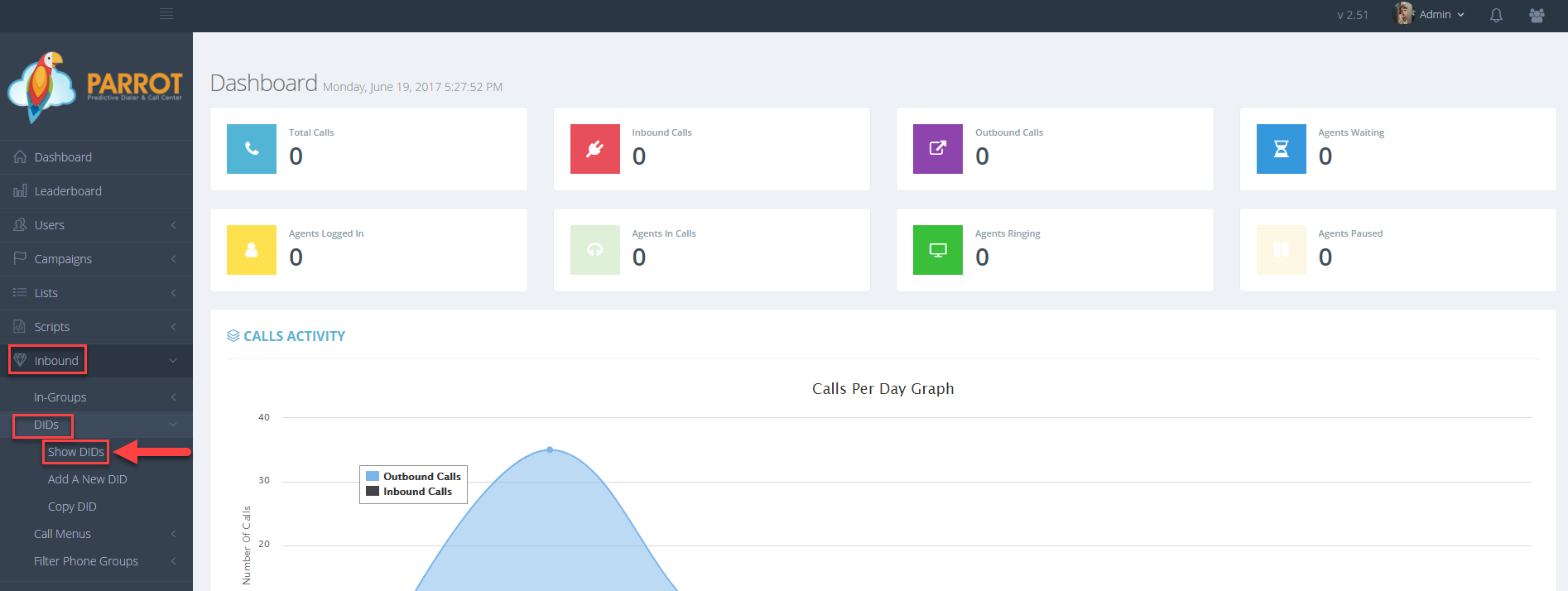 Step 3. Select the DID that you would like to route to an in-group and click the Modify button for that DID.
Step 3. Select the DID that you would like to route to an in-group and click the Modify button for that DID.
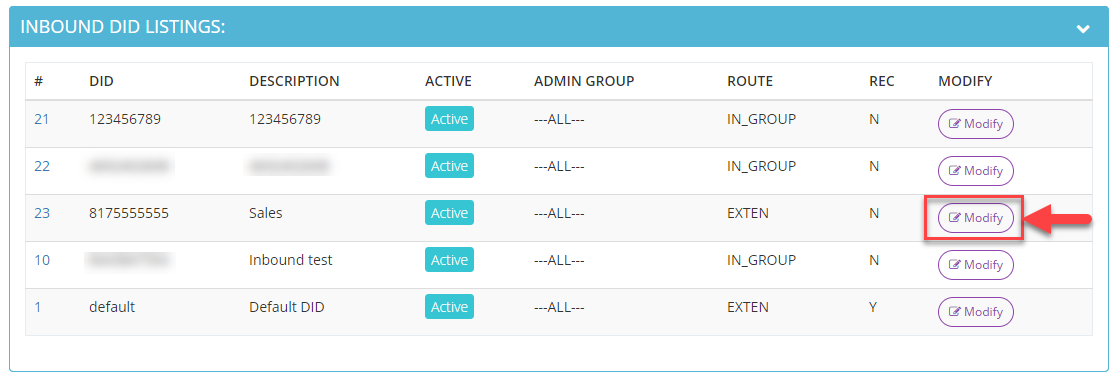 Step 4. Select In_Group from the drop down of the DID Route field to choose the routing type the DID will be set to.
Step 4. Select In_Group from the drop down of the DID Route field to choose the routing type the DID will be set to.
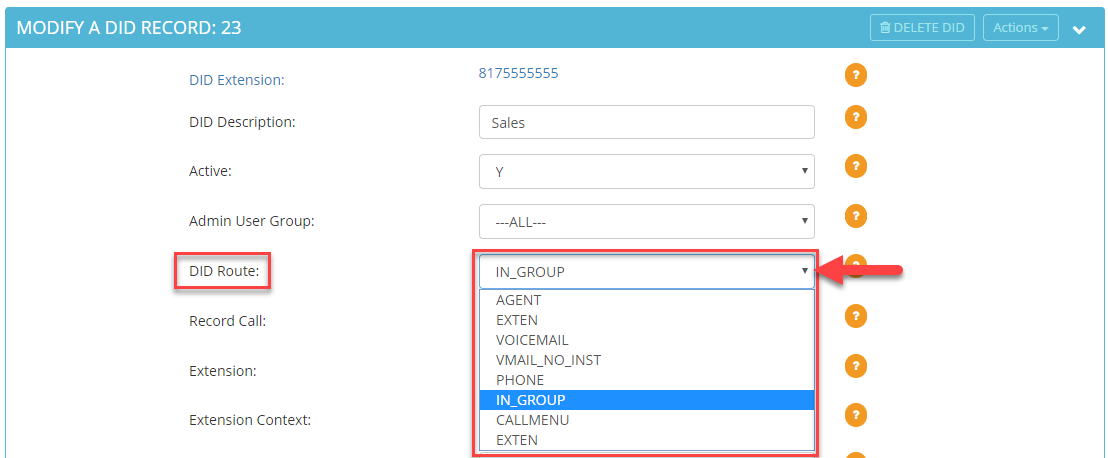 Step 5. Scroll down to the In_Group ID field and select the in-group that you would like this DID routed to.
Step 5. Scroll down to the In_Group ID field and select the in-group that you would like this DID routed to.
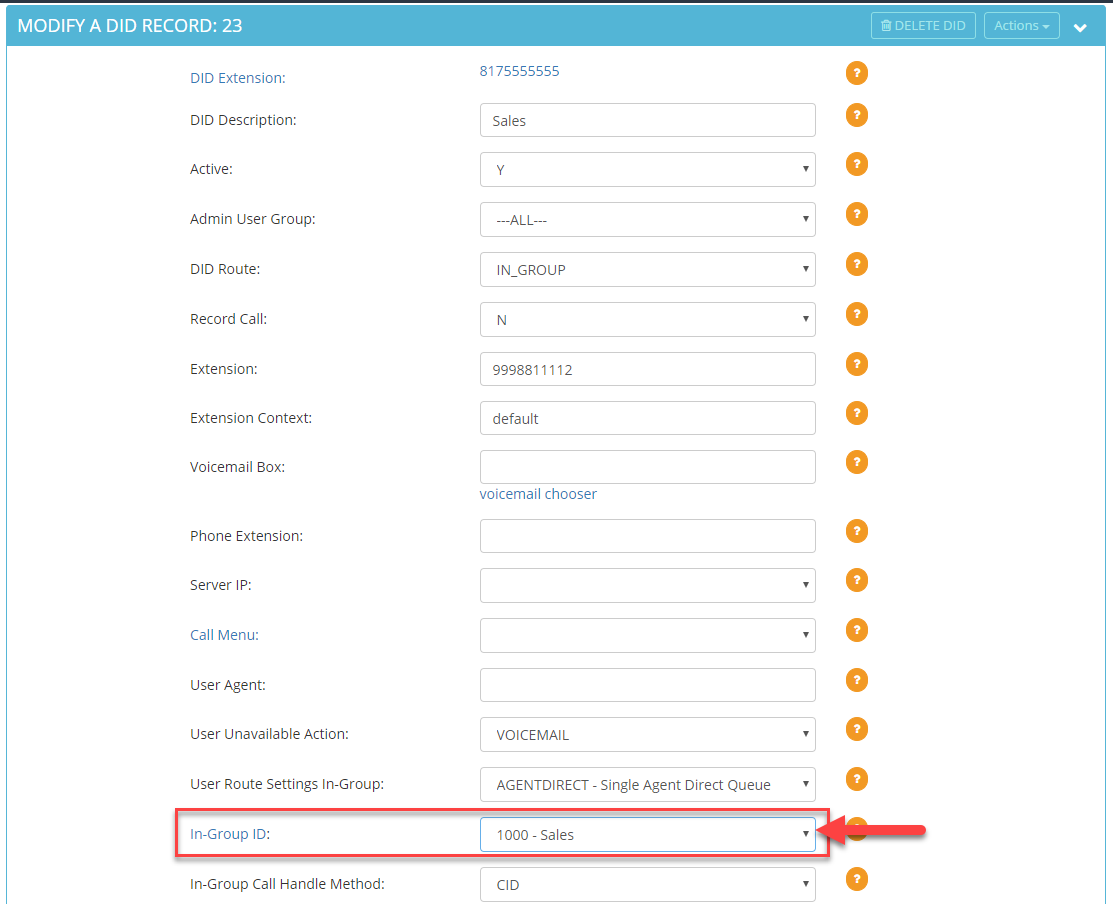 Step 6. Click Submit.
Step 6. Click Submit.
