How Can We Help?
-
1. Getting Started
-
2. Campaigns
-
- How to Change the Auto Dial Level in Ratio Mode
- How to Change the Dial Method
- How to Change the Hopper Level
- How to Change the List Order
- How to Reset the Hopper
- How to Setup Alternate Number Dialing
- How to Setup Alternate Number Dialing in Manual Mode
- How to Setup Dialing According to Lead's Time Zone
- How to Setup Preview Dial
- Types of Dial Methods
- What is the Hopper?
-
3. Leads
-
Users
-
Inbound
- Getting Started with Inbound
- How to Assign an In-Group to a Campaign
- How to Assign Users to an In-Group
- How to Auto Launch a Script or Webform for Inbound Calls
- How to Configure Inbound After Hours Settings
- How to Configure Inbound Calls in Queue
- How to Configure No Agent Available Settings
- How to Configure Users to Receive Inbound Calls
- How to Create an In-Group
- How to Route a DID Number to an In-Group
- How to Setup a Welcome Message
- How to Setup Inbound Queue Hold Music
-
Scripts
-
Audio
-
Call Times
-
Reports
-
Troubleshooting
-
For Agents
< Back
You are here:
Print
How to Add a Shift
How to Add a Shift
Shifts restrict agents within a certain User Group from logging in. Once a shift is created, it needs to be assigned to a User Group. Step 1. Go to Admin, then Shifts, then Add a New Shift.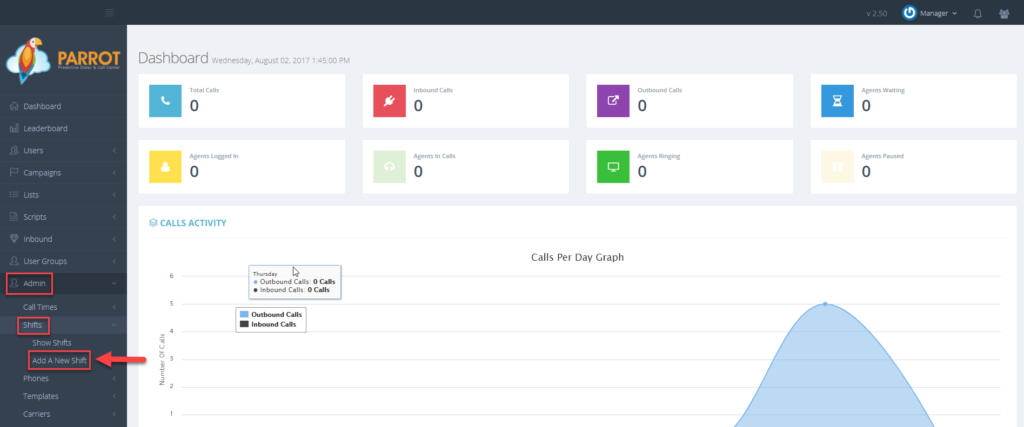 Step 2. Enter a Shift ID or short name for the shift between 2-20 alphanumeric characters.
Step 2. Enter a Shift ID or short name for the shift between 2-20 alphanumeric characters.
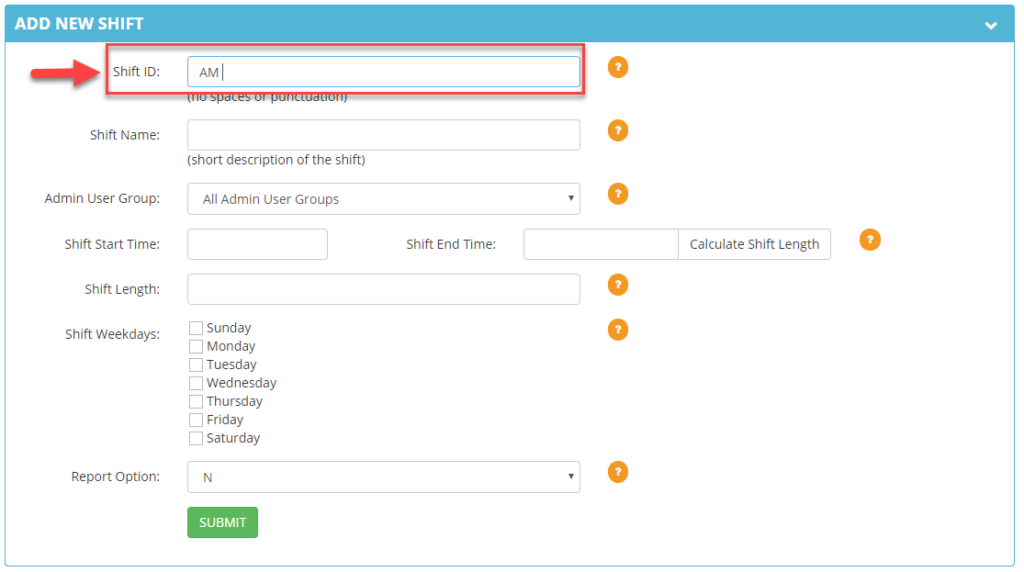 Step 3. Enter a Shift Name between 2-50 alphanumeric characters.
Step 3. Enter a Shift Name between 2-50 alphanumeric characters.
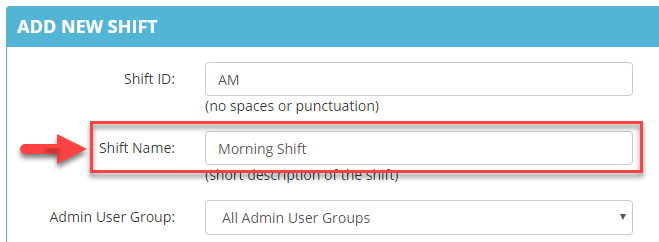 Step 4. Select the Admin User Group from the drop down to allow users at the admin level to view and modify this shift.
Step 4. Select the Admin User Group from the drop down to allow users at the admin level to view and modify this shift.
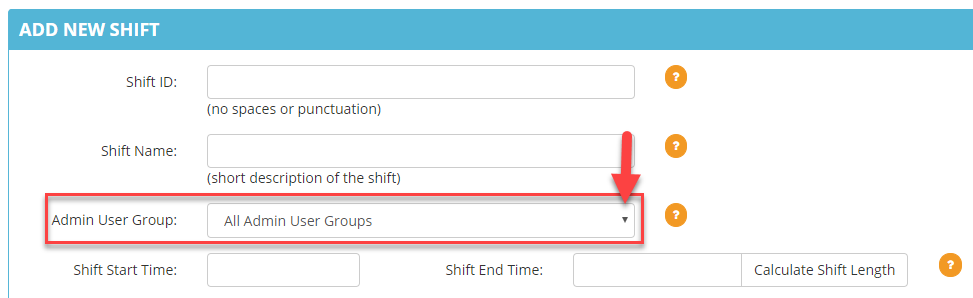 Step 5. Enter the Shift Start Time and Shift End Time in military time. Do not use colons.
Step 5. Enter the Shift Start Time and Shift End Time in military time. Do not use colons.
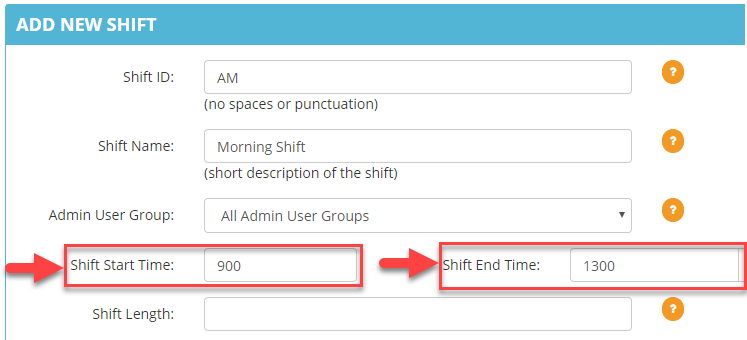 Step 6. Click on the Calculate Shift Length button. The Shift Length field will generate the length in hours and minutes.
Step 6. Click on the Calculate Shift Length button. The Shift Length field will generate the length in hours and minutes.
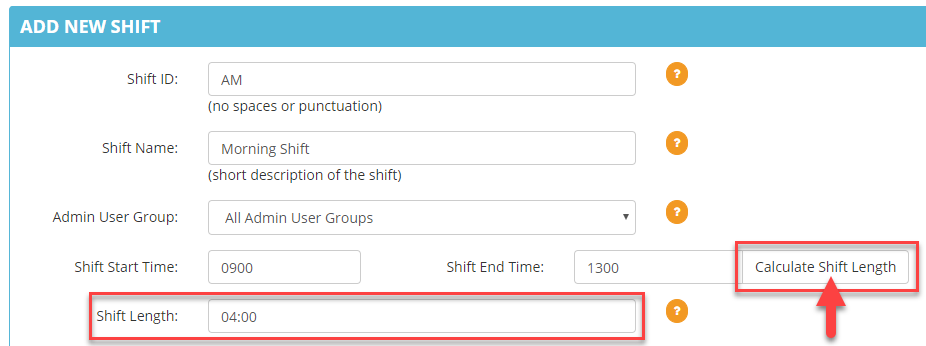 Step 7. Select the Shift Weekdays checkbox to choose the day(s) of the week that this shift applies.
Step 7. Select the Shift Weekdays checkbox to choose the day(s) of the week that this shift applies.
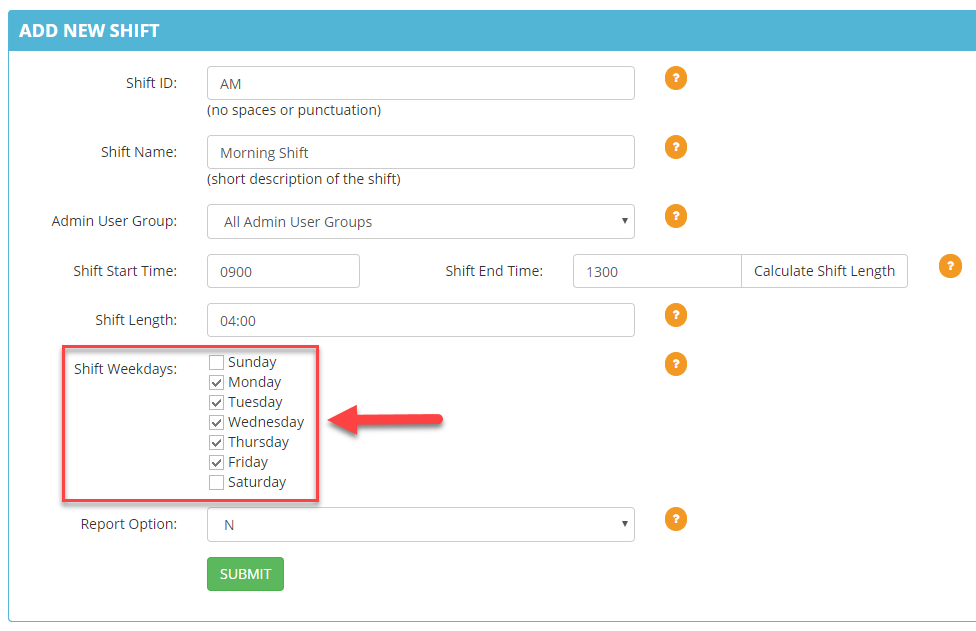 Step 8. Select Active to allow this shift to appear in reports that support this option.
Step 8. Select Active to allow this shift to appear in reports that support this option.
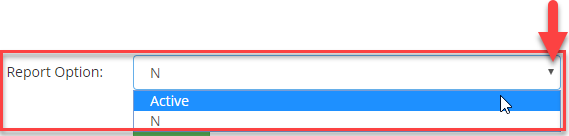 Step 9. Click SUBMIT. A confirmation that the shift was created will appear at the top.
Step 9. Click SUBMIT. A confirmation that the shift was created will appear at the top.
