How Can We Help?
Parrot Dialer Requirements
Parrot Dialer Requirements
Ensure EACH agent meets ALL of the requirements below. Quick check: ✔ USB Headset ✔ Windows 7 or higher recommended, MAC, or Chrome operating systems ✔ 4GB RAM ✔ 150 ms ping or below (90 ms or lower is recommended for best call quality) ✔ At least 1.5 mpbs (megabits) download and upload speed per agent ✔ Wired connection ✔ Chrome Browser ✔ VoIP compatible modem/router combination ✔ Firewall Configured If you are unsure about any of the above, read further for more information.
Minimum Network Requirements
Browser
Our dialer has been configured to and will only work on Google Chrome.
Bandwidth
1 megabits (mbps) per agent on a network for both upload and download speed is the minimum requirement. Example: 20 people using dialer = 20 total mpbs needed. Keep in mind that you will need additional bandwidth per agent if running other applications within the same network that may require a considerable amount of bandwidth such as CRMs, playing audio recordings, or streaming videos.Ping
Ping is the time it takes for calls to go from your computer to ring the destination phone. A ping test will test for packet loss and latency (delay). We recommend a ping of less than 90 ms (milliseconds) so the lower the ping, the better! However, within 150 ms is acceptable. The most accurate way to check ping to our server is through the command prompt. To test your ping, follow the steps below:- From your computer’s taskbar search box, type “cmd”
- Double click on “command prompt,” it will open a black window
- Type “ping pbx1000.zoomcalls.com -t”
- Press “enter”
It will run a continuous ping to the pbx1000.zoomcalls.com server. The result of the ping in millisecond should not be higher than 150 ms. A ping higher than 150 ms or an intermittent ping that goes up and down outside of 150 ms might result in poor call quality.
Wired Connection
Only wired connections are recommended. Wireless and satellite internet connections may or may not work well because their signal strength can vary and cause packet loss and delays resulting in poor call quality.
Router Settings
Refer to your router’s handbook or contact your Internet Service Provider or IT Department to ensure the requirements below are met.- Modem/Router Combination
Routers & Modems are hardware used to distribute network traffic and bandwidth. Most internet services provide you with a router/modem combination. If you do have a router/modem combination, you cannot also have a separate router. If your modem does not have a router built-in, you will need a separate router.


- VoIP Compatible Router
Some modems/routers do not work well (or do not work at all) with VoIP. You may need to ask your internet provider if your modem is VoIP compatible or ask for another router that is designed to work well with VoIP. Recommended: Cisco Linksys. Known PROBLEM Routers: UBEE & Xfinity Technicolor TC8305C.

- Multiple Routers not Recommended
Having more than one router can interfere with VoIP traffic. As stated in the Dedicated and Shared Internet section below, it is recommended that you have a dedicated internet connection for just your VoIP with one router and another connection for your other internet activities if more than one router is needed.
- SIP ALG (Application Layer Gateway) Disabled
SIP ALG must be turned off or disabled. Enabled, it can cause phones not to register, transfer issues, failed calls, hold issues, and cause one party not to hear.
- Quality of Service (QoS) If your router has this option, you can choose the type of service to prioritize. In this case you want to enable QoS and assign VoIP or Voice traffic as a priority.
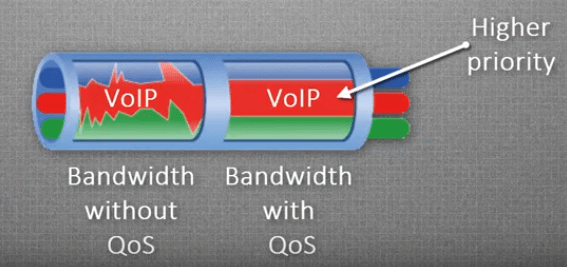
Note: Routers need to be rebooted from time to time to reset addressing.
Firewall Management
Firewalls are used to protect your network and computers from outside attacks, viruses, malware, and other traffic that should not be allowed in. However, the firewall can also degrade VoIP service at times. Configure the firewall in your router to ensure the best call quality.- Enabling ports
To use VoIP technology, you will need to open the following ports on your firewall/modem/router: tcp port 5060, tcp port 443, tcp port 8089, UDP ports between 10,000 and 20,000.
- Turn Off or Create an Exception
Your firewall may need to be turned off or reconfigured to allow Parrot. You can also create an exception to Parrot or add certain rules to your firewall in you work in a setting with a high level of internet security. Anti Virus Software Some anti-virus software (such as Norton, AVG, Kaspersky, Sophos, Avast, Trend Micro, Web Root, and McAfee) may block or degrade your VoIP service, but they can often be unblocked by making an exception for our VoIP software.
Miscellaneous
- Dedicated or Shared Internet
Other simultaneous internet activities (such as web browsing, audio and video file streaming, uploading and downloading files, watching YouTube, etc.) by you or other people that are using the same internet service can greatly reduce the available bandwidth for your dialer, thus possibly reducing the quality of your VoIP calls.
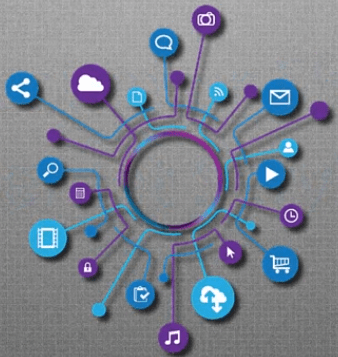
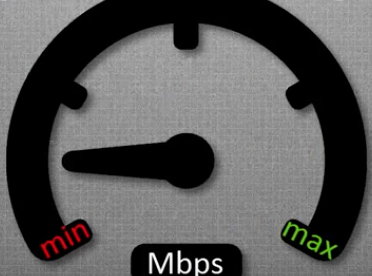
In addition, if your internet service provider shares the same service with other people or companies in your neighborhood or building, your service can be diminished at any time if any of those other people are using a lot of bandwidth. When there is not enough bandwidth available, you will notice an increase in the time (latency) it takes to view web pages, download files, etc. But when VoIP voice “packets” slow down, the quality of the calls get “choppy” or “echo” or simply drop. If you have numerous VoIP dialers or phones, as well as numerous employees using their computers on the internet, we recommend getting a separate (dedicated) network connection for your VoIP and another for your other internet uses.
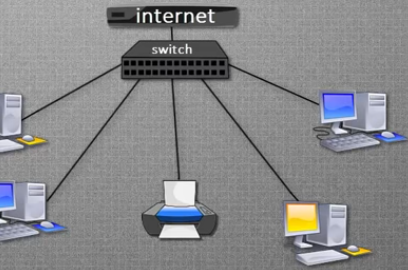
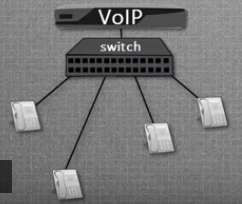
- Other VoIP Usage
Running other VoIP services such as Skype or Google Voice while using the Parrot can degrade service since both are conflicting with each other for priority.
Minimum System Requirements
Operating System
Windows 7
-
- MAC
- Chrome
Computer Requirements
- Processor: Core i3 and above
- RAM: 4GB
If other software applications are needed while using the dialer such as a CRM, a faster computer will provide a more reliable connection.
Headset
A USB headset will ensure the best sound quality.Browser Settings
Uninstall unnecessary extensions and add-ons. Extra malware and extensions can prevent the launch of webphones. This can be done through browser settings. Note: Computers need to be rebooted periodically to clear memory. If you need additional help, we recommend contacting an Information Technology (IT) professional with VoIP experience (not just internet experience).