How to Change the Dial Method
Step 1. Login to your manager portal using your Admin credentials.
Step 2. Click on Campaigns and then Campaigns Main in the left menu.
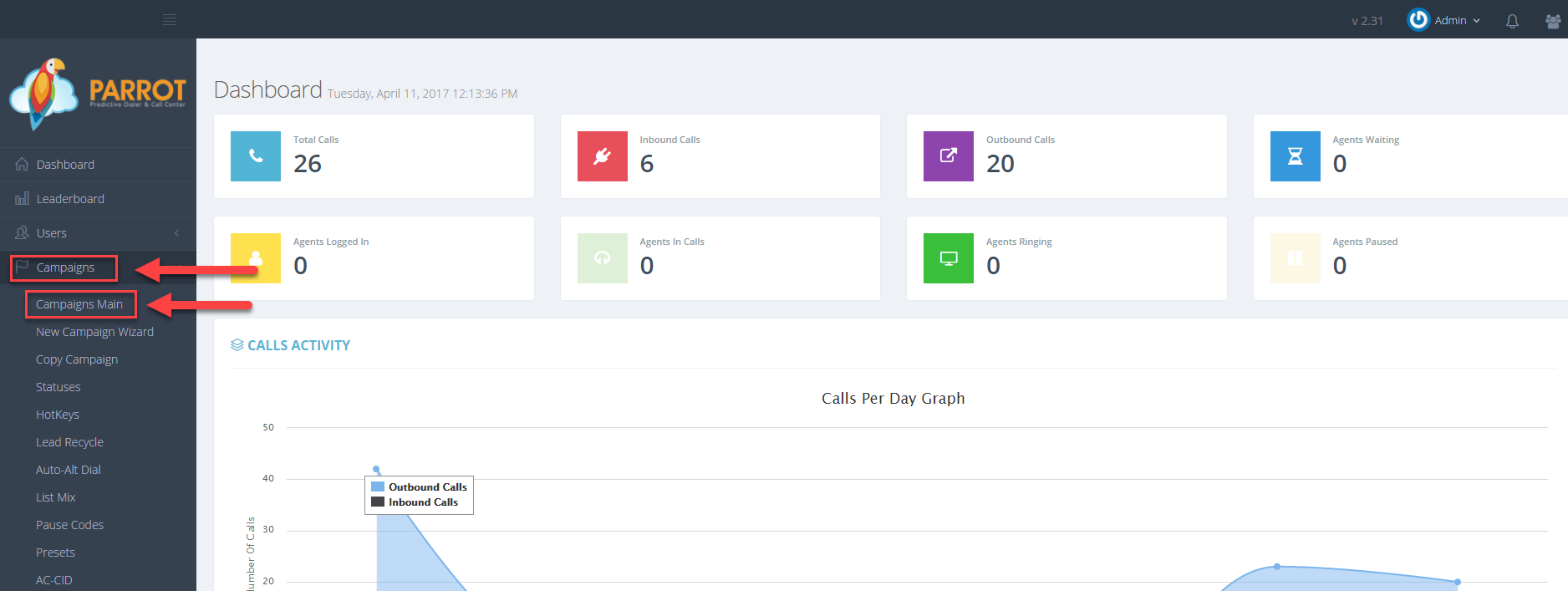 Step 3. Select the Campaign that you would like to change the dial method and click the Modify button for that campaign.
Step 3. Select the Campaign that you would like to change the dial method and click the Modify button for that campaign.
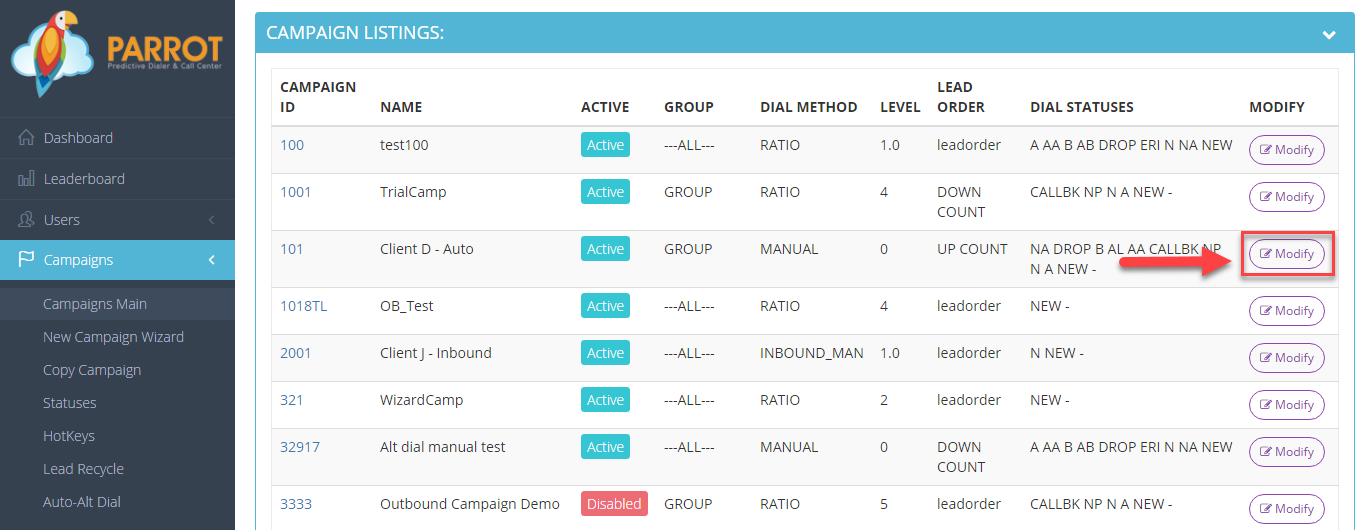 Step 4. Go to the Dials Settings to view the Dial Method field.
Step 4. Go to the Dials Settings to view the Dial Method field.
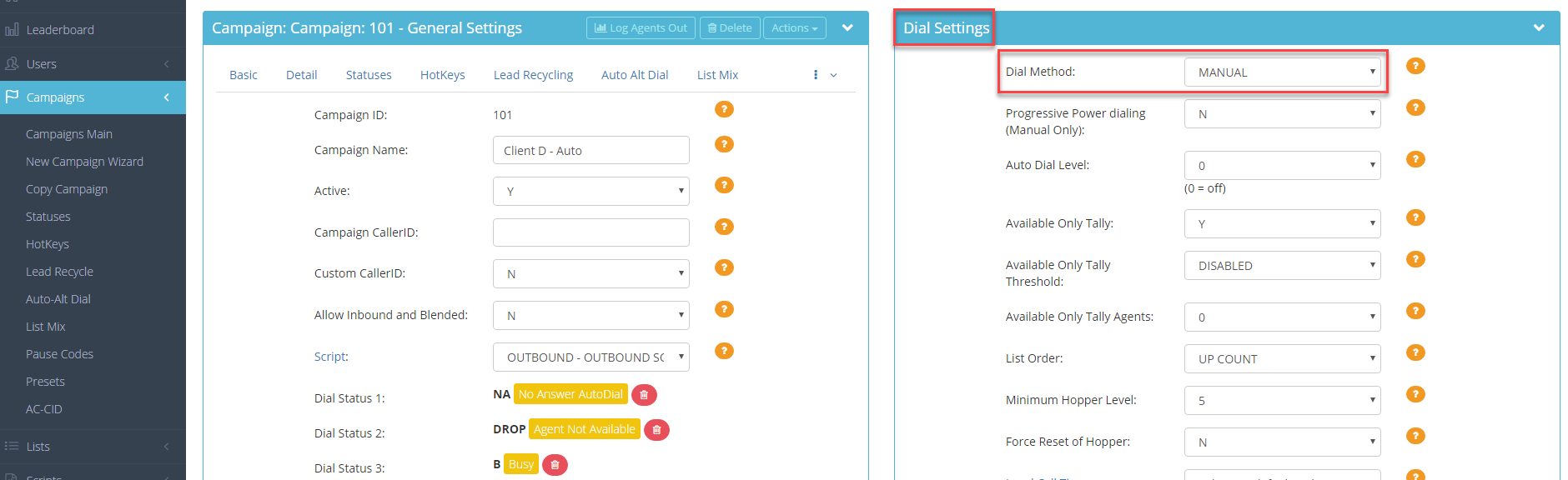 Step 5. Select the desired dial method from the drop down.
Step 5. Select the desired dial method from the drop down.
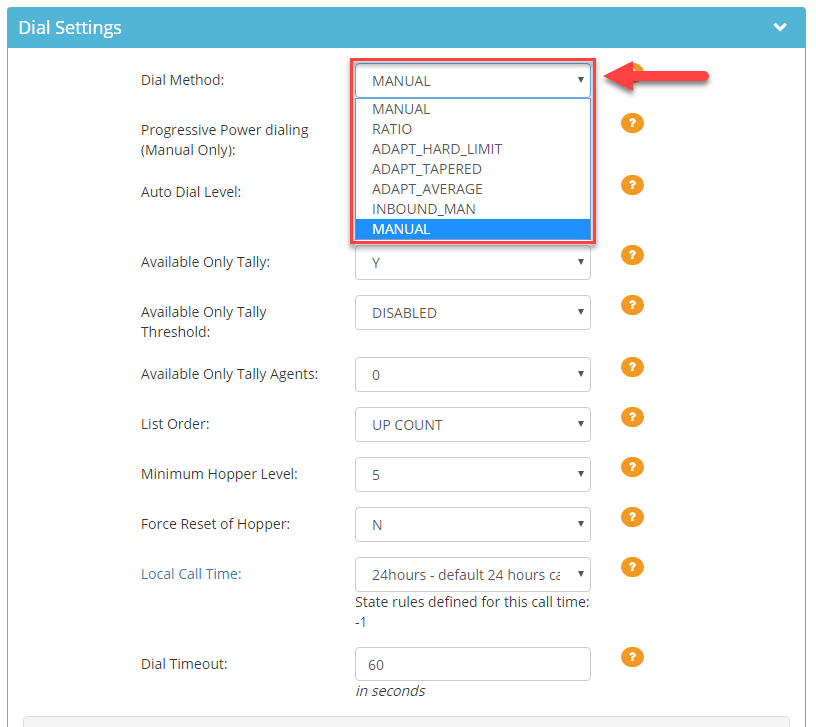 Ratio
Ratio – Manager controls how many lines the system dials at a time per agent. Often used for cold leads or contacting as many leads as possible. In this mode, the agent hears a “bloop” sound indicating that someone on the other line has already picked up and said “hello.” Can be configured to receive inbound calls*.
Manual – Also called “click to call,” agents initiate the phone call by clicking the “dial next number” button so agent will have complete control when the lead is called. This method works best for warm or hot leads to ensure there are no dropped calls or delays. In this mode, the agent actually hears the phone ring and hears the lead answer the phone and say “hello” like a typical telephone call.
Inbound Man – The same as manual mode with the ability to receive inbound calls*.
Progressive Power Dialing – System dials one line at a time automatically. There is no need for the agent to click “dial next number.” To enable Progressive Power Dialing, ensure you have selected the
Manual or
Inbound_Man dial method. Select
Y in the
Progressive Power dialing drop down.
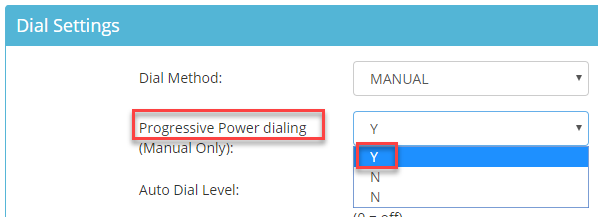
*A “ding” sound will be heard for inbound calls.
Step 6. Scroll to the bottom of the Dial Settings section and click Save Changes.
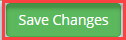
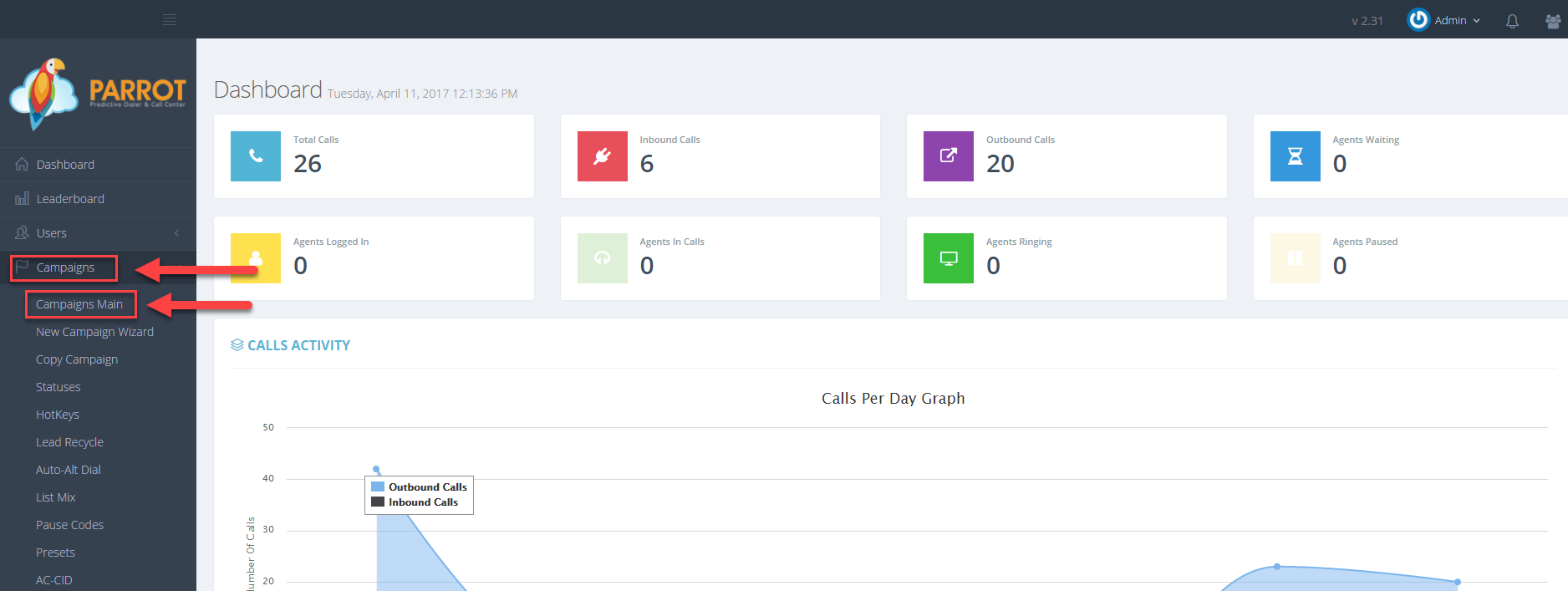 Step 3. Select the Campaign that you would like to change the dial method and click the Modify button for that campaign.
Step 3. Select the Campaign that you would like to change the dial method and click the Modify button for that campaign.
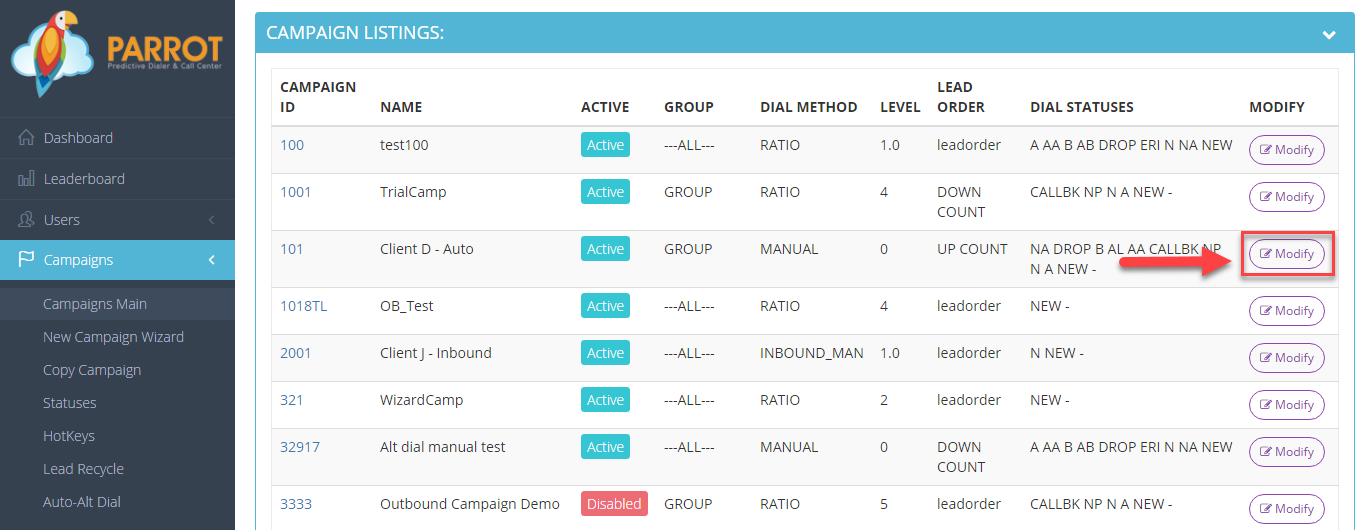 Step 4. Go to the Dials Settings to view the Dial Method field.
Step 4. Go to the Dials Settings to view the Dial Method field.
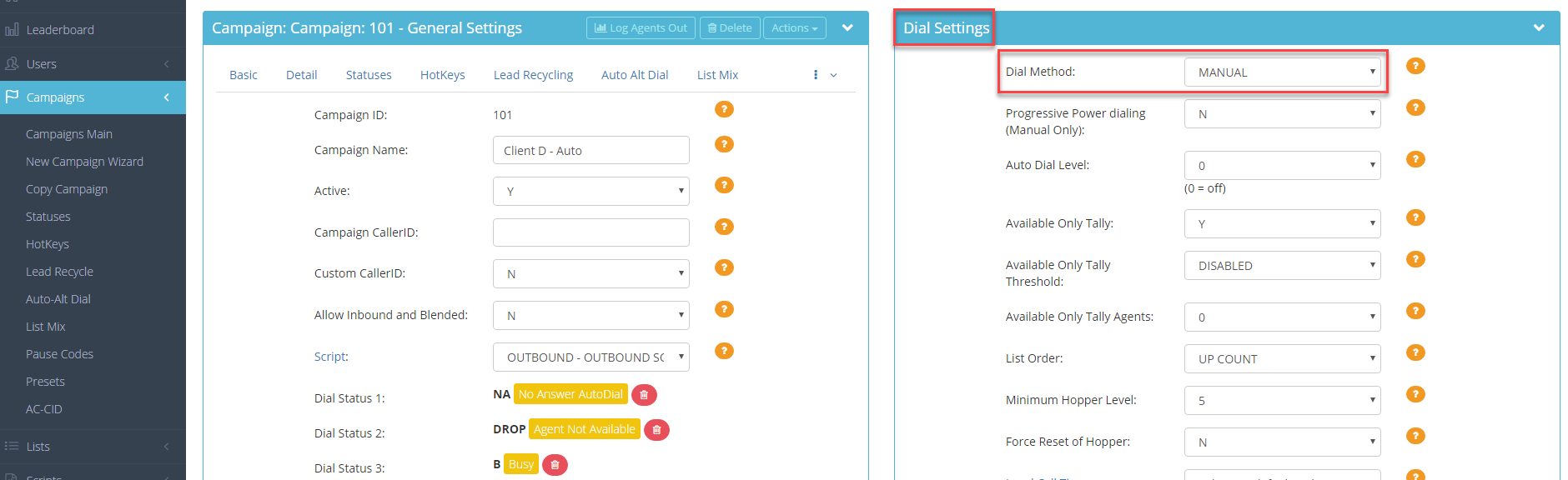 Step 5. Select the desired dial method from the drop down.
Step 5. Select the desired dial method from the drop down.
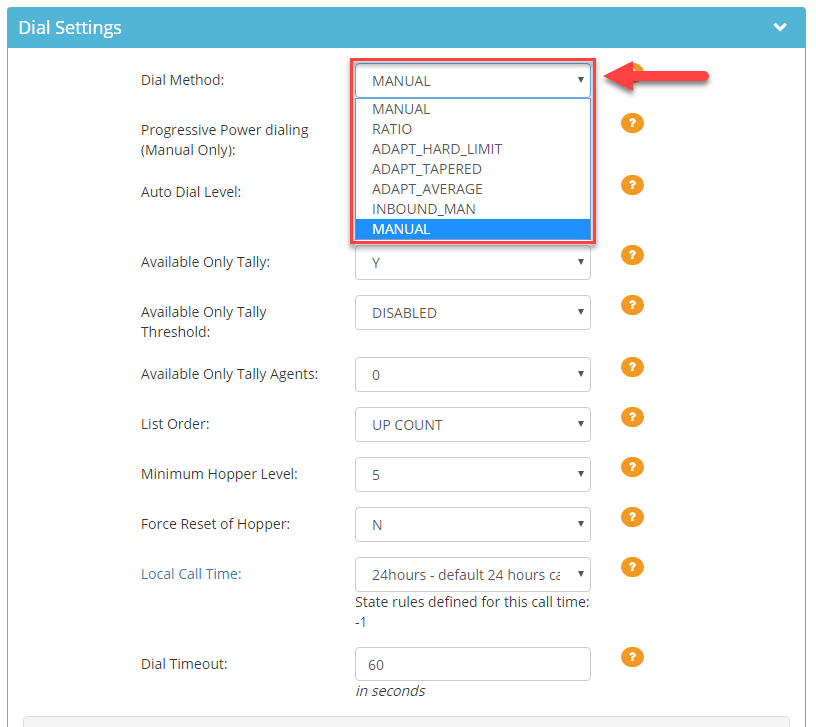 Ratio – Manager controls how many lines the system dials at a time per agent. Often used for cold leads or contacting as many leads as possible. In this mode, the agent hears a “bloop” sound indicating that someone on the other line has already picked up and said “hello.” Can be configured to receive inbound calls*.
Manual – Also called “click to call,” agents initiate the phone call by clicking the “dial next number” button so agent will have complete control when the lead is called. This method works best for warm or hot leads to ensure there are no dropped calls or delays. In this mode, the agent actually hears the phone ring and hears the lead answer the phone and say “hello” like a typical telephone call.
Inbound Man – The same as manual mode with the ability to receive inbound calls*.
Progressive Power Dialing – System dials one line at a time automatically. There is no need for the agent to click “dial next number.” To enable Progressive Power Dialing, ensure you have selected the Manual or Inbound_Man dial method. Select Y in the Progressive Power dialing drop down.
Ratio – Manager controls how many lines the system dials at a time per agent. Often used for cold leads or contacting as many leads as possible. In this mode, the agent hears a “bloop” sound indicating that someone on the other line has already picked up and said “hello.” Can be configured to receive inbound calls*.
Manual – Also called “click to call,” agents initiate the phone call by clicking the “dial next number” button so agent will have complete control when the lead is called. This method works best for warm or hot leads to ensure there are no dropped calls or delays. In this mode, the agent actually hears the phone ring and hears the lead answer the phone and say “hello” like a typical telephone call.
Inbound Man – The same as manual mode with the ability to receive inbound calls*.
Progressive Power Dialing – System dials one line at a time automatically. There is no need for the agent to click “dial next number.” To enable Progressive Power Dialing, ensure you have selected the Manual or Inbound_Man dial method. Select Y in the Progressive Power dialing drop down.
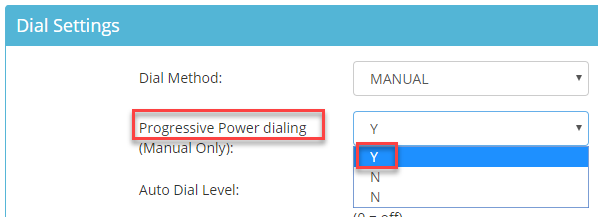 *A “ding” sound will be heard for inbound calls.
Step 6. Scroll to the bottom of the Dial Settings section and click Save Changes.
*A “ding” sound will be heard for inbound calls.
Step 6. Scroll to the bottom of the Dial Settings section and click Save Changes.