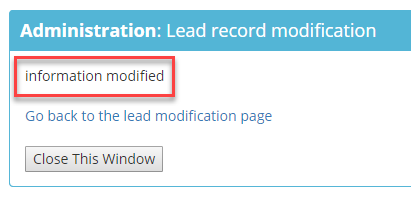How Can We Help?
-
1. Getting Started
-
2. Campaigns
-
- How to Change the Auto Dial Level in Ratio Mode
- How to Change the Dial Method
- How to Change the Hopper Level
- How to Change the List Order
- How to Reset the Hopper
- How to Setup Alternate Number Dialing
- How to Setup Alternate Number Dialing in Manual Mode
- How to Setup Dialing According to Lead's Time Zone
- How to Setup Preview Dial
- Types of Dial Methods
- What is the Hopper?
-
3. Leads
-
Users
-
Inbound
- Getting Started with Inbound
- How to Assign an In-Group to a Campaign
- How to Assign Users to an In-Group
- How to Auto Launch a Script or Webform for Inbound Calls
- How to Configure Inbound After Hours Settings
- How to Configure Inbound Calls in Queue
- How to Configure No Agent Available Settings
- How to Configure Users to Receive Inbound Calls
- How to Create an In-Group
- How to Route a DID Number to an In-Group
- How to Setup a Welcome Message
- How to Setup Inbound Queue Hold Music
-
Scripts
-
Audio
-
Call Times
-
Reports
-
Troubleshooting
-
For Agents
< Back
You are here:
Print
How to Modify a Lead in the Admin Portal
How to Modify a Lead in the Admin Portal
A lead search will need to be performed in order to modify a lead. Step 1. Login to your manager portal using your Admin credentials. Step 2. Click on Lists and then Search for a Lead in the left menu.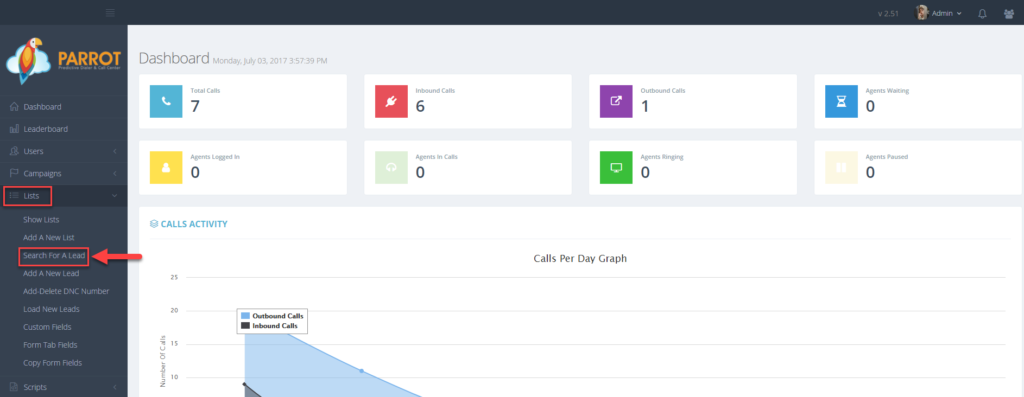 Step 3. Enter exact search criteria in only one of the search options. Wild cards are not allowed and some fields override others, therefore, only one search option at a time is recommended. Phone, status, first name, and last name are the most common ways to search for a lead. Note: When entering the status, enter the status abbreviation.
Step 3. Enter exact search criteria in only one of the search options. Wild cards are not allowed and some fields override others, therefore, only one search option at a time is recommended. Phone, status, first name, and last name are the most common ways to search for a lead. Note: When entering the status, enter the status abbreviation.
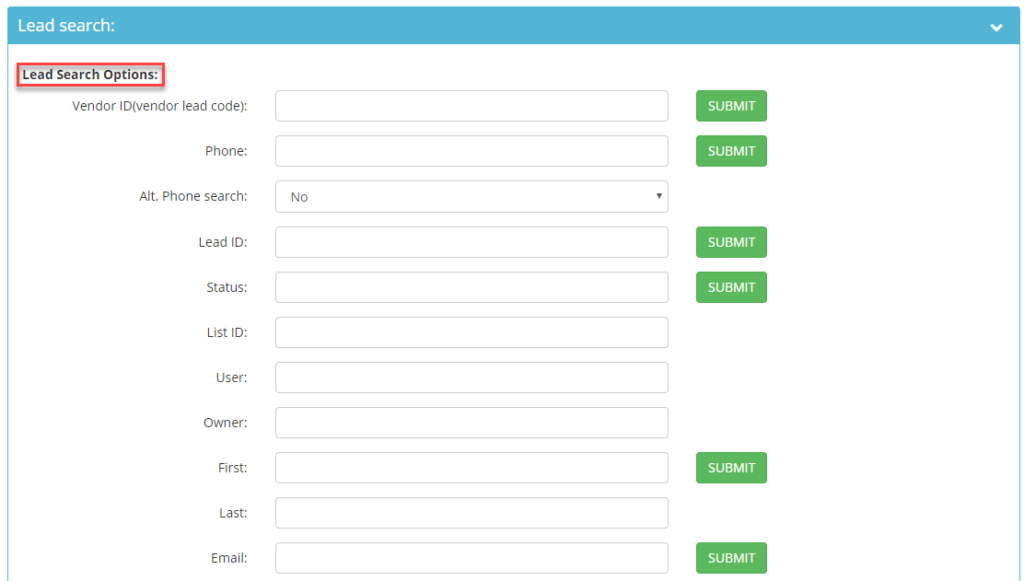 Step 4. Click Submit.
Step 4. Click Submit.
 Step 5. A list of records will appear. Click on the lead id of the lead you want to edit.
Step 5. A list of records will appear. Click on the lead id of the lead you want to edit.
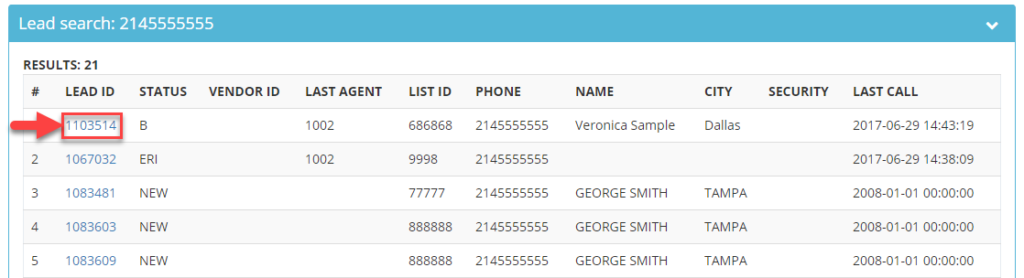 Step 6. Edit the lead information by clicking in the fields or on a drop down menu.
Step 6. Edit the lead information by clicking in the fields or on a drop down menu.
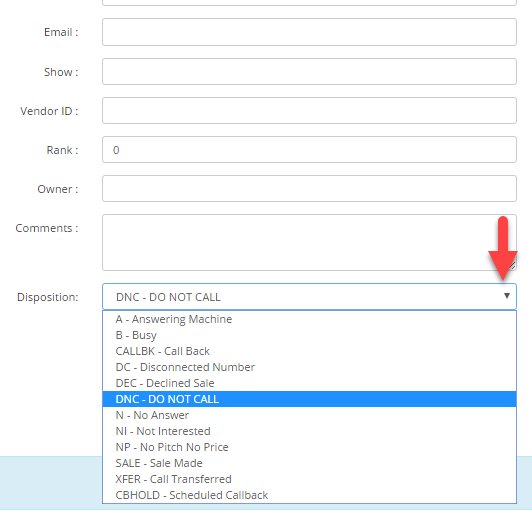 Step 7. Click Submit. A confirmation message will appear that the lead was modified.
Step 7. Click Submit. A confirmation message will appear that the lead was modified.